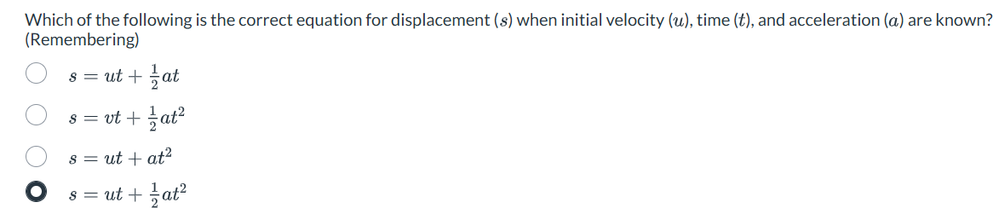If you have not yet tried it, I would heartily recommend @thienhb astonishing Effortless Quiz creation tool - Effortless Quiz Creation: Free Tool by Lawrence S.... - Instructure Community - 629368
It really "does exactly what it says on the tin" (Ref: Ronseal circa 1994) and makes the creation of Canva quizzes from a Word document incredibly simple and straightforward. The generator has proved a huge help in getting staff to look at different feature of Canvas and to try to move beyond seeing the platform as a repository of files and place to upload assignments.
I decided to revisit the generator in light of the work I had been doing with QuestionWell (see Using AI to Create New Quiz quizzes with QuestionW... - Instructure Community - 641512) QuestionWell creates multiple choice questions using AI prompts that can be imported into Canvas as QTI files. The problem with the tool is that the prompt space is quite limited and does not always return the sorts of questions you want.
@thienhb has been very kind to include detailed instructions on how to set up your Word document using styles. With this in mind, I went about trying to create a prompt that would produce an output in a similar way that I could just copy and paste into Word.
As I have mentioned before, my school has a school license with MindJoy - https://beta.mindjoy.com/ that allows us to make tutor chat bots. I had the option of creating a chatbot that worked on the prompt and responded to different inputs or simply created the questions. I went for the latter (although I might explore this later).
In designing the prompt, I noticed that more AI driven quiz generators are using Blooms taxonomy to create different styles of questions. I'm not 100% convinced of this but thought I would give it a go. After a little trial and error, I came up with this prompt:
Create a ADD NUMBER question multiple choice quiz with 4 choice options on ADD TOPIC AND SUBJECT AND LEVEL. The questions should be structured according to Blooms Taxonomy and you should include the Blooms level in brackets after the question.
For the incorrect answers, please add in some feedback that helps the student identify why this was a wrong answer choice. For the correct answer, please add some feedback that helps explain the answer
You should add feedback after each question and begin with 3 dots and a space like the example below.
Make sure the quiz is in this format that can be read by a Word docx file. It should be single spaced and no extra lines or characters between each question.
All answers MUST be different and there can ONLY be one correct answer. YOU MUST INDICATE the correct answer by putting an exclamation mark before the answer. Make sure you do this for EVERY QUESTION.
Here is an example of a question
1. What is 2 + 3?
a) 3
… Add feedback to explain why this is the wrong answer
b) !5
… Add feedback to explain why this is the correct answer
c) 4
… Add feedback to explain why this is the wrong answer
d) 6
… Add feedback to explain why this is the wrong answer
The elements in red can be modified as you wish. the CAPITAL LETTER bits are just guides for me to remember what bit to alter. The elements in blue should not be changed (unless you can improve upon them). By adding an example of a question, I find it increases the reliability of the results.
Here is an example of a prompt I wrote into Mindjoy when working with our Spanish teacher:

And one of the questions it made with the feedback for the different answers:

The next stage simply involved copying the results into the Word template that I downloaded from @thienhb site - see link on Convert Docx to Canvas Quiz
I edited the template a little and removed some of the additional details as I can add those in when the quiz is made in Canvas and was left with this:

I then pasted in the text from MindJoy and removed the GROUP features as I did not want to save it as an Item Bank:

I then made a cursory check of the content mainly for formatting (as I know that this will also happen in the quiz generator). One thing to watch out for is the addition psuedo-complimentary 'fluff' that some LLMs add to output eg "Certainly I can help you with that" and "That looks a great item, dont hesitate to ask for any help if you need it" etc. Make sure you delete this.
With Word file saved it was off to the generator to upload it and (fingers crossed) create my QTI file without any corrections.
The generator is at Convert Docx to Canvas Quiz and it is a simple matter of clicking the blue button to then find and upload your Word document before pressing the green button to make the QTI file:

One word of warning is to make sure you close the Word file before uploading otherwise you get this message:

I was quite lucky that everything worked fine first time and when I pressed the green button I got this:

However, what is brilliant about the generator is that it informs you if there is a problem creating the file.
For example, you might get this error:

Here, despite me telling the AI prompt to add a ! exclamation mark to signify the correct answer it has not done this. The error message helpfully tells you what line of the Word document the error is on, plus I can find the entry by doing a simple search if further away. It is then a simple matter of making the correction (adding the !), resaving and resubmitting.
The only other error I have had is where the AI prompt has given me two answers the same - again despite me telling it not to. This error looks like this:

With no problems, the QTI file is downloaded to your PC. You can then go off to your Canvas course and import the file
The Import option is the top one on the Home page of your Canvas course: Import Existing Content

Select the QTI .zip file option from the dropdown:

Then click on Choose File to upload your ZIP file from Downloads:

And then press the blue Add to Import Queue to start the importing process:

You can check on the progress of the upload - normally this is pretty quick!

When you see:

You can go to Quizzes on the menu bar to see your quiz:

You can then go in and do further editing to the Settings and possibly the description etc, but here is what a question looks like:

And to show you the feedback for each question:

I did a live demo of this in a training session today and created the quiz from start to finish in just over 5 minutes (including my explanations). Those staff who were regular quiz makers were astonished!
Attending the training were several members of the Maths Department.
I showed them a slightly different prompt I had made for when I want Physics equations: SEE BOLD

On MindJoy I get this:

On the Word document I get this:

And on Canvas Quizzes, I get this:
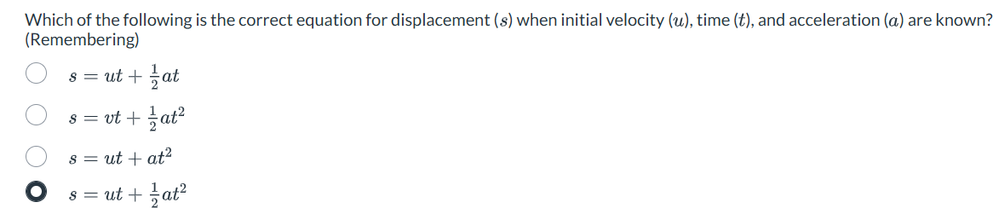
Works perfectly..
I hope this post has been useful and encourages you to use AI when making questions and also improving your prompts. I have tried doing this using ChatGPT free version and it works fine too.
Most of all, please do use @thienhb generator and let him know! It is an amazing tool and we are so fortunate that he has shared this for free with the community.
UPDATE - 30/5
I have run a few training days now with this tool and a few things to check:
1. Make sure there is a single space gap between the number and the start of your question eg 1. What is the capital of Scotland?
2. I have tried to improve the font to ensure both unique responses and identified correct answers appear. These are still the two main sources of 'error' when getting the output of the prompt. Thankfully @thienhb generator identifies those issues when checking through.
3. The quality of the questions seems to improve if you upload document(s) and ask AI to refer to them.