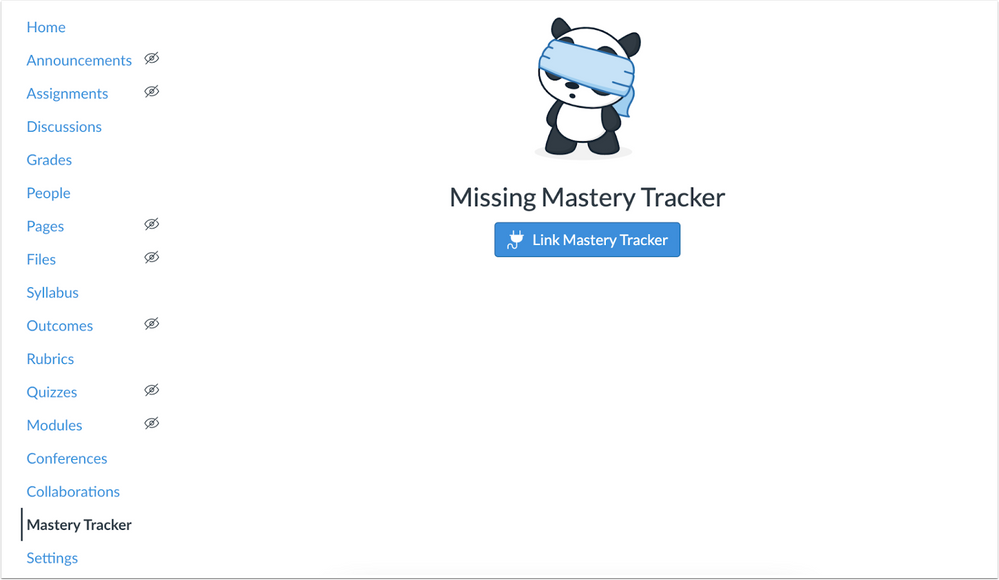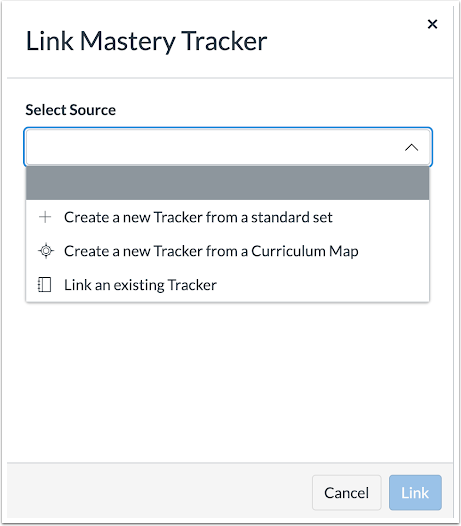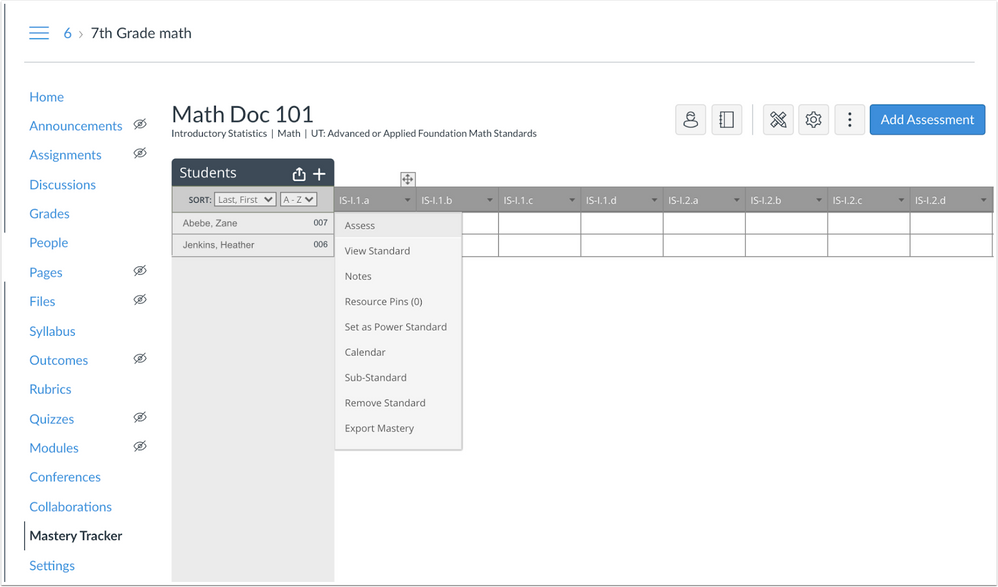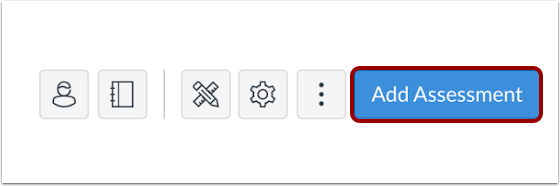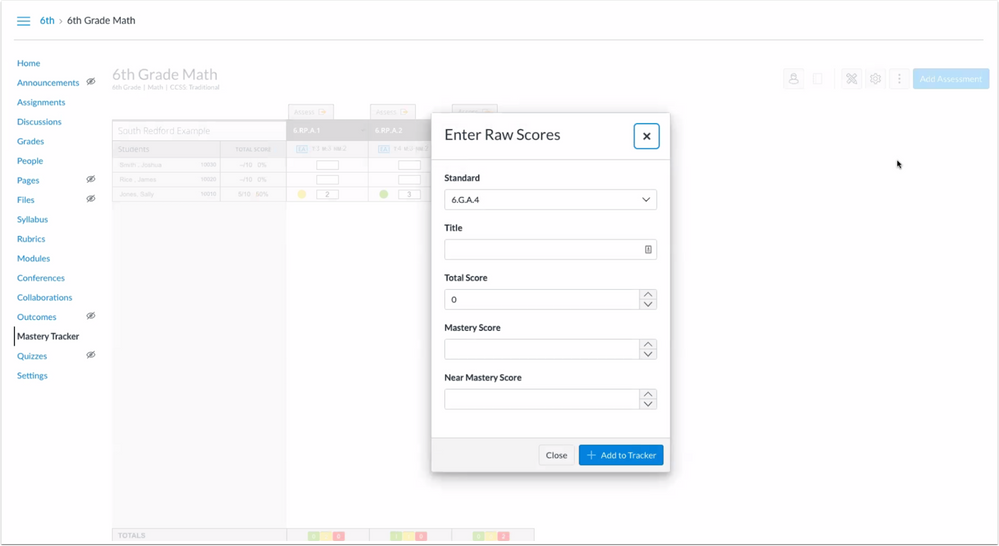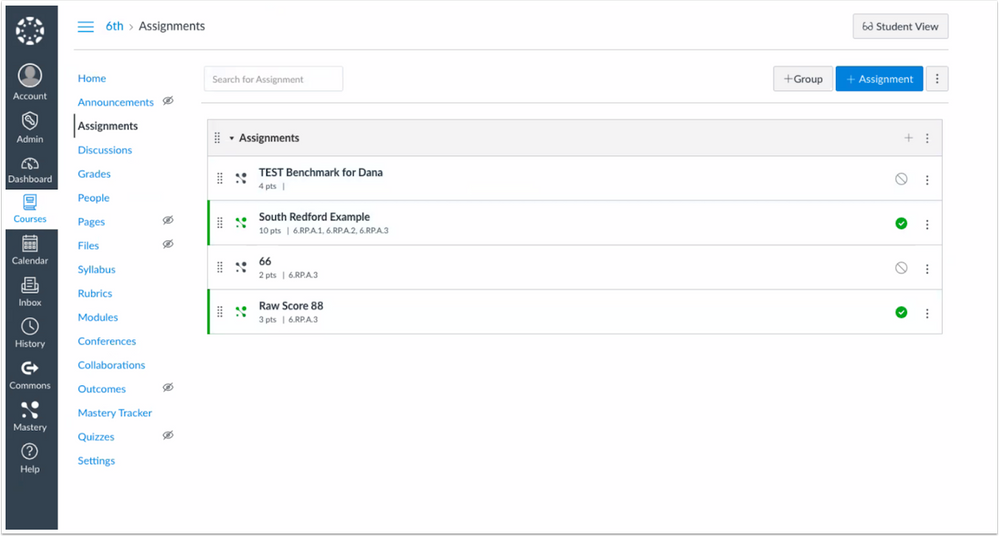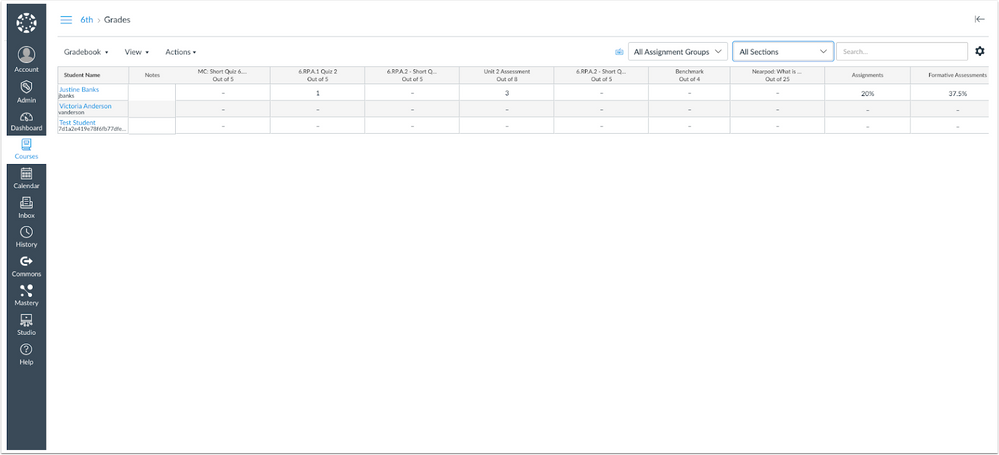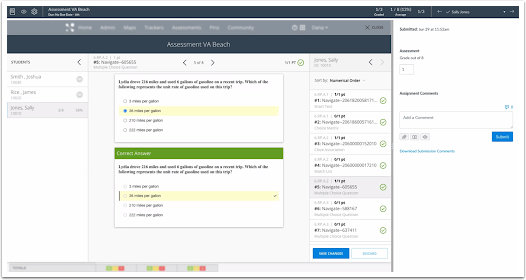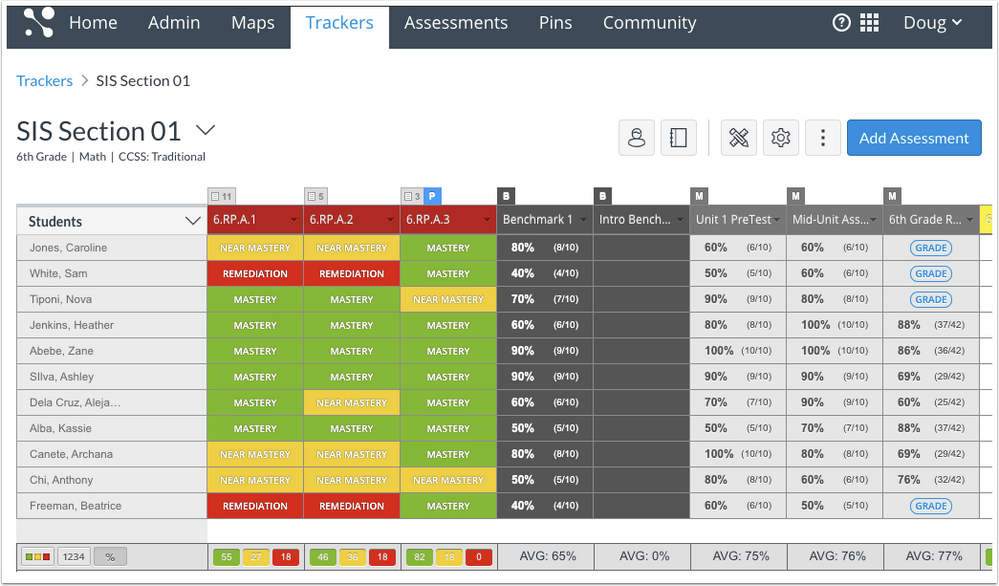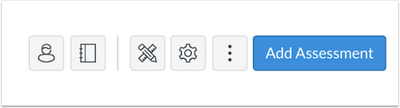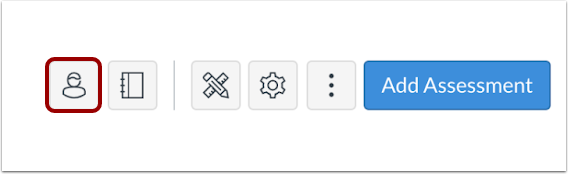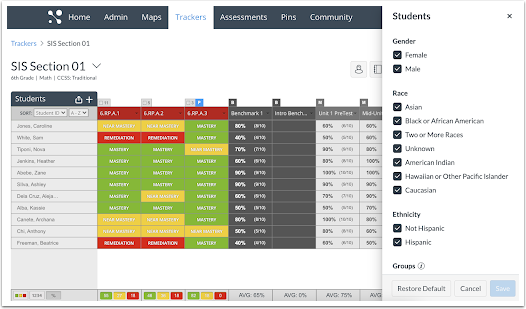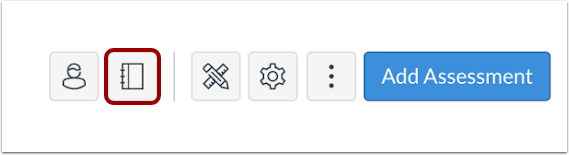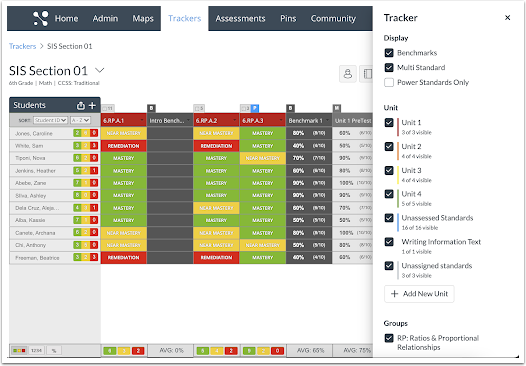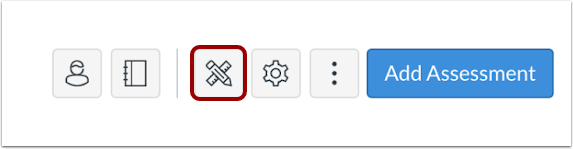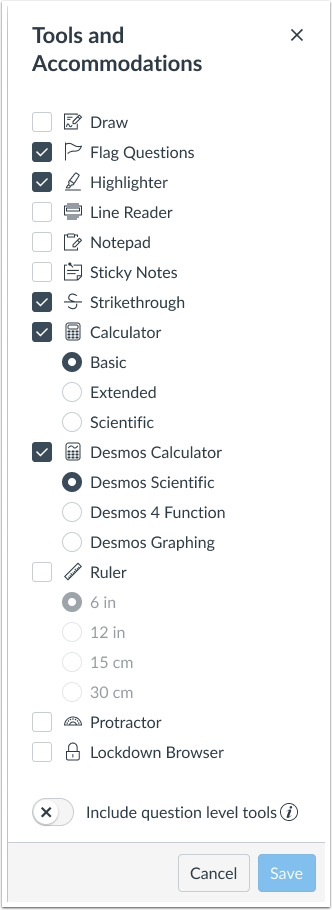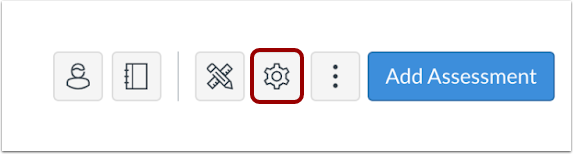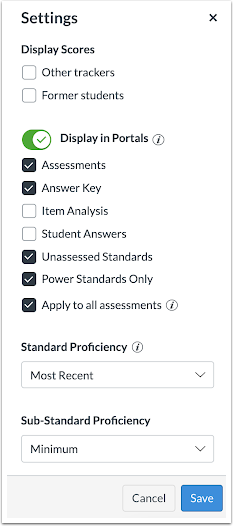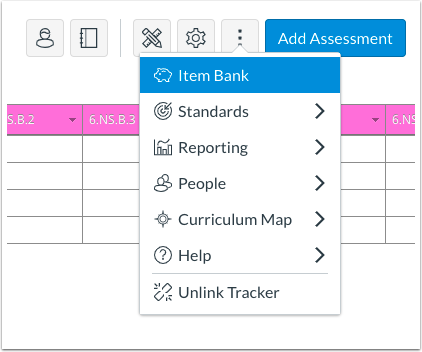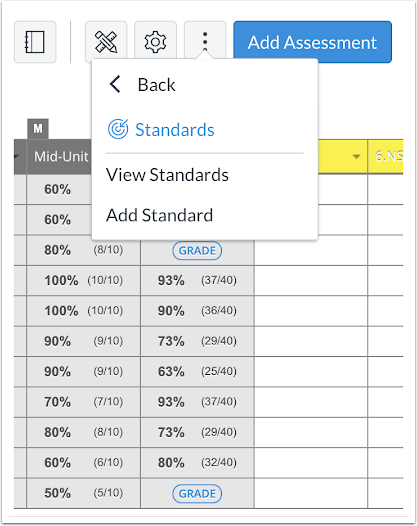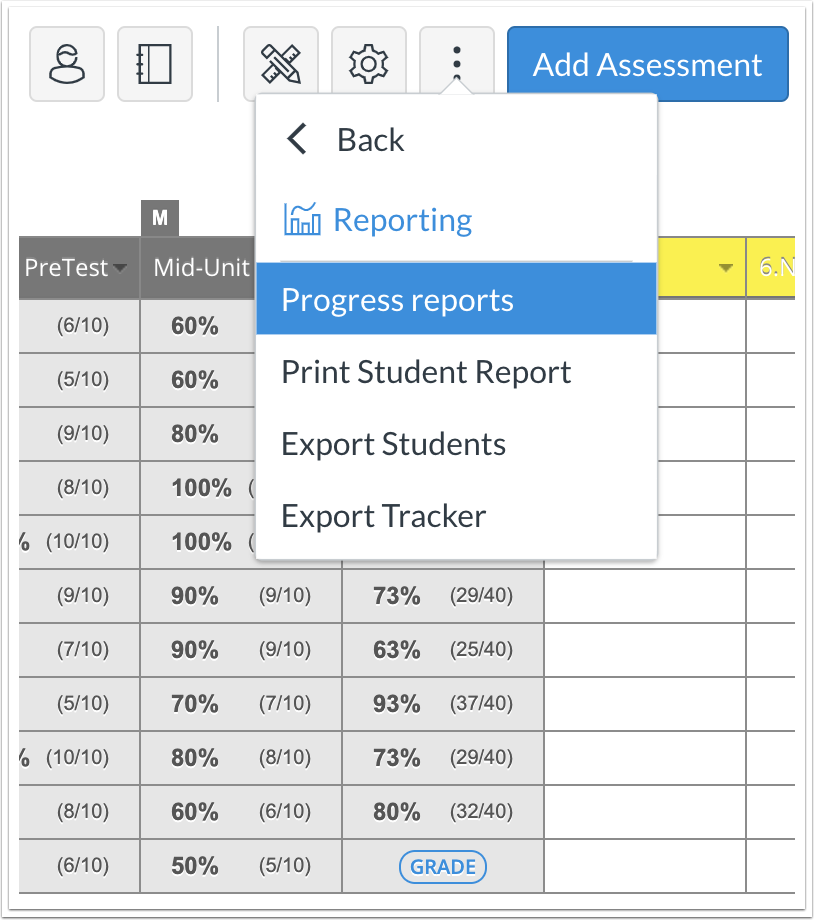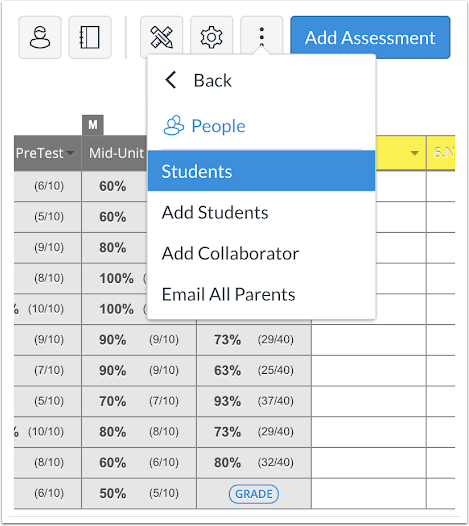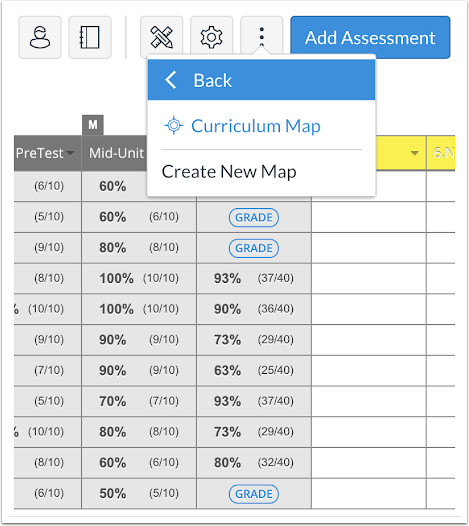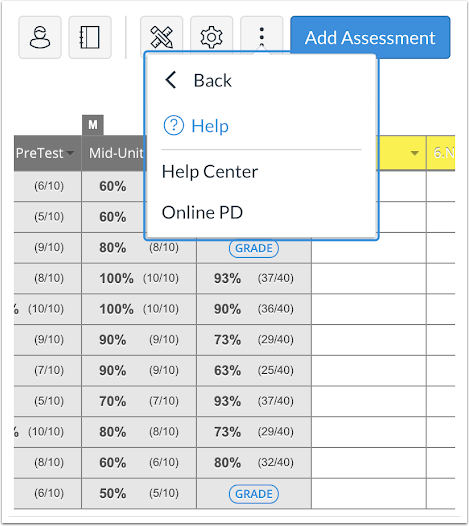The Tracker navigation design aligns with the Instructure brand and includes improved workflows for teachers and customized data views. This update expands Tracker functionality and supports the MasteryConnect–Canvas integration.
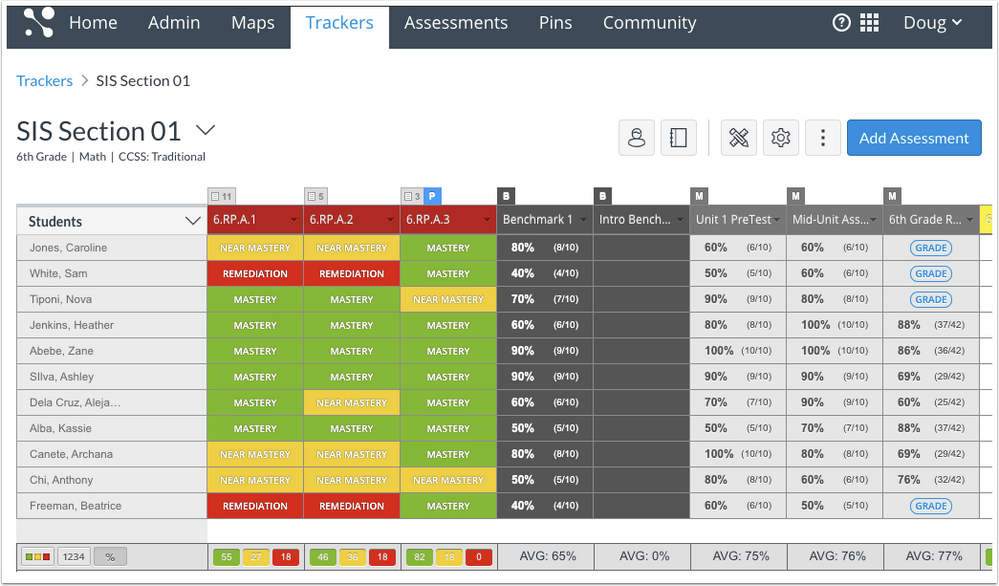
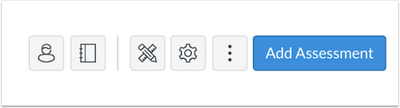
The Tracker page allows users to filter students, customize Tracker display options, customize Tracker tools and accommodations, customize Tracker settings, or view more options via the Tracker Toolbar.
Students Menu
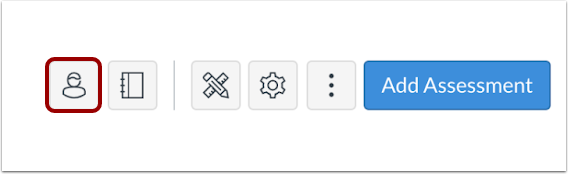
Settings can be adjusted for student demographics that display in the Tracker view, including Gender, Race, Ethnicity, or Groups categories.
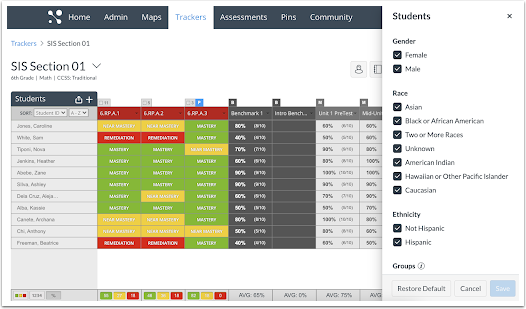
Tracker Display Menu
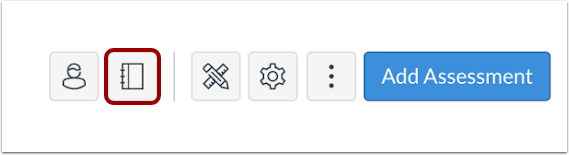
Users can adjust how a Tracker displays in an account by changing the Tracker Display settings.
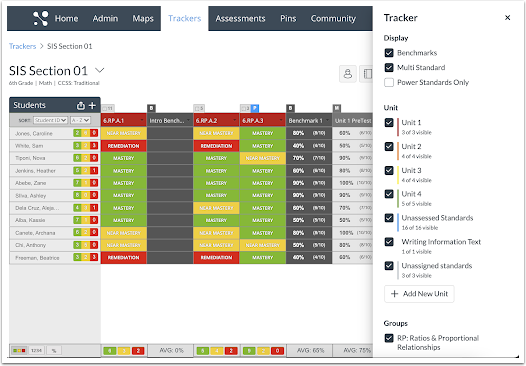
The Tracker Filter Tray houses all components that impact the Tracker view, which includes standards, assessment types, and standard groups.
Tools and Accommodations Menu
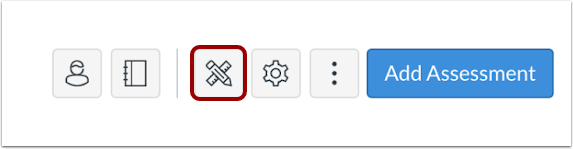
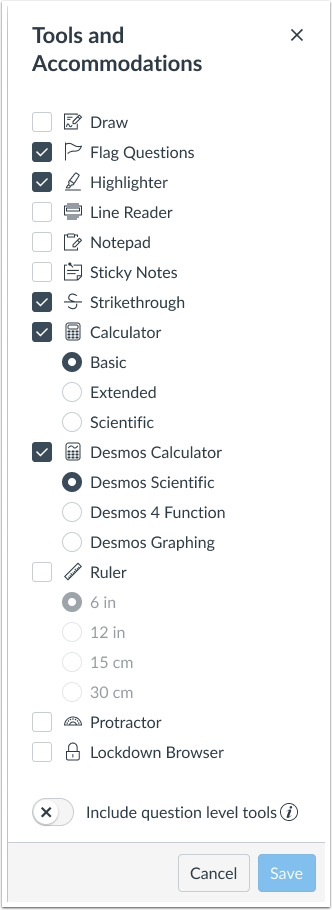
The Tools and Accommodations settings allow users to select a set of tools and accommodations to use across assessments.
Tracker Settings Menu
The Settings menu allows users to adjust the settings for the tracker display view, student and parent portals, and proficiency calculations.
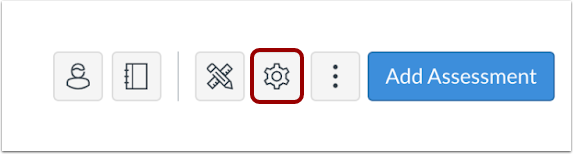
Changing the Tracker-level settings sets the default for all new assessments in the tracker, but settings can still be adjusted on the individual assessment level.
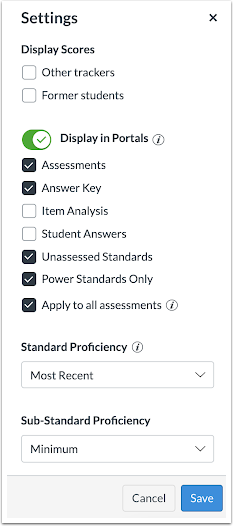
The Display Scores settings allows users to adjust how the Tracker displays in an account.
Settings can be adjusted for the Tracker so that assessments, the answer key, item analysis, student answers, unassessed standards, or power standards for assessments are shown or hidden in the student and parent portals.
The Standard Proficiency menu allows users to select a method for calculating standard proficiency at the Tracker level. Methods can also be set for sub-standard proficiency.
More Options Menu
The More Options menu allows users to access item banks, standards, reporting, people, curriculum maps, and support resources.

Item Bank Link
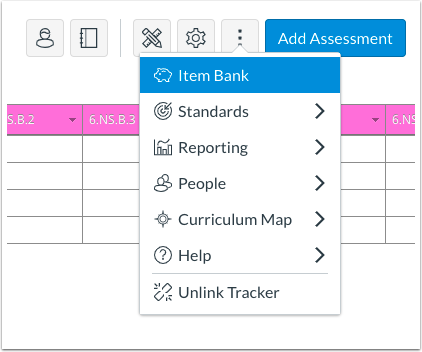
In the Item Bank link, users can navigate the item bank.
Standards Menu
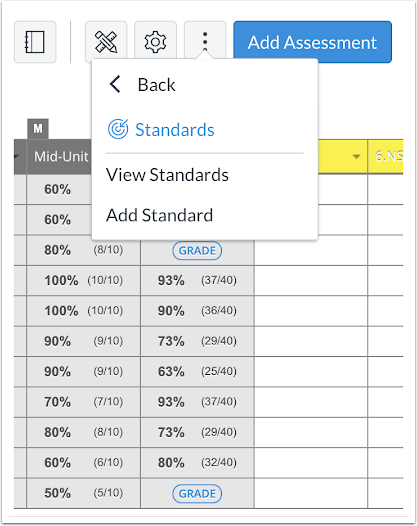
In the Standards menu, users can view all standards in a Tracker or add a standard.
Reporting Menu
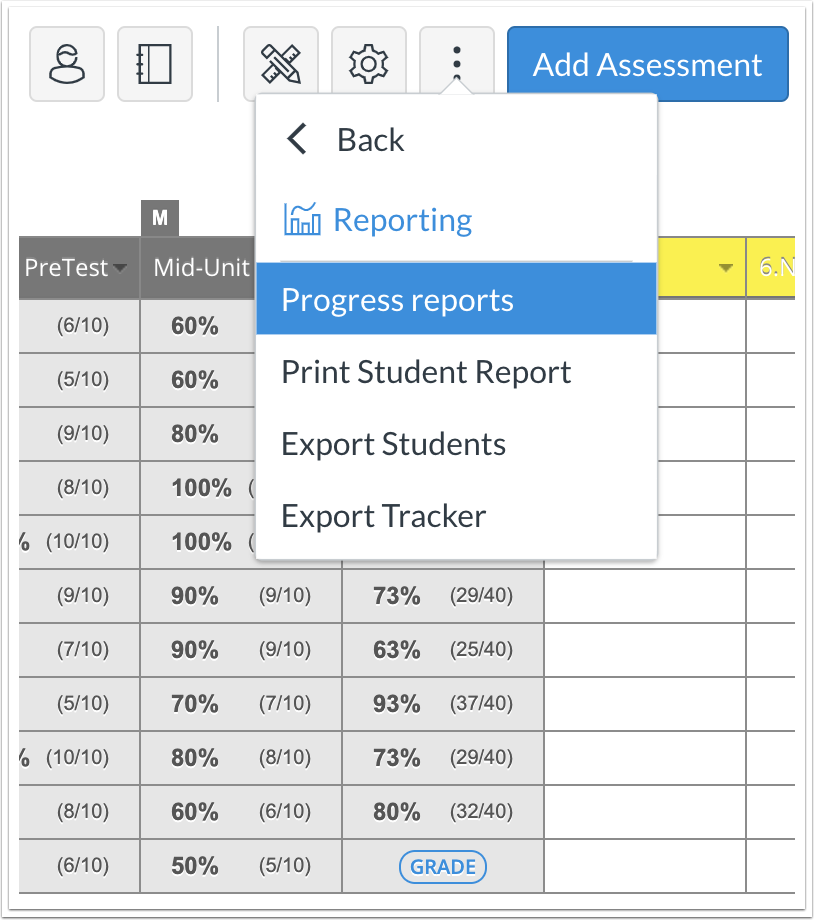
In the Reporting menu, users can view progress reports, print student records, export a student list, or export a Tracker.
People Menu
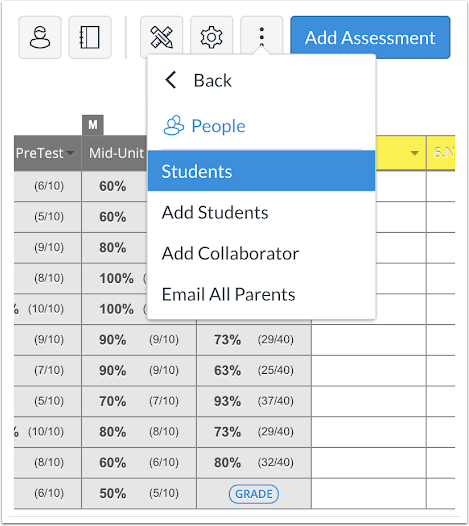
In the People menu, users can view a list of students, add students to the Tracker, add a Tracker collaborator, and email the parents of students in the Tracker.
Curriculum Map Menu
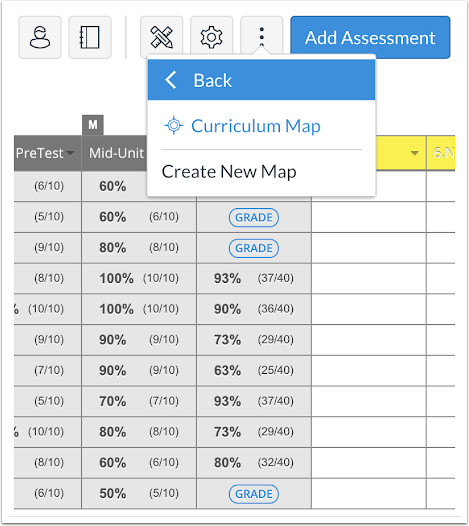
In the Curriculum Map menu, users can create a curriculum map from the Tracker.
Help Menu
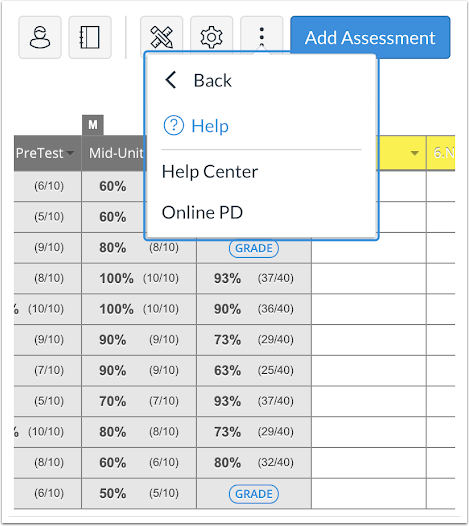
Additionally, the Help Menu allows users to access the Help Center and Online PD resources (if purchased for your district).