@lglen , chad.raymond
This issue has been popping up a lot recently. It seems to happen with a file preview within content and DocViewer inside SpeedGrader. The common thread is Chrome.
What seems to be the issue (at least in every case I've seen so far) is that it is either an issue with a Chrome extension or a cookie from Instructure that appears to be a third-party cookie and is blocked. Mostly it seems to be extensions.
If you have an ad blocker, make sure you that it is disabled for Canvas.
The Honey extension, which scours sites for coupons needs removed. My wife disabled it but left it installed and the problem returned. When she removed it completely, then Canvas started working.
The Ghostery extension was reported to have problems as well.
Here's how to troubleshoot.
Open an incognito window (Shift+Ctrl+N) in Chrome. Log into Canvas and try to load the content having a problem. If it works in incognito mode, then you're likely experiencing the issue other people are.
Close the incognito window.
Go to the Extensions page in Chrome: Menu > More Tools > Extensions. Look through your installed extensions for that are rarely used or that can "read and change all your data on the websites you visit" (click on Details to find out what it can do) and focus on those first. Try disabling some of those and then reload the page with the problem in Canvas and see if the problem goes away. If not, then re-enable those extensions and try deleting some more.
A way to speed up the process if you have a bunch of extensions that you're not sure about is to disable half of them.
- If Canvas starts working, re-enable half of those and try again.
- If Canvas still doesn't work, then enable all of those and disable half of the ones that you hadn't already disabled.
Keep working the half-at-a-time angle for a faster way to debug. Let's say that there are 8 extensions. If you try them one at a time, then it might take up to 8 times to find the right one.
If you disable 4 of them (1st pass) and Canvas starts working, then you enable 2 (2nd pass), and then either disable or enable 1 (3rd pass). If you disable 4 of them (1st pass) and Canvas doesn't work, then you enable all those and disable 2 (2nd pass) of the ones that you hadn't disabled previously, and then either disable or enable 1 (3rd pass).
Once you find one that you think is causing the problem, enable and disable it a couple of times with a content reload in between to confirm that it really is the problem.
I don't know if this is a Chrome issue or a Canvas issue. It might be both, but there might be other sites that are affected that you just don't know about. Chrome has been talking about enforcing the "same-site" on cookies for a while now. Canvas has said they have fixed it for all of their internal sites, but when you try to open Studio, you get warnings about cross-site resources at pendo.io and instructuremedia.com. To me, that's still not fixed.
The issue is probably an extension, but in case it's a cookie, you want to look for the third party cookie blocked symbol at the end of your location bar in Chrome.
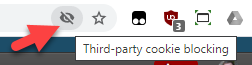
If you see that, then some Canvas functionality may be reduced. If you click on that icon, you get this pop up.
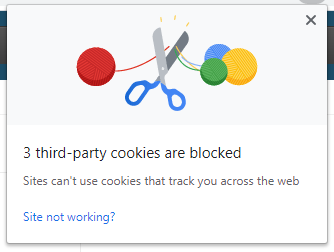
Another place to check is the lock icon to the left of the location bar and choose cookies. There is an Allowed and a Blocked tab. Look and see if you have any blocked that look like they belong to Canvas. Canvas has a list of the domains they use here: https://community.canvaslms.com/docs/DOC-18615-canvas-domain-email-and-server-management
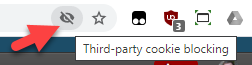
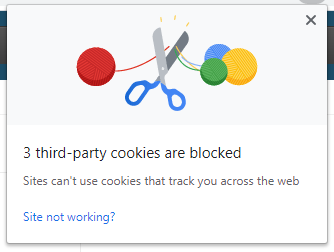

This discussion post is outdated and has been archived. Please use the Community question forums and official documentation for the most current and accurate information.