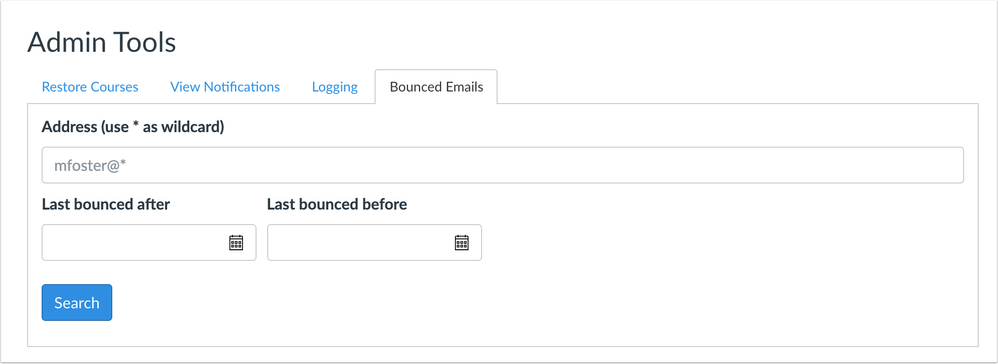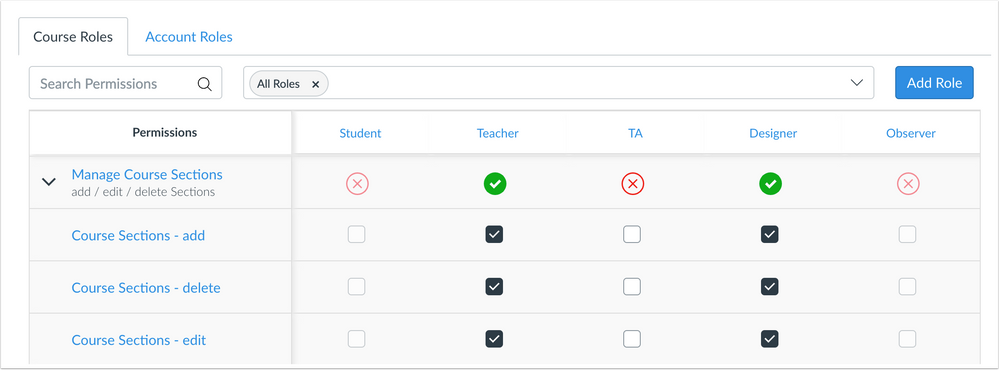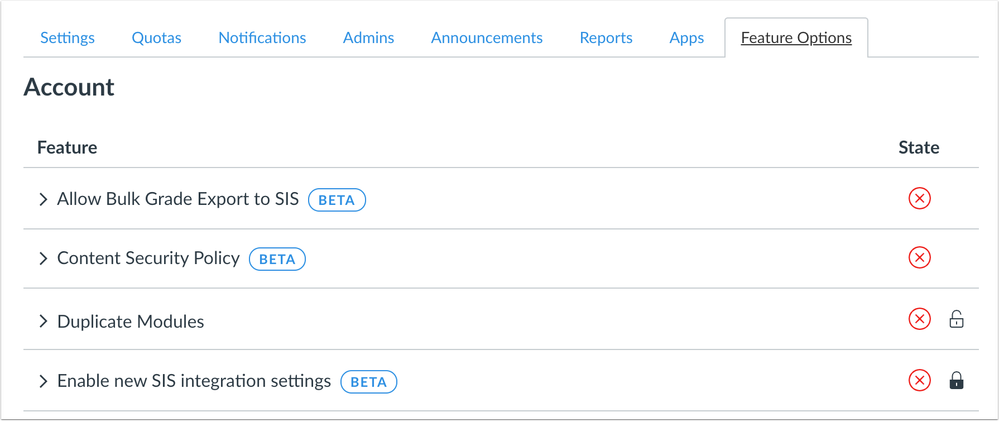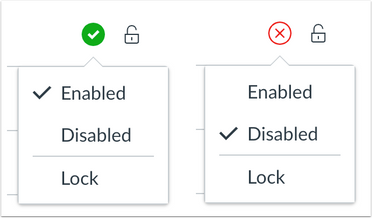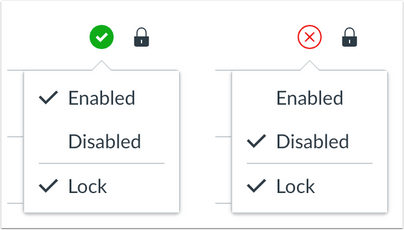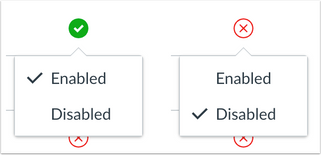In this Canvas release (January 16), the New Rich Content Editor is the default editor for all Canvas users.
Multiple notification types are not supported for Push notifications. Additionally, the buttons to manage feature flags at the account, course, and user levels have been updated in design and functionality.
For admins, the Course Sections - Add / Edit / Delete permission has been separated into three separate permissions. Admin Tools includes a Bounced Notifications tab for admins who can view notifications for the account.
|
For all resources and feedback information related to this release, see the Release Resources section at the end of this document.
Related Links
|
Back to Table of Contents
Admin Tools
Bounced Emails Tab
Summary
Admin Tools includes a Bounced Notifications tab for admins who can view notifications for the account.
Change Benefit
This change allows admins to view notifications about emails that have bounced for specific users in their account.
Affected User Roles
Admins
Admins who are allowed to view notifications can access the Bounced Emails tab in Admin Tools. Admins can search for a user’s specific email address or enter a wildcard to find an email across multiple domains. Dates can also be specified to search between dates for when the email bounced.
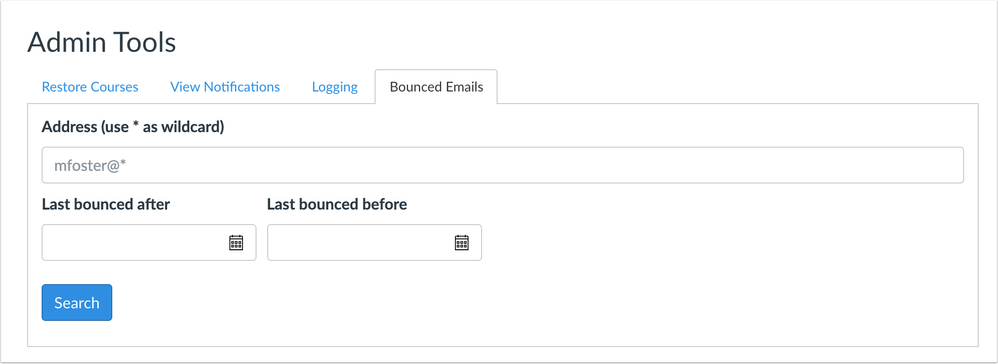 Bounced Emails
Bounced Emails
New Rich Content Editor
New Rich Content Editor Feature Option Enforcement
Summary
The New Rich Content Editor includes an improved user experience across Canvas courses.
Change Benefit
This change brings an enhanced version of the Rich Content Editor to all Canvas users.
Additional Details
For full details about the New Rich Content Editor, please see the New Rich Content Editor Resources list in the Canvas Community.
Notifications
Push Notification Types End of Life
|
Location to Enable Feature
|
N/A
|
|
Feature Functionality Details
|
N/A
|
|
Affected Canvas Areas
|
Notifications
|
|
Beta/Test Environment Support
|
Not supported
|
|
Affects User Interface
|
Yes
|
|
Affected User Roles
|
All Users
|
Summary
Multiple notification types are not supported for Push notifications. Additional notification types can be enabled through other communication channels.
Change Benefit
This change streamlines communication for all user roles.
Affected User Roles
All Users
When users open their Notification Preferences page or notifications in a Canvas app, Push notifications are only supported for specific notification categories. Users can adjust their notification preferences by setting up additional supported communication channels.
Additional details about supported notifications for Push notifications can be found in the Canvas Notifications PDF.
Permissions
Course Sections Granularity
Summary
The Course Sections - Add / Edit / Delete permission has been separated into three separate permissions.
Change Benefit
This change provides granularity among the three options to manage sections. This update does not affect the Sections API.
Affected User Roles
Admins
The three sections permissions are grouped as the Manage Course Sections permission. As with other permissions, the row displays icons that represent the permission status for the user role. All three permissions within the group can be managed together by clicking the main icon for the user role.
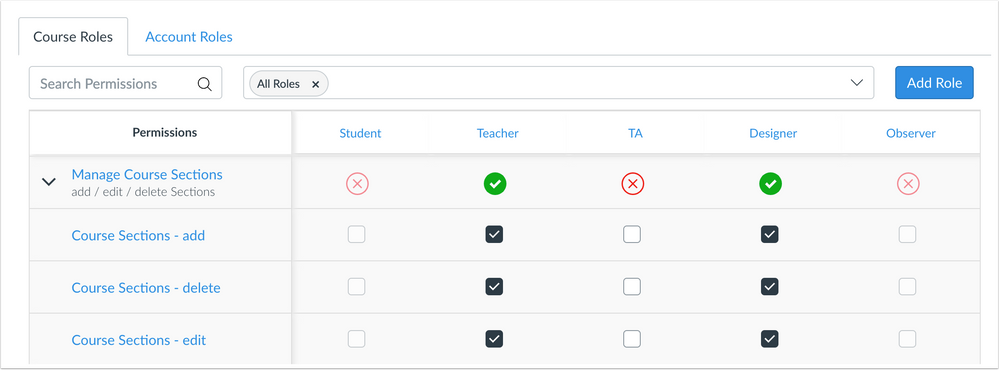 Manage Course Sections
Manage Course Sections
To manage individual permissions within the group, the group can be expanded. Each granular permission that is enabled includes a check mark. Individual permissions for the group can be managed by selecting or deselecting the relevant permission. When the permission includes a mix of enabled and disabled permissions, the main permission status indicates the permission is partially enabled, using a half-filled green circle as the icon.
Individual permissions for a user role can be changed to the full enabled or disabled state at any time by changing the status for the main permission.
Settings
Feature Option Management
Summary
The buttons to manage feature flags at the account, course, and user levels have been updated in design and functionality.
Change Benefit
This change aligns design consistency with other areas of Canvas (specifically the Permissions page) and allows admins to better manage subaccount- and course-level feature defaults.
Affected User Roles
All Users
The buttons to manage feature flags include an updated design, which simplifies the workflow and provides consistency for managing each feature. These design changes apply at the account, course, and user levels.
Specific features designed to apply to the subaccount or course levels include a lock icon next to the state of the feature. The type of lock icon determines if the feature can be managed at the subaccount or course levels.
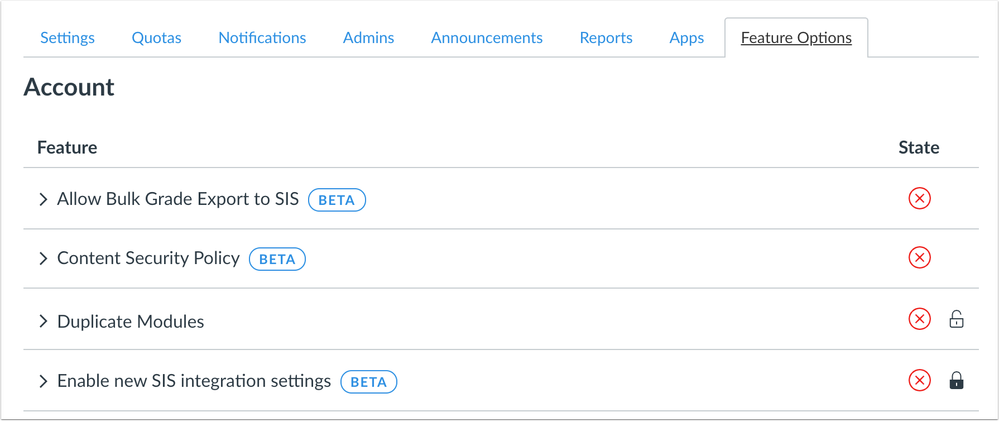 Feature Option Changes
Feature Option Changes
Account-Level Allow
The workflow functionality for allowing a feature at the subaccount and course levels mimic functionality within the Permissions page.
For subaccount and course features, admins can choose to allow a feature at the subaccount or course levels by leaving the feature unlocked. Unlocking a feature allows it to display at the subaccount or course level and be managed by another admin or instructor, respectively.
As all feature options are ultimately enabled for all user accounts, admins can also manage the state of the feature to help with feature adoption. Admins can also specify the default state of the feature as either enabled or disabled. Feature states can be changed by clicking the icon and selecting the new state in the drop-down menu. For instance, if an admin wants to unlock a feature but default it to be used in all courses, an instructor who does not want to use it would have to turn it off. Likewise, if an admin wants the feature to be available but default to off, an instructor would have to turn it on to be used in a course.
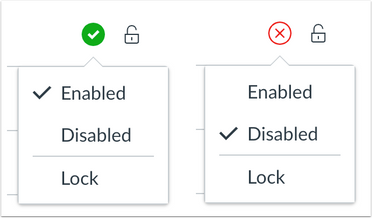 Feature defaults to on but can be managed; feature defaults to off and can be managed
Feature defaults to on but can be managed; feature defaults to off and can be managed
Account-Level Off and On
Admins can continue to enforce a feature for the entire institution, or leave a feature disabled for the entire institution. To enable a feature across the institution, the feature should be enabled and locked. Otherwise, the feature remains disabled and locked. Locking the feature option ensures the feature cannot be managed at a lower level.
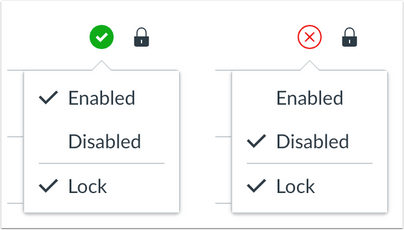 Feature defaults to on for the entire institution; feature defaults to off for the entire institution
Feature defaults to on for the entire institution; feature defaults to off for the entire institution
Subaccount-, Course- and User-Level Visibility
At the subaccount, course, and user levels, displayed feature options can be enabled or disabled. The state of the feature is displayed by the icon as either a green check mark (enabled) or a red X (disabled).
Note: Only features that can be managed in the subaccount, course, or user settings page are displayed in the settings list. If an admin has locked a feature option (whether it be enabled or disabled), the option does not display anywhere else within the account as it cannot be managed at other levels.
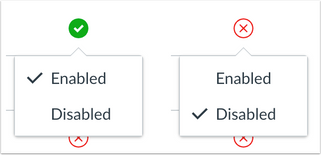 Enabled and Disabled Settings
Enabled and Disabled Settings
Back to Table of Contents
| 2020-12-22 |
Added Feature Videos
|
| 2020-12-21 |
Release Notes Published
|
Back to Table of Contents
User Summaries
Release features are summarized for individual roles in the User Summaries page.
Canvas Chat
Want to chat with other customers about any of these features? Sign up to view and join our Release Notes Collaborative Chats. Chats take place ten days after these notes are published.
New Feature Screencast
View a screencast of all the updates included in this release in the New Feature Screencast page.
tl;dr Podcast & Blogs
Features in this release may be included in product blogs and our product podcast, the Canvas tl;dr. For related links, check the Canvas Release Archive for this release date.
Feature Enhancements
The release notes indicate available functionality for a feature. If you want to see any future development planned for any features included in these notes, please visit the Roadmap. Have an idea you don't see prioritized in the next three months? Visit the Idea Conversations page.
Feature Support
All items listed in the release notes are immediately available for testing in the Canvas beta environment, unless otherwise indicated. If functionality in the beta environment does not match the functionality shown in the release notes, please submit a support case through your institution's preferred method as shown in your Global Navigation Help Menu. The Canvas Support Team can help escalate behaviors that may need to be resolved before they are deployed to the production environment, which takes place on the date of these release notes. When submitting a case, please indicate that the behavior is occurring in the beta environment.