MC + Canvas Back to School Tips and Tricks
- Subscribe to RSS Feed
- Mark as New
- Mark as Read
- Bookmark
- Subscribe
- Printer Friendly Page
- Report Inappropriate Content
Mastery Connect in the Global Navigation
It is great to have access to your Tracker in a course, but what if you need to access your entire MasteryConnect account? Simply click on MasteryConnect in the Global Navigation, administrators will be able to view overview reports for their district or school, you can manage curriculum maps and have access to all the other great features MasteryConnect has to offer. Teachers will land on their Tracker list, they can easily see all the Trackers associated with their account, whether they are connected to a Canvas Course or not.
Admin View
Teacher View
Easily Access a Canvas Course from the Tracker List
On the Tracker list you are now able to click on the Canvas Icon and access your Canvas Course. This works from the global navigation within Canvas or the MasteryConnect App.
Linking Trackers with no Matching Sections
Sometimes section names are formatted differently in MasteryConnect and Canvas. Previously you would need to contact support to help resolve this issue. Now teachers can self solve and quickly identify matching sections and then continue with the Tracker linking process.
Hidden Gems on the Assess Modal
The assess modal in your Tracker has a lot of great information, but it can also help with your assignment management. If you’ve linked an existing Tracker to your course, your MasteryConnect Assessments will not automatically create corresponding Canvas Assignments, but now you can click on Create an Assignment in the assess modal and one will be created in your Course. You can also use the link in the assess modal to easily access any corresponding Canvas Assignment.
Using Speedgrader and Performance Grader
Performance Grader will now load within Speedgrader! This is great because your Canvas Gradebook and Mastery Tracker can stay in sync. If you need to grade open response question or update a student answer, simply do it within the performance grader, then save. Also, send all the comments and feedback you’d like via Speedgrader. Students will see them as usual within their course.
Teacher Reports on the Assignment Page
After students have taken the assessment you can access item analysis and student mastery reports from the assignment page to help you decide what instructional steps to take next.
We hope these tips and tricks help you as you start your school year! Best of Luck and Welcome Back!
The content in this blog is over six months old, and the comments are closed. For the most recent product updates and discussions, you're encouraged to explore newer posts from Instructure's Product Managers.
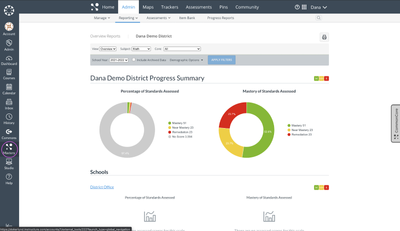

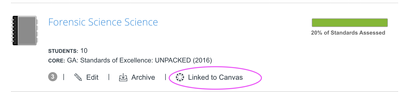
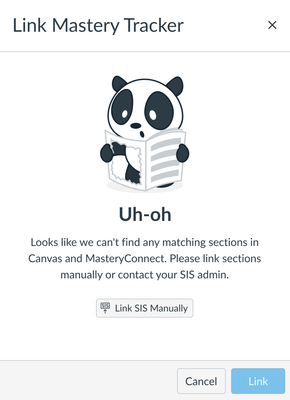
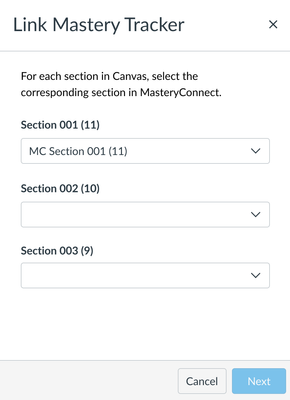

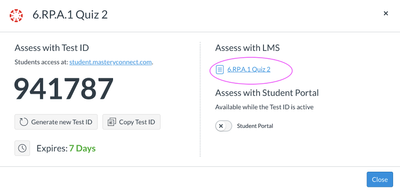
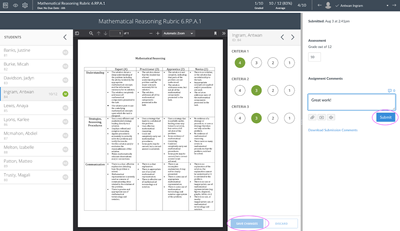
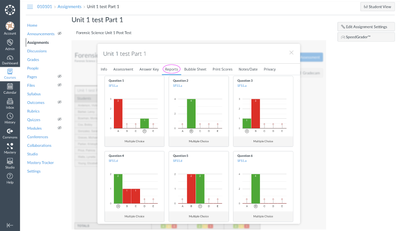


The content in this blog is over six months old, and the comments are closed. For the most recent product updates and discussions, you're encouraged to explore newer posts from Instructure's Product Managers.