Math Update and Fix
- Subscribe to RSS Feed
- Mark as New
- Mark as Read
- Bookmark
- Subscribe
- Printer Friendly Page
- Report Inappropriate Content
On November 18, we deployed a change to math equation rendering around Canvas that caused chaos and pain for some math instructors using classic quizzes, namely in the form of breaking some math equations. Most of the problem was fixed by November 20, but we were resolving lingering issues with people’s ability to update broken equations through last weekend. This bug appeared at a particularly untimely moment, when many instructors were creating midterms or finals, which increased both the pressure and the complexity of the fix.
I apologize if you were affected by this bug. It was bad, it wasted a lot of time for a lot of people, and it shouldn’t have happened. If you want a detailed account of the confluence of things that went wrong and what we’ve learned, or if you want a personal apology, or if you want to vent to someone responsible for the problem, you can DM me or send me an email. I likely can’t fix the frustration we caused, but I can promise you that we care a lot, and that we’re applying the lessons we’ve learned to improve what we do and how we do it.
After reviewing every support case we received, it appears that many people have already fixed their own equations. This is good. If you’ve got a small number of equations that were impacted, manually updating them is the safest and fastest method of fixing them. If you’ve got a large number of equations that were impacted in a particular course, you can follow the instructions attached below to try an automated fix that we’ve created. There’s some risk that this automated fix won’t help your quiz, which is why we recommend manually updating where possible, or else first trying the automated fix on a copy of the impacted quiz.
From our testing, the automated fix improves 85% of the impacted quizzes. Due to the nature of the broken equations created by this bug, that success rate probably won’t improve, and we hope that the script we created is only relevant for a couple of weeks anyway. The success rate, the timing, the need for a quiz copy, and the proportion of people who have already fixed their own equations are the reasons we’re releasing this fix on-demand rather than automatically running it on all quizzes.
If you run into any additional issues updating your quiz, please raise them to our support team or to your CSM, so we can investigate them quickly. At this time, we aren’t aware of any open issues with editing broken equations.
---------------------------------------------
How do I run an automated data fix on a quiz with broken math equations?
Preface:
- If you’ve got a small number of broken equations, manually updating them is the safest and fastest method of fixing them.
- From our testing, the automated fix outlined below improves 85% of impacted quizzes.
- To avoid any risk of additional disruption, we strongly recommend running the automated fix on a copy of the impacted quiz before running it on the impacted quiz.
- This fix doesn't impact existing submissions.
1. Create a copy of the impacted quiz. Note that the copied quiz will have the same name, so you may want to add it to a specific module during the copy process to ensure that you’re editing the copied version of the quiz in the following steps. Otherwise, if you know the original quiz ID, you can check the quiz ID in the URL to see which is the copy.
2. Enter editing mode on the copied quiz. The URL should look something like:
https://schooldomain.instructure.com/courses/221/quizzes/371/edit
3. From editing mode on the copied quiz, add ?fixup_quiz_math_questions=1 to the end of the URL and press enter/return on your keyboard. The automated fix takes a couple of seconds to run.
The URL will look something like:
https://schooldomain.instructure.com/courses/221/quizzes/371/edit?fixup_quiz_math_questions=1
4. When the page reloads, review the changes to the quiz copy. Be sure to review the entire quiz.
5. If the changes look good, you can delete the quiz copy and repeat steps 2-5 on the original quiz, then save the changes. If the changes look bad or didn’t apply, the automated fix won’t work, and the affected quiz questions will need to be fixed manually.
The same ?fixup_quiz_math_questions=1 URL parameter can be run from quiz question banks. In that case, the URL will look something like:
https://schoooldomain.instructure.com/courses/221/question_banks/215?fixup_quiz_math_questions=1
Note that quiz question banks can’t be copied, so we recommend testing and reviewing the automated fix on the question bank of a copied course before applying the same fix to the original course.
The content in this blog is over six months old, and the comments are closed. For the most recent product updates and discussions, you're encouraged to explore newer posts from Instructure's Product Managers.

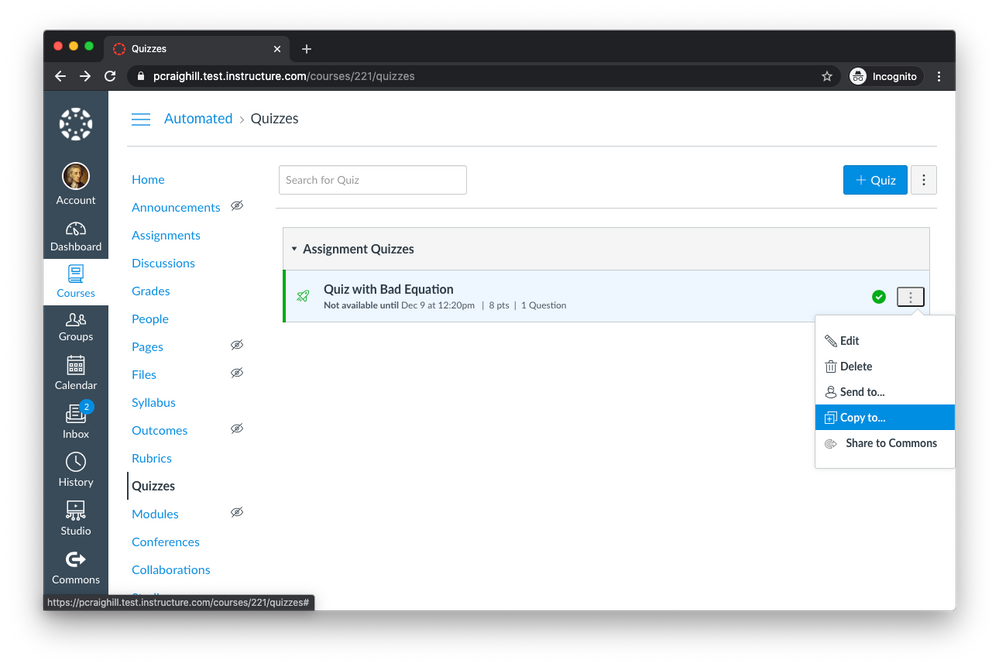
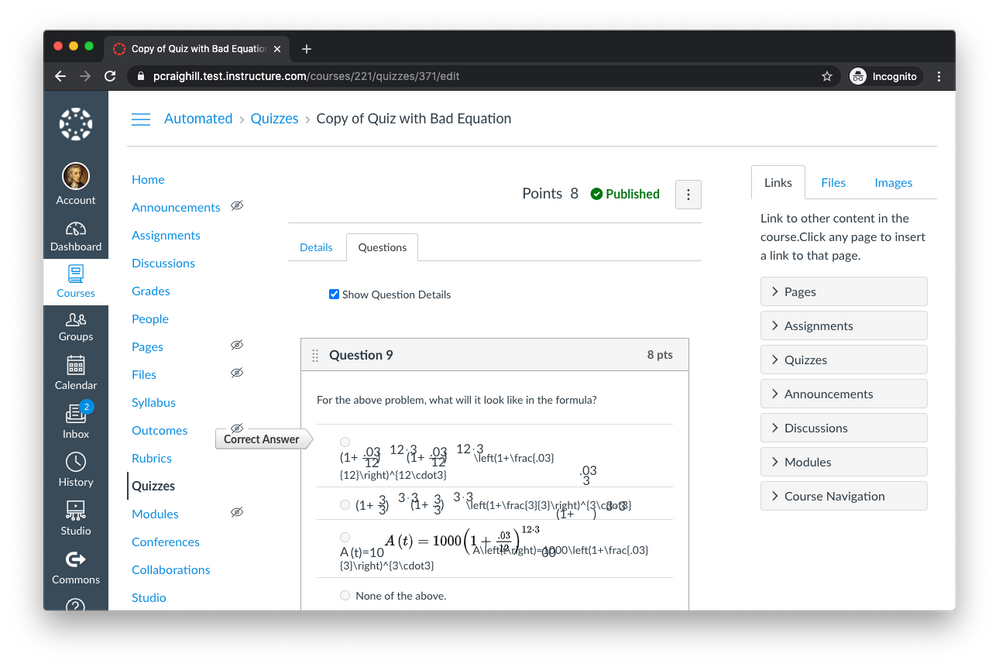
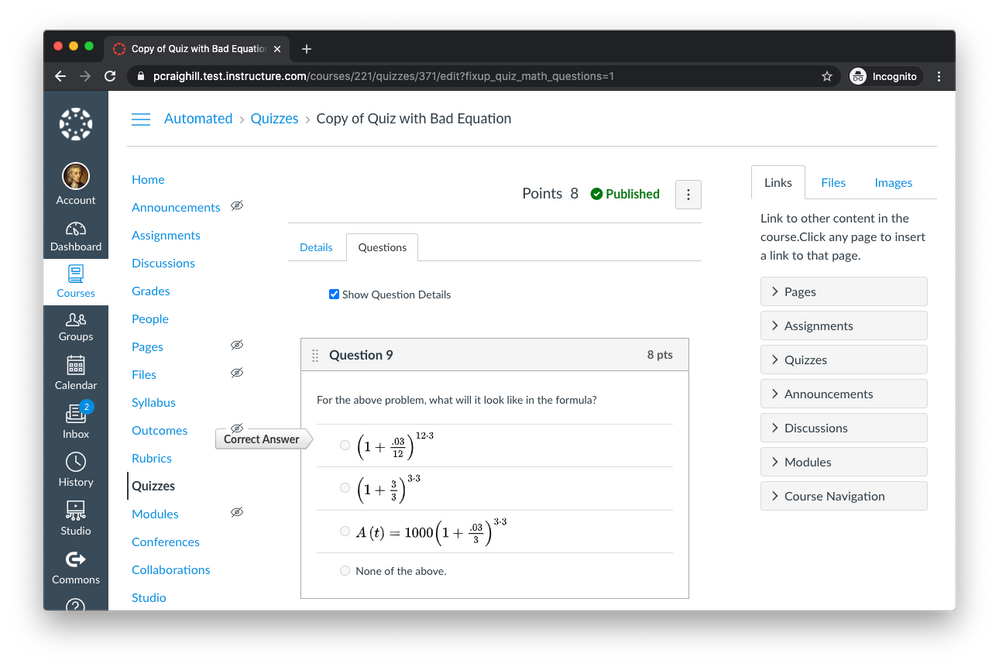

The content in this blog is over six months old, and the comments are closed. For the most recent product updates and discussions, you're encouraged to explore newer posts from Instructure's Product Managers.