Moving a MasteryConnect Tracker to a New Course in Canvas
- Subscribe to RSS Feed
- Mark as New
- Mark as Read
- Bookmark
- Subscribe
- Printer Friendly Page
- Report Inappropriate Content
Linking your Tracker to a new course will quickly move student data in the Tracker and allow you to pick up where you left off in your other course.
In your new course, click on the Mastery Tracker Tab and select Link a Tracker from another Course.
Selecting Import unscored assessments will automatically create Canvas assignments for any assessments that have not been administered in the original course. This is ideal for those of you using a year long curriculum map provided by your district.
Once you click Link students will be moved into their new sections in the Tracker (if applicable), grade passback will be enabled for the new course and you will be ready to continue with instruction.
In the old course you will still have a record of the assignments given and grades in the gradebook.
We hope that this new functionality will help you get set up for the new semester!
The content in this blog is over six months old, and the comments are closed. For the most recent product updates and discussions, you're encouraged to explore newer posts from Instructure's Product Managers.

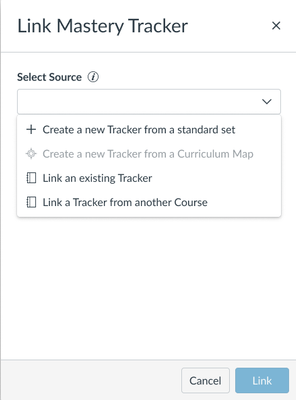
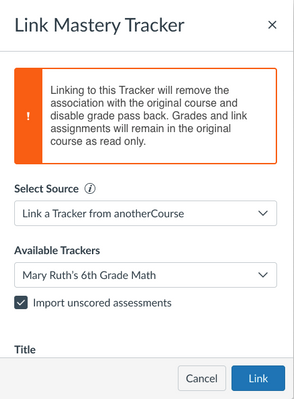

The content in this blog is over six months old, and the comments are closed. For the most recent product updates and discussions, you're encouraged to explore newer posts from Instructure's Product Managers.