I often ask students who use Canvas “What could we do in Canvas to help make it easier for the student?” Two of the most common responses I hear are “Can you make all of my teachers/professors use it?” and “Can you help them use it more like [insert best Canvas-using teacher they have here]?”
In short, the answer is no. We can’t MAKE them do any of those things. What we have attempted to do with Course Templates is provide each institution with tools that make setting up a well thought-out course easier for each teacher in the classroom by giving them a head start.
What is a Course Template?
As announced in our May 15 Canvas Release Notes, a Course Template in Canvas is a course shell that can be configured to provide structure and support for each institution's style for good course design. Configuration for a course template can include course navigation, widely applicable content pages promoting school or departmental ethos, as well as module layout to help with pacing through a term.
Each time a new course is created (through manual or automated means) this “template” will be used as the foundation before teachers start building content and activities. Once a course is created from a template, the template’s role is complete—the course is its own entity, relying on each instructor to take it from there. Instructors can change, modify, or add to that course freely.
Templates point teachers in the right direction, promoting consistent, best practices in course design that will help keep students oriented. Additionally, templates allow teachers to spend more time teaching and less time learning how to design a good content page.
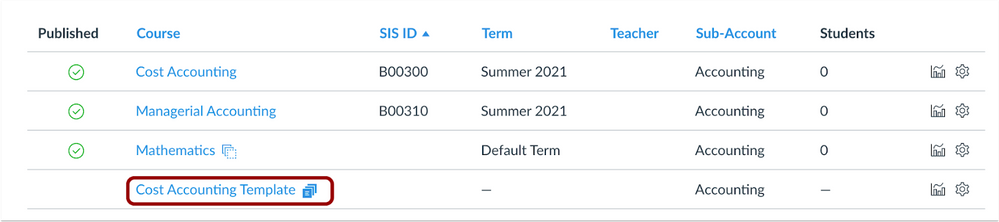
How is a course template different from a Blueprint course in Canvas?
Like a Course Template, a Blueprint Course can set the default design, content, and settings for many courses. Unlike a Template, however, a Blueprint Course maintains associations with its courses and allows for central management of course design and content. Learn more about enabling a course as a blueprint course.
Blueprint Courses are most valuable for courses that have been centrally designed and developed, and where maintaining the integrity and currency of the design or content is important—no matter who is teaching it, such as with facilitator-led courses.
Blueprint Courses can lock content from being edited by instructors. If content needs to be updated or changed, the Blueprint author can do so and sync those changes to all associated courses without relying on each instructor to manually make the adjustments in their individual courses—and without disturbing any edits or additions made by the instructors.
How do I use a Course Template?
Admins in Canvas can designate any course in the account or a sub-account to act as the template from the course settings page. To be eligible as a template, the course must have NO user enrollments, as course templates do not include a People page.
Once designated as a template, the course displays in the template drop-down menu from the settings page on the account and on each sub-account. This process means that each sub-account can inherit the template of the main account, or it can designate its own template to serve that sub-account’s unique needs.
A template could be used for individual school buildings within a district or schools or departments in a university. Once established, the template would act as the default state of each course created through the SIS integration with each new semester, or if a course is manually created within Canvas itself. This process kicks off a background Canvas job where it looks at the template course and copies it to the new course destination.
If an account is creating a lot of new courses at once, such as at the beginning of a new term, the course shell can exist before all the content has been added as a course copy through the background job. Therefore, if a new course has not yet been processed by the template, the course may appear as if the template did not apply. In most cases, this situation would only be obvious to someone logging in to that course immediately as the course copy bulk process has begun (these typically are run overnight by each institution) and would be updated when the process has been completed. However, when a course is created manually, applying the content from the template does not need to be part of a large queue and should update nearly instantaneously.
Course template designations can be changed at any time by an admin on the account to serve the current need of each school.
_ _ _ _ _
Hopefully this feature will help each institution better serve its students and faculty by allowing the school to make the design choice that serves its population, and not the LMS tool provider in the sky that doesn’t know what is best at your school.
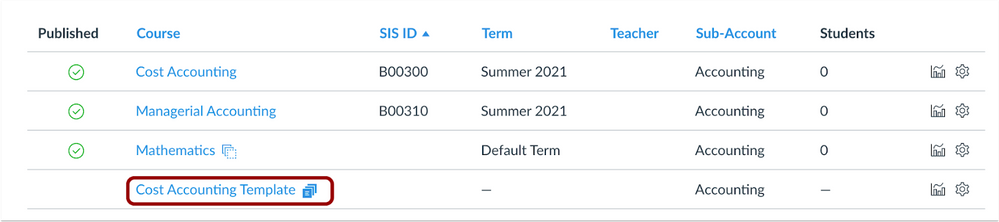

The content in this blog is over six months old, and the comments are closed. For the most recent product updates and discussions, you're encouraged to explore newer posts from Instructure's Product Managers.