Transcript support for students? Resizing Studio thumbnails in courses? Check out some cool new features!
- Subscribe to RSS Feed
- Mark as New
- Mark as Read
- Bookmark
- Subscribe
- Printer Friendly Page
- Report Inappropriate Content
As it's raining cats and dogs outside, it presents the perfect occasion to look into some new features with Studio!
Building upon the last announcement concerning the new caption editor, we are reintroducing the auto-save functionality. With some additional internal testing, the combination of the new layout and the old autosave mechanism proved to be super fast in cases with numerous minor corrections. The change introduced some cheeky behaviour which causes the delay but you'll get your hands on it before mid May. Now, let’s take a look at those new features:
1. Transcript Download for Students
When you view one of your Studio media in Canvas, notice the option located in the top right corner. If the media has captions, students will be able to access the video transcript in a text file. This can be utilized as a quick review to prepare for class or as a tool to recall information they may have forgotten. We have disabled this option for quiz-embedded videos to prevent transcripts from being used as an unnecessary aid. However, we welcome any feedback regarding enabling this feature for specific cases.
2. Controlling The Default Value of Media Tabs
We have fulfilled a long-standing request from the Community. As an Administrator, look for the new General tab in the Studio Settings with the two new toggles. The first controls the default value in Pages, Discussions and everywhere in Canvas where it would be predominantly used in off state based on past feedback. The second controls student Assignments, where commenting is a form of feedback and media tabs are useful. This distinction ensures that the majority of cases are correctly covered, while it can be always changed during embedding. Students who submit video Assignments and instructors who design Pages no longer have to be concerned about forgetting to toggle it on or off.
3. Embed Media With a Start Timestamp
It can be quite frustrating when you want to incorporate a YouTube video into your course, but only a particular segment beginning at 2:40 is relevant. You must then explain this separately to your students. However, the next time you embed a YouTube or Vimeo video, you will see that it allows you to find the exact timestamp you want students to start your video at. For uploaded videos, we recommend using the built-in video editor. The primary reason is that analytics only capture data on viewership for the specified segment which means that completion rate for embedded videos with a start timestamp needs to be carefully assessed.
4. Resizing Studio Thumbnails in Courses
Available in Canvas Beta, released on May 20th
It’s time to resize thumbnails of Studio media or even convert them into links if that is preferred! Click on any of the embedded Studio content in your course (with no media tabs!) and a new option called Studio Media Options will appear. Here you can specify the height and width to make sure your content looks great, while you can also just drag the frame of the content to the desired size. When you select the link conversion, it will open the media in a separate browser tab. These will help you create more visually appealing Canvas content with Studio.
We're all ears and can't wait to hear what you think.
Take care,
Akos
The content in this blog is over six months old, and the comments are closed. For the most recent product updates and discussions, you're encouraged to explore newer posts from Instructure's Product Managers.

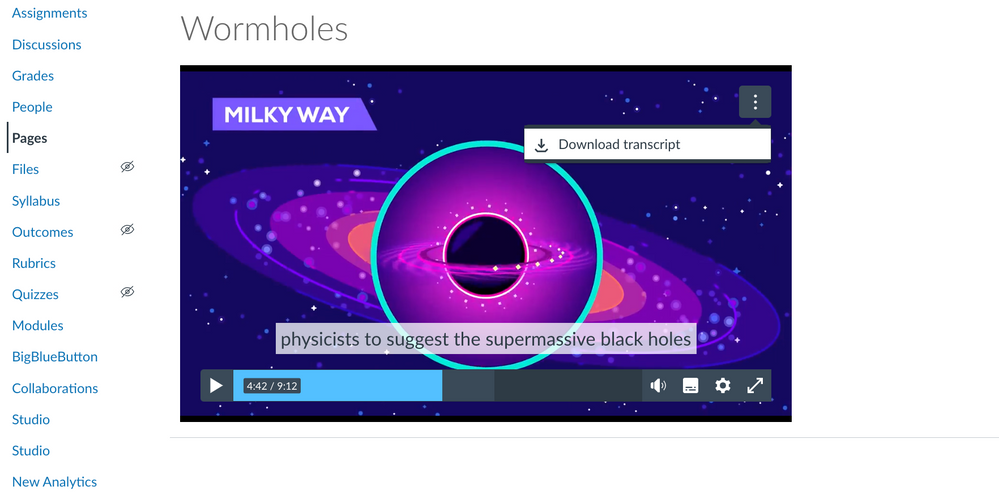
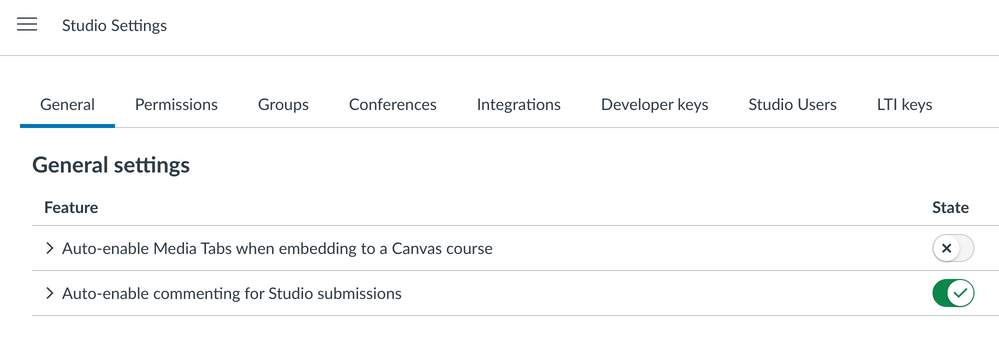
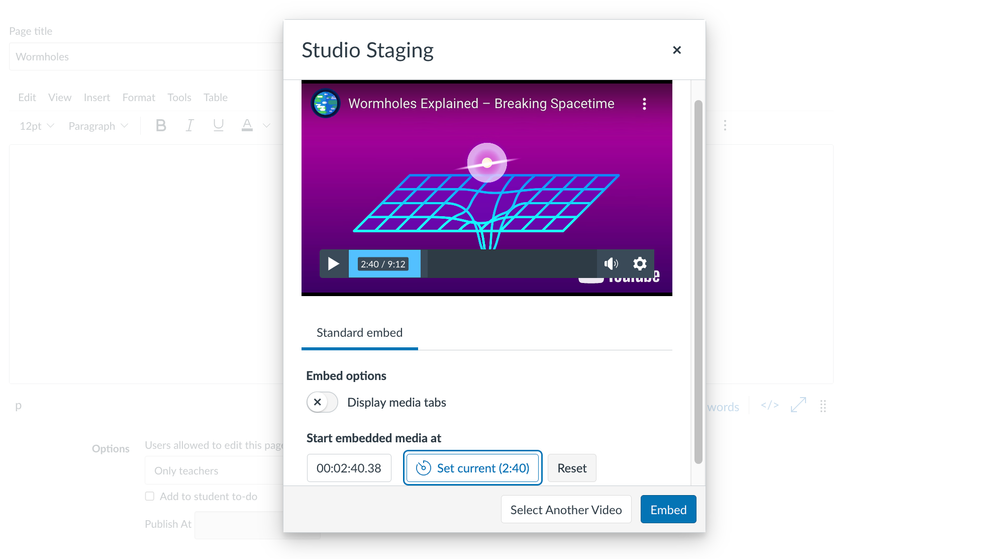
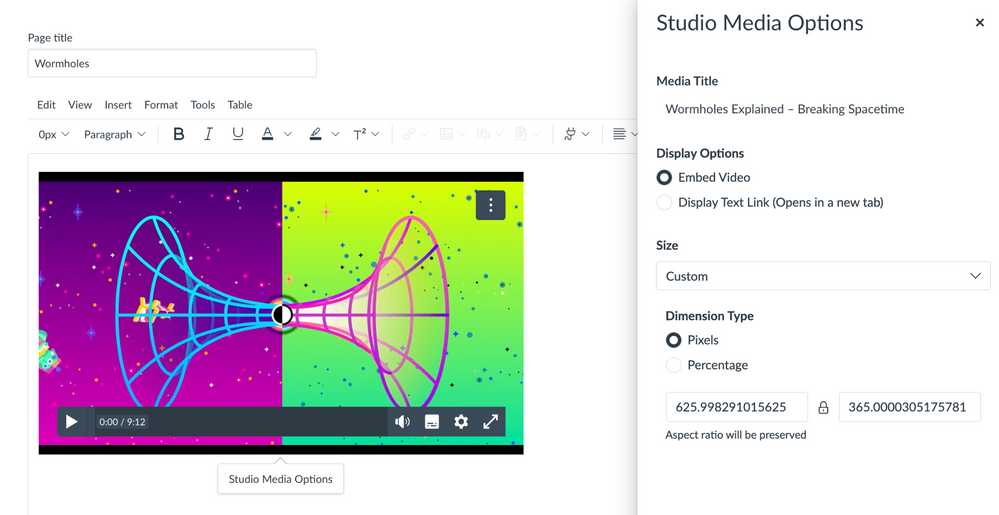


The content in this blog is over six months old, and the comments are closed. For the most recent product updates and discussions, you're encouraged to explore newer posts from Instructure's Product Managers.