[ARCHIVED] Why does my Canvas page say it needs to cookies.
- Mark as New
- Bookmark
- Subscribe
- Mute
- Subscribe to RSS Feed
- Permalink
- Report Inappropriate Content
every time I try to go to my canvas page for my classes it says I need to allow cookies to be used to open it but my computer says that my cookies are open and can be used but it still doesn't let me get to and load my classes. I really need help before the next term starts. Thank you in advance
Solved! Go to Solution.
- Mark as New
- Bookmark
- Subscribe
- Mute
- Subscribe to RSS Feed
- Permalink
- Report Inappropriate Content
Which browser are you using? In recent versions of Firefox, they have been pushing privacy and security. It's possible that you have your computer set to Strict mode. Strict mode can break some sites.
Firefox has this page about what to do: Websites say cookies are blocked - Unblock them
You can quickly get to the same information by going to your Canvas instance and clicking the shield in front of the location.
When you click that button, you will see an option for "Protection Settings," which is a quick link to where you can switch out of Strict mode or go to Custom mode. In my custom mode, I block all third-party cookies (may cause websites to break), tracking content (in all windows), cryptominers, and fingerprinters. I also always send the "do not track" signal. I tend to be a little more private than many people.
Chrome has information available as well: Clear, enable, and manage cookies in Chrome
The button for quickly accessing it for a specific site is at the right of the location bar in Chrome. If you have a symbol (perhaps a globe?) with a red x, it means cookies are being blocked. You can click on the symbol
When I do that for the Canvas Community, I get this screen:
What the "Always allow" option does is to allow cookies from the main website to be used, but blocks third-party cookies, which are often used for tracking behavior. If you click on the "Show cookies and other site data..." it will give a list of what is allowed and what is blocked.
You would want to go to the Blocked tab and look at the sites. Any that sound like they're legit sites (anything with instructure.com) should be allowed. I block things that I don't recognize are or known tracking software.
You shouldn't be having this problem if there's not the globe with the red x on the right side, but you can also quickly access your settings for a website by going to the shield in front of the location. Once you do that, choose Cookies.
I value my privacy, but I want the software to work. Whenever I'm using a legitimate educational system like Canvas, I look for that globe with the red x and go in to see what's being blocked. For regular websites, I leave a lot of stuff blocked.
Also, if you are using an ad blocker, you should turn it off for your Canvas site.

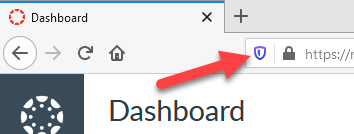

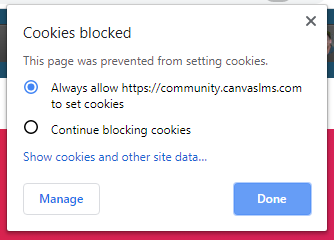
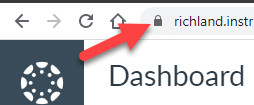
This discussion post is outdated and has been archived. Please use the Community question forums and official documentation for the most current and accurate information.