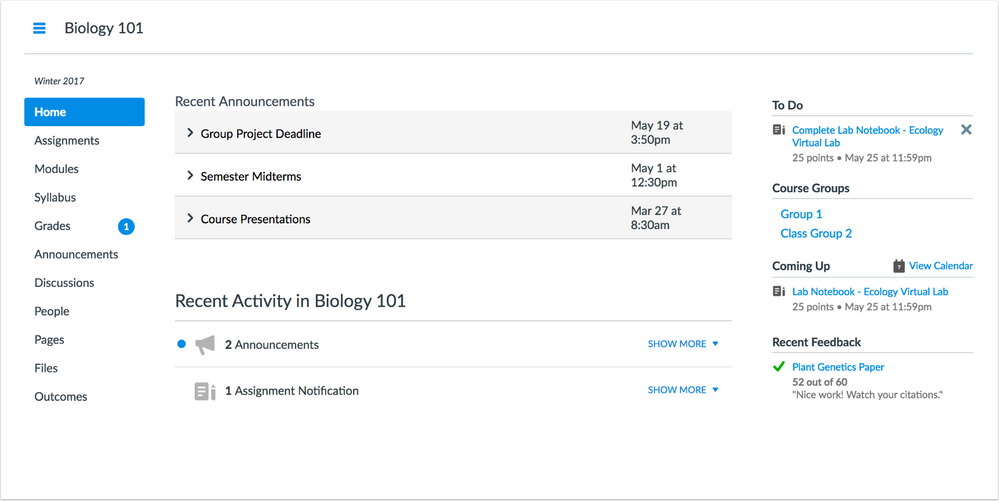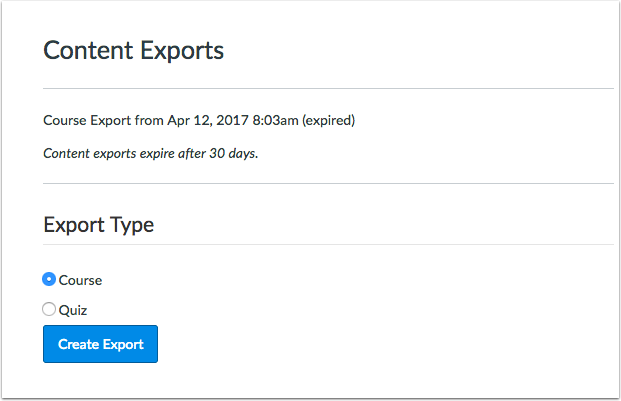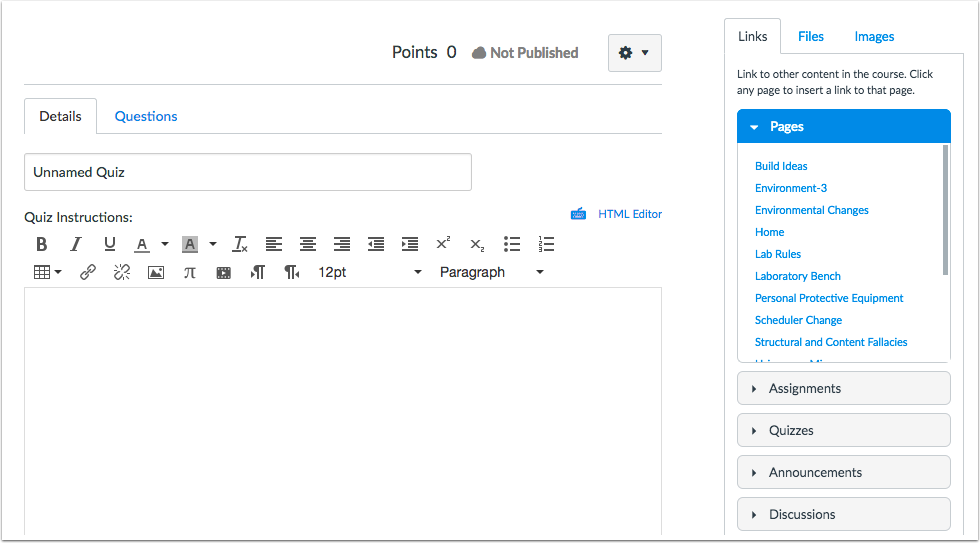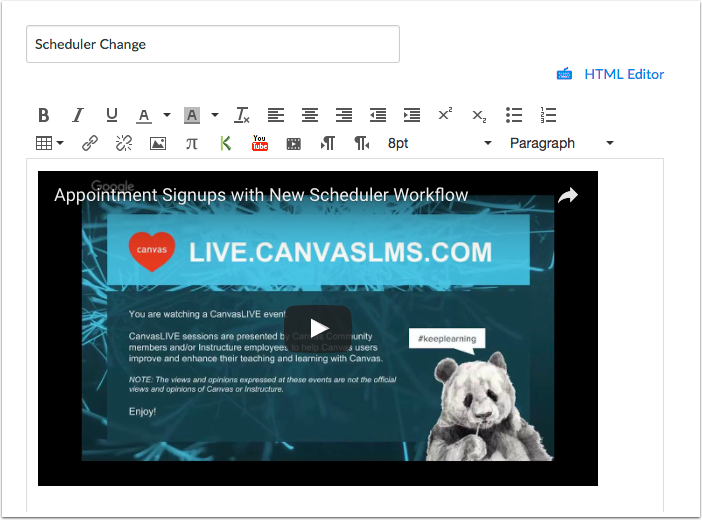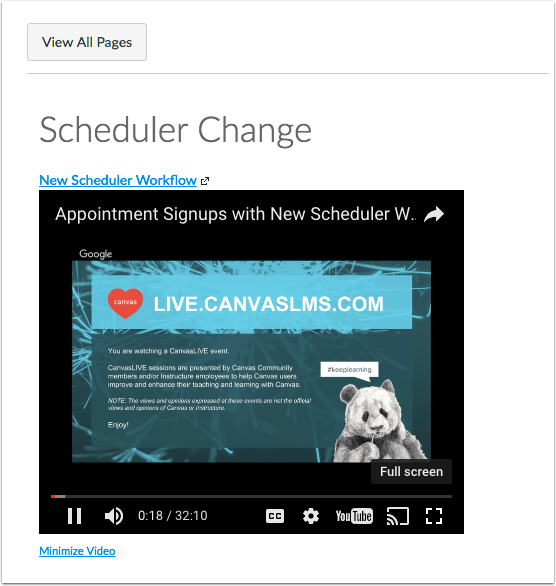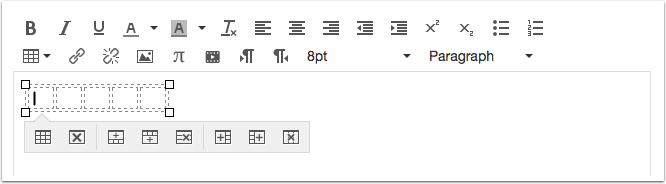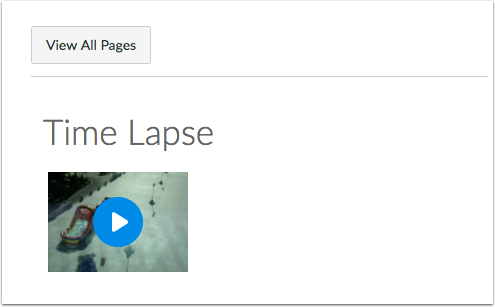The Instructure Community will enter a read-only state on November 22, 2025 as we prepare to migrate to our new Community platform in early December.
Read our blog post for more info about this change.
Turn on suggestions
Auto-suggest helps you quickly narrow down your search results by suggesting possible matches as you type.
- Community
- Canvas
- Canvas LMS
- Canvas Product Releases
- Canvas Releases
- Canvas Production Release Notes (2017-06-03)
Options
- Subscribe to RSS Feed
- Mark as New
- Mark as Read
- Bookmark
- Subscribe
- Printer Friendly Page
- Report Inappropriate Content
Canvas Production Release Notes (2017-06-03)
Canvas Production Release Notes (2017-06-03)
Upcoming Canvas Changes
Rich Content Editor Sidebar: July 15
On July 15, enhancements to the Rich Content Editor Sidebar (Content Selector) will be enabled in all Canvas features for all Canvas institutions. These enhancements already exist in Pages and the Syllabus using the Remote Version of the Rich Content Editor and Sidebar account-level feature option. Learn more about the Rich Content Editor Sidebar in Canvas Production Release Notes (2017-01-07).New Instructor Tutorials: July 15
On July 15, the New Instructor Tutorials feature will be enabled for all Canvas institutions. This feature is comprised of the Modules Home Page and New User Tutorial feature options and will apply to all new Canvas courses. Learn more about New Instructor Tutorials in Canvas Production Release Notes (2017-04-22).
In this production release (June 3), account developer keys support user notes and enhanced usage statistics. Any Course Home Page can display recent announcements, content exports expire after 30 days, and the Gradebook Individual View displays weighted grading periods. The Rich Content Editor sidebar enhancements are available for all areas of Canvas including Quizzes, and the Rich Content Editor includes several updates.
Production release notes also include API updates and fixed bugs.
Canvas New Feature Screencast (2017-06-03)
Next release schedule
- Beta release and notes: June 12
- Production release notes: June 19
- Production release and documentation: June 24
Production release notes indicate Canvas updates that will be included with Saturday’s release and are subject to change. However, some features may already be deployed to production as indicated in the release notes.
New features may differ from those available in your beta environment. Learn more about the Canvas Release Schedule.
Account-level features are not available in Free-for-Teacher accounts.
- Updated Features
- Courses
- Course Home Page Recent Announcements Display
- Content Export Expiration
- Developer Keys
- Notes Field and Enhanced Usage Statistics
- Grades
- Individual View Weighted Grading Periods Display
- Rich Content Editor
- Remote Version of Rich Content Editor and Sidebar Global Availability
- Embedded Content Preview
- Full Screen YouTube Link
- Table Context Menu
- Media Play Icon
- Platform/Integration
- API
- External Tools API
- Fixed Bugs
Updated Features |
Courses
Course Home Page Recent Announcements Display
In Course Settings, the Show recent announcements option displays for any Course Home Page. Previously recent announcements only displayed when the Course Home Page was set to the Front Page.
Content Export Expiration
After an initial content export, the export expires after 30 days and can no longer be downloaded. A new content export can be created at any time.
Content exports are located in the content exports page in Course Settings, and the download assignment submissions page in User Settings.
Developer Keys
Notes Field and Enhanced Usage Statistics
The Developer Keys account page includes a notes field to keep information about a key, such as how the key should be used. Notes about a developer key can be added in the Add Developer Keys page or by editing existing developer keys.
The Usage Stats section includes the access token count and the last used date. This information will only start to populate data for developer keys created after the June 3 release.

Grades
Individual View Weighted Grading Periods Display
After a student is selected from the student drop-down menu, the Student Information section in the Gradebook Individual View displays assignment groups when an individual grading period is being viewed. However, when grading periods are weighted and the All Grading Periods option is selected, the Grades section displays the weight of each grading period. Like in the grading period set, the total percentage is not displayed.
Rich Content Editor
Remote Version of Rich Content Editor and Sidebar Global Availability
This feature applies to a entire account. Canvas admins can enable this feature by contacting their Canvas Customer Success Manager.
The Rich Content Editor sidebar enhancements that exist in Pages and the Syllabus are available in all feature areas of Canvas, including Quizzes. The sidebar enhancements include a visual style update and pagination support. Currently the sidebar enhancements only display in Pages and the Syllabus.
Embedded Content Preview
When content is embedded through the HTML editor, switching back to the Rich Content Editor displays a preview of the iFrame content. Previously embedded content always displayed as a gray box and content could only be viewed once the page was saved. This change does not apply to media added through the Link to URL icon in the Rich Content Editor Menu.
This change is already available in the production environment in Pages and the Syllabus.
Full Screen YouTube Link
In Pages, YouTube URLs linked in the Rich Content Editor support full-screen viewing. When users click the video thumbnail image, Canvas expands the video window to 425x344 pixels. To display the video in full screen, users can select the Full Screen option in the YouTube menu. This change allows users to view YouTube videos without having to open the video directly in YouTube.

Table Context Menu
When a table is added and selected in the Rich Content Editor, the table displays a context menu. This change allows for quicker table navigation and design access.
This change is already available in the production environment in Pages and the Syllabus.
Media Play Icon
When a user creates or uploads audio or video files using the Record/Upload Media icon, the Play button for the media file displays against the background with higher contrast. This change also improves accessibility for visually impaired users. This change does not apply to media added through the Link to URL icon in the Rich Content Editor Menu.
Platform/Integration |
For details about using Canvas API documentation, please see the Canvas API Policy page.
API
External Tools API
In the External Tools API, the Create an External Tool endpoint supports the tool_configuration[prefer_sis_email] parameter, which allows an admin to default the lis_person_contact_email_primary to prefer a provisioned sis_email.
Fixed Bugs |
Accessibility
Account Settings
In the Help menu, disabled elements do not receive keyboard focus.
Modules
When an external URL is added to a module with the option to load the URL in a new tab, the text Links to an external site is not added to the module item’s title.
Rich Content Editor
When a user creates or uploads audio or video files using the Record/Upload Media icon, the Play button for the media file displays against the background with higher contrast.
API
Users API
The endpoint to view a list of users displays each user once.
Explanation: When a call was made using the Users API to view a list of users, some users were displaying on multiple pages, specifically for users of the same sortable name.
Assignments
External Tool File Uploads
Students can submit an external tool file upload to an assignment.
Explanation: When a student tried to upload a file to an assignment using an external tool, the assignment page displayed a message asking if the student wanted to reload or leave the page. Canvas code has been updated to submit the file without a warning message.
Group Assignment Differentiated Due Dates
Previously created assignments can be changed to a differentiated group assignment.
Explanation: When a previously created assignment was changed to a group assignment, and differentiated group due dates were added to the assignment, the assignment could not be saved. Canvas code has been updated to allow an assignment changed to a group assignment to support differentiated due dates.
Submission Status
The Submission Details page for an assignment only shows a submitted status if a submission has been received.
Explanation: When a student had not yet submitted an assignment, the assignment’s Submission Details page displayed a submitted status. Canvas code has been updated to only display a submitted status when the assignment includes an active submission.
Authentication
Google Authentication
This change was deployed to the production environment on May 30.
Explanation: When Google authentication was enabled for an account and did not include a Google Apps domain, the hosted_domain field generated a login error. Canvas code has been updated to ensure that users can log in when the Google Apps domain is blank.
Calendar
Scheduler Appointment Group and Syllabus
When an appointment group is deleted from the Calendar, the appointment group is also removed from the Syllabus.
Explanation: When an appointment group was deleted from the Scheduler page, the appointment groups were still displaying in the Syllabus. This behavior affected appointment groups in the new Scheduler. Canvas code has been updated to remove appointment groups from the Syllabus when removed from the Calendar.
Scheduler Appointment Group Details Page
The Scheduler Group Details page always includes a row to add a new time slot.
Explanation: When an appointment group was published and later edited from the Calendar, the Group Details page only included one empty row to create a new time slot. After the time slot was created, the page did not create any additional rows for additional time slots. This behavior affected appointment groups in the new Scheduler. Canvas code has been updated to always include a blank row to include a new time slot.
Scheduler Attendee List
If an appointment group allows, students can always see who signed up in a time slot.
Explanation: When an appointment group allowed students to see who was signed up for a time slot, students could view attendees in any time slot. However, once a student signed up for a time slot, the list of attendees in that time slot could no longer be viewed by the student. This behavior affected appointment time slots in the new Scheduler. Canvas code has been updated to always show other attendees who have signed up for a time slot.
Scheduler Time Slot Reservations
Students cannot sign up for or cancel time slots in the past.
Explanation: When an appointment group was in the past, students were still able to reserve a time slot and cancel time slots. This behavior affected appointment groups in the new Scheduler. Canvas code has been updated to not allow students to modify past appointment signups.
Course Import
Announcements and Discussion Copies
This change was deployed to the production environment on May 16.
Announcements and discussions from concluded courses are retained in course copies.
Explanation: When a concluded course was copied to a new course, discussions and announcements were not included in the course copy and the import did not display any errors. Canvas code has been updated to retain previous discussions and announcements in course copies.
Blackboard Lesson Exports
Blackboard lesson exports are imported into Canvas as a module page.
Explanation: When a Blackboard export included lesson plans, only the title of the lesson plan was included in a module. Canvas code has been updated to import Blackboard lesson plans as a modules page.
Course Settings
Course Image Uploads
Images can be uploaded for course cards in the Dashboard.
Explanation: When a course enables the feature option to add images to a course card, images were not able to be uploaded. Canvas code has been updated to allow images to be uploaded for course cards.
Courses
Course Home Page Recent Announcements and URLs
Recent announcements display links as part of the announcement text.
Explanation: When a course has enabled recent announcements in the Course Home Page, the body of the announcement displayed the URL markup around the URL. Canvas code has been updated to show links in announcements.
Discussions
Group Discussion Posts and Concluded Courses
When a group discussion in a concluded course is set to require users to post before seeing replies, all users can view the group discussion post.
Explanation: When a course was concluded, all course roles other than students were unable to see group discussion posts that required users to post before seeing replies. Canvas code has been updated to allow all concluded users to view the group discussion posts.
Files
Unauthenticated Users and User Files
Unauthenticated users must log in to Canvas before accessing their user files page.
Explanation: When an unauthenticated user tries to access their user files page, the page generated an error message. Canvas code has been updated to redirect unauthenticated users to the Canvas login page.
Groups
Groups List
In the Global Navigation Menu, the Groups link displays up to 10 active groups.
Explanation: When a user accessed the Groups link, some active groups were not displayed in the Groups list if the user had more concluded groups than active groups. Canvas code has been updated to always show up to 10 active groups.
Usage Rights
Usage rights are not required for group submissions.
Explanation: When a student uploaded a file for a group submission in a course that required usage rights for files, the student wasn’t asked to set usage rights for the file. The file showed as uploaded, but the submissions folder did not display the group file. Canvas code has been updated to not require usage rights in group submission files.
Sections
Section Enrollment Count
Rejected enrollments are not counted in the total number of users in a section.
Explanation: When users had been invited to a course section but rejected the course invitation, the Course Settings number of users enrolled in the section counted the rejected enrollment as an active enrollment. Canvas code has been updated to disregard rejected enrollments when counting the total number of users in a section.
SIS
User CSV File Integration IDs
Integration IDs are retained for individual users in user.csv files.
Explanation: When a user.csv file was imported via SIS, and the integration ID was blank for an existing user, the import used the integration ID for the first user in the spreadsheet whose information included an integration ID. The import failed since the first integration ID had been claimed. This behavior only affected existing users in Canvas. Canvas code has been updated to retain integration IDs for each user and import the CSV file without error.
Change Log
 Community help
Community help
To interact with Panda Bot, our automated chatbot, you need to sign up or log in:
Sign inView our top guides and resources:
Find My Canvas URL Help Logging into Canvas Generate a Pairing Code Canvas Browser and Computer Requirements Change Canvas Notification Settings Submit a Peer Review AssignmentTo interact with Panda Bot, our automated chatbot, you need to sign up or log in:
Sign in