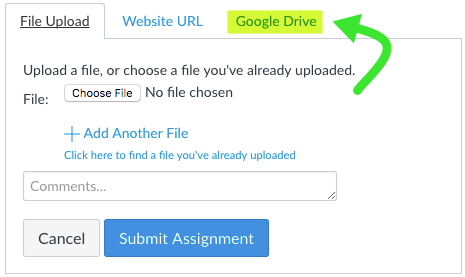How To Disable the Google LTI "Google Drive" Assignment Submission Tab
- Subscribe to RSS Feed
- Mark as New
- Mark as Read
- Bookmark
- Subscribe
- Printer Friendly Page
- Report Inappropriate Content
The Problem
Our number one Canvas help issue the past several years revolves around student's submitting Google Docs, Slides or Sheets via the built-in Google Drive integrations. We switched to the new Google Drive LTI tool this year and that has proven to be more problematic than the prior integration for student submissions. If you are not familiar with the issues students are experiencing see: Google Drive Authorization Failed
At one point we considered turning the new Google Drive LTI Tool off, but that would affect collaborations, and remove the button from our Rich Text Editor. So we just needed a way to prevent the Google Drive Tab (shown below) from showing up in the student assignment submission tab and leave everything else the Google LTI tool does as it is.
The Solution
- Remove Google Drive LTI Tool
- Manually Add a new App using the "Paste XML" Method
- Use the same Key & Secret as your original Google Drive LTI App and paste the XML code found in this Google Doc into the XML window
- Press Submit & you are done.
Helping Students
Since students will NOT see the Google Drive Tab in the submission window, it's important that they know how to submit a Google File using one of the methods below. Student friendly help guides are linked to as well ![]()
- File Upload- Student goes to their Google Doc and from the File Menu they download it as a PDF (other file types like txt, docx, pptx.... work too). They then upload that into the Canvas file submission window.
- Website URL- Student submits the share URL of the Google File in the URL submission window via copy/paste.
I have a page of student friendly instructions on how to do both of these that you can import right into your Canvas Courses by going to Canvas Commons and searching for "Google Drive Chris Long". Once you find that and import into your courses, you can simply link to that page in your assignments descriptions and it will be there for your students, should they need a refresher on how to do this.
Related Links: A Better Way to Submit Google Drive Docs & SpeedGrade Them
You must be a registered user to add a comment. If you've already registered, sign in. Otherwise, register and sign in.