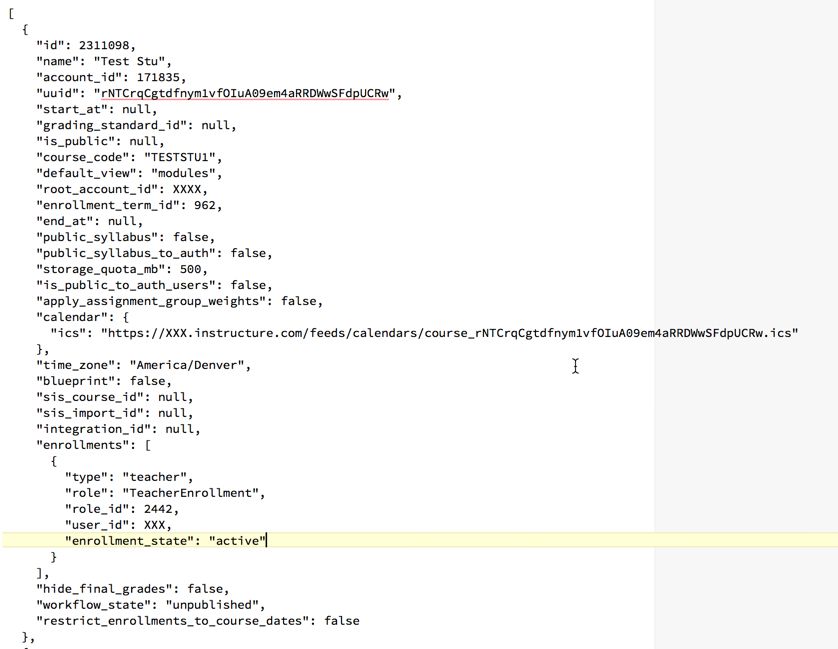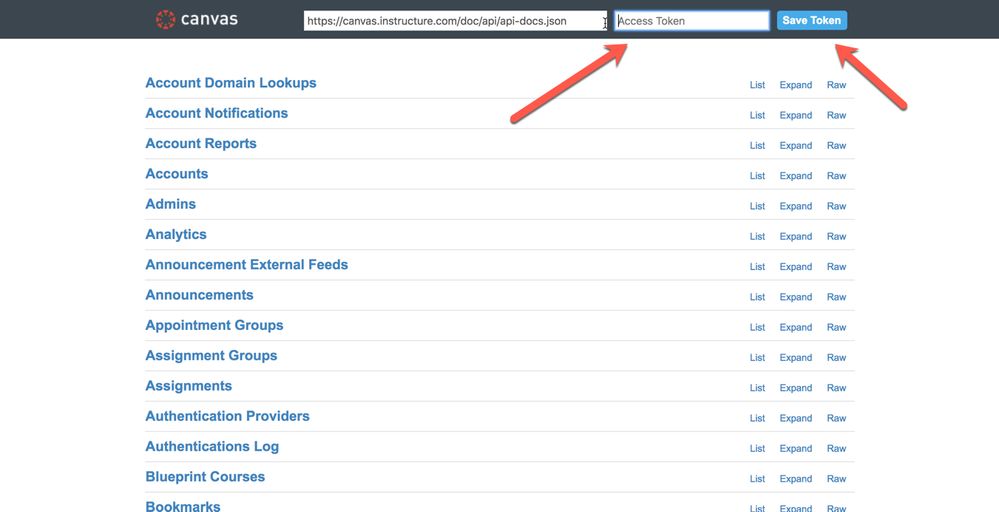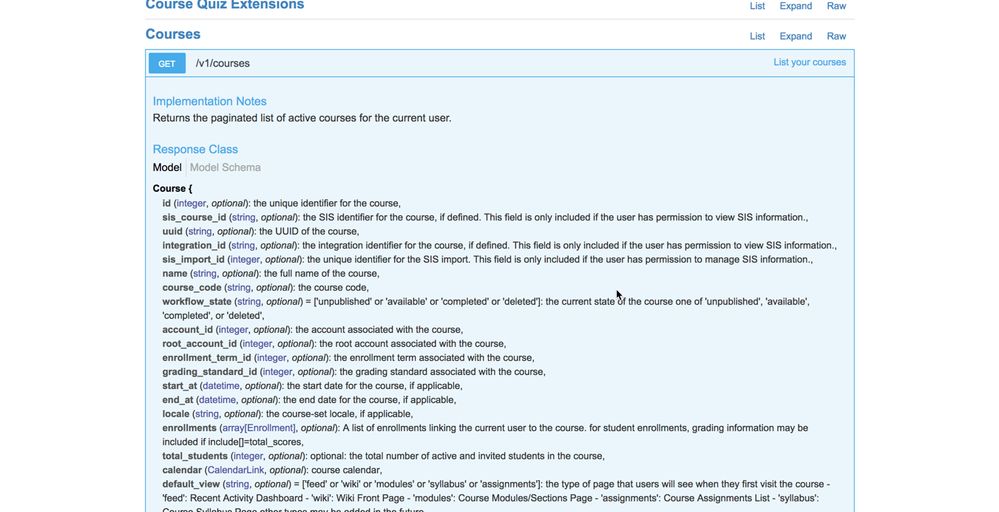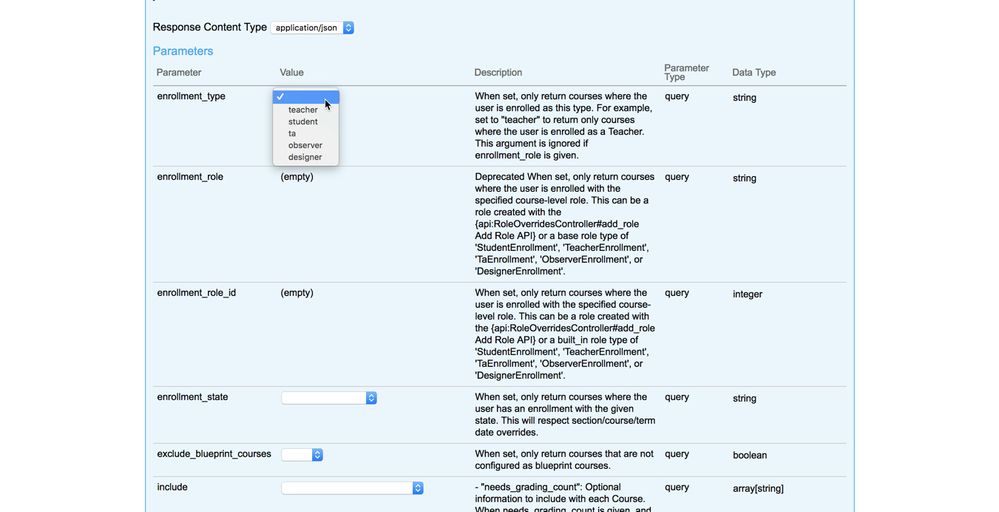Overview:
Welcome one and all, this document is designed to assist everyone from those that have never heard the API acronym before, to seasoned programming veterans who may be looking for tips and tricks that are specific to the Canvas API. I have worked to structure this document to get more complex as it goes on, so you should be able to find your comfortable starting point easily. Most of all, if something doesn't make sense, please leave a comment, if you have some ideas for inclusion, or even if you would like to challenge something that I have proposed, I encourage you to leave a comment!
API Foundations - Let's go through the basics
So, you may be asking 'What is this API acronym'? API stands for Application Programmer Interface, and in this section, I will cover off some basics about what APIs are. When you access a website (such as Canvas), you are accessing an application. The application has a web interface that is written for humans to interpret information and interact with that information. These interactions may be adding data such as discussion posts, pages and module items or they might be changing data, such as updating student or staff information or enrolments in courses. This list is not extensive, and there are many other functions available. However, these are just some examples I will reference for highlighting the differences between the web interface of Canvas and the APIs.
The key difference between the Canvas web interface and the APIs is that the Canvas web interface is designed for a human to interpret and interact with the application, it presents information in a visually appealing way, using things such as iconography and visually logical structures to users such as staff, students, and administrators. The APIs differ in that they are designed for consumption by a computer. You can think of the APIs as 'just another website', but a website that computers can access to interact with Canvas and the information contained therein. For a computer to most effectively communicate with another computer, the visual elements and structures of a web interface such as Canvas' web interface, only get in the way. Therefore, the APIs present functions and data in formats that other computers and programs can call and consume in a standardised way.
| Canvas Web Interface Example |
API Interface Example |
 |
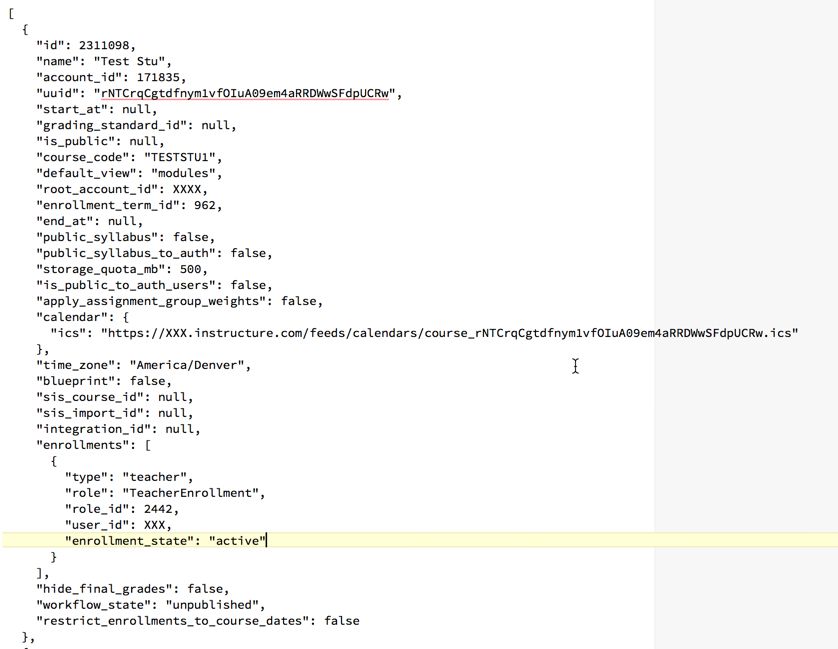 |
|
Important points:
- Displays a variety of information including the courses the logged in user is enrolled in
- Sources and displays information from multiple courses such as what is 'Coming Up'
- Provides visual guides and references to guide you through the Canvas application
- A user can easily bounce to different areas of Canvas by clicking buttons such as their inbox, calendar, Courses, Commons and so on
|
Important Points:
- The image above shows only a representation of the first item on my dashboard the 'Test Stu' course. To obtain this information I used the API for 'Courses by User' instructing Canvas to provide me with a list of courses based on my user ID.
- From the image above, you can see this is verbose, and only represents a small portion of what the application pulls together for users in the Canvas web interface
- The information presented includes information generally not exposed to users such as internal system IDs, Account IDs, Term IDs, enrolment IDs and so on
- There are no visuals included. However, you may see that there is a logical defined structure to the information. The structure displayed is known as JSON and is the structure Canvas utilises to tell a computer (via scripts and programs) to interpret the data that Canvas sends back.
|
What can the APIs Do?
The APIs can achieve most things that are possible within the Canvas web interface. It is important to note that the APIs are for Canvas itself. Therefore tools installed such as LTIs will not be accessible through the Canvas APIs and are out of the scope of this document. The concepts herein, however, could be applied to any LTI vendor's APIs if they publish an API specification similar to the Canvas LMS API documentation.
The functions listed in the Canvas LMS API documentation are extensive, and some of the more common applications of the APIs include:
- Integrating with other systems at your institution to provision user accounts (for systems not supported by direct SIS integration)
- Enabling LTI tools greater levels of access to information to interpret more about a user or context
- By savvy admins who wish to automate elements of their work, setting up new courses, copying content and more
- This list is by no means exhaustive and represents just some of the ways you can use the APIs, though, in all honesty, your imagination is the limit
Can anyone use the APIs?
Indeed they can! Canvas publishes the full API specification, and any user can interact with the APIs. The key to note here is that a user will only be able to access as much information in the APIs as they are permissible to within the Canvas Web Interface. Therefore, if a student tries to query information about their account, they will have the authorisation to get the details back. However, if they attempt to run a query for another users' account, they would get an access denied error. Equally, I will reiterate here that a user must have an authenticated account or access token for your institution to access the APIs, without which, the API calls will fail.
A great way to illustrate this is the Canvas Mobile App for iOS and Android. The mobile apps use the same APIs that are available to institutions and users, to interact with Canvas and present information to users on the run based on their user account. The mobile apps take the information that Canvas presents in the API Interface Example above, interpret that information, and then re-present it to the user with visual elements much like the Canvas Web interface.
What should I know before getting started if this is my first rodeo?
I am glad you asked! :smileygrin: There are some incredibly important things you should know before you get in and start playing.
- It is incredibly easy to change things in your environment with the API, and this means it is also incredibly easy to accidentally do something wrong or unintended when you are learning. For this reason, start out using your Beta environment (i.e. yourinstitution.beta.instructure.com ). The Beta environment refreshes weekly, therefore, if you break something on a large scale, you only have to wait for the next week to get a clean slate.
- Consider leveraging your Test environment also (i.e. yourinstitution.test.instructure.com ). After you have played around and have a script or integration working in Beta, I recommend testing it against your Test environment. You may think of it along the lines of User Acceptance Testing of your script or integration before migrating it to your production environment. When developing something that modifies data at scale, I highly recommend this progressive process.
- Don't think you have to start from scratch! With the Canvas APIs being completely open, and with such a great community here, it is highly likely what you are trying to achieve has been done by someone else at some point. The Canvas Developers group is a great place to look through discussions on the API, examples that people have posted, and issues they have faced as well.
- Don't try to do too much, too fast. Start small, get your authentication working with a simple script (say, pull the user details for a single hardcoded ID), once you have that, build on it further, and so on. I would also recommend, save versions of your script every so often (you may wish to use Github.com). That way, if you accidentally break something, you can go back to a known working version.
- Be mindful that you will need programming skills. If this is your first time programming, you may need to step back and look at some basic programming courses first. I would probably suggest something like Python (despite it not being my language of choice, give me PERL any day).
- Lastly, and most importantly, NEVER EVER EVER EVER (EVER) run a script you have downloaded from the internet against your production environment without first reading the script through fully and completely. You need to ensure you understand what every line or block of code is attempting to do before you run the script. Often scripts are provided best-effort, some may have errors, some might have testing code left in them, some may not quite meet your exact needs, and hence they should be taken as a starting point. You should also be mindful of the potential for malicious scripts, though unlikely, it is still possible. I stress that it is good practice and policy to only ever run something in your environments that you fully understand yourself.
When are Canvas APIs most appropriate?
What are the available alternatives?
There are several alternatives you may consider before you look at the APIs. I won't cover these in great detail, as there is a wealth of information already available, hence, I suggest you check out these links for more information.
Which alternative should I choose?
So, now you know that Canvas has multiple ways to get data in and out of the system, you may be wondering which one you should choose!
- Prebuilt SIS integrations – These are great for automatically hooking into supported systems with minimal effort. For institutions that are looking for a holistic, out of box solution, pairing Canvas with one of the supported SISs can lower the time and ongoing administrative investment over both the short term and long term.
- Canvas Data – The Canvas Data platform provides a read-only view into some normalised data about your Canvas Instance. It is great for understanding ‘what HAS happened’ (with a delay of up to 36 hours). Primarily it is designed for reporting. Some institutions choose to leverage Canvas data to trigger when they should do something with the APIs (though, this is far less common). Another important note for Canvas Data is that 'deleted' data will not show in the Canvas Data exports, you will need the API to see any deleted records.
- APIs – The APIs provide Real-time, access to both active and ‘deleted’ data. The APIs are great for ‘what IS happening’, 'what HAS happened' or ‘I want to change something’. You may wonder why you would use the APIs to ask the 'what HAS happened question' as Canvas Data provides this as well. Canvas data can answer this question rapidly en masse for large sets of data (hence, great for reporting), the APIs can answer this question for small subsets of data, usually far more quickly than setting up a Canvas Data environment. Also, you would pick the APIs should you wish immediately up-to-date (i.e. real-time) information.
Design concepts and considerations:
Oauth with Developer Keys vs User Access Tokens
One of the first things you must decide is how you connect to the API (i.e. with which type of authentication method). The method you choose will largely depend on your needs.
- User Access Tokens (generated from within an individual user's settings page) are useful for tinkering, or a single-user run script. They will only provide the equivalent permissions of the owning-user.
- OAuth. OAuth is a little different as it enables user logins for an application, then the application can interact with the API as that user. You can read more about this at OAuth2 - Canvas LMS REST API Documentation. The best way to describe this would again be with the Canvas mobile apps. The apps use a shared key and secret (developer key) to permit a user to authenticate to Canvas and log in, without the app itself ever storing the password, Canvas generates a session key and provides this to the mobile app for that user. For any user-facing apps or development, you must use OAuth to protect your user's credentials.
Understanding API rate-limits: a practical guide!
Canvas outlines the API rate-limiting policy in the API Rate Limiting document. However, when I first read this, it took me some time to get my head around the best way to approach designing my solutions to ensure I wouldn't run into any issues. I recommend having a read of that first, then come back here for some of my additional tips.
There were a few of things that we came up with as possibilities to ensure we did not run into any issues:
-
You can avoid the rate-limit entirely by using sequential processing only - by doing things in a sequence, such as a loop, waiting until one call had finished to continue, you avoid the rate-limiting entirely. The 'bucket' (as described in the official Canvas guide) is to stop a flood of requests from a single 'application' or 'user' so to speak. Hence, sequential is not an issue. With regards to user tokens, these operate in the same way. The documentation suggests a user token as, in theory, if you had 1000 students who needed to do something via the API concurrently, they each have their own API rate-limit 'bucket' and therefore would not get throttled. The best example I could give is the way the mobile apps work. Rather than a single API key for a mobile app for an account, when a user logs in, Canvas returns a user session token which is used for the API. That way when each student uses their mobile device, it is parallelising requests from all students on their individual session tokens.
- Spread the load across multiple API keys - The second option you can opt for is using an API token per request type (as one example) - you could (if you had a significant need to do parallel processing) use a different API key per API request type. For example, if you need to get course details, you use one API token, if you need to set course details you use a second API token. There are other implementations of this (such as having a pool of keys and using round-robin to select a key for each new call), but I would anticipate this is the most common.
- Do minimal parallelisation - with only a small number of parallel threads (less than 5) the likelihood of hitting the API limit lessens, more on that below.
- Parallelise and gracefully handle the rate-limit - if you are planning to run parallel queries, you can (and I dare say should, regardless of which solution you select) gracefully handle the rate-limit, set a 'sleep' time and then try again when the rate-limit has gone away. Gracefully handling the API limits ensures you implement your solution in a programmatic, logical, and supported way.
The option we have used for our major integrations are three and four. Personally, if you are doing anything other than sequential processing, I think it is good practice to gracefully check for, and handle the rate-limit error (i.e. option four). In our instance, we decided to run five threads in parallel, with the rest of the operations in those threads running sequentially. That gave us a good hybrid of performance, along with ensuring we would not hit any API limits as the most we have running at once is five API calls on a single token.
Pagination concepts
The next item you should be aware of is the need for pagination when you are using the API. Pagination is not overly difficult but is often encountered as one of the first stumbling blocks when getting into the Canvas APIs.
The Canvas API Pagination mechanism is documented in the Pagination - Canvas LMS REST API Documentation. So, what is pagination exactly? When you have large amounts of data that you are pulling out with the API, it would be incredibly system intensive to pull all that data out in a single call. One example includes using the API to list all courses in an account. You could conceivably have hundreds, if not thousands (if not possibly tens of thousands) of courses returned, depending on the size of your institution. If you made a single call and that retrieved all results, it could result in significant delay in even getting the results, and this is where pagination comes in!
Canvas (by default), only returns the first ten items by default in an API call and will also add an item in the 'header' of the return message indicating there are more 'pages'. While you can increase the per_page_limit, be aware that (as per the documentation) the per_page_limit maximum value is undocumented, so be aware, your mileage may vary if you choose to tinker with this. What you need to be most aware of with pagination is that no matter what you are doing with the API, no matter how simple, one-off, or just playing, you will need to handle pagination.
Once you implement pagination, things work a little differently. Using our previous example, when you call the API to list all courses in an account, Canvas will return the first ten and also tell you there are more pages. Therefore, your script/integration must recognise that, and then call the Canvas API asking for the next ten, and the next ten, and so on. For those starting out with programming, this is a great way to get into playing around with looping in your chosen language.
When you don't handle pagination, you will find you may struggle as you seem to get small result sets, you may think there is no real rhyme or reason to the result sets you get back from the API, and you may think data is missing. Therefore, if you run into any of these, I highly recommend ensuring you have handled pagination in some way, shape, or form, and that it is working correctly.
You may want to check out this thread Handling Pagination which has some interesting discussion on, and code examples for, handling pagination. I stumbled across this recently and it is a great starting point that I wish I had found earlier.
Developer Keys and User Access Tokens in Beta and Test Environments
All righty, if you only read one section of this document (surely you want to read them all right?!?), please make it this one! I can not stress the importance of this concept, especially for those starting out with the APIs as things can go very very wrong, very VERY fast.
One of the great things Instructure provides for hosted clients is several copies of their production environment including Beta and Test. There is a slight downside of these the environments' regular cloning to be aware of, if you haven't been made aware of the better alternative (kudos to Deactivated user for calling out the update to this one). Historically, one had to manage developer keys for the Test and Beta environments manually. As Brett has now made me aware, that there is now an option when you edit a dev key to mark it as "Test Clusters Only" so it will only work in Test and Beta and not Prod. To use it, create the key in your Production environment and it will then sync down to the Test and Beta environments on refresh and be available for testing but wont work in Production!
The best practice option ensures that when you think you are playing around with a Test environment if you only have a key that works in the test environment, there is no risk of it connecting to your production environment, it would simply give access denied. When you have the same keys sitting on the production and test environments, you run the risk of accidentally thinking you are working with Test (or Beta), when in fact you are modifying production data.
Remaining Concepts
There are a few more concepts you should know about in getting started in the APIs, for these I will refer you to the existing documentation already available, though if there are any that people would like me to expand on, please let me know:
- SISIDs - Canvas allows you to store unique, institution/school provided identifiers for things like courses, terms, students and so on. These are known as SISIDs (Student Information System IDs). Utilising these can mean integrating with the API is significantly easier (and requires less logic). Check out Object IDs, SIS IDs, and special IDs - Canvas LMS REST API Documentation for more information.
- Masquerading - When using a developer key, you can have a program masquerade as another user and have an API call appear that the specified user made it. See Masquerading - Canvas LMS REST API Documentation for more information.
Planning, as you have to crawl before you walk:
Tips for getting started and some useful resources
When you want to get started, the best thing I can suggest is start small, don't try to build Rome in a day, build your foundational column and work on that until you get your head around it. Equally, don't think you are alone, there are some great resources out there to help you get started:
Picking something to tackle
Figuring out your first task to tackle might seem simple, you have an immediate need, and you want to dive into that. I would propose something a little different. If you are starting out completely fresh, consider doing something you already know about, to simplify the learning curve. For example, you may need to automatically enrol some users with the API. Before jumping into this, I would propose taking the time to put together a script in your favourite language that does something more simple. By starting with functions and features you know well, the learning curve of how the API works will be easier to grasp. Some possible starting places you may want to consider include:
Tools to help you on your way
- Canvas Live API - This one will blow your mind (well, OK it blew my mind, so hopefully it does for you too)! When getting started with the API, you should visit yourinstution.instructure.com/doc/api/live. Please note, you will need a user access token or a developer key to utilise the Live API. The Live API is a great way to tinker and learn about the data, the data structures, and how to send and receive responses to and from the API. Remember, this is exactly the same as making changes on your live systems, so when you are playing around you may want to use yourinstitution.beta.instructure.com/doc/api/live for safety as you learn.
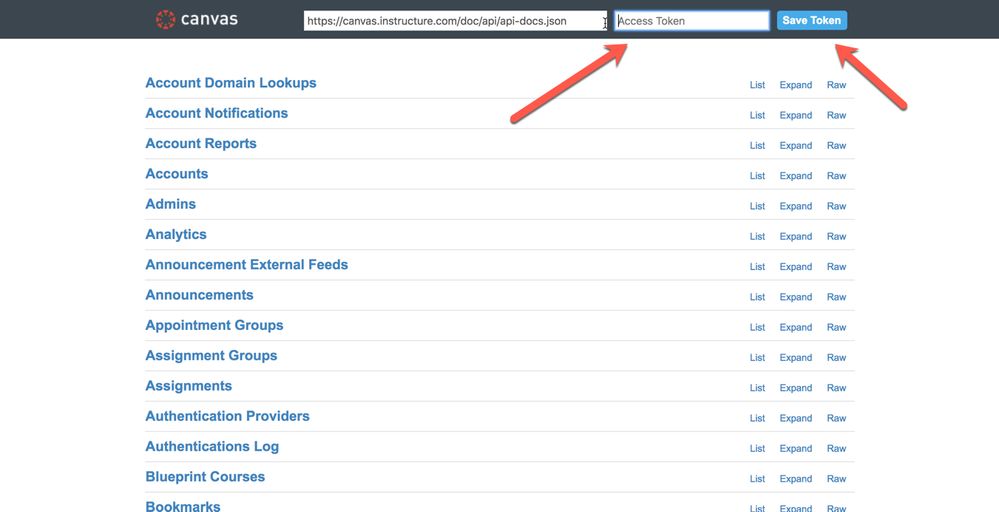
Remember to put your access token in and press 'Save Token' to ensure the API has an authentication key to work with. Otherwise, all you will get back is access denied.
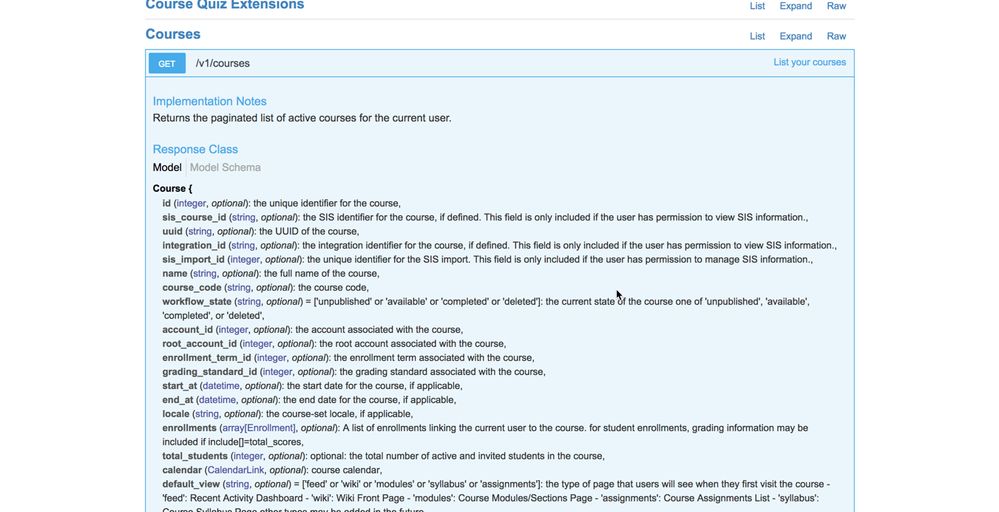
With the Canvas Live API, you can see some great detail on what each field in an API response contains, for every one of the API functions.
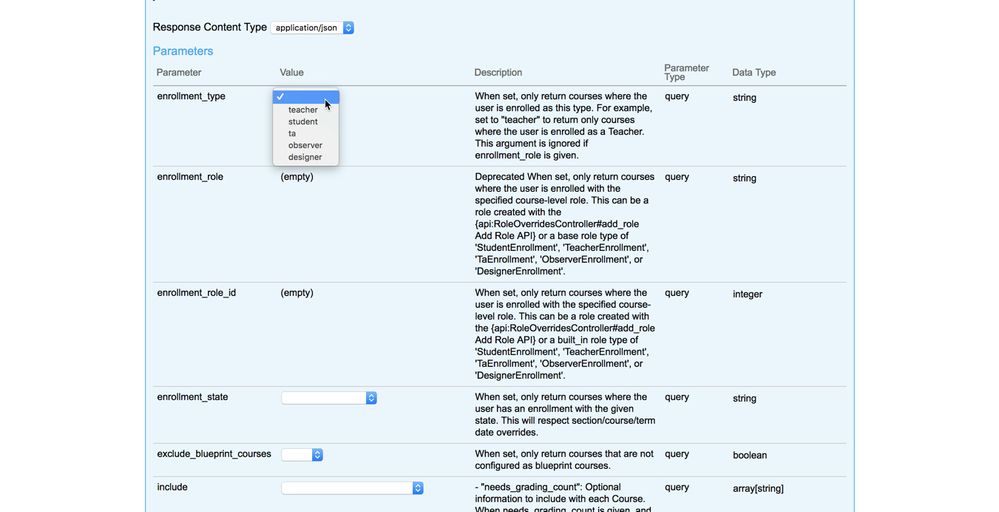
The great thing is you can also prepare a call in a visual interface that helps understand the process as you build a query and get a response back. The Canvas Live API is a really great way to troubleshoot when things aren't working as expected.
- Postman - Check out this awesome blog post @garth put together on what Postman is and how you can use it API Testing: Postman.
- I will add more here as I come across them, or please feel free to make recommendations also!
Useful Video Resources:
John Raible from UCF talks about getting started with the Canvas APIs.
@matthew_emond introduces canvasapi (Formerly known as PyCanvas) - A Python Wrapper for the Canvas API
You can check out the source code for canvasapi at the official Github page --> GitHub - ucfopen/canvasapi: Python API wrapper for Instructure's Canvas LMS
API Calls Made Simple - @rosec
Thanks so much for the recommendation of this video @audra_agnelly !
Optimising – The evolution from tinkering to a future-proofed and production ready script:
Once you have the basics of using the APIs under your belt, the next steps are programming for robustness. A lot of us start out with simple use-cases, looking to achieve a specific purpose. In such cases, a simple script that assumes a best-case scenario is often appropriate.
Moving beyond the simple scripts, however, you get into the realm of developing for reliability and robustness. I have prepared this section with some insights into things you should keep in mind when you start developing solutions for more than just yourself, or very simple tasks.
Covering your bases – adding robustness to your scripts and integrations:
Logging
This may sound simple, and this may even sound incredibly logical, but when you start out, I implore you to log your actions and what your integration/scripts are doing. It is great practice to build in both basic and debugging logging. You may want to look at a high level of detail such as 'something happened that I didn't expect - log it', or you may choose to go down to the level of 'I am about to try something', 'I am trying something', 'I tried something and this was the result'.
By adequately implementing logging, this will (by its very nature) force you to implement excellent error handling. More on that below! As an example for Python, check out https://fangpenlin.com/posts/2012/08/26/good-logging-practice-in-python/ (Python 2) or The Pythonic Guide to Logging (Python 3, recently updated) which covers off some good logging practices. The reason I use this as an example is it shows the usage of a proper logging module, which does a lot of the heavy lifting for you. Once you have your language chosen, jump over to Dr Google and search for something along the lines of '<language> logging best practices' or '<language> logging modules and error handling'.
Timeouts and error handling
Something I have seen come up often surrounds API timeouts. If you work in an enterprise environment, you may have worked primarily with self-hosted systems, rather than something in 'the cloud' (or as the formal term goes, Software as a Service, or SaaS for short). When you have an application or system hosted by your institution, rather than over the internet, there are a lot more known factors, especially surrounding the network. When you jump over to a SaaS application such as Canvas, however, you have hundreds, if not thousands of network devices between you, and the system, therefore, you should develop your integrations with additional robustness.
A common misconception is that 'the API should not timeout, it should be more robust and I shouldn't have to handle timeout errors'. Today I am here to bust that myth! Any number of issues can cause timeouts of which Canvas is only one small piece of the network puzzle in the mind-bogglingly colossal chain of devices you rely on to connect between the two. Sometimes in the ether of the internet, something takes a little longer and some of what you sent over the internet goes astray. Most of the time, the internet is robust enough to handle this, sometimes, despite the best-laid plans of mice and men, you get a timeout.
Therefore, in my opinion, correctly handling timeouts is not even optional, it is a necessity. One great implementation is that if you get a timeout, you should try again, if you get another timeout, implement a mechanism to sleep and then try again after X period (e.g. 60 seconds). You may want to re-try at increasingly longer durations for up to 24 hours, then implement a hard failure. Not only does this cover you for occasional glitches in the world wide interwebs, but will also cover you for any outages if your institution loses internet connection for a brief period, or if Canvas experiences either scheduled or unscheduled downtime (as two examples).
Now for the rest of error handling! Rest APIs employ standard HTTP error codes in the first instance, and then application specific error codes in the second instance. I highly recommend checking out HTTP Status Codes on Rest API Tutorial's site. You may not initially want to handle every single one individually, 200's indicate success (that's good), 400's and 500's indicate a problem (that's bad), now you know these exist you can handle them (that's good), having to handle them can be time consuming (that's bad). Kudos to anyone that can pick the pop culture reference/joke here!
I recommend looking at implementing an error handling module/subsystem/routine/procedure in your code, you write it once, can pass any results through it, and it will ensure consistent and robust error handling.
Finally, application errors! An application error is something that you try to do that Canvas itself says 'sorry, not going to happen'. This may be because you don't have permissions/access to execute your desired call, it may be because some of the required data is missing in your call, it may be because you have some flags incorrectly set, and so on. In these cases, it is essential to log what you tried to do, the calls you sent (ensure you do not record your API authentication token in logs), the result the API returned, and importantly the exact time and date (and timezone if relevant) you sent the call. Capturing all these details will make things far easier to diagnose if you need to contact Canvas support, and will greatly aid the team helping you to narrow down the problem.
Rate limit handling and rate limit optimisation
While I have covered off most of this in the earlier sections, it is imperative to reiterate the concepts when discussing robust solutions. When you put together a script/program/integration that your institution comes to rely on for day-to-day operations, you should ensure you have accounted for these. The last thing you want to happen is an integration to work until you reach a level of scale where you start hitting the API limits, which could catch you off-guard.
Assuming you have already read the 'Understanding API rate-limits: a practical guide!' Section lets build on this further! One thing I did not touch on further is the detail on the best way to handle API rate limits. Rather than simply detecting, and backing off, you can go a step further, and your script/integration can be aware of the API limits.
If you have a read through Throttling - Canvas LMS REST API Documentation, it states: 'To assist applications with planning, every request will return a X-Request-Cost header that is a floating point number of the amount that request deducted from your remaining quota. If throttling is applicable to this request (it could be disabled on your Canvas installation, or you are whitelisted and not subject to throttling), there will also be a X-Rate-Limit-Remaining header of your remaining quota.'.
Therefore, if you are starting out, and wish to go down the path of parallelisation of your queries, I would strongly recommend you consider logging the X-Request-Cost in your debug logs, as well as the X-Rate-Limit-Remaining value. Knowledge is power, and ensuring you are aware of the maximum scale of your solution ensures you understands its limits.
You may find that you can run numbers (with some assumptions) and ascertain the acceptable throughput of your solution. If you find you are exhausting the API rate limit repeatedly, you may need to optimise your code (to reduce API calls if possible) or follow some of my earlier suggestions to use different API keys per call (as one example).
Troubleshooting – what you can do when things don’t go to plan:
Things won't always be rosy and when you are programming that is OK, especially when starting out. For me, it is half the fun of learning a new system or programming language, as it helps to understand the inner workings. The below section covers some basic troubleshooting tips to help you out when things go wrong.
Step 1: Check you connected to the right environment with a valid access token
It may seem logical, but sometimes this will snag you, make sure you connected to the right environment. If you have multiple environments, this is an easy one to miss. Equally, once connected to the right environment, ensure your API token is valid and correct.
Step 2: Check the call in the Canvas Live API
When you run into problems, first and foremost I would go to the Canvas Live API. The graphical interface is incredibly useful for walking you through API parameters, calls, and responses can be invaluable for helping to walk you through your logic. I know from personal experience that the Canvas Live API tool has helped me catch a few logic errors in calls that I was making (or expected returns).
Step 3: Search the Canvas Community
The Canvas Developers group, along with the rest of the community holds a wealth of information and examples. When I started out, I spent a significant amount of time looking through examples, and hence I am an advocate of exploration.
Step 4: Ask a question in the Canvas Developers group
If you haven't had any luck thus far, jump in to the Canvas Developers group where you can ask a question. There are many knowledgeable members of the community that may be able to help point you in the right direction.
What to include:
When you ask a question in the community related to APIs it is great to ensure you give as much information as possible. You can use this template to help you get started with the sorts of details that can help:
- What you are setting out to achieve (in plain English, rather than code):
- Programming Language (including version):
- Operating System:
- Has this ever worked before, or are you writing something new:
- Related API endpoint (with a link to the relevant documentation/examples you have used):
- Relevant snippet of code (ensure you remove any API tokens, and URLs etc.):
- Example input data (if available, again, ensure this is dummy data):
- Are you hosted by Instructure (SaaS) or self-hosted:
Contact support (if you are an Institution on the SaaS hosted Canvas product)
If your institution hosts Canvas with Instructure (Software as a Service), you can drop a request to Canvas Support. Also, if you are at the beginning of your implementation, your Canvas technical implementation staff member may be able to assist you (chat with your CSM). Please note that Canvas Support's responsibility is to help if the Canvas APIs are throwing application errors, if you are having issues with your particular language you are programming in, that is where you would need to fall back to the forums.
Should you contact Canvas Support, there are some things that you should include. The list is a copy of the list you would usually post to the Canvas Developers group, with some notable additions:
- What you are setting out to achieve (in plain English, rather than code):
- Programming Language (including version):
- Operating System:
- Has this ever worked before, or are you writing something new:
- Related API endpoint (with a link to the relevant documentation/examples you have used):
- Relevant snippet of code (ensure you remove any API tokens, but *keep* URLs):
- Example input data (if available, again, ensure this is dummy data):
- Exact date and time of a failed attempt to make the API call:
- Copy of any returned error message including HTTP status code:
- Canvas user ID that the authentication token belongs to (do not include the token itself):
- IP Address of machine/terminal/system that the API call originated from:
Providing support with all this information will let them check into the error you are receiving, and ensure that they have the right information at hand to assist you as best as possible.
Specific cases that come up from time-to-time:
Below is a list of specific cases that come up from time-to-time, these are things that seem to come up semi-regularly, therefore, I have added this section to cover them off and point you in the right direction.
When removing an enrolment, it only seems to be concluded and not deleted:
When you are removing an enrolment, be sure you set the task parameter to deleted. If you do not pass the task parameter (or it has a syntax issue) the default behaviour of the API concludes the student enrolment. Check out the following question for some screenshots https://community.canvaslms.com/thread/23387-using-the-content-migration-api-for-blackboard-content#....
Appendix A: Resource List
Most of these I have laced throughout this document, and are included here also as a complete list of resources: