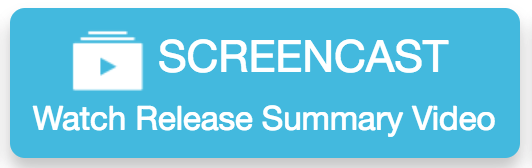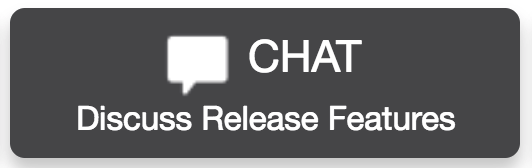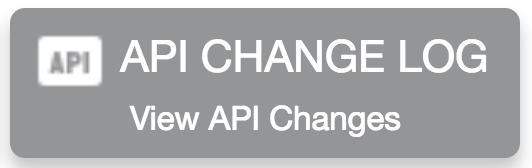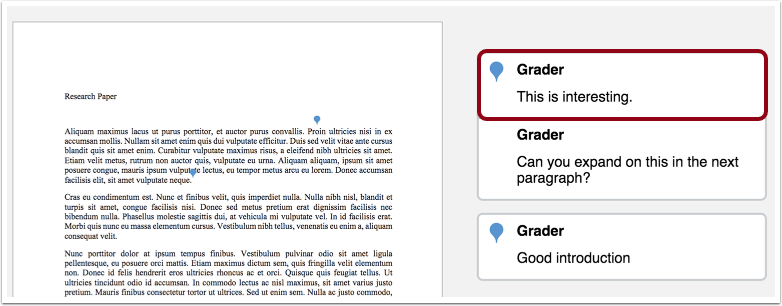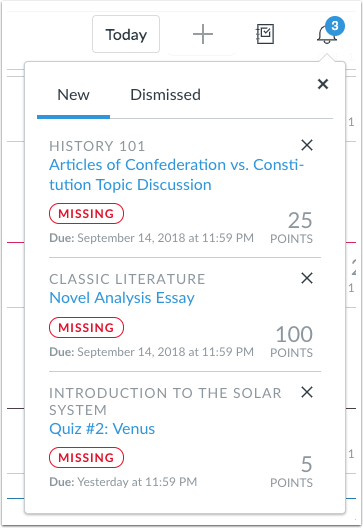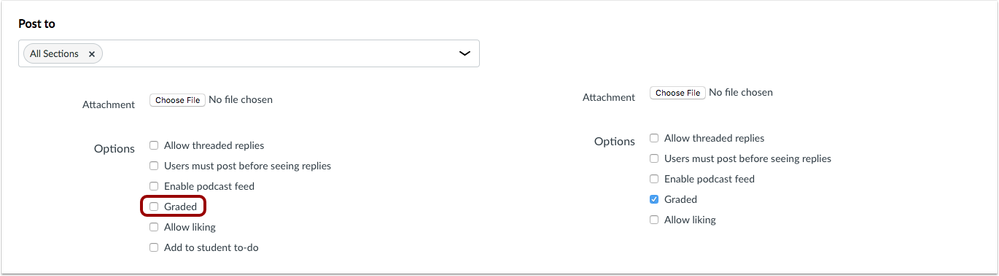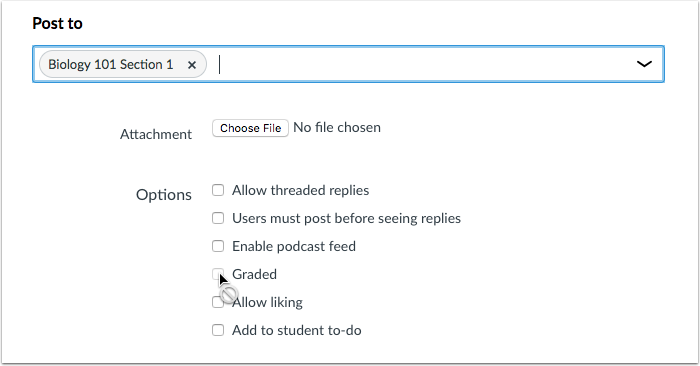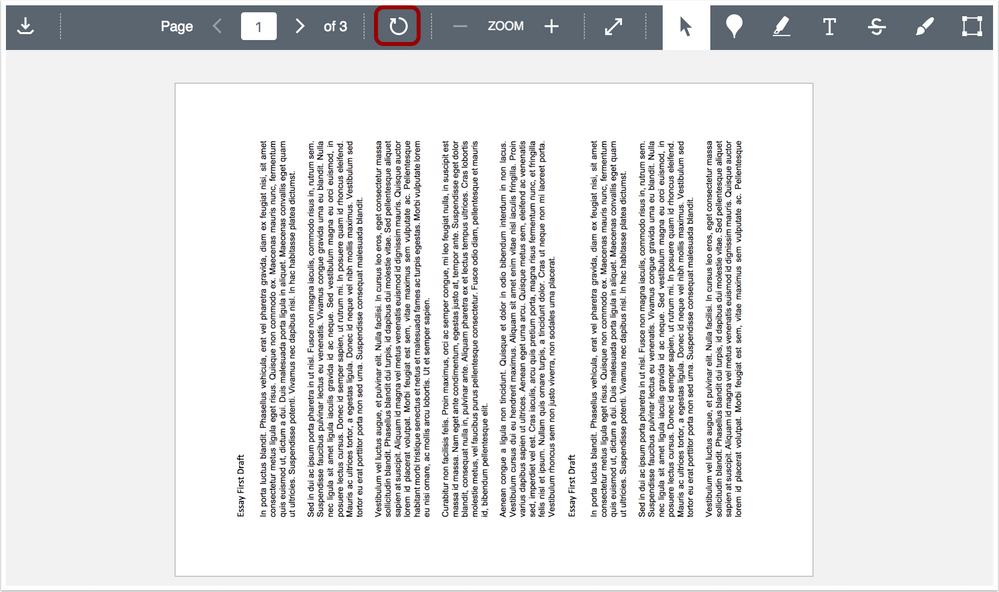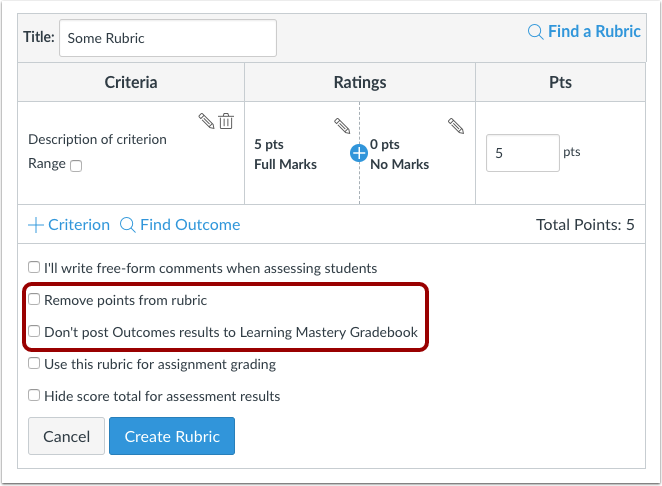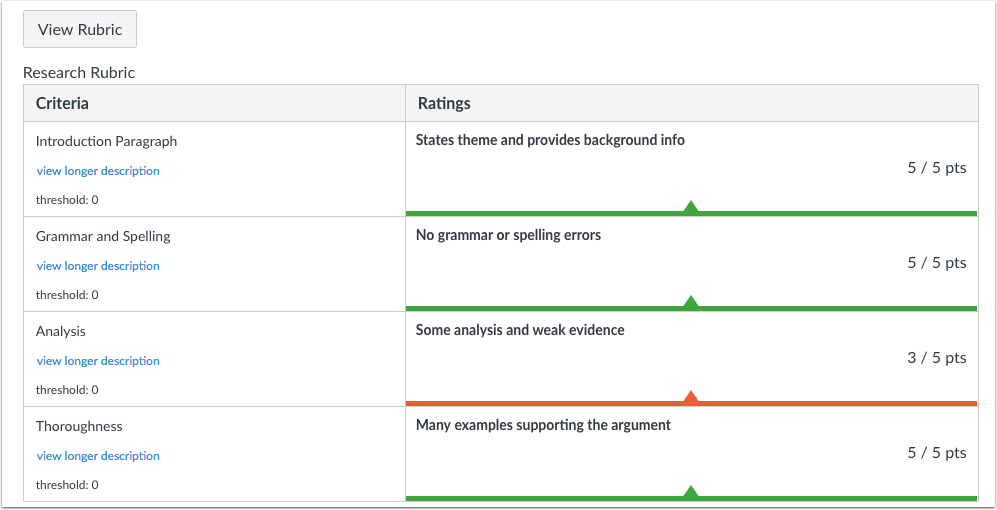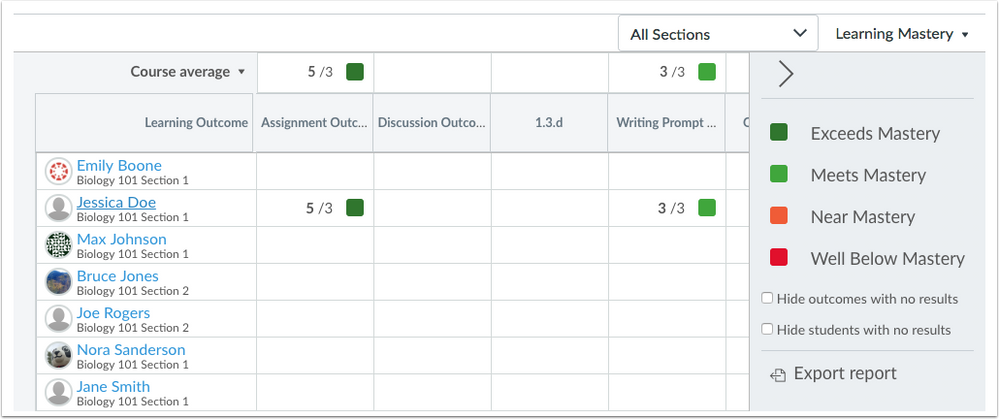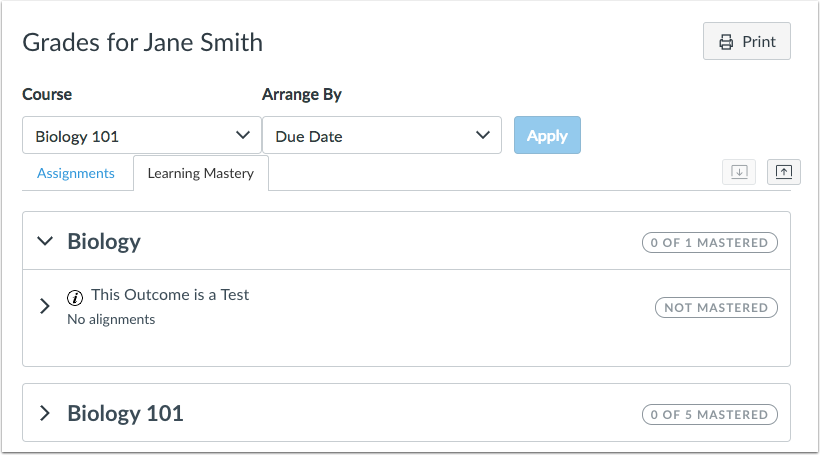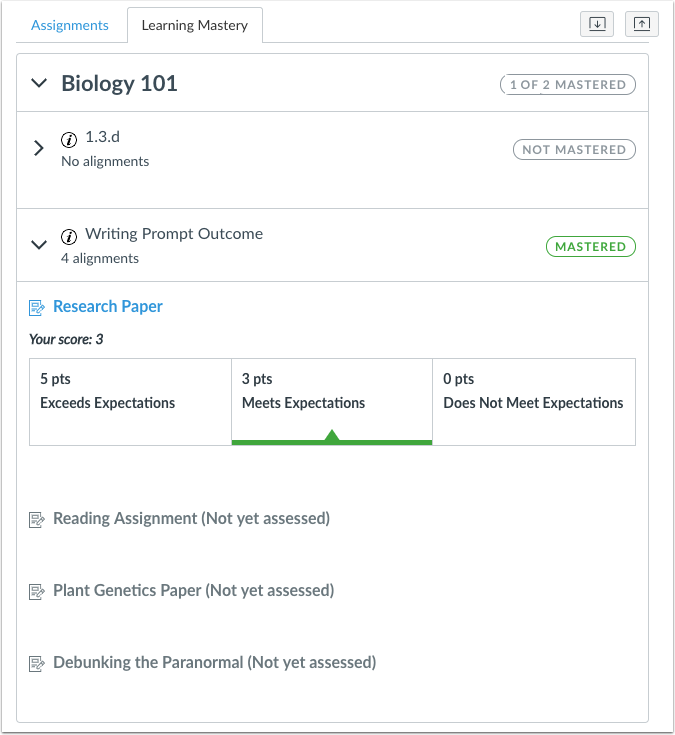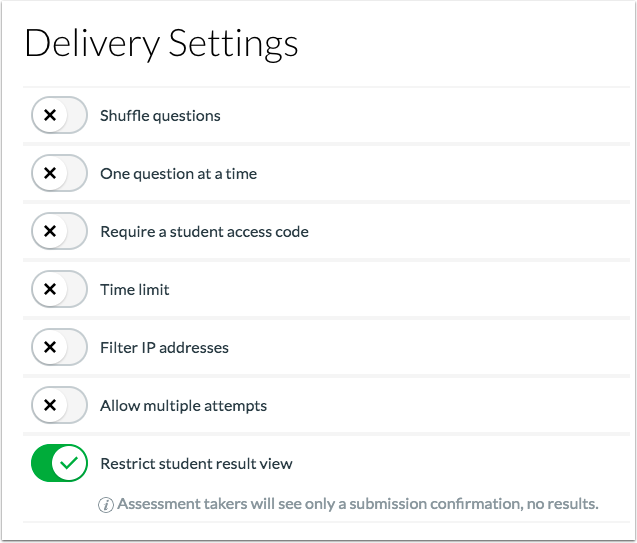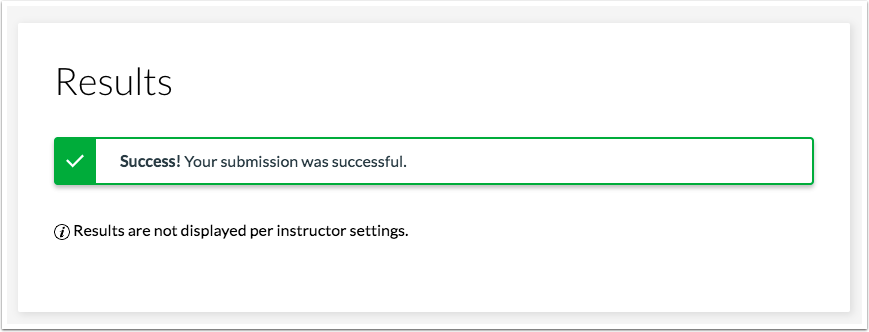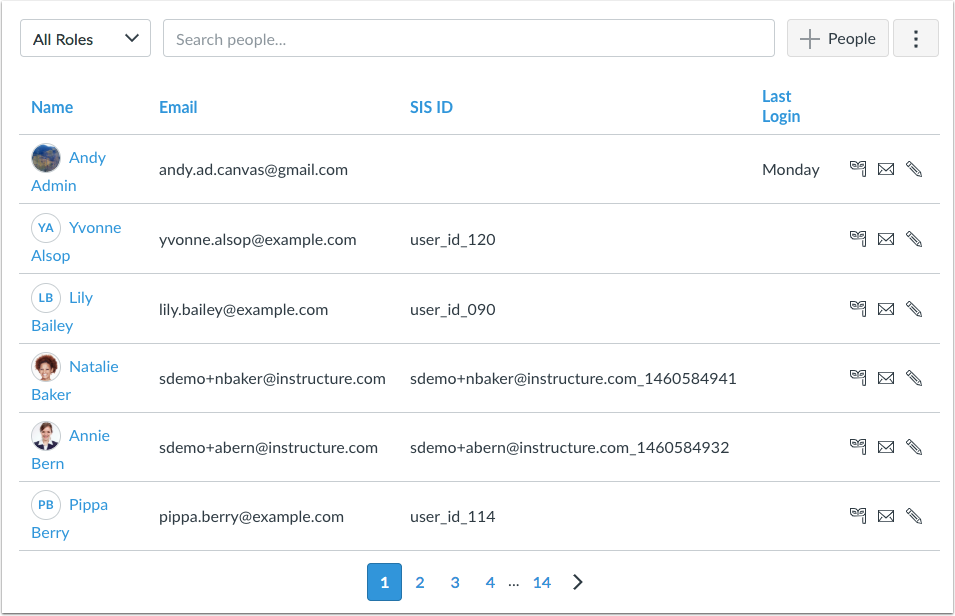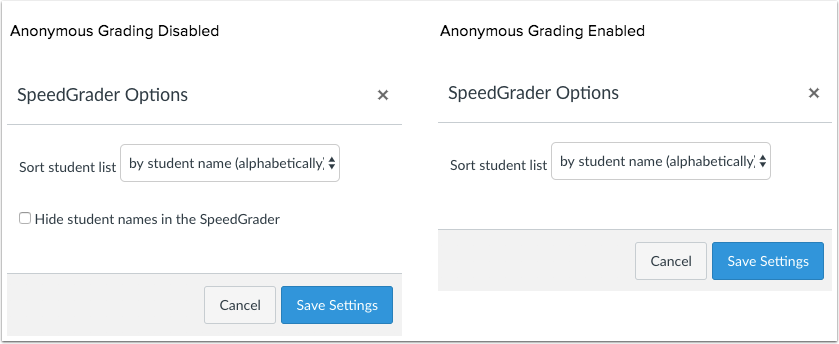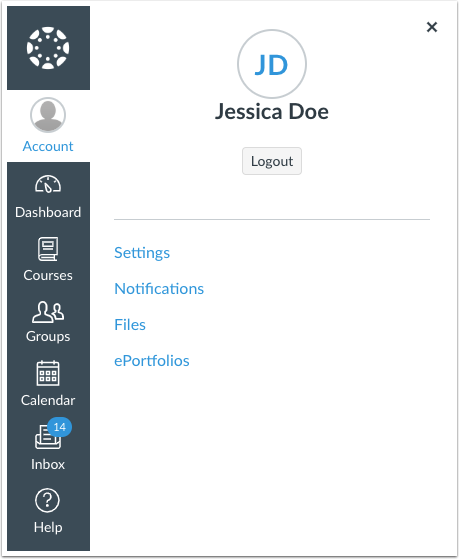Upcoming Canvas Changes
October 4–8: Analytics Beta LTI (Beta Environment)
Beginning October 4, Analytics Beta will be added as an LTI tool in all Canvas beta accounts. Production availability will be part of the following Canvas release. For full details about this feature, please see Canvas Release: Analytics Beta (Course Grade).
October 27: Developer Key Management and Scoping Feature Option Enforcement
On October 27, the Developer Key Management and Scoping Feature Option will be enabled for all Canvas institutions and applies to Canvas admins. For details about this feature, please see Canvas Production Release Notes (2018-07-14).
In this Canvas release (October 6), rubrics can be created without point values and Quizzes.Next supports restricting students from viewing their results. Section-specific discussions include an updated workflow. DocViewer supports manual image and document rotation.
For students, the List View Dashboard includes Peer Review assignments, and the Alerts tab displays both new and dismissed alerts.
For admins, the Moderate Grade permission has been removed as a Canvas permission.
For all users, right-to left language support is enabled by default for all supported languages. Various Canvas areas include non-functional interface updates.
LTI Tools
- For institutions using Quizzes.Next, Quizzes.Next supports restricting students from viewing their results after submitting an assessment.
Feature Options
- For institutions using Anonymous Grading, assignments that have enabled anonymous grading as part of the assignment settings do not display the SpeedGrader settings option to hide student names.
- For institutions using the Learning Mastery Gradebook, improvements have been made for a simplified user experience. As part of the rubric creation process, results can be set to be hidden from the Learning Mastery Gradebook. Additionally, admins can create custom ratings for all courses using the Learning Mastery Gradebook.
- For institutions using the Student Learning Mastery Gradebook, the Gradebook includes an improved interface. When students view the rubric from their Grades page or from the Submission Details page, they can view the instructor’s selected ratings for each criterion. Additionally, all aligned items are displayed in an outcome, both assessed and unassessed.
Release notes describe upcoming Canvas functionality and are subject to change.
Feature Options
The following feature options are addressed in this release:
- Account: Allow RTL users to see RTL interface (enforced), Non-Scoring Rubrics (enforced)
- Course: Anonymous Grading, Anonymous Instructor Annotations (added), Learning Mastery Gradebook, Student Learning Mastery Gradebook
Release Notes Change Log
BACK TO TABLE OF CONTENTS
Account Settings
Anonymous Instructor Annotations Feature Option
This feature can be enabled in Canvas through a feature option in Account Settings. Please view the content below for additional details. For more information about feature options, please see the Canvas Release Notes FAQ.
Location to Enable Feature | Account Settings, Assignments |
Configuration Details | Anonymous Instructor Annotations Feature Option |
Affected Canvas Areas | SpeedGrader (DocViewer) |
Beta/Test Environment Support | Not Supported |
Affects User Interface | Yes |
Affected User Roles | Instructors, Students |
Summary
In Assignments, the Anonymous Instructor Annotations option is enabled by a course-level feature option. This assignments-based feature was introduced in a previous release.
Change Benefit
This change enables the Anonymous Instructor Annotations option for instructors who want to create anonymous instructor annotations in their course assignments.
Affected User Roles & Behaviors
Instructors
When this feature option is enabled, instructors can view the option in assignments to create anonymous annotations and comments in DocViewer-supported submissions`.
The Anonymous Instructor Annotations option only affects DocViewer in the SpeedGrader submission window. When Anonymous Instructor Annotations is enabled, DocViewer comments do not display an instructor's name.

Students
When the Anonymous Instructor Annotations option is enabled in an assignment, annotations and comments in a student’s submission do not display the name of the instructor or grader.
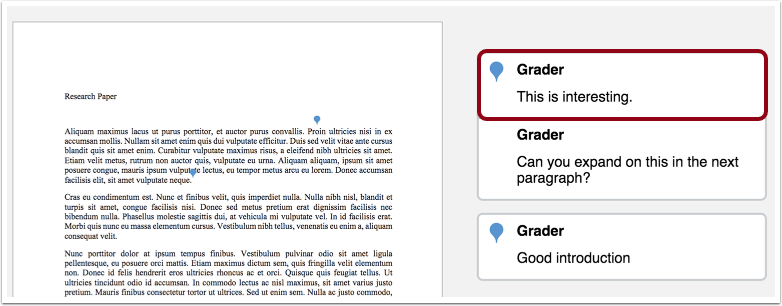
Feature Idea Contributions
https://community.canvaslms.com/ideas/4643-hide-names-of-graders-aka-anonymous-graders
Canvas features are always welcome to feedback. Product teams may make adjustments at any time via the Canvas Feature Idea process.
Dashboard
List View Dashboard Dismissed Alerts
Location to Enable Feature | Card View Dashboard |
Configuration Details | N/A |
Affected Canvas Areas | Card View Dashboard |
Affects User Interface | Yes |
Affected User Roles | All Users |
Summary
In the List View Dashboard, the Alerts Menu displays both new and dismissed opportunities.
Change Benefit
This change allows students to view opportunities that have been dismissed from the menu.
Affected User Roles & Behaviors
Students
In the List View Dashboard, students can view the Alerts Menu and view new opportunities and dismissed opportunities. New opportunities can be dismissed at any time. Dismissed opportunities are only removed if they are fulfilled according to the label in the opportunity, such as submitting an assignment.
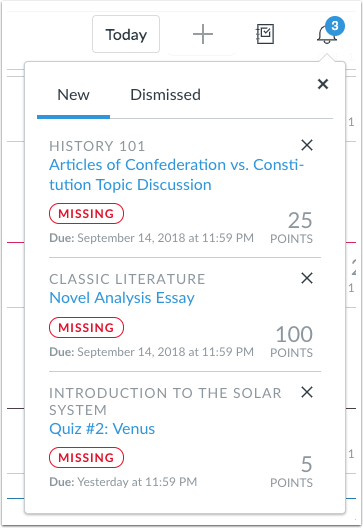
Feature Idea Contributions
Canvas features are always welcome to feedback. Product teams may make adjustments at any time via the Canvas Feature Idea process.
List View Dashboard Peer Review Items
Location to Enable Feature | Card View Dashboard |
Configuration Details | N/A |
Affected Canvas Areas | Card View Dashboard |
Affects User Interface | Yes |
Affected User Roles | All Users |
Summary
Peer Review assignments are included as to-do items in the List View Dashboard.
Change Benefit
This change allows students to view and complete peer review assignments in the List View Dashboard.
Affected User Roles & Behaviors
Students
In the List View Dashboard, students can view and complete peer review assignments. Peer review assignments indicate the peer review that must be made by the student and display the peer review icon. Peer reviews can either be due on the same day as the initial assignment, or it can be due after the due date.

Feature Idea Contributions
Canvas features are always welcome to feedback. Product teams may make adjustments at any time via the Canvas Feature Idea process.
Discussions
Section-Specific Discussions Workflow Update
Location to Enable Feature | Discussions |
Configuration Details | Sections Menu and/or Graded Checkbox |
Affected Canvas Areas | Discussions |
Beta/Test Environment Support | Yes |
Permissions | Assignments and Quizzes - add / edit / delete Discussions - view Discussions - moderate Discussions - create Discussions - post |
Related APIs | Discussion Topics API |
Affects User Interface | Yes |
Affected User Roles | Instructors |
Summary
The Discussion Details page includes an updated workflow for section-specific discussions.
Change Benefit
This change clarifies the workflow functionality of adding section-specific discussions.
Affected User Roles & Behaviors
Instructors
By default, the Discussion Details page includes all sections for the discussion. If all sections are selected, the discussion can be created as a graded discussion. The sections menu is removed, and individual sections and due dates can be added to the graded discussion.
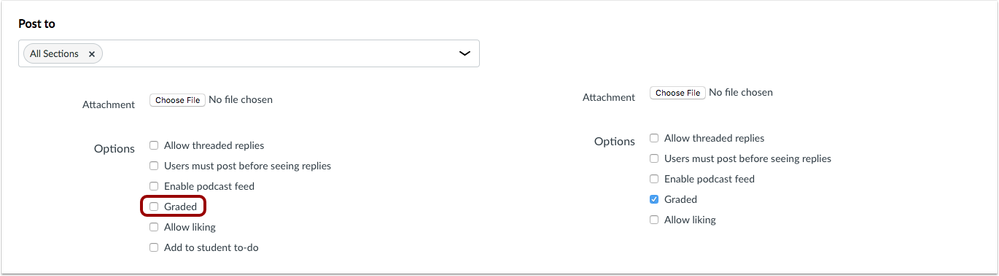
However, if the discussion is changed to include one or more specific sections, the Graded checkbox is grayed out and the discussion is not available for grading.
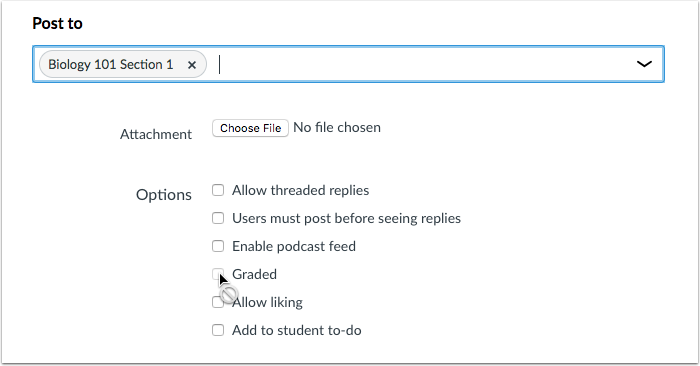
Feature Idea Contributions
Canvas features are always welcome to feedback. Product teams may make adjustments at any time via the Canvas Feature Idea process.
DocViewer
Document Rotation
Location to Enable Feature | DocViewer |
Configuration Details | N/A |
Supported in Beta/Test Environment | No |
Affected Canvas Areas | DocViewer |
Affects User Interface | Yes |
Affected User Roles | Instructor, Student |
Summary
DocViewer supports manual image and document rotation. Files that are viewable in DocViewer can be manually rotated in DocViewer using the Rotation button. Rotation is available on a per-page basis in documents with multiple pages.
Change Benefit
This feature allows instructors and students to manually rotate images and documents in DocViewer to allow easier viewing of files that were uploaded with a different image orientation.
Affected User Roles & Behaviors
Instructors & Students
Instructors and Students viewing documents in DocViewer can manually rotate a single page of content from the DocViewer Toolbar. The Rotate button rotates the current page clockwise by 90 degrees.
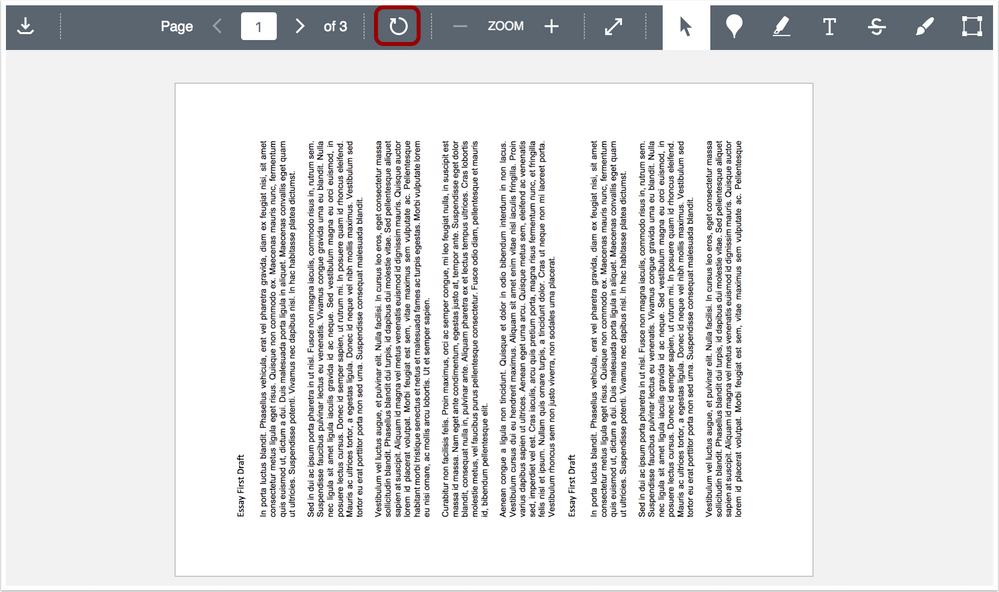
Feature Idea Contributions
https://community.canvaslms.com/ideas/8793-docviewer-rotate-pageimage
Canvas features are always welcome to feedback. Product teams may make adjustments at any time via the Canvas Feature Idea process.
Grades
Non-Scoring Rubrics Feature Option Enforcement
Summary
The Non-Scoring Rubrics feature option has been enabled for all Canvas institutions and applies to all users. This feature allows rubrics to be created without point values. Additionally, improvements have been made to the Learning Mastery Gradebook and Student Learning Mastery Gradebook interfaces for a simplified user experience.
Change Benefit
These changes promote learning engagement by helping students focus on assignment feedback instead of point values.
Affected User Roles & Behaviors
Admins
Admins can create custom ratings that display in the Learning Mastery Gradebook and Student Learning Mastery Gradebook. This feature allows admins to specify specific proficiency ratings that display to all users in courses that have enabled these gradebooks.
Note: Custom learning mastery ratings do not affect ratings within individual outcomes at the account or course level.
The Learning Mastery tab is located in the account-level Rubrics page. Admins can manage the Proficiency Ratings, select the rating at which students display mastery, and customize Proficiency Rating names, points, and display colors.

Instructors
When adding a rubric to an assignment, instructors can choose to remove criterion point values to create a non-scoring rubric. This change allows instructors to help their students focus on the feedback for an assignment instead of the actual point value and improve learning engagement.
When non-scoring rubrics is enabled, instructors can select the Remove points from this rubric checkbox in the rubric details. Selecting this checkbox removes points from rubrics and instructors can no longer see the Use this rubric for assignment grading and Hide score total for assessment results checkboxes.
Additionally, instructors can choose to not display rubric results in the Learning Mastery Gradebook. By selecting this option, instructors can provide students with proficiency feedback, but the resulting score will not affect Learning Mastery Gradebook calculations. This option can be used for practice assignments or other types of assessments where outcome results should not be officially recorded in the Learning Mastery Gradebook.
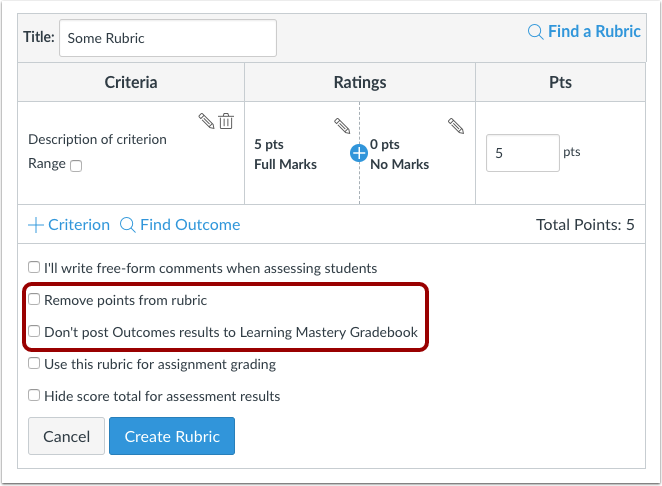
Note: This option is not retroactive once a submission has been graded and should always be selected before grading takes place. Any submissions that are assessed using the rubric before this option is selected will not have outcome results hidden in the Learning Mastery Gradebook.
When grading an assignment with a non-scoring rubric in SpeedGrader, instructors select ratings from the rubric for students to view, but points are not associated with each of the ratings.
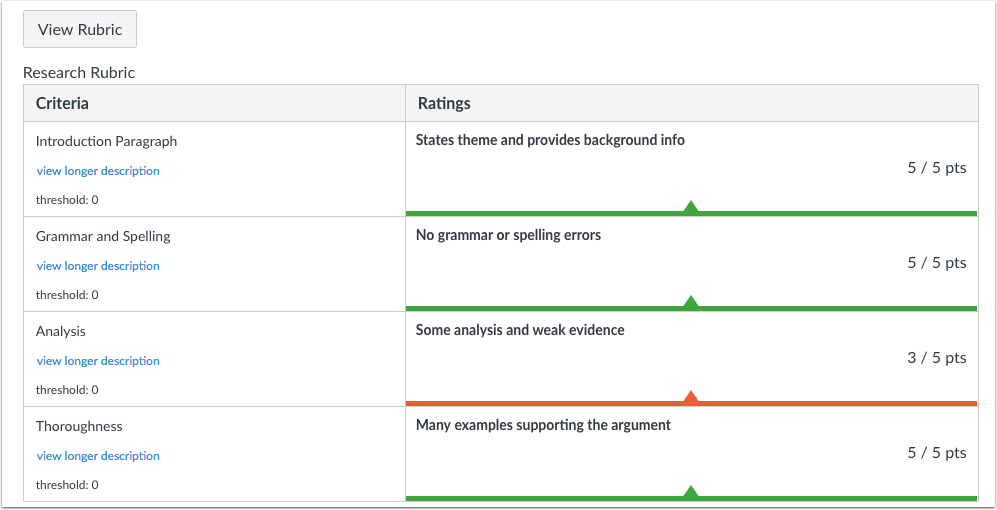
In the Learning Mastery Gradebook, improvements have been made for a simplified user experience. Additionally, sidebar ratings can be customized by a Canvas admin at the account level.
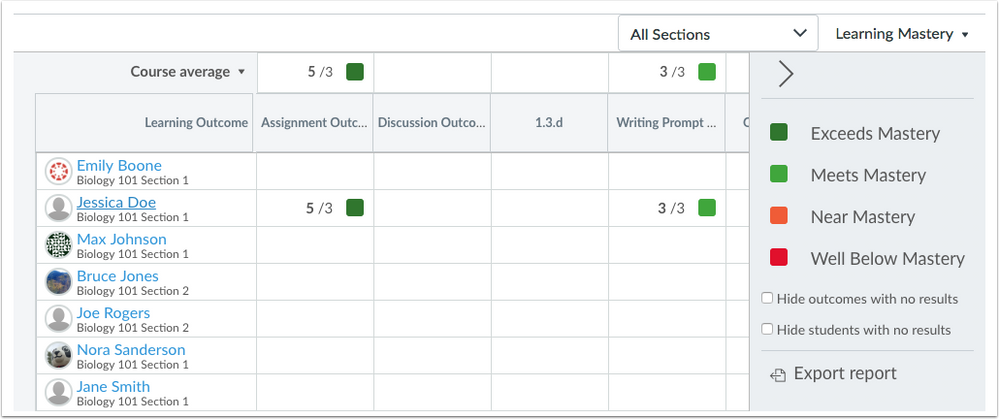
Students
When students view the rubric from their Grades page or from the Submission Details page, they can view the instructor’s selected ratings for each criterion.
When enabled for a course, the Student Learning Mastery Gradebook also displays an improved interface. The name of the outcome group displays the associated number of mastered outcomes. Expanding the page shows each outcome in the course and the number of aligned assignments. For each associated outcome in an outcome group, students can view their outcome results. Non-scoring rubrics do not display the point value associated with the rubric.
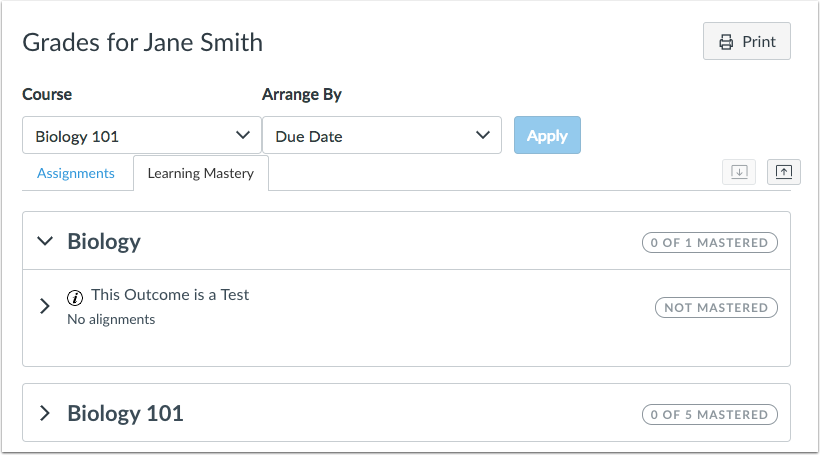
Feature Idea Contributions
Canvas features are always welcome to feedback. Product teams may make adjustments at any time via the Canvas Feature Idea process.
Languages
Right-to-Left Language Support Enforcement
Location to Enable Feature | Account/Course/User Settings - Language Menu |
Configuration Details | N/A |
Affected Canvas Areas | All Canvas |
Affects User Interface | Yes |
Affected User Roles | All Users |
Original Feature Introduction | Canvas Production Release Notes (2018-06-02) |
Summary
The Right-to-Left language feature option has been enforced for all Canvas accounts.
Change Benefit
This change enables any supported language with right-to-left functionality automatically and affects all navigational elements and text components in Canvas.
Affected User Roles & Behaviors
All Users
Users can enable supported right-to-left languages in their User Settings. Right-to-left functionality is supported for Arabic, Hebrew, and Persian languages. Admins and instructors may enable a language for an entire account or course through Account or Course Settings, respectively.
Feature Idea Contributions
Canvas features are always welcome to feedback. Product teams may make adjustments at any time via the Canvas Feature Idea process.
Outcomes
Student Learning Mastery Gradebook Unassessed Aligned Outcome Items
This feature is used in conjunction with an existing feature option in Canvas. Please view the content below for additional details. For more information about feature options, please see the Canvas Release Notes FAQ.
Summary
The Student Learning Mastery Gradebook displays alignments for assessed and unassessed alignments.
Change Benefit
This change allows students to view all assignment alignments for an outcome, regardless of assessment status.
Affected User Roles & Behaviors
Students
For courses that have enabled the Student Learning Mastery Gradebook, students can open an outcome and view all items aligned with the outcome.
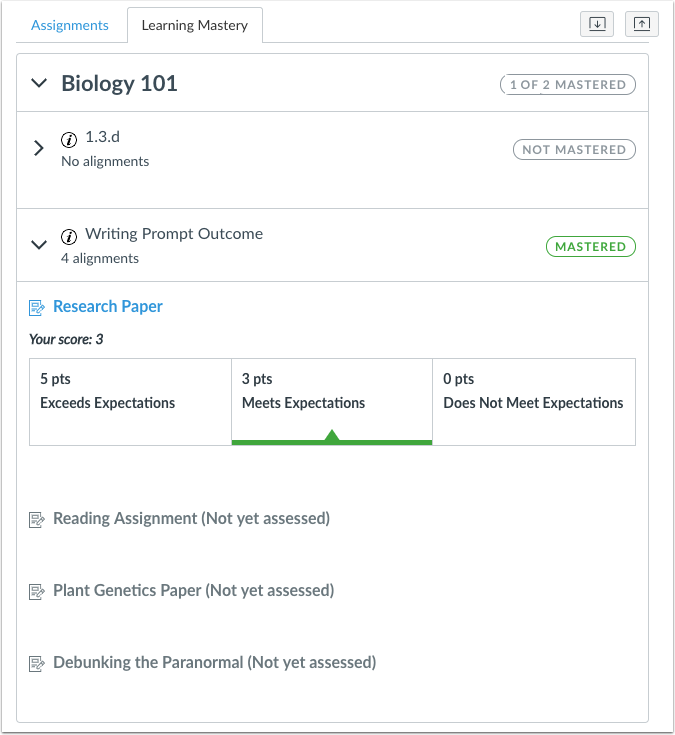
Feature Idea Contributions
Canvas features are always welcome to feedback. Product teams may make adjustments at any time via the Canvas Feature Idea process.
Permissions
Moderate Grade Permission Removal
This feature is used in conjunction with an existing feature option in Canvas. Please view the content below for additional details. For more information about feature options, please see the Canvas Release Notes FAQ.
Location to Enable Feature | N/A |
Configuration Details | N/A |
Affected Canvas Areas | Permissions |
Affects User Interface | Yes |
Affected User Roles | Admins |
Summary
The Grades - Moderate permission has been removed from Canvas. Functionality is related to the Moderated Grading feature option.
Change Benefit
This change removes the deprecated Grades - Moderate permission.
Affected User Roles & Behaviors
Admins
Admins who want to allow users to moderate grades should use the Grades - Select Final Grades for Moderation permission. This permission is enabled with the Moderated Grading feature option.
Feature Idea Contributions
Canvas features are always welcome to feedback. Product teams may make adjustments at any time via the Canvas Feature Idea process.
Quizzes.Next
Restrict Student Results Option
Location to Enable Feature | Quizzes.Next Delivery Settings |
Configuration Details | Quizzes.Next LTI |
Affected Canvas Areas | Quizzes.Next |
Beta/Test Environment Support | Not Supported |
Affects User Interface | Yes |
Affected User Roles | Instructors, Students |
Summary
Quizzes.Next supports restricting students from viewing their results after submitting an assessment.
Change Benefit
This change allows instructors to control the visibility of the Quizzes.Next results page for students.
Affected User Roles & Behaviors
Instructors
Instructors can enable the Restrict student result view option in Delivery Settings. Results will not be displayed to students.
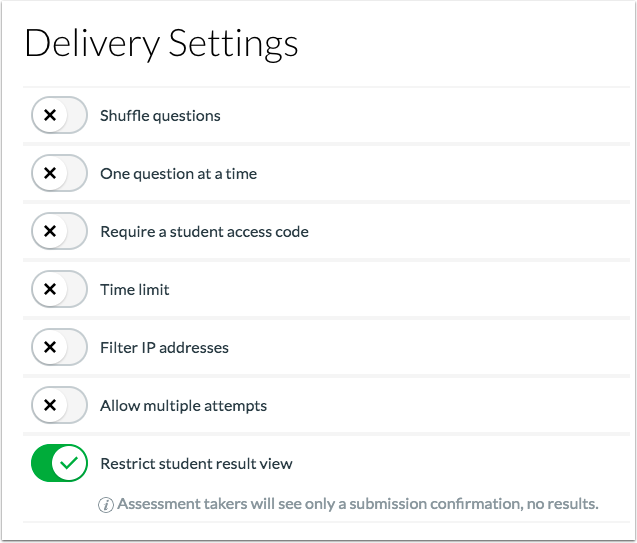
Students
When the Restrict student result view option is enabled, students cannot view the assessment results page, which includes their answer choices, feedback, and scores.
After submitting an assessment, students will only see a message that their submission was successful and their results are hidden.
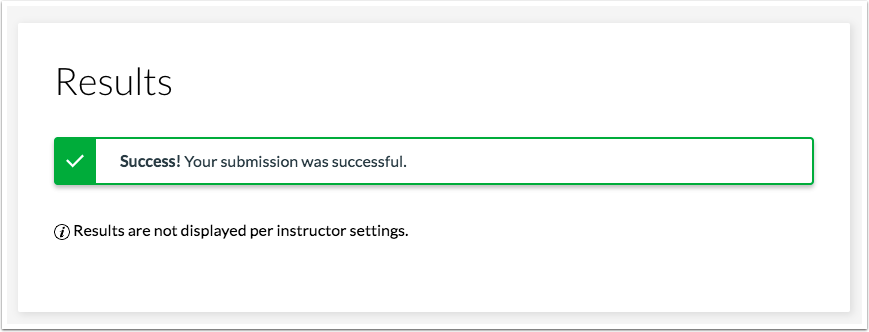
The Restrict student result view option will not affect students’ ability to see their assessment grades in the Gradebook. To completely hide grades from students, instructors will need to mute the assignment.
Feature Idea Contributions
Canvas features are always welcome to feedback. Product teams may make adjustments at any time via the Canvas Feature Idea process.
BACK TO TABLE OF CONTENTS
Announcements
Profile Initials
Location to Enable Feature | N/A |
Configuration Details | N/A |
Affected Canvas Areas | Announcements |
Affects User Interface | Yes |
Affected User Roles | Instructors |
Summary
The Announcements page displays user profile initials for users without profile pictures. Initials are based on the first name and last name of the user’s display name.
Change Benefits
This change upgrades the current interface functionality of non-profile-picture user accounts.
Affected User Roles & Behaviors
Instructors
Users who can create announcements who and do not have a profile picture display the initials of their name as their profile picture. Previously user images without profile pictures displayed a gray profile outline.
People
Profile Initials
Location to Enable Feature | N/A |
Configuration Details | N/A |
Affected Canvas Areas | People Page, Accounts |
Beta/Test Environment Support | Yes |
Permissions | Users - view list |
Affects User Interface | Yes |
Affected User Roles | Admins |
Summary
The account-level People page displays user profile initials for users without profile pictures. Initials are based on the first name and last name of users’ full name.
Change Benefits
This change upgrades the current interface functionality of non-profile-picture user accounts.
Affected User Roles & Behaviors
Admins
In the account-level People page, users without profile pictures display the initials of their name as their profile picture. Previously user images without profile pictures displayed a gray profile outline.
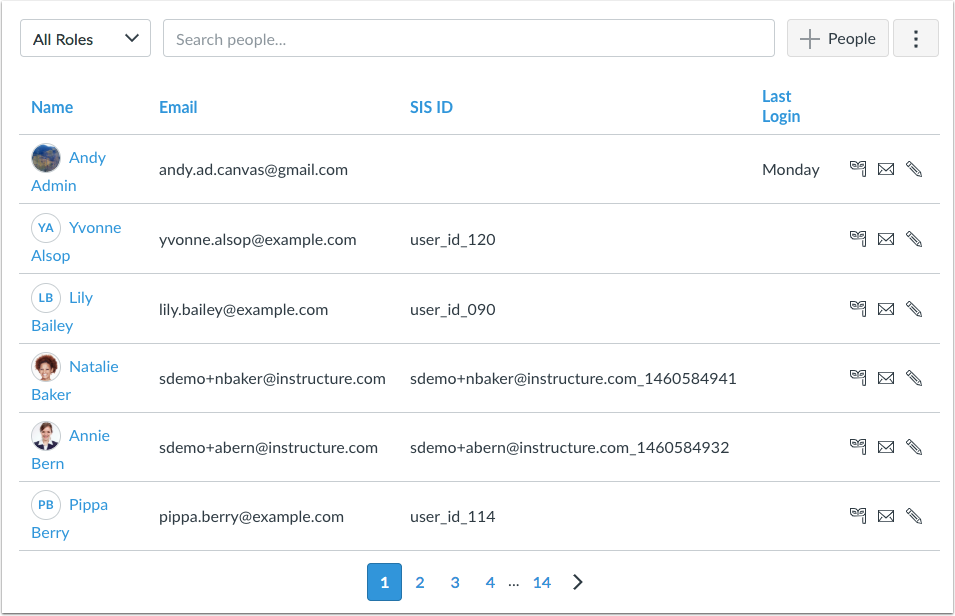
Rich Content Editor
Mark Text Element
Location to Enable Feature | N/A |
Configuration Details | N/A |
Affected Canvas Areas | Rich Content Editor |
Affects User Interface | Yes |
Affected User Roles | All Users |
Summary
The Rich Content Editor supports the mark text element.
Change Benefit
This change indicates marked or highlighted text within HTML.
Affected User Roles & Behaviors
All Users
Users using the HTML Editor can include the mark text element (<mark>), which assists with accessibility.
SpeedGrader
Anonymous Grading SpeedGrader Options
This feature is used in conjunction with an existing feature option in Canvas. Please view the content below for additional details. For more information about feature options, please see the Canvas Release Notes FAQ.
Location to Enable Feature | N/A |
Configuration Details | Anonymous Grading Feature Option |
Affected Canvas Areas | SpeedGrader |
Affects User Interface | Yes |
Affected User Roles | Instructor |
Summary
Assignments that have enabled anonymous grading as part of the assignment settings do not display the SpeedGrader settings option to hide student names.
Change Benefit
This change removes the Hide Student Names checkbox in SpeedGrader settings, as anonymous assignments already have this option selected by default.
Affected User Roles & Behaviors
Instructors
When an instructor views the SpeedGrader settings menu, the Hide Student Names in the SpeedGrader checkbox is not included. Only the Sort Student List option displays in the settings window.
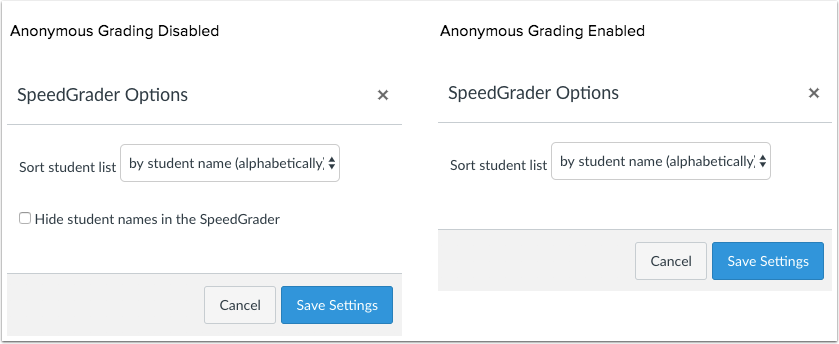
User Navigation
Profile Initials
Location to Enable Feature | N/A |
Configuration Details | N/A |
Affected Canvas Areas | User Navigation |
Affects User Interface | Yes |
Affected User Roles | All Users |
Summary
The User Navigation Menu displays user profile initials for users without profile pictures. Initials are based on the first name and last name of the user’s display name.
Change Benefits
This change upgrades the current interface functionality of non-profile-picture user accounts.
Affected User Roles & Behaviors
All Users
In the User Navigation Menu, users without profile pictures display the initials of their name as their profile picture. Previously user images without profile pictures displayed a gray profile outline.
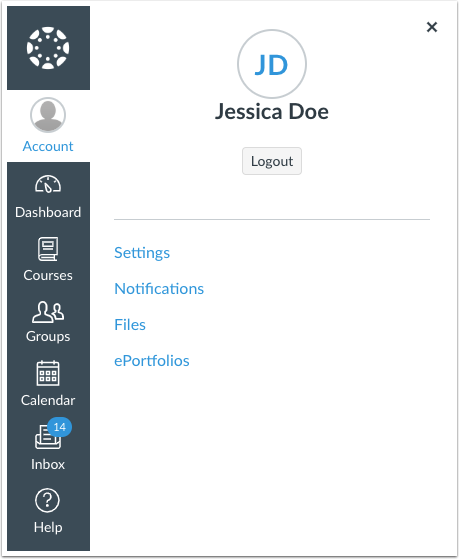
BACK TO TABLE OF CONTENTS
API
API Change Log
The following changes have been made in the API Documentation change log:
API Calls
- Changes: Accounts API, Courses API, Uploading Files
- Additions: Groups API
- Removals: Uploading Files
API Responses
- Changes: OAuth2 Endpoints
- Additions: Courses API
External Tools
Embedded Assignment LTI Launch Points
External tools can be configured to appear embedded in assignment content. When an external tool is configured with an Assignment Edit or Assignment View placement, the tool will be embedded at the bottom of assignment edit/view pages. If the tool is configured at the account level, any assignment in a course in that account or any of its subaccounts include the external tool. If the tool is configured at the course level, the external tool will only display in assignments for that course. Unless otherwise specified, all assignment placements display in assignment, discussion, and quiz pages.
Additional information can be found in the API documentation under the External Tools API documentation.
Note: The assignment_view launch point is not supported in Quizzes.Next quizzes.
BACK TO TABLE OF CONTENTS
Accessibility
Assignments
When submissions are being downloaded from Canvas, the loading indicator includes an alt tag for screen readers.
The assignments LTI submission tab can be opened by keyboard users.
Gradebook
The Message Students Who window displays the grade entry field width as em units instead of pixels.
Statistics
The Statistics page tables are read more clearly with table headers for screen readers.
API
Users API
The enable_sis_reactivation parameter restores deleted SIS users re-added to Canvas along with their previously set default communication channel.
Explanation: When a deleted SIS user was re-added using the Users API call with the enable_sis_reactivation parameter, the default email associated to the user was still retired from the previous deletion. Canvas code has been updated to activate the previous default communication channel for re-added users.
Calendar
Event Attendees Label
In Calendar events, the Attendees label only displays for Scheduler appointment groups that have been reserved by an attendee.
Explanation: When an instructor created a calendar event, the event displayed an Attendees label for all events and for all users. Canvas code has been updated to only display the Attendees label for Scheduler appointment groups. When students reserve an appointment group, the name of the student(s) display within the calendar event for the instructor.
Calendar iCS Host URL
Downloaded Calendar iCS events always includes the URL of the host Canvas account.
Explanation: When a calendar was downloaded as an ICS file, the URL displayed canvas.instructure.com for all calendar events that used the user as the context instead of the course. Canvas code has been updated to include the correct URL for Calendar iCS downloads.
DocViewer
Highlight Color
Highlights in DocViewer display as a solid color in all browsers except Internet Explorer. Highlights in Internet Explorer are translucent.
Explanation: When using certain hardware and software configurations, highlights appeared as opaque colors, rendering text unreadable in DocViewer when using the Highlight tool. Canvas code has been updated to set highlight colors as solid colors in all browsers except Internet Explorer, which displays as translucent.
Quizzes
Public Course Anonymous Submission Quiz Statistics
Statistics and quiz results are supported for users who complete practice quizzes and ungraded surveys in public courses.
Explanation: When an instructor tried to view the submission results for a user who has taken a practice quiz or ungraded survey without logging in to Canvas, the page displays an error. Additionally, all users could not be viewed in quiz statistics and had to be viewed by section. Canvas code has been updated to validate statistics and quiz results for anonymous users.
SpeedGrader
Saved Comment Truncation
Free-form comments saved for reuse are truncated when viewed in the Saved Comments menu.
Explanation: When a user attempted to view long saved comments in a rubric, hovering over the text made the comment difficult to read by bouncing within the comment drop-down menu. Canvas code has been updated to truncate long comments within the Saved Comments menu. The full comment is included in the Comments field when a saved comment is selected.
Release Notes Change Log
BACK TO TABLE OF CONTENTS
| Date | | |
|---|
| 2018-10-15 | Added—Fixed Bugs - DocViewer: Highlight Color
- SpeedGrader: Saved Comment Truncation
|
| 2018-10-03 | Added—Updated Features - Quizzes.Next: Restrict Student Results Option
|
| 2018-09-28 | Added—Platform/Integration - External Tools: Embedded Assignment LTI Launch Points
| Removed—New Features - Analytics: Analytics Beta LTI
|
| 2018-09-24 | Release Notes Published | |