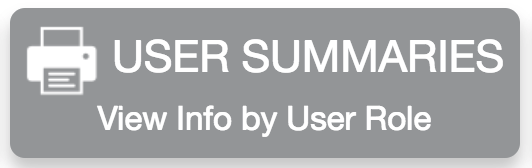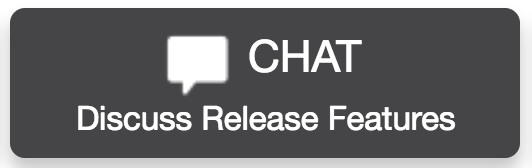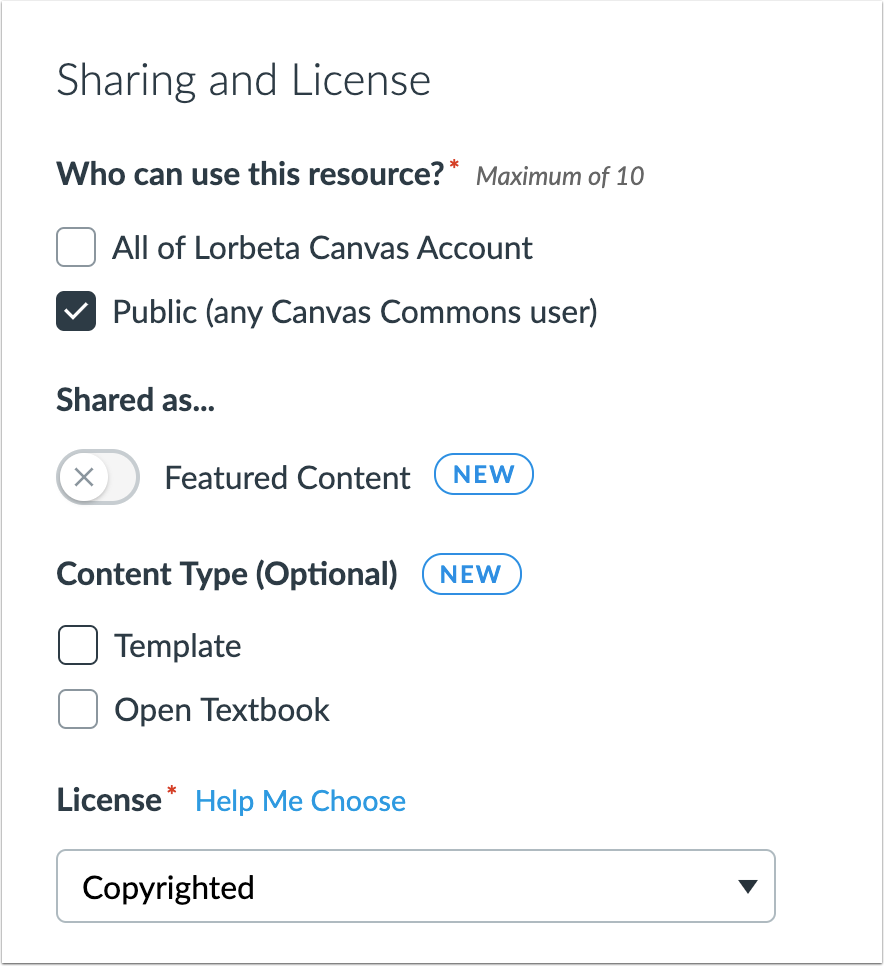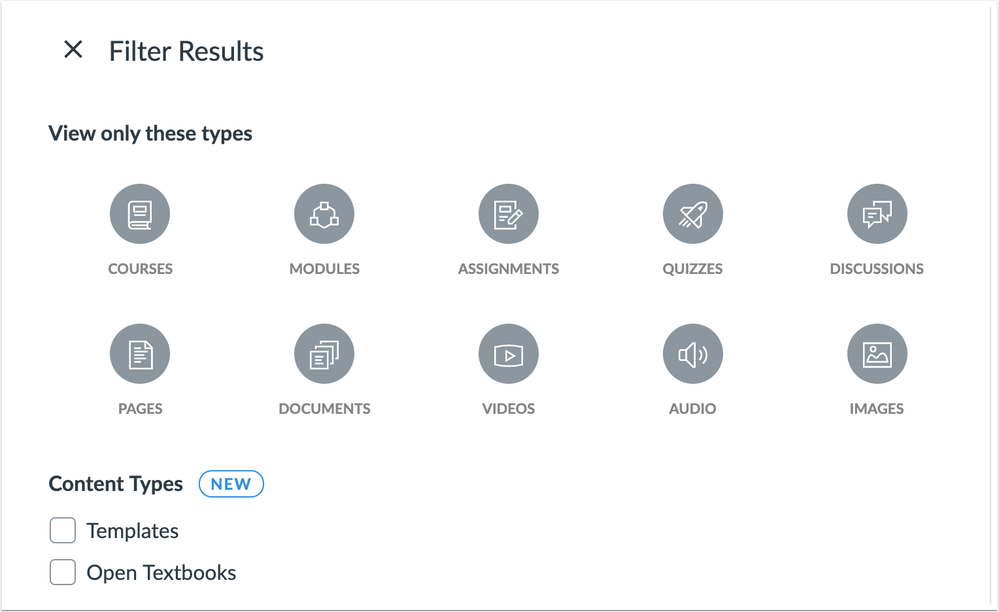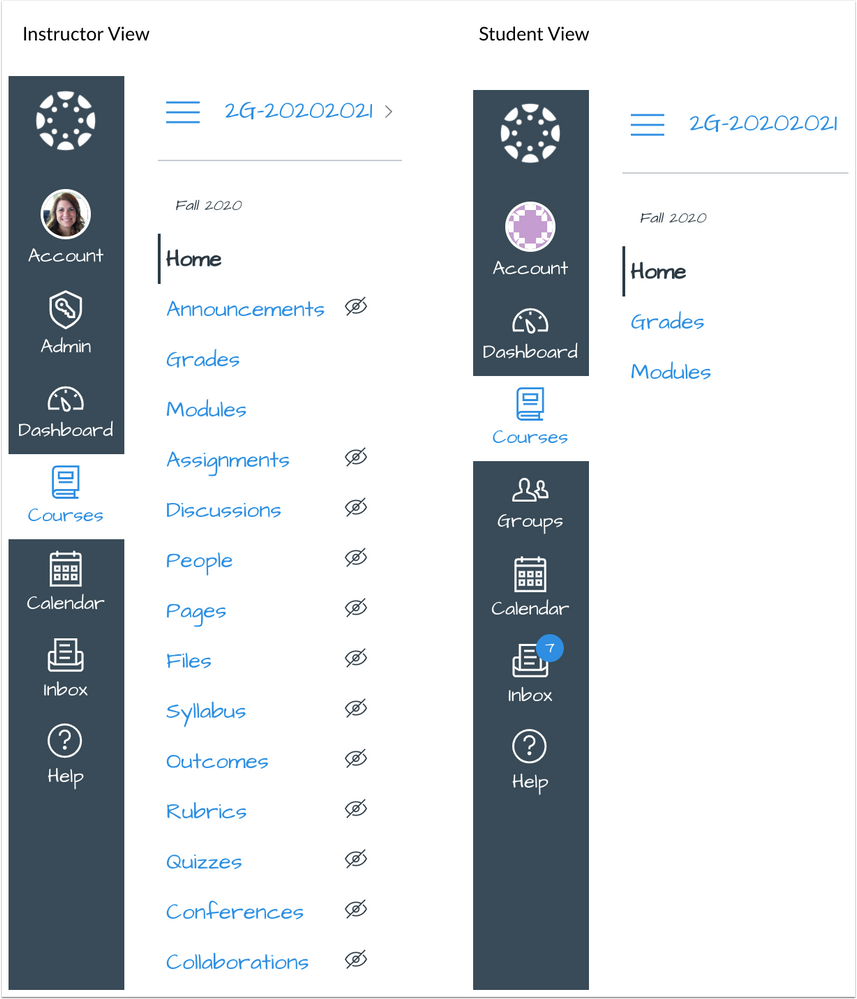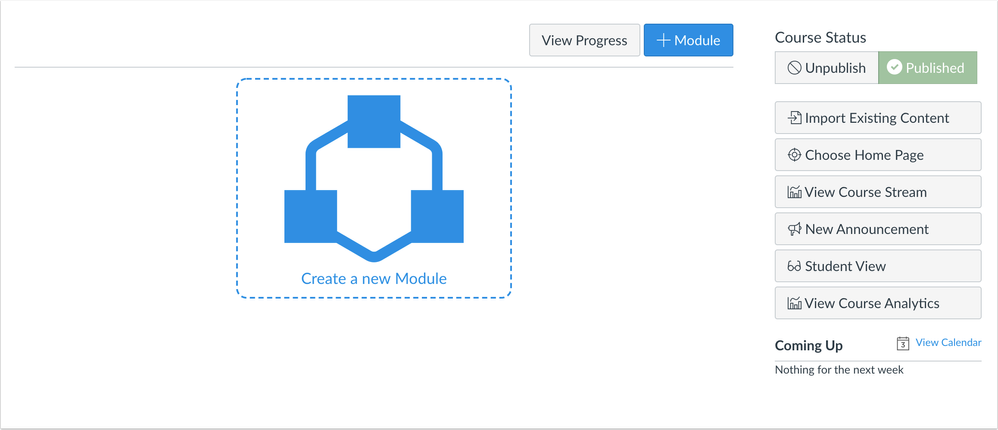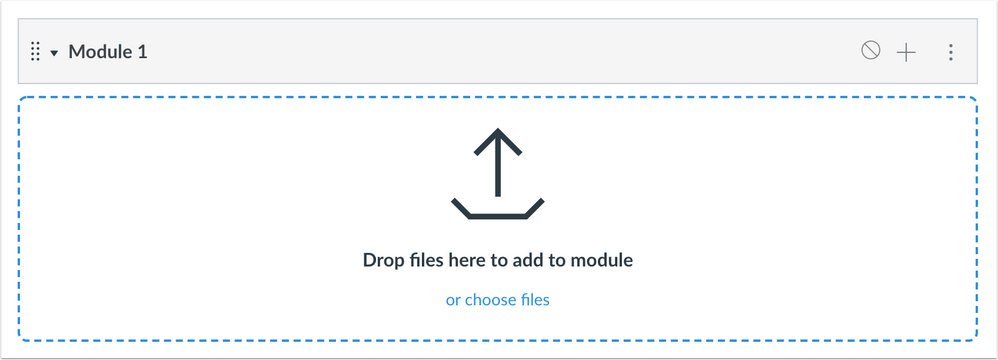The following features will be available in the production environment on 2020-05-16:
Commons
Category Templates
- User Role: Instructors
- Opt-in: No
Courses
Canvas Elementary Theme
- User Role: Instructors, Students
- Opt-in: Yes
Modules
File Upload Enhancements
- User Role: Instructors
- Opt-in: Yes
Release notes describe upcoming Canvas functionality and are subject to change. |
Release Notes Change Log
BACK TO TABLE OF CONTENTS
Commons
Category Templates
This feature is used in conjunction with an external tool (LTI) in Canvas. Please view the content below for additional details. For more information about LTI tools, please see the Canvas Release Notes FAQ.
Feature Functionality Details | Commons LTI |
Affected Canvas Areas | Commons LTI |
Affects User Interface | Yes |
Affected User Roles | Instructors |
Feature Enhancement Ideas | Existing Commons feature ideas |
Specified Tag for Feature Ideas | Commons |
Summary
Admins can identify a resource as a Template or Open Textbook content type. Additionally, the Filter includes options to search for either of these content types.
Change Benefit
This change allows instructors to easily locate Template or Open Textbook content types. Previously these content types could only be located by using search terms.
Affected User Roles
Admins
When a resource is shared to Commons and managed by an admin, the resource can be identified as a template or an open textbook.
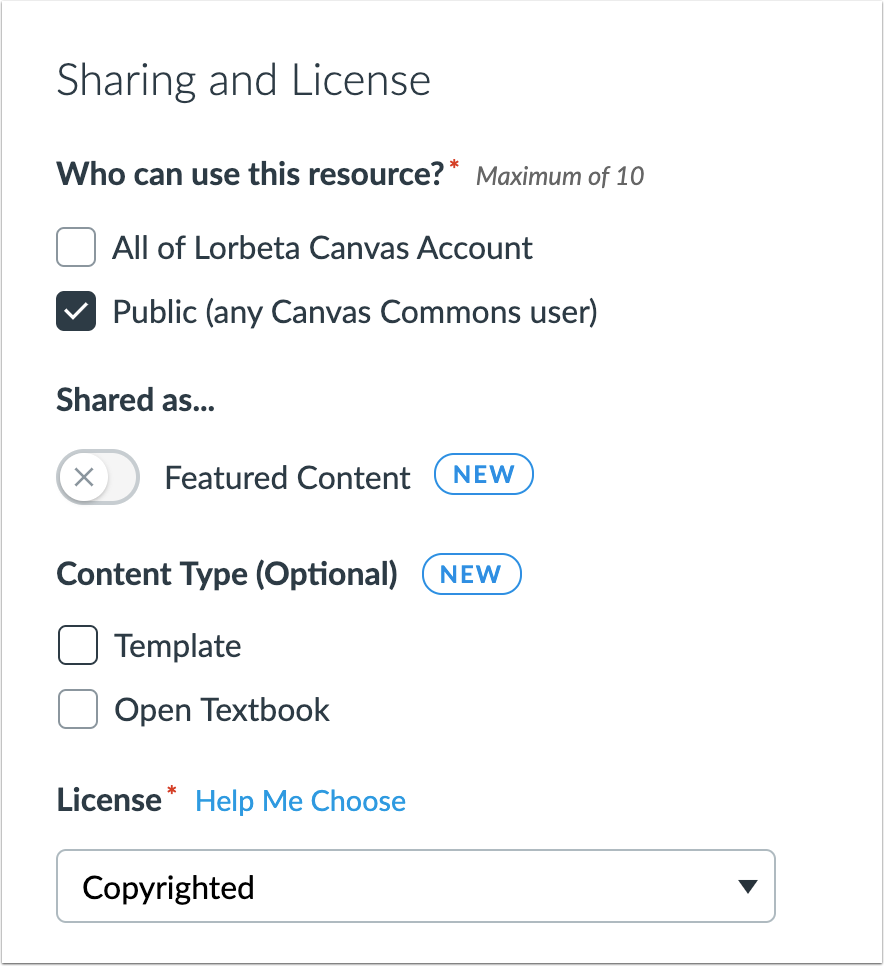
Instructors
The Share page includes a new category called Content Type. When an instructor searches for templates, the Filtering option displays both content types. Existing resources are identified as templates or open textbooks based on their titles and tags.
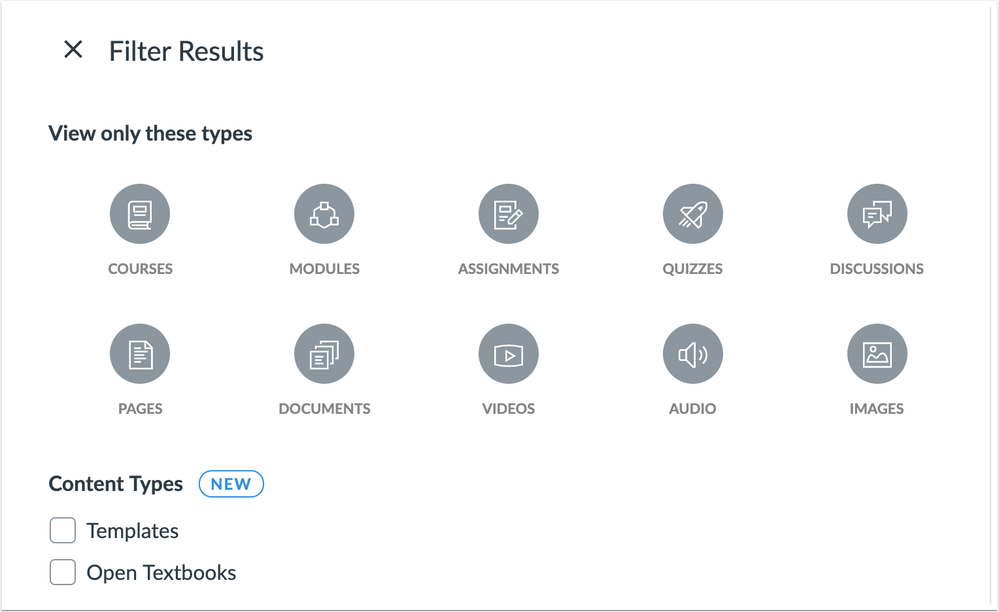
Courses
Canvas Elementary Theme
This feature can be enabled in Canvas through a feature option in Course Settings. Please view the content below for additional details. For more information about feature options, please see the Canvas Release Notes FAQ.
Summary
Courses can display a user interface designed for K–6 users.
Change Benefit
This change provides a simplified Canvas experience and displays a font conducive to younger students.
Affected User Roles
Students, Instructors
When this feature option is enabled, and a course has not customized the Course Navigation Menu, visible links default to Home, Announcements, Modules, and Grades (subject to content being available in Announcements and Modules).
Canvas also displays a new font, Architect’s Daughter, in the Global Navigation Menu, Course Navigation Menu, and Breadcrumbs bar. The font is also updated in the Rich Content Editor. If the feature option is turned off, the font changes from Architect’s Daughter to the Canvas default, Lato.
Note: Enabling the Elementary Theme will change the font in all applicable locations and simplify the Course Navigation Menu for all users in the course. The Global Navigation Menu will display in Lato when the student views any other course not using the Elementary Theme.
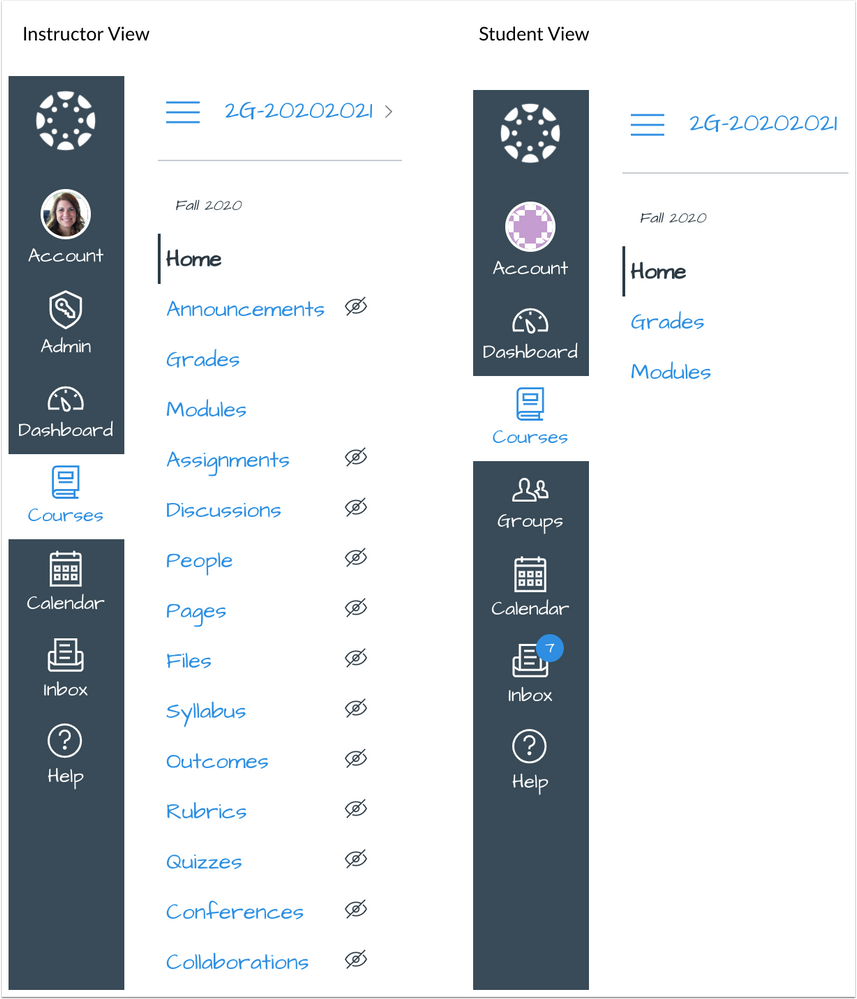
Modules
File Upload Enhancements
This feature can be enabled in Canvas through a feature option in Account Settings. Please view the content below for additional details. For more information about feature options, please see the Canvas Release Notes FAQ.
Summary
Instructors can add multiple module content from the Course Home Page or the Modules page. Additionally, the Course Home Page has received small design modifications.
Change Benefit
This change helps instructors build module content with multiple files at one time, using the same functionality supported in Course Files.
Affected User Roles
Instructors
When Modules is selected as the Course Home Page, instructors can add new module content directly in the Course Home Page. With a new course, instructors are shown the option to create a new module. The Import Existing Content option displays in the Course Home Page sidebar as an additional button.
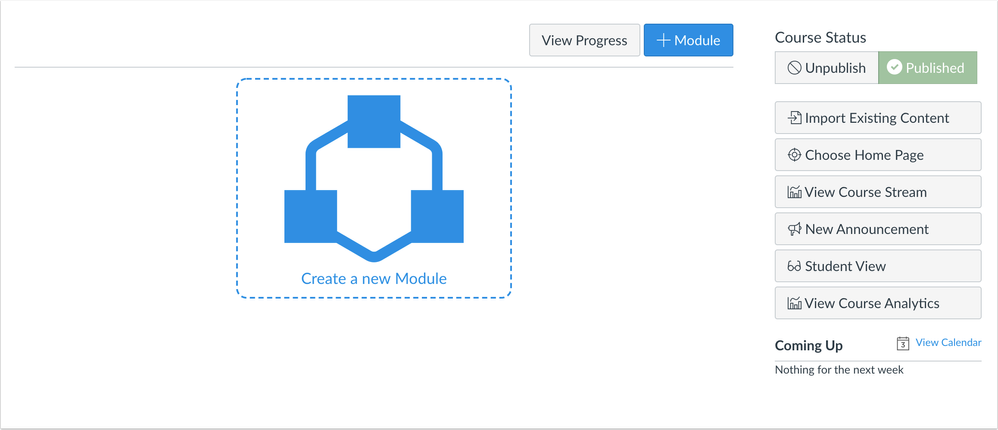
Once a module name has been added and saved, the module displays a files area to drag and drop multiple files. Users can also browse for files by selecting them from their computer desktop.
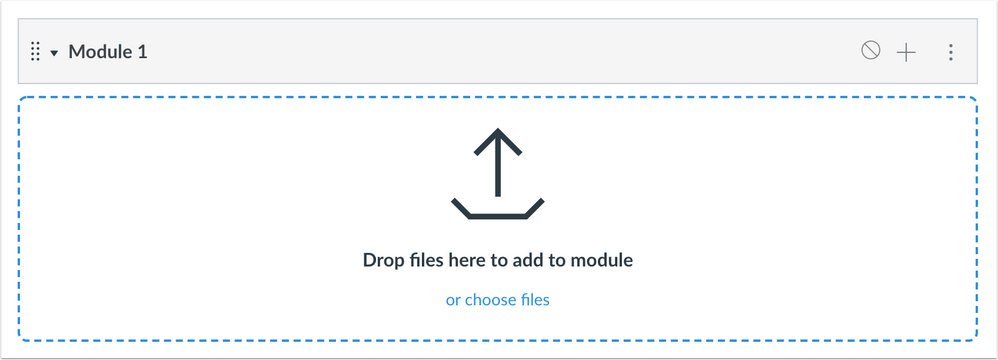
Module Items
In the module’s Add Item window, the File selection allows multiple files to be uploaded at one time. The number of selected files are displayed next to the Choose Files button. Once added, the files are uploaded to Canvas, and the progress of the file upload displays directly in the module window. When file uploads are complete, the names of the files are shown directly in the window.
If an uploaded file is a duplicate of an existing file, Canvas displays a prompt asking if the file should be overwritten, renamed, or skipped.

Release Notes Change Log
BACK TO TABLE OF CONTENTS
| Date | |
|---|
| 2020-05-13 | Release Notes Published |