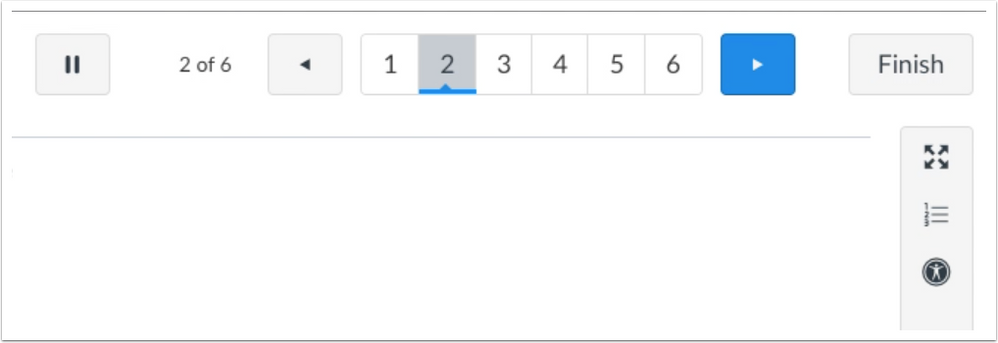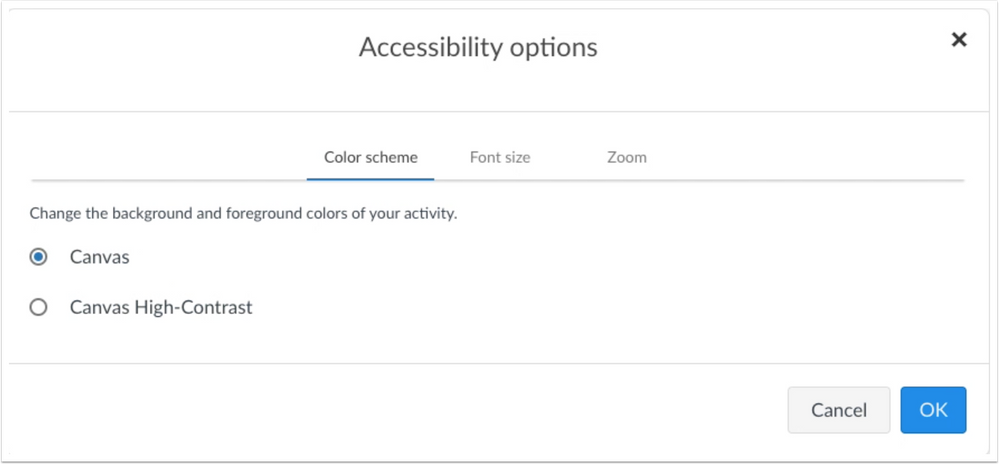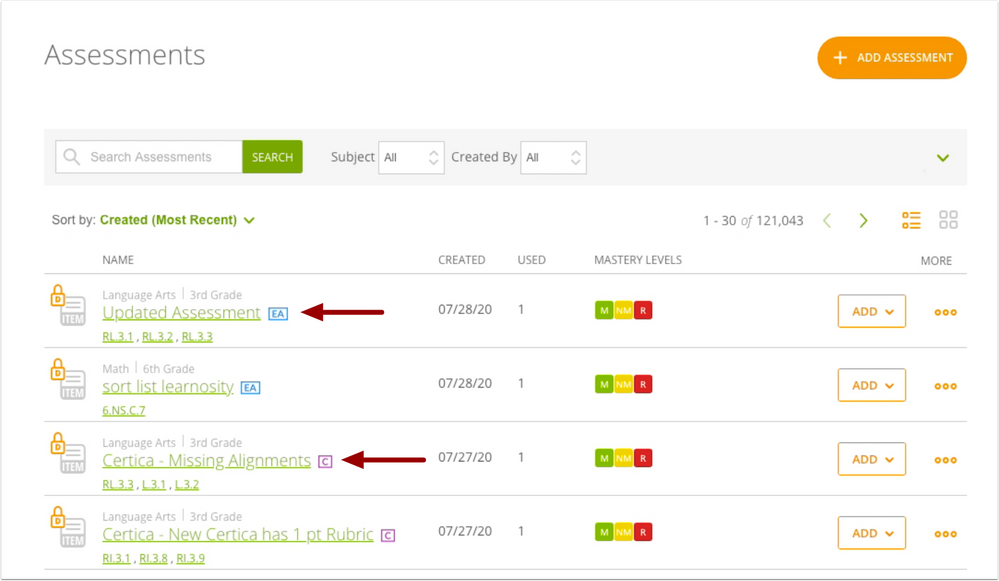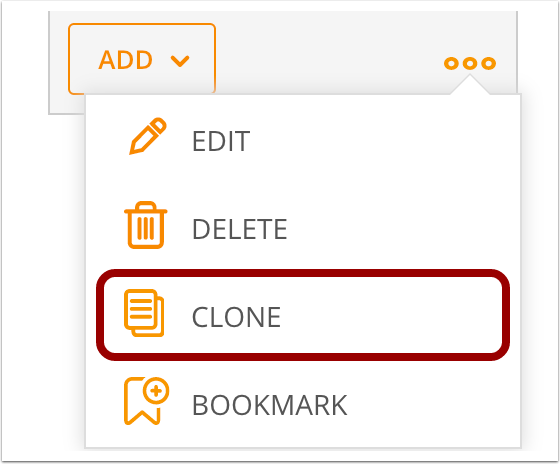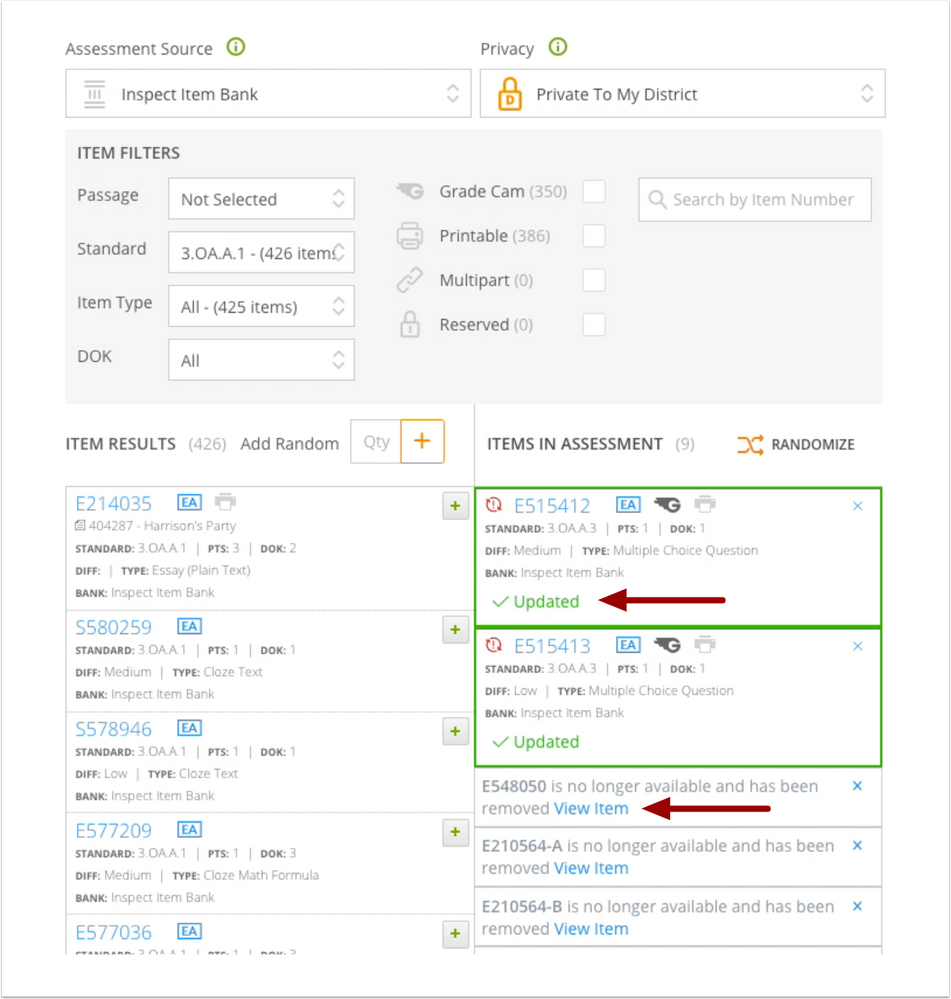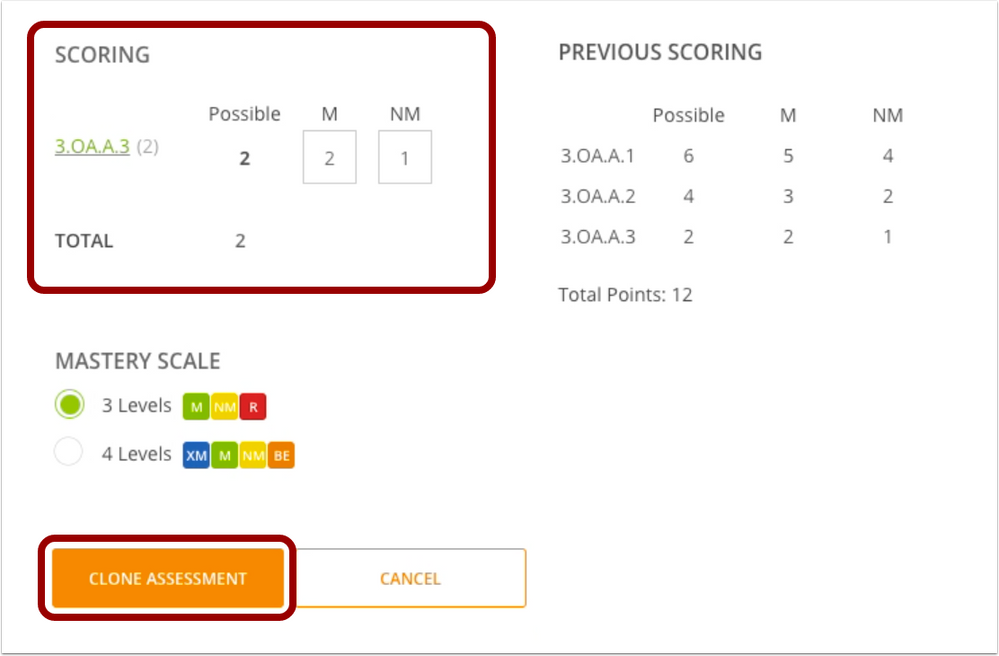In this release, MasteryConnect introduces a new student experience that provides students with a more accessible interface while taking an assessment. Additionally, assessment delivery indicators help teachers and admins determine if an Item Bank Assessment is using the new or classic student experience.
Enhanced Student Experience
MasteryConnect introduces a new student experience that provides students with a more accessible interface while taking an assessment. Additionally, assessment delivery indicators help teachers and admins determine if an Item Bank Assessment is using the new or classic student experience.

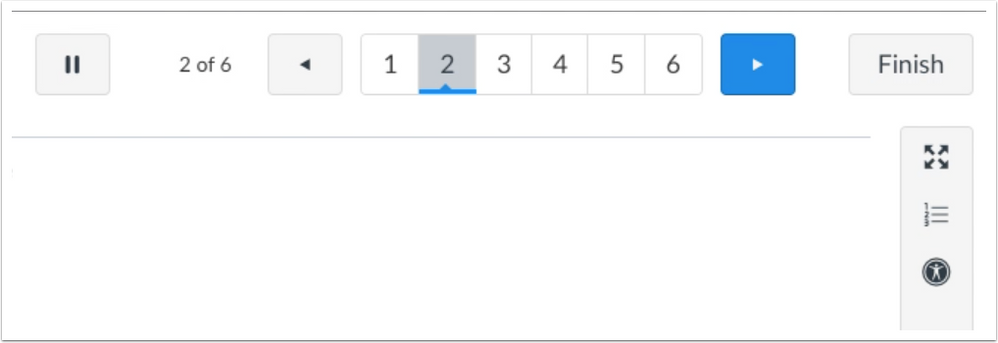
Item Bank Assessments are improved with easy to access navigation and toolbar, full screen mode, review, and accessibility options.
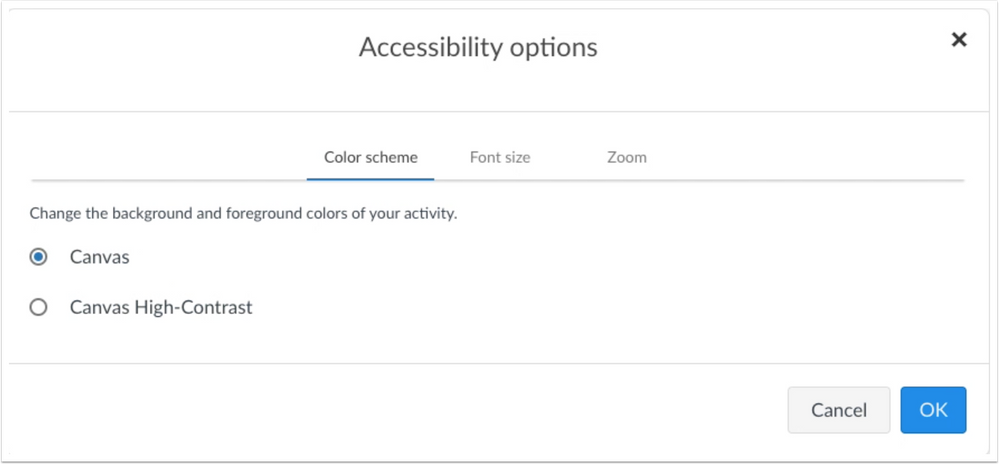
The new accessibility options include: normal or high contrast, font size, and zoom.
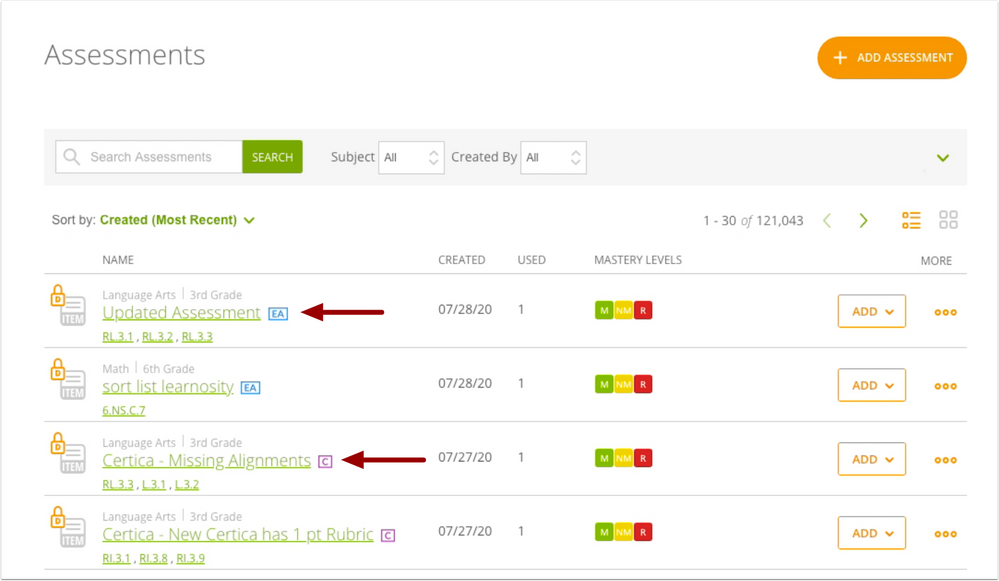
Teachers and admins will see assessment delivery indicators to specify if an Item Bank Assessment is utilizing the new student experience or the classic student experience. Content that includes the new student experience is identified with the EA indicator. Content that includes the classic student experience is identified with the C indicator. These indicators are present on Item Bank tiles, the Tracker, the Assess Model, and Curriculum Maps.
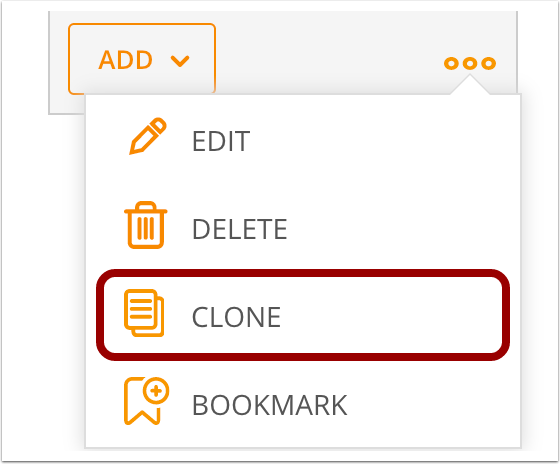
Assessments created after this release will automatically be delivered using the new student experience. Some assessments created prior to this release will need to be updated. Previously created assessments with classic content can be updated by cloning and updating the item bank assessment.
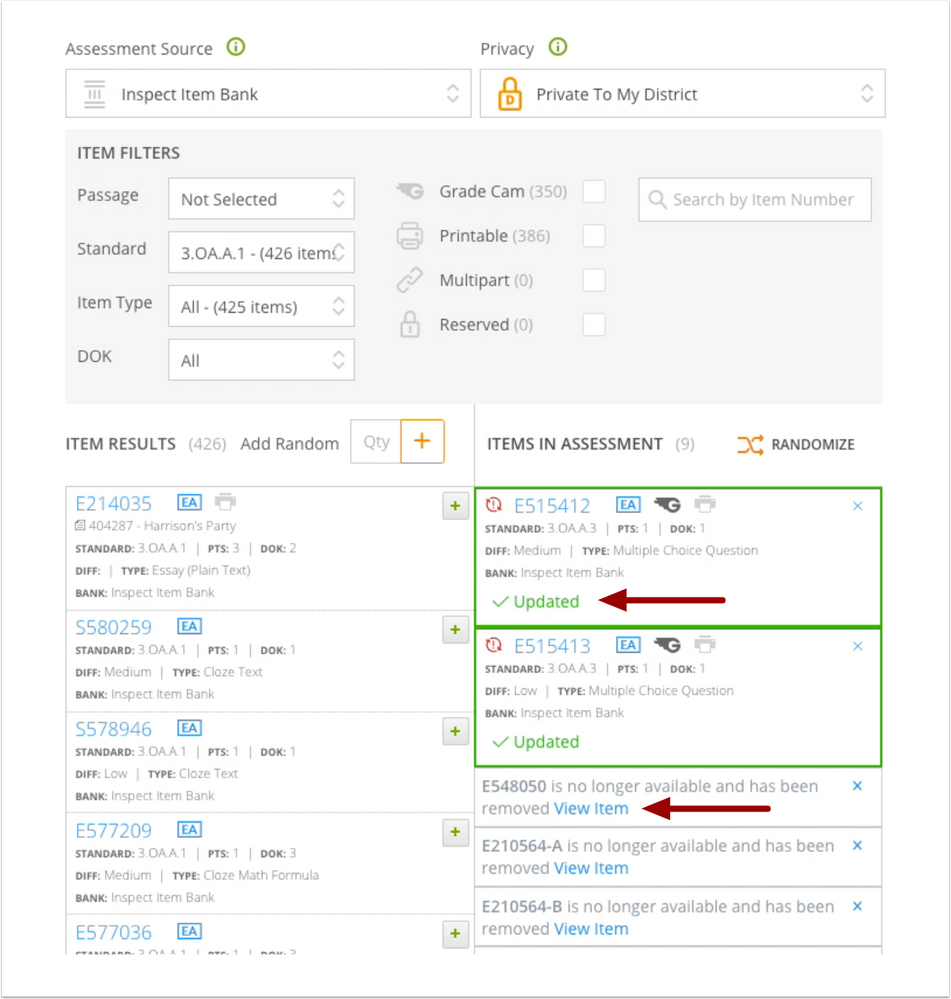
After a teacher or admin has cloned an assessment, any classic items are automatically updated to the new student experience. Items that do not have a new student experience counterpart are removed from the assessment. Users can still view removed items by clicking the View Item link.
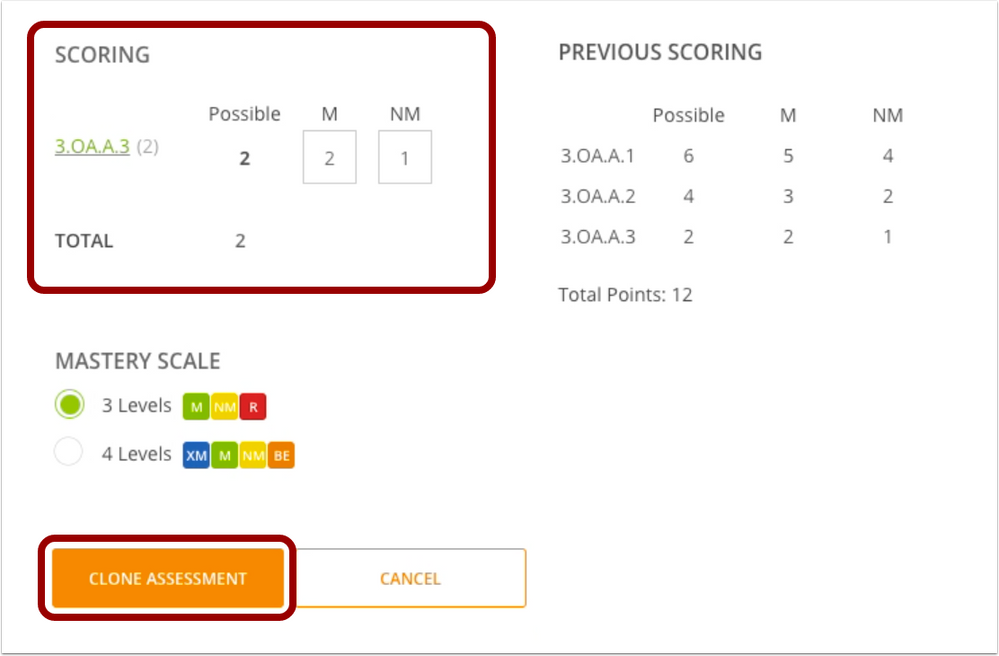
Users can add additional items to the assessment, update the scoring, and then deliver the assessment by clicking the Clone Assessment button. Note: historical data will not follow a cloned assessment.