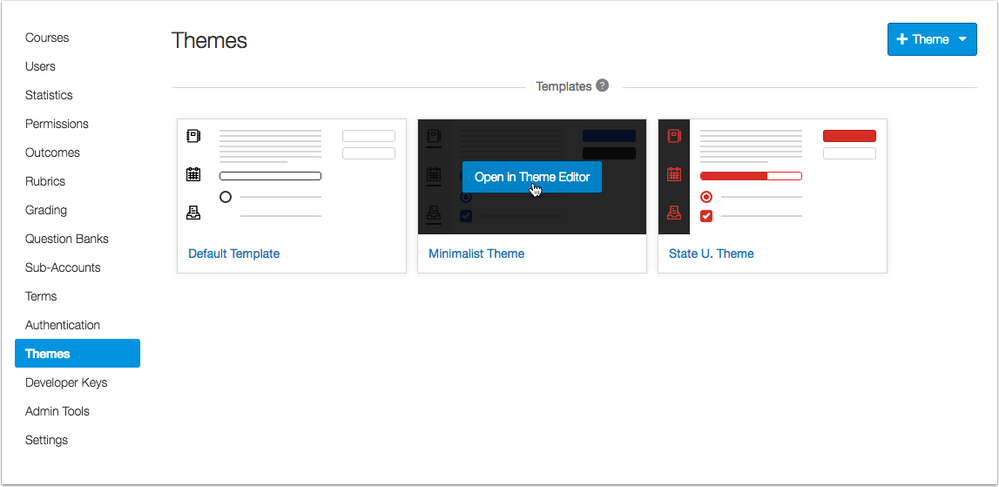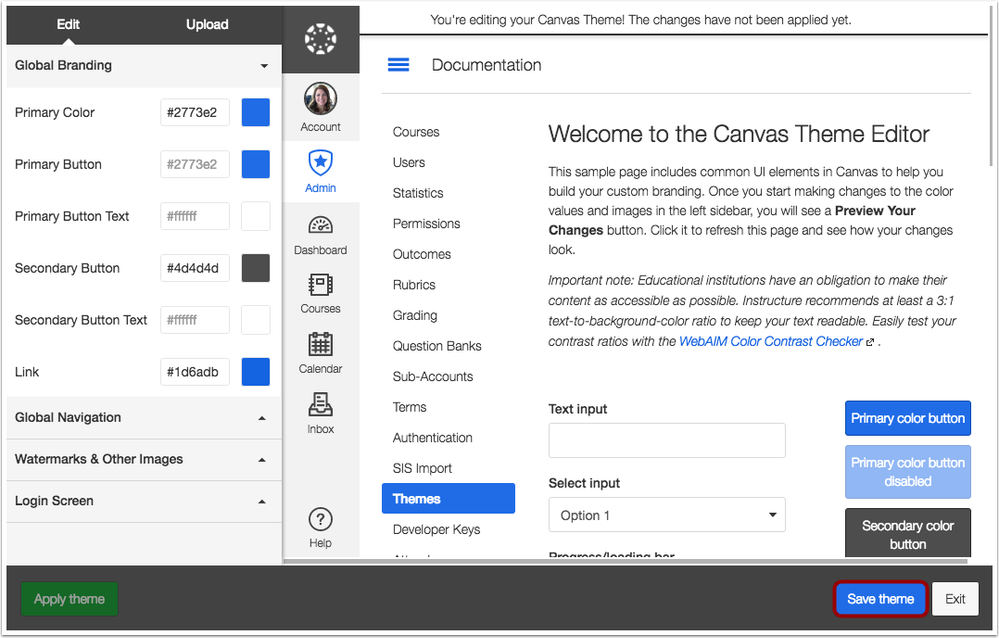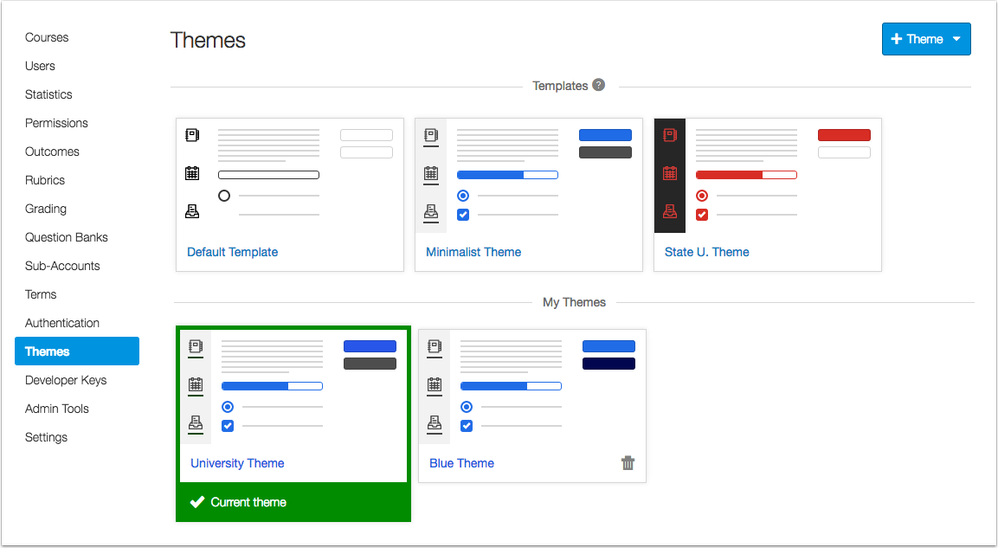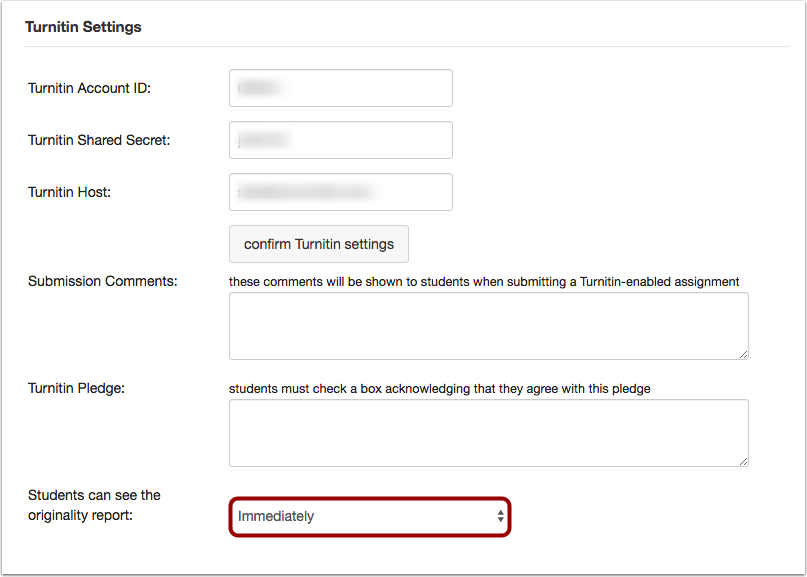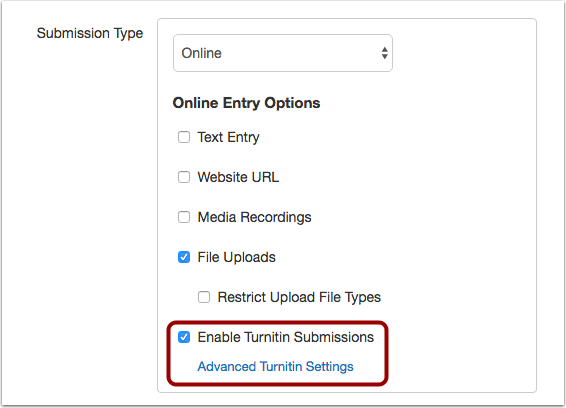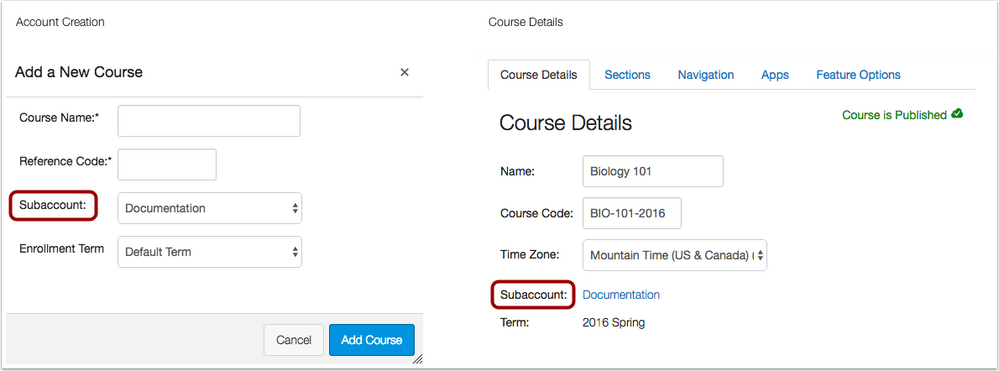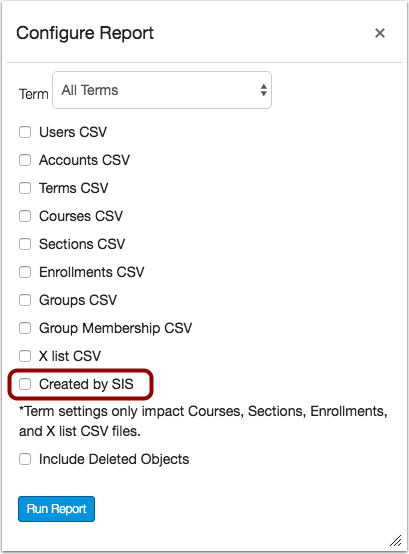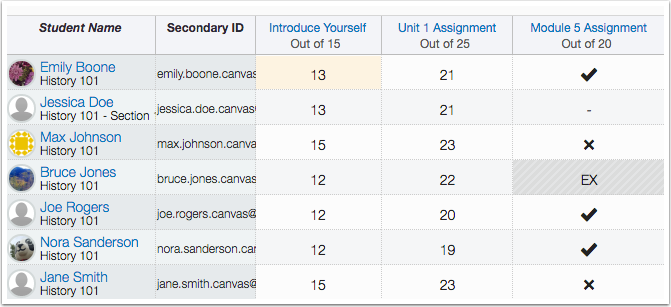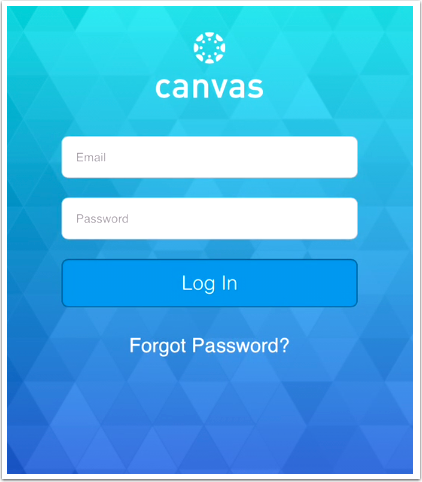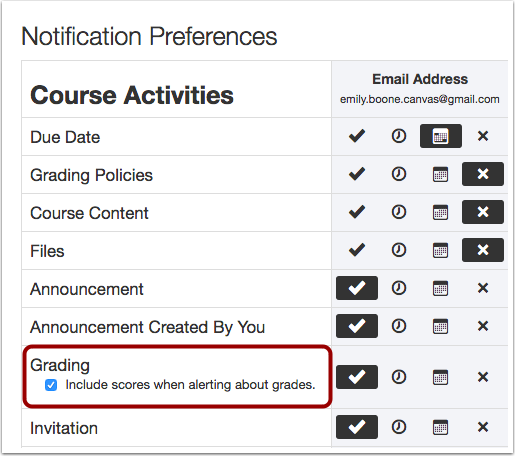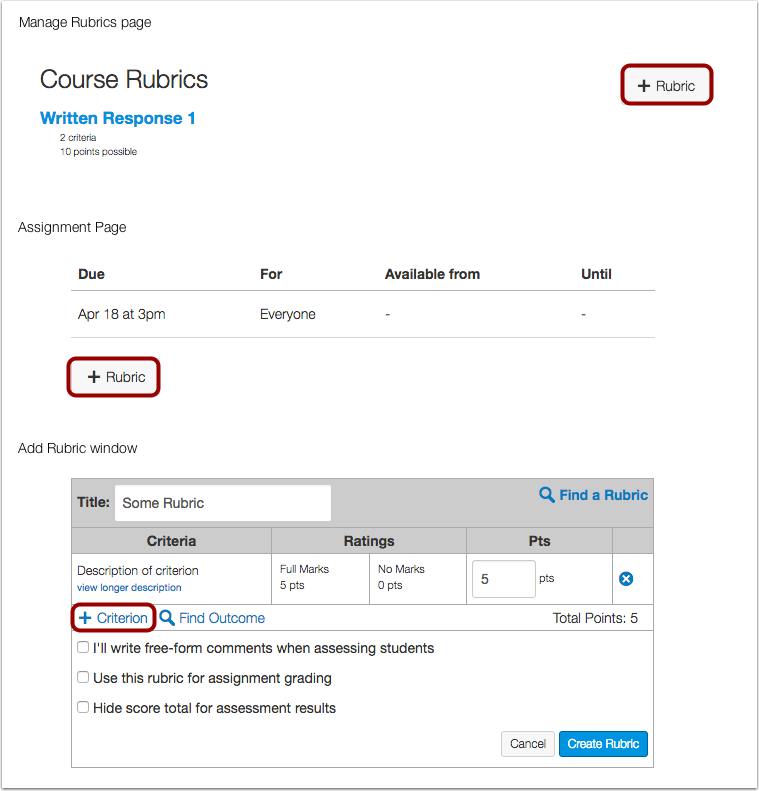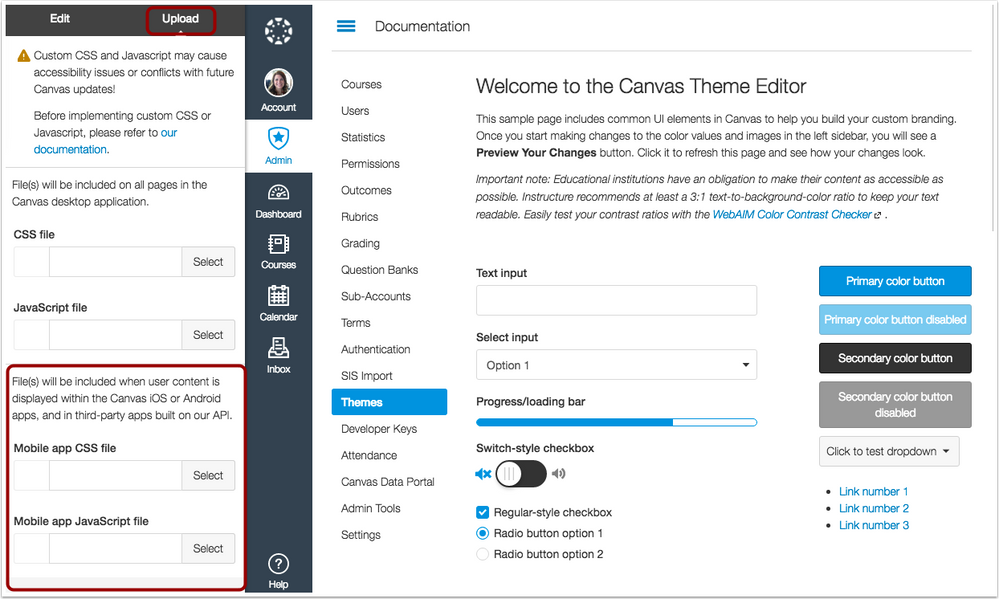Upcoming Canvas Changes
New Canvas User Interface (UI): July 9
On July 9, 2016, the New Canvas Interface will no longer be a Feature Option in Canvas and will be enabled for all Canvas users as a standard feature. Enabling the New UI affects the user interface for the entire Canvas account.
In this production release (June 25), admins can save themes for their institutions in the Theme Editor, and minor settings options have been included in several account-level features. For instructors, the Notifications page clarifies the purpose of the Grading notification, and the Gradebook and Rubrics include small icon updates.
The production release notes also include fixed bugs.

Canvas New Feature Screencast (2016-06-25)
Next release schedule:
- Beta release and notes: July 5 (in honor of Independence Day in the United States)
- Production release notes: July 11
- Production release and documentation: July 16
Production release notes indicate Canvas updates that will be included with Saturday’s release and are subject to change. New features may differ from those available in your beta environment. Learn more about the Canvas Release Schedule.
< BACK TO TABLE OF CONTENTS
Theme Editor (New Canvas UI)
Theme Collections Page
Previously residing in the Dashboard, Theme Editor functionality has been added to the Account Navigation Menu in the Themes link. The Theme Collections Page allows admins to preview all default Canvas themes and create new themes for their institutions.
All default themes for Canvas can be viewed in the Templates section. Default templates are used as a starting point for admins to create their own themes and cannot be deleted. Any template can be opened in the Theme Editor by hovering over the template.
Note: Some accounts may include the K12 theme even if it is not enabled. Our engineers are currently reviewing this behavior.
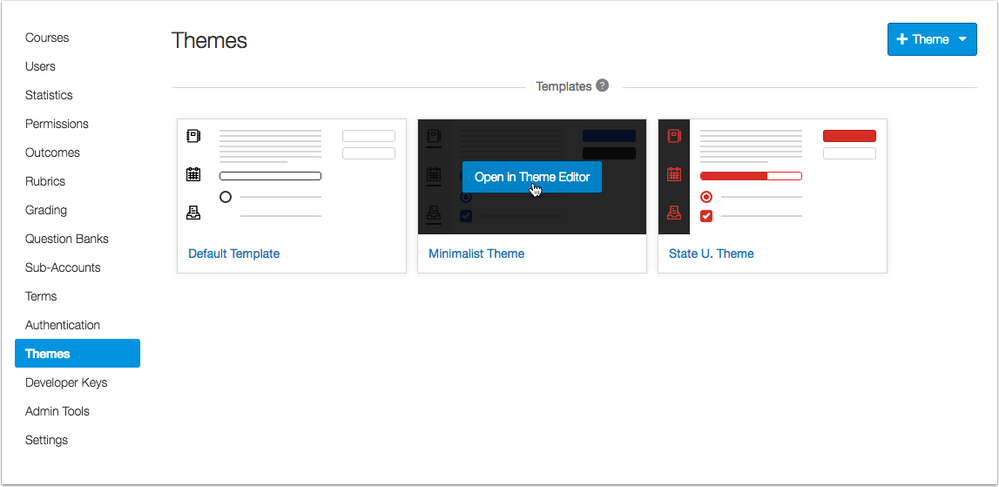
Save a Theme
Admins can create a new theme using the Add Theme button or by opening any existing template. Modifying a theme still follows the existing workflow of theme branding; admins can modify the theme elements or upload a custom file and preview the theme.
To save a theme, admins can click the Save Theme button. Once a theme is saved, admins can apply the theme to the account, or they can exit the theme to return to their Theme Collection area.
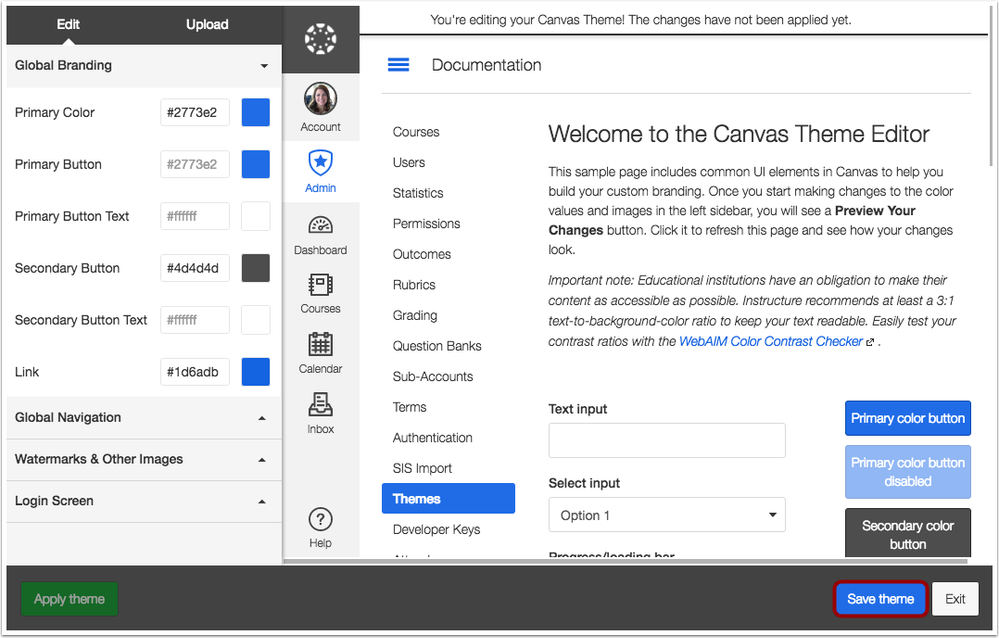
When the Themes Collection page includes saved themes, the page displays the My Themes section, which shows all themes saved for the account. The account’s current theme is identified by a green bar and check mark icon below the name of the theme.
An account must always have one active theme. If an account includes additional themes, the active theme is ordered first. Any additional themes in the account can be deleted, if necessary, but the active theme cannot be deleted. To apply a different theme, admins must first open the existing theme in the Theme Editor and then clicking the Apply Theme button.
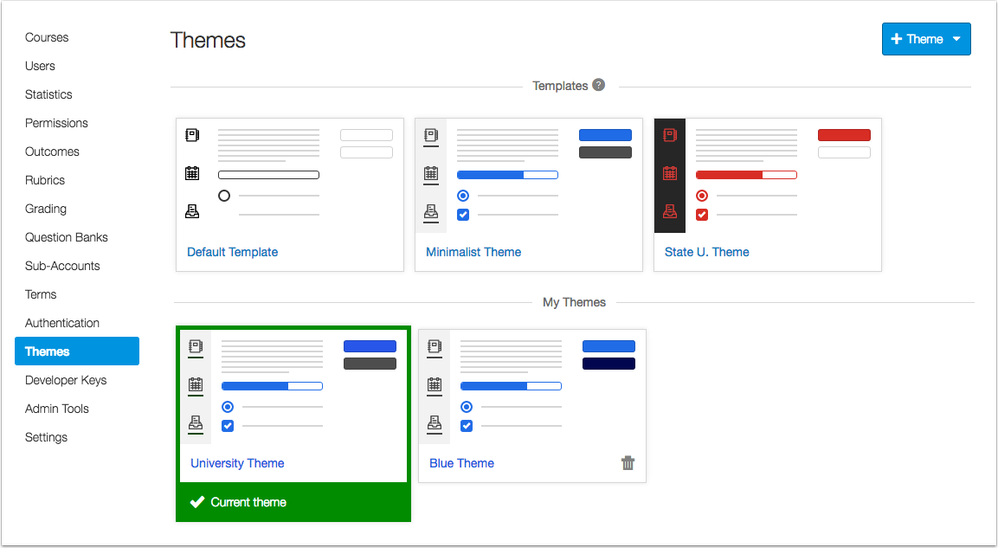
 This feature was originally suggested by the Canvas Community.
This feature was originally suggested by the Canvas Community.
< BACK TO TABLE OF CONTENTS
Account Settings
Turnitin API Originality Report Default Setting
This feature only applies to the API (plugin) version of Turnitin; it does not apply to the LTI. Turnitin is deprecating their plugin at the end of 2016, so institutions should still transition to the LTI as soon as possible.
For institutions who have enabled the Turnitin API, the Turnitin section in Account Settings includes a menu for the Originality Report. Admins can choose the default setting option for the Originality Report, which applies to all future Turnitin assignments.
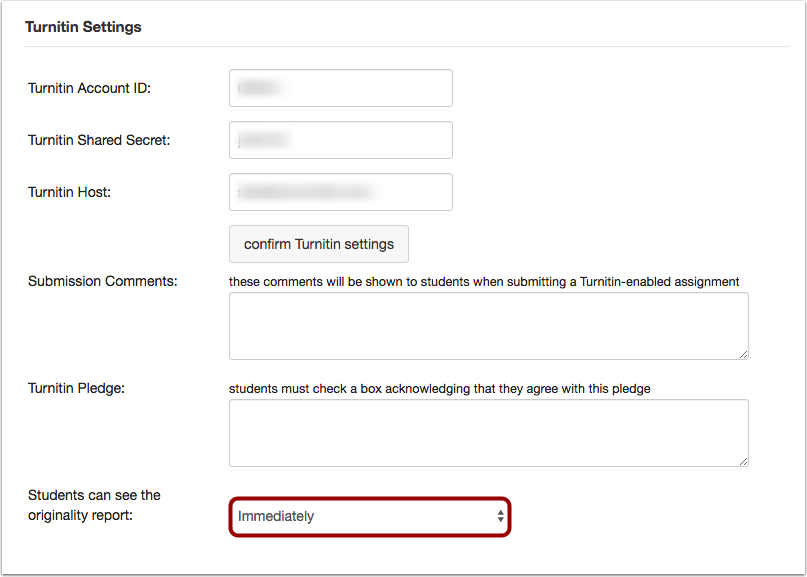
When an instructor creates a Turnitin assignment in a course, the Turnitin settings inherit the default setting for the Originality Report. However, instructors can still adjust the default option on a per-assignment basis.
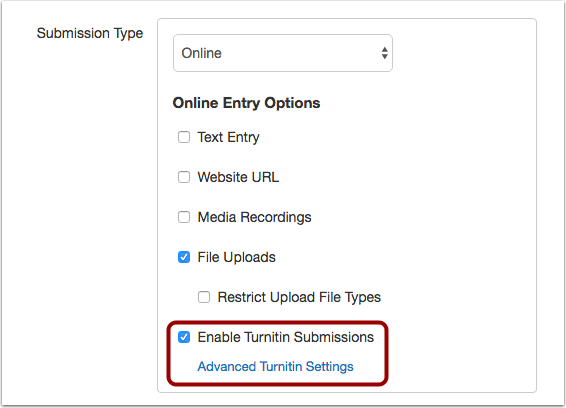
Course Copies
API Turnitin settings are retained in assignments when included in course copies.
Note: For the LTI version, Turnitin is working on retaining settings in course copies. More information will be available in a future Canvas release.
Courses
Department Label Change
In the account-level Add a New Course menu, the Department label has been changed to Subaccount; this label update is also shown in the Course Details page. Although subaccounts are essentially used to separate departments in an institution, this change helps align Canvas terminology.
This functionality only applies when admins add a new course from the Courses page in Account Navigation. If a user has the correct permissions, courses can also be added from the Dashboard, but the subaccount field is not included. Starting a course from the Dashboard always places the course in the Default term and the Manually-created Courses subaccount.
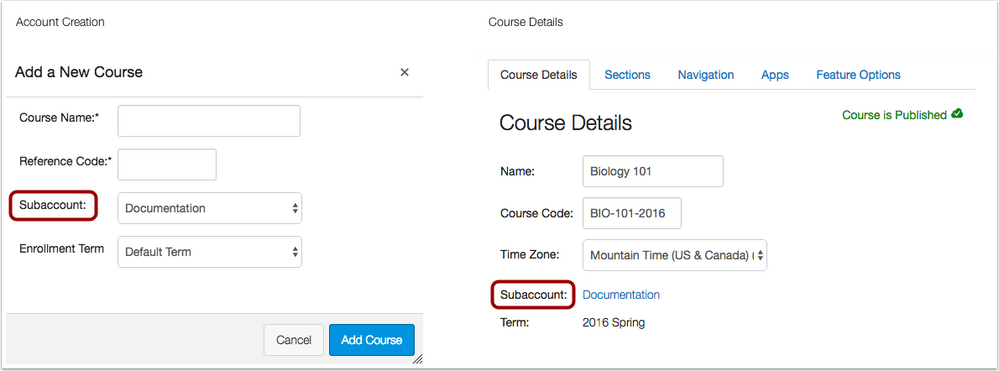
Reports
SIS Creation Checkbox
This feature was deployed to the production environment on June 13.
In the Provisioning and SIS Export report configuration page, viewing SIS data is optional. The configuration page includes a Created by SIS checkbox, which can be selected for viewing SIS data only. If this checkbox is selected, the selected CSV files also include a Created by SIS column for SIS verification.
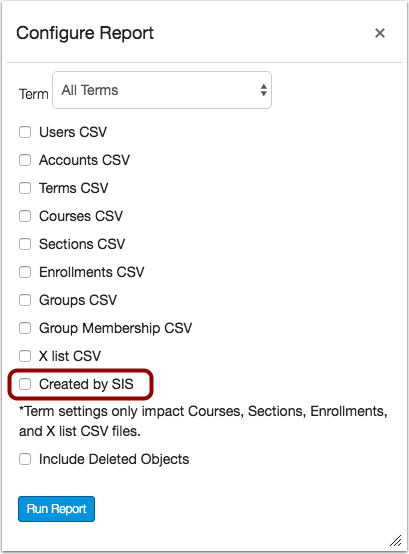
SIS Import
Batch Mode Deleted Items Count
When a full batch update is processed in Canvas, the Last Batch information shows the number of deleted items removed during the batch mode cleanup process. Deleted items include the currently supported batch items: enrollments, courses, and sections. The batch mode cleanup process includes a second progress status in the Canvas interface; the SIS Imports API also includes batch cleanup as a workflow state.
SIS CSV User Observers
SIS Import supports user observer CSV files. Admins can create a user_observer.csv to add an observer for an associated student. When an observer is deleted, the observer enrollment(s) for the student are also deleted. Required fields in the user_observer CSV file include observer_id, student_id, and status. Details about user_observer.csv files can also be found in the SIS Import Format Documentation.
 This feature was originally suggested by the Canvas Community.
This feature was originally suggested by the Canvas Community.
< BACK TO TABLE OF CONTENTS
Grades
Complete/Incomplete Icon Updates
The icons for the complete and incomplete grades in the Gradebook have been updated to match similar icons throughout Canvas. This change does not affect the student Grades page as the icons were updated in a previous release.
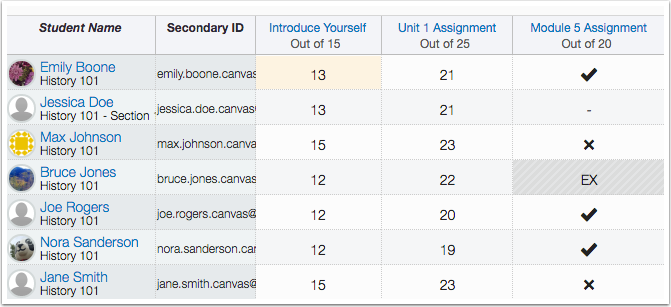
Languages
Norwegian (Nynorsk)
Norwegian (Nynorsk) has been added as a crowd-sourced language in Canvas.
Mobile
Mobile Login Page
The Canvas login page has been redesigned for smaller screen resolutions. This change provides a better user experience for users when logging in to Canvas using a mobile browser. This change also affects the login page in Canvas by Instructure apps.
Note: Currently the mobile login page does not support custom branding unless included in a custom CSS desktop file.
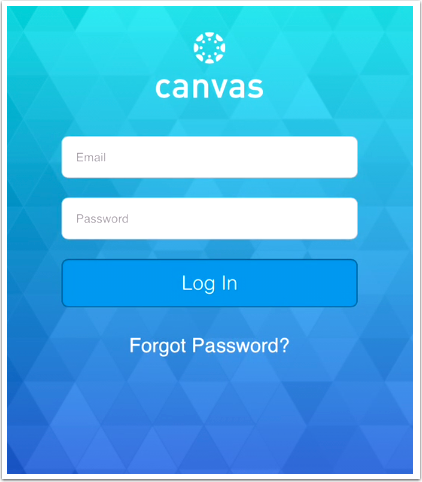
Notifications
Grading Clarification
Under the Course Activities heading, the Grading notification text has been updated for clarification. The Grading notification relates to both initial grades given for a submission as well as changes to existing grades.
Previously only mentioning grade changes, the scores text has been changed to read Include scores when alerting about grades. This checkbox relates to notifications for both initial submission grading and changes to existing grades. If the checkbox is not selected, the grades are not included as part of the notification, but the notification will still be received for both types of submission grading.
Note: Not all institutions allow scores to be included in notifications. This feature can be enabled or disabled by an admin in Account Settings.
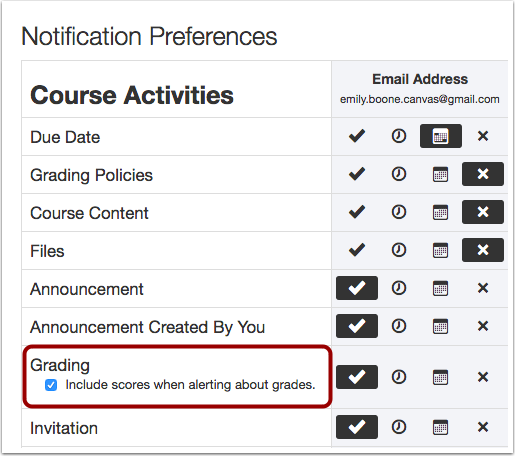
Rubrics
Rubrics Button and Criterion Link Updates
The buttons for adding rubrics in both the Assignments and Rubrics page match similar button styles throughout Canvas. As part of the rubric creation page, the Add Criterion link also has an updated icon.
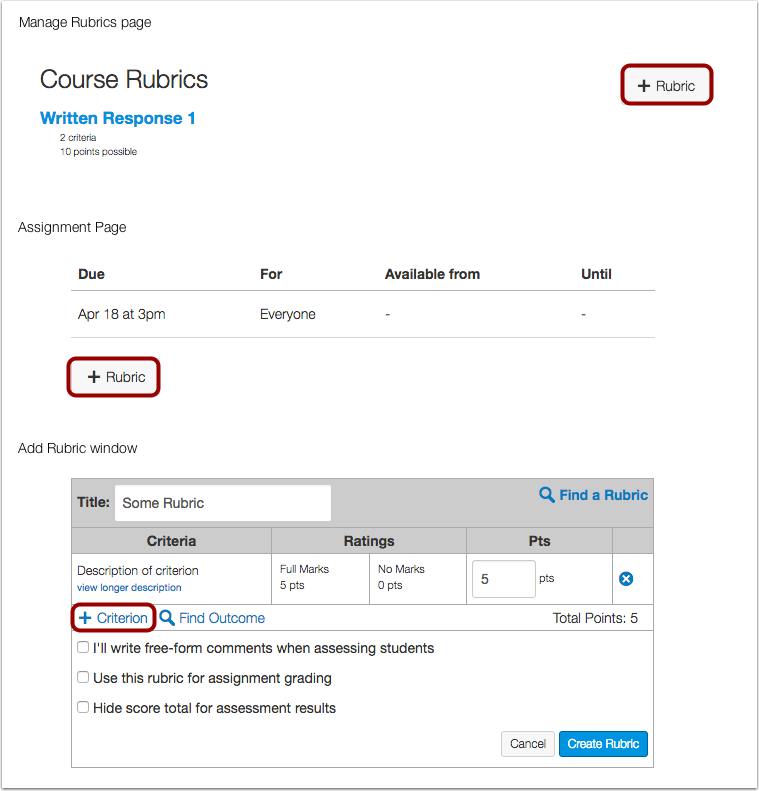
Theme Editor (New Canvas UI)
Mobile CSS/JS Files
The upload tab for mobile CSS/Javascript (JS) files has been updated for clarification. Mobile CSS/JS files are applied when user content is displayed within the Canvas iOS or Android apps, as well as in third-party apps using the Canvas API. This correction allows user content to display in the apps using the same styling shown in the full browser version of Canvas. However, these files do not apply to user content when viewed in mobile browsers.
User content is defined as any content created in the Rich Content Editor, such as course pages, the course syllabus, and assignment, discussion, and quiz descriptions.
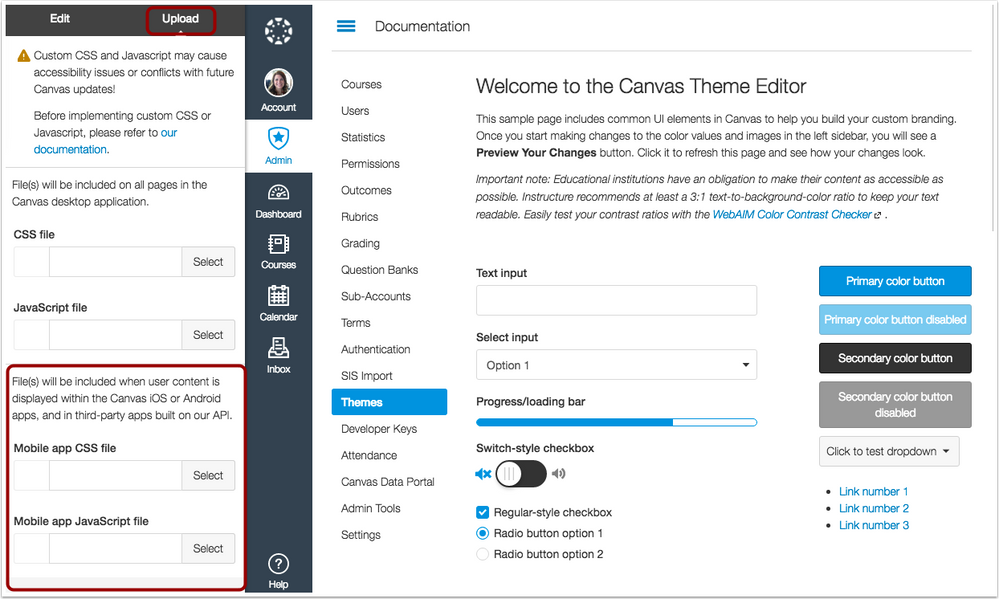
 This change resolves a fixed bug in Canvas:
This change resolves a fixed bug in Canvas:
When an admin uploaded a mobile CSS/JS file, the files were inadvertently included in user content viewed within a mobile browser, but styling was not included for user content within the native mobile apps. Canvas code has been updated to apply mobile CSS/JS files to user content within the mobile apps, as well as in third-party apps using the Canvas API.
< BACK TO TABLE OF CONTENTS
APIs
For details about using Canvas APIs, please see https://www.canvaslms.com/policies/api-policy
Account Notifications API
In the Account Notifications API, users can show account notifications. However, account notifications that have been closed by a user will not be returned.
SIS Imports API
In the SIS Imports API, the cleanup batch workflow state shows when an SIS import is currently cleaning up courses, sections, and enrollments not included in the batch for batch mode imports.
< BACK TO TABLE OF CONTENTS
Accessibility
Analytics
The analytics table headers can be read by screen readers.
Announcements
Announcements filter checkboxes include labels for screen readers.
The Search field can be read by screen readers.
Assignments
The Group Settings buttons include unique labels for screen readers.
An assignment’s Settings button references the individual assignment name for screen readers.
Dashboard
When High Contrast Styles is enabled, the Skip to Content link for screen reader and keyboard navigation does not overlap the Global Navigation Menu.
Discussions
The Search field can be read by screen readers.
Discussions filter checkboxes include labels for screen readers.
Files
When a keyboard user deletes a file through the file’s Settings menu, focus is placed on the previous file or folder. If no files or folders exist, focus is placed on the column header. When a keyboard user downloads a file, focus returns to the file’s Settings menu for the file.
Grades
In the Individual View Gradebook, the Message Students Who field description includes points possible for screen readers. The points possible field is available when a user selects the Scored More/Less Than message option.
Login
When a keyboard user switches back and forth between the Login and Forgot Password pages, focus is retained in the first form field.
Profiles
When a user edits the Profile Page, the page indicates to screen readers that the page is being edited.
Rich Content Editor
The Rich Content Editor table primary button color displays a color contrast of 3:1 for the default Canvas interface and 4.5:1 for high contrast profiles.
Settings
In the Grading Standards tables, the table caption for screen readers has been changed to grading scheme.
Announcements
Editor Profile Link
When a user with correct permissions edits a course announcement, the name of the user who edited the announcement is generated as a link.
Explanation: When a user edited a course announcement, the name of the user who edited the announcement appeared in the same color and design as a link, but the profile page for the user could not be accessed. Canvas code has been updated to create a link to the editor’s profile page.
Calendar
Daylight Savings Time
Calendar Events for dates within Daylight Savings Time display correct course and local times.
Explanation: When a user with a different time zone from the course viewed a calendar event, events with dates within Daylight Savings Time were not showing correct course or local times. Canvas code has been updated to make calendar event aware of Daylight Savings Time.
Concluded Courses and Instructor Scheduler Appointment Group Access
Instructors can access and manage Scheduler appointment groups in concluded courses.
Explanation: When an instructor tried to access an assignment group in a concluded course, the assignment group could not be edited. Canvas code has been updated to allow instructors to manage assignment groups in concluded courses.
Course Import
Group Discussions
When a course is copied, group discussions are imported into their matching group set if a set already exists.
Explanation: When a user imported group discussions as part of a course, the group discussions were given a default set called Project Groups and removed all original group set associations. Canvas code has been updated to mimic copy behavior of group assignments and import the name of group discussions into any matching existing group sets. If there are no group sets of the same name in the new course, the assignment will be linked to a new Project Groups set. This change does not affect the actual migration of user groups and group sets, as course users themselves are not migrated with course content.
Dashboard
Recent Activity and Content Titles
In the Dashboard Recent Activity view, long content titles are wrapped to the next line.
Explanation: When an instructor created an assignment, discussion, announcement, or quiz with a long title, the title overlapped other content in a user’s Recent Activity page and did not allow them to close the notification. Canvas code has been updated to wrap long content titles in the Recent Activity page.
Discussions
Rubrics and File Attachments
Instructors can attach files to graded discussions with a rubric.
Explanation: When an instructor created a graded discussion, added a rubric, and edited the graded discussion to add an attachment, the graded discussion would not save in the course because Canvas was already processing content from the rubric. Canvas code has been updated to save all content items in a graded discussion at the same time.
Editor Profile Link
When a user with correct permissions edits a course discussion, the name of the user who edited the discussion is generated as a link.
Explanation: When a user edited a course discussion, the name of the user who edited the discussion appeared in the same color and design as a link, but the profile page for the user could not be accessed. Canvas code has been updated to create a link to the editor’s profile page.
Enrollments
Pending Course Invitations
Course invitations can be resent to individual students linked to another account.
Explanation: When an instructor resent a course invitation to an individual student in another account, the banner at the top of the page confirmed the invitation was sent followed by an error message. This behavior affected students who were associated with courses in another account. Canvas code has been updated to resend notifications to users associated with another account.
Files
Restricted Access Date Validation
When an instructor creates a restricted access date for a file, Canvas validates that the Available From date is earlier than the Until date.
Explanation: When an instructor uploaded a file and set the file for restricted access, the availability dates allowed dates to be set outside the course start or end dates. Canvas code has been updated to validate that the Available From date is earlier than the Until date.
Long File Names
File names are truncated if they are longer than 65 characters.
Explanation: When a user uploaded a file with a name longer than 65 characters, the file pushed the files content window to the left. Canvas code has been updated to truncate file names if they are longer than 65 characters.
Media File Previews
This change was deployed to the production environment on June 7.
Media files can be previewed in Files.
Explanation: When a user uploaded a media file, Files was not generating a media ID to preview the file. The file showed the media was still queued to be converted. This behavior did not affect files added directly to a page. Canvas code has been updated to retain transcode requests within Files and display media previews.
Global Announcements
Availability Date Validation
If a global announcement is created without start and end dates, Canvas displays a Required label above the date fields.
Explanation: When an admin created a global announcement without start and end dates, the Required label was being placed by the title of the announcement instead of the dates, causing confusion about the announcement error. Canvas code has been updated to move the Required label above the date fields.
Grades
Letter Grade Zeros
When a zero is entered for a letter grade assignment, the letter F is shown along with the score of zero.
Explanation: When an instructor graded a letter grade assignment with a zero, the letter F displayed in the Gradebook without the numerical score. Canvas code has been updated to show the score of zero assigned to a letter grade assignment.
Notifications
Course Enrollments
Course Enrollment HTML notifications include a link to the course.
Explanation: When Canvas sent a course enrollment to a user, the HTML view didn’t contain a link to the course. This behavior did not affect the plain text view of the notification. Canvas code has been updated to include a link to the course in course enrollment HTML view notifications.
Announcements and Push Notifications
When a user sets up push notifications for announcements in the Canvas mobile app, new announcements are also sent to the user’s email address if the email notification is set to send immediately (ASAP).
Explanation: When a user set up a push notification in the Canvas mobile app for announcements, their ASAP announcement email notification was not sending to their email account. By default, announcements are set to send immediately for each communication channel. Canvas code has been updated to send ASAP notifications regardless of push notification settings.
People
Page Views CSV File
Page Views CSV files display 300 lines of content.
Explanation: When an admin viewed the User Details page for a user and downloaded the Page Views CSV file, the CSV file only included 200 page views. Canvas code has been updated to retain 300 lines of page views in the CSV file.
Rich Content Editor
Embed Image Window
If a user opens the Embed Image window in the Rich Content Editor but cancels the action, any additional changes in the content window are saved.
Explanation: When a user created a page, opened the Embed Image window in the Rich Content Editor, and canceled the action, any content added to the page was not retained when the page was saved. Canvas code has been updated to retain all content added after accessing the Embed Image feature.
Settings
Student View and Unpublished Courses
Student View can be accessed in unpublished courses.
Explanation: When a course was in an unpublished state, Student View was not showing the Course Navigation as students would be able to view the course; some navigation links were not accessible. Canvas code has been updated to allow Student View to show all content available to students in the course.
SIS
Trust Account SIS API Enrollments
Admins can add users from an institution in another trust account using the SIS API.
Explanation: When an admin tried to add users from an institution in another trust account, the users could be added manually but not through the SIS API. Canvas code has been updated to allow admins to enroll users in another account through the API.
Syllabus
Video Content
Embedded videos displays proportionately in the Syllabus page.
Explanation: When a user embedded video content in the Syllabus, the video stretched outside the margins of the page. Canvas code has been updated to correct the video page overlap in the Syllabus.
Theme Editor
Mobile CSS/JS Files
Mobile CSS/JS files are applied when user content is displayed within the Canvas iOS or Android apps, as well as in third-party apps using the Canvas API. User content is defined as any content created in the Rich Content Editor, such as course pages, the course syllabus, and assignment, discussion, and quiz descriptions.
Explanation: When an admin uploaded a mobile CSS/JS file, the files were inadvertently included in user content viewed within a mobile browser, but styling was not included for user content within the native mobile apps. Canvas code has been updated to apply mobile CSS/JS files to user content within the mobile apps, as well as in third-party apps using the Canvas API.
Subaccount CSS/JS File Theme Inheritance
Themed subaccounts with custom CSS/JS files inherit changes based on the account theme.
Explanation: When an institution uploaded custom CSS/JS files in the theme editor for the account, any additional subaccounts with custom CSS/JS files were not inheriting changes from the account. This behavior commonly occurred if the subaccount with custom CSS/JS files appeared in the account hierarchy after another subaccount without a custom theme. Canvas code has been updated for themed subaccounts to inherit changes based on the account theme.