If you have these issues on the computer browser, you may want to try Chrome, try clearing your cache. Yes, definitely make sure the images are in your course files.
If it is all images on the iPad, here is what I shared with my school district:
The apple mobile devices that are on the latest iOS version (iOS14) will cause a problem with images not loading on Canvas pages. This is because there is a new security setting in iOS14 that prevents “cross-website tracking” and is preventing Canvas from loading images.
Here is Canvas' temporary work around (I tested this and this does work😞
There is a known issue that our engineers are working on to resolve issues not displaying properly in the apps. In the meantime, they have shared this workaround:
1. Ensure that the device has the most updated version of the app installed (6.9.4 or higher for Student, 1.11.9 or higher for Teacher).
2. In the device's Settings, select the Canvas app and enable Allow Cross-Website Tracking. Making this adjustment has worked for allowing images to display until a more longterm solution is in place.
Steps:
- Tap Settings on apple mobile device
- Scroll down to find the app, for example, Canvas Student
- Then click to turn ON the setting for: Allow Cross-Website Tracking
You must make sure to update the App (whether it is Canvas Student, Canvas Teacher, or Canvas Parent) to have the option. I have heard sometimes you cannot see the option right away, so just refresh your screen, or make sure to be logged in to the App before trying this setting.
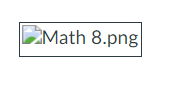

This discussion post is outdated and has been archived. Please use the Community question forums and official documentation for the most current and accurate information.