[ARCHIVED] Accessibility Question - How to copy and paste Math Type equationsinto Canvas?
- Mark as New
- Bookmark
- Subscribe
- Mute
- Subscribe to RSS Feed
- Permalink
- Report Inappropriate Content
I have many files in .docx or .doc that I would like to copy and paste to my Canvas pages. Unfortunately, my equations that I have created with either MathType or Equations Editor on Word do not carry over. Is there a way to copy equations from MathType on a Word document into Canvas easily? This affects a lot of Math faculty who have painstakingly written notes on MathType and now are being told that we need to transfer it all into Canvas Pages for accessibility reasons.
Solved! Go to Solution.
- Mark as New
- Bookmark
- Subscribe
- Mute
- Subscribe to RSS Feed
- Permalink
- Report Inappropriate Content
Since you didn't mention MathType in Canvas, I'll assume you're only using MathType in Word, and don't have the MathType editor for Canvas. However, the first few steps are the same regardless, and assume you have MathType installed and integrated with Word.
- Look for the Toggle TeX command on the MathType tab in Word:
- You can convert the equations one at a time or all at once. I recommend one at a time. To convert them (toggle them to LaTeX) all at once, select the entire document -- Ctrl+A (Command+A on Mac). For our single-equation conversion, we'll select an equation then click the Toggle TeX button (if you prefer shortcut keys, it's Ctrl+\).
- We've started with equation 4, so here's what that question looks like now:
- If it's still selected, great. Just copy it. (If it's not selected, select everything between [but not including] $ signs, then copy it.)
- In Canvas, open either the Canvas Equation Editor or MathType.
- Canvas Equation Editor. Open the editor and click the Switch View to Advanced link. Click inside the editing box and paste what you copied from Word. If you copied from Word with the $ signs included, delete them now. Verify the equation is correct, then click Insert Equation.
- MathType for Canvas. Open the editor and paste what you copied from Word. Verify the equation is correct and make any necessary changes either in the graphic editor or by hand. Click OK when you've verified the equation:
- Canvas Equation Editor. Open the editor and click the Switch View to Advanced link. Click inside the editing box and paste what you copied from Word. If you copied from Word with the $ signs included, delete them now. Verify the equation is correct, then click Insert Equation.
- Repeat for the remaining questions:
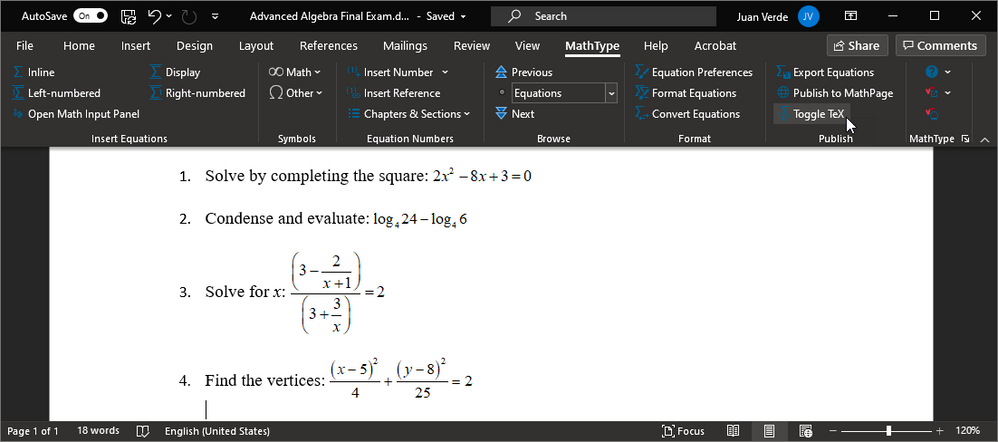

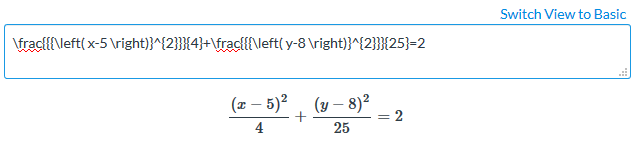
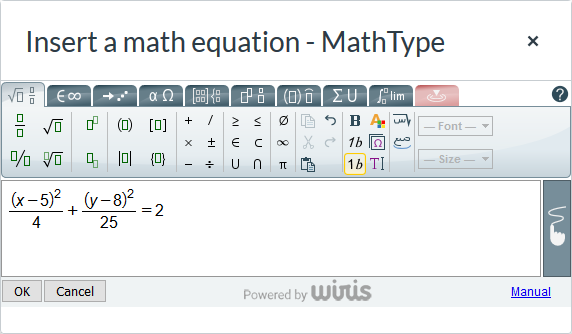
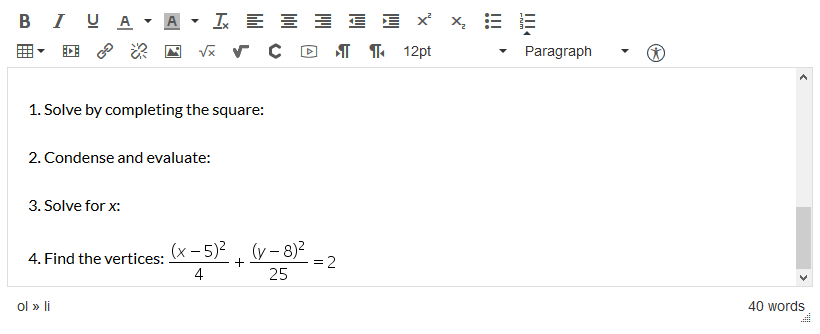

This discussion post is outdated and has been archived. Please use the Community question forums and official documentation for the most current and accurate information.