Canvas and Mastery are experiencing issues due to an ongoing AWS incident. Follow the status at AWS Health Dashboard and Instructure Status Page
Turn on suggestions
Auto-suggest helps you quickly narrow down your search results by suggesting possible matches as you type.
Options
- Subscribe to RSS Feed
- Mark Topic as New
- Mark Topic as Read
- Float this Topic for Current User
- Bookmark
- Subscribe
- Mute
- Printer Friendly Page
[ARCHIVED] Creating faculty-only course navigation tab
- Mark as New
- Bookmark
- Subscribe
- Mute
- Subscribe to RSS Feed
- Permalink
- Report Inappropriate Content
02-12-2020
09:32 AM
I was able to create an admin-view only tab a few years ago with the code below. Now it is not working. Can anyone help?
I want the tab to go to Canvas for Faculty : Teach With Intent: Faculty Resources so that faculty have easy access to templates, etc. #xml ##course navigation
<?xml version="1.0" encoding="UTF-8"?><cartridge_basiclti_link xmlns="http://www.imsglobal.org/xsd/imslticc_v1p0" xmlns:blti = "http://www.imsglobal.org/xsd/imsbasiclti_v1p0" xmlns:lticm ="http://www.imsglobal.org/xsd/imslticm_v1p0" xmlns:lticp ="http://www.imsglobal.org/xsd/imslticp_v1p0" xmlns:xsi = "http://www.w3.org/2001/XMLSchema-instance" xsi:schemaLocation = "http://www.imsglobal.org/xsd/imslticc_v1p0 http://www.imsglobal.org/xsd/lti/ltiv1p0/imslticc_v1p0.xsd http://www.imsglobal.org/xsd/imsbasiclti_v1p0 http://www.imsglobal.org/xsd/lti/ltiv1p0/imsbasiclti_v1p0.xsd http://www.imsglobal.org/xsd/imslticm_v1p0 http://www.imsglobal.org/xsd/lti/ltiv1p0/imslticm_v1p0.xsd http://www.imsglobal.org/xsd/imslticp_v1p0 http://www.imsglobal.org/xsd/lti/ltiv1p0/imslticp_v1p0.xsd"> <blti:launch_url>https://example.com/attendance</blti:launch_url> <blti:title>Attendance</blti:title> <blti:description>Provides an interactive seating chart and attendance tool</blti:description> <blti:extensions platform="canvas.instructure.com"> <lticm:property name="privacy_level">public</lticm:property> <lticm:property name="domain">example.com</lticm:property> <lticm:options name="course_navigation"> <lticm:property name="visibility">admins</lticm:property> <lticm:property name="enabled">true</lticm:property> </lticm:options> </blti:extensions></cartridge_basiclti_link>Solved! Go to Solution.
1 Solution
- Mark as New
- Bookmark
- Subscribe
- Mute
- Subscribe to RSS Feed
- Permalink
- Report Inappropriate Content
02-13-2020
12:05 PM
So after a bit more monkeying around I got the proper XML code to show only to admins/teachers and be hidden from students:
Here's the XML Code:
<?xml version="1.0" encoding="UTF-8"?>
<cartridge_basiclti_link xmlns="http://www.imsglobal.org/xsd/imslticc_v1p0" xmlns:blti="http://www.imsglobal.org/xsd/imsbasiclti_v1p0" xmlns:lticm="http://www.imsglobal.org/xsd/imslticm_v1p0" xmlns:lticp="http://www.imsglobal.org/xsd/imslticp_v1p0" xmlns:xsi="http://www.w3.org/2001/XMLSchema-instance" xsi:schemaLocation="http://www.imsglobal.org/xsd/imslticc_v1p0 http://www.imsglobal.org/xsd/lti/ltiv1p0/imslticc_v1p0.xsd http://www.imsglobal.org/xsd/imsbasiclti_v1p0 http://www.imsglobal.org/xsd/lti/ltiv1p0/imsbasiclti_v1p0p1.xsd http://www.imsglobal.org/xsd/imslticm_v1p0 http://www.imsglobal.org/xsd/lti/ltiv1p0/imslticm_v1p0.xsd http://www.imsglobal.org/xsd/imslticp_v1p0 http://www.imsglobal.org/xsd/lti/ltiv1p0/imslticp_v1p0.xsd">
<blti:title>Redirect Tool</blti:title>
<blti:description>Add links to external web resources that show up as navigation items in course, user or account navigation. Whatever URL you specify is loaded within the content pane when users click the link.</blti:description>
<blti:launch_url>https://www.edu-apps.org/redirect</blti:launch_url>
<blti:icon>https://www.edu-apps.org/assets/lti_redirect_engine/redirect_icon.png</blti:icon>
<blti:custom>
<lticm:property name="new_tab">1</lticm:property>
<lticm:property name="url">https://rtc.instructure.com/courses/1299461/pages/canvas-for-faculty</lticm:property>
</blti:custom>
<blti:extensions platform="canvas.instructure.com">
<lticm:options name="course_navigation">
<lticm:property name="enabled">true</lticm:property>
<lticm:property name="visibility">public</lticm:property>
<lticm:property name="visibility">admins</lticm:property>
</lticm:options>
<lticm:property name="icon_url">https://www.edu-apps.org/assets/lti_redirect_engine/redirect_icon.png</lticm:property>
<lticm:property name="link_text" />
<lticm:property name="privacy_level">anonymous</lticm:property>
<lticm:property name="tool_id">redirect</lticm:property>
</blti:extensions>
</cartridge_basiclti_link>When you use the Paste XML option, the name of the tool is also going to be the name of the tab that will show in the navigation.
For the key and secret field, just type in a non-blank string of characters. I used 'key' for the consumer key, and 'secret' for the consumer secret.
I hope that this gets you what you need. Feel free to email me if you can't get it to work.
13 Replies
- Mark as New
- Bookmark
- Subscribe
- Mute
- Subscribe to RSS Feed
- Permalink
- Report Inappropriate Content
02-12-2020
10:17 AM
I'm not sure what's wrong with what you posted, but could you use the redirect tool to accomplish this purpose?
- Mark as New
- Bookmark
- Subscribe
- Mute
- Subscribe to RSS Feed
- Permalink
- Report Inappropriate Content
02-12-2020
12:57 PM
Hi Matthew -
Thanks for your response…unfortunately the redirect tab is visible by everyone…..
Liz
- Mark as New
- Bookmark
- Subscribe
- Mute
- Subscribe to RSS Feed
- Permalink
- Report Inappropriate Content
02-12-2020
01:03 PM
Going off of what @MattHanes has suggested, you could edit the XML that the EduApp provides and slide in the tag of ...
<lticm:property name="visibility">admins</lticm:property> ... in the appropriate location. I often refer to this tool to make sure the tags are in the appropriate section. In this case it would be in course navigation, and then use a plain text editor to copy/paste the edited XML into the Paste XML option when adding the tool to a course shell or sub-account.
- Mark as New
- Bookmark
- Subscribe
- Mute
- Subscribe to RSS Feed
- Permalink
- Report Inappropriate Content
02-12-2020
07:42 PM
Hi Kelley -
Thanks for your help here. I love the redirect tool, but don't know how to combine that with a line of code to made visible to faculty only.
Liz
- Mark as New
- Bookmark
- Subscribe
- Mute
- Subscribe to RSS Feed
- Permalink
- Report Inappropriate Content
02-13-2020
08:38 AM
Hi Liz
I've been trying to get this to work by 'eating my own dogfood' and have yet to get the Redirect Edu XML code to behave according to my suggestion. I'm going to tag the Canvas Developers group to see if anyone there has a suggestion.
- Mark as New
- Bookmark
- Subscribe
- Mute
- Subscribe to RSS Feed
- Permalink
- Report Inappropriate Content
02-12-2020
03:46 PM
Hi @efalconer
Going off what JEFHQ12951 has said, you would want to substitute "teacher" where he has placed "admins" in his snippet, because I know you are trying to limit access to teachers from you post here and on our ELC List serve group.
Kelley
- Mark as New
- Bookmark
- Subscribe
- Mute
- Subscribe to RSS Feed
- Permalink
- Report Inappropriate Content
02-12-2020
03:52 PM
Just checking my understanding of the requirements against this resource in the Canvas API docs:
Scroll down to the "Settings" section and you'll see:
"visibility: 'public', 'members', 'admins' (optional, 'public' by default)
This specifies what types of users will see the link in the course navigation. "public" means anyone accessing the course, "members" means only users enrolled in the course, and "admins" means only Teachers, TAs, Designers and account admins will see the link."
The three possible choices for that element would be public, members, and admins. I'm not sure what the tool would do if 'teachers' was specified instead of any one of those three. If the intent is to hide it from students, then wouldn't 'admins' be the correct setting?
- Mark as New
- Bookmark
- Subscribe
- Mute
- Subscribe to RSS Feed
- Permalink
- Report Inappropriate Content
02-13-2020
09:53 AM
A simple solution would be to use the redirect tool and hide it in the navigation.
Go to Settings > click the Navigation tab > and drag the item to the bottom box > Save. That way the item will be hidden from students but visible to the instructor.
See screenshot below. I hope this helps.
- Mark as New
- Bookmark
- Subscribe
- Mute
- Subscribe to RSS Feed
- Permalink
- Report Inappropriate Content
02-13-2020
10:28 AM
Thanks for this idea...for my purposes, I'd like the instructors to be able to see it and easily access it within their courses.
- Mark as New
- Bookmark
- Subscribe
- Mute
- Subscribe to RSS Feed
- Permalink
- Report Inappropriate Content
02-13-2020
12:05 PM
So after a bit more monkeying around I got the proper XML code to show only to admins/teachers and be hidden from students:
Here's the XML Code:
<?xml version="1.0" encoding="UTF-8"?>
<cartridge_basiclti_link xmlns="http://www.imsglobal.org/xsd/imslticc_v1p0" xmlns:blti="http://www.imsglobal.org/xsd/imsbasiclti_v1p0" xmlns:lticm="http://www.imsglobal.org/xsd/imslticm_v1p0" xmlns:lticp="http://www.imsglobal.org/xsd/imslticp_v1p0" xmlns:xsi="http://www.w3.org/2001/XMLSchema-instance" xsi:schemaLocation="http://www.imsglobal.org/xsd/imslticc_v1p0 http://www.imsglobal.org/xsd/lti/ltiv1p0/imslticc_v1p0.xsd http://www.imsglobal.org/xsd/imsbasiclti_v1p0 http://www.imsglobal.org/xsd/lti/ltiv1p0/imsbasiclti_v1p0p1.xsd http://www.imsglobal.org/xsd/imslticm_v1p0 http://www.imsglobal.org/xsd/lti/ltiv1p0/imslticm_v1p0.xsd http://www.imsglobal.org/xsd/imslticp_v1p0 http://www.imsglobal.org/xsd/lti/ltiv1p0/imslticp_v1p0.xsd">
<blti:title>Redirect Tool</blti:title>
<blti:description>Add links to external web resources that show up as navigation items in course, user or account navigation. Whatever URL you specify is loaded within the content pane when users click the link.</blti:description>
<blti:launch_url>https://www.edu-apps.org/redirect</blti:launch_url>
<blti:icon>https://www.edu-apps.org/assets/lti_redirect_engine/redirect_icon.png</blti:icon>
<blti:custom>
<lticm:property name="new_tab">1</lticm:property>
<lticm:property name="url">https://rtc.instructure.com/courses/1299461/pages/canvas-for-faculty</lticm:property>
</blti:custom>
<blti:extensions platform="canvas.instructure.com">
<lticm:options name="course_navigation">
<lticm:property name="enabled">true</lticm:property>
<lticm:property name="visibility">public</lticm:property>
<lticm:property name="visibility">admins</lticm:property>
</lticm:options>
<lticm:property name="icon_url">https://www.edu-apps.org/assets/lti_redirect_engine/redirect_icon.png</lticm:property>
<lticm:property name="link_text" />
<lticm:property name="privacy_level">anonymous</lticm:property>
<lticm:property name="tool_id">redirect</lticm:property>
</blti:extensions>
</cartridge_basiclti_link>When you use the Paste XML option, the name of the tool is also going to be the name of the tab that will show in the navigation.
For the key and secret field, just type in a non-blank string of characters. I used 'key' for the consumer key, and 'secret' for the consumer secret.
I hope that this gets you what you need. Feel free to email me if you can't get it to work.
- Mark as New
- Bookmark
- Subscribe
- Mute
- Subscribe to RSS Feed
- Permalink
- Report Inappropriate Content
02-13-2020
12:39 PM
OMG IT WORKS!!!!!!!
THANK YOU SOOO MUCH Jeffrey.
Really, really, fantastic. Really!
Liz
- Mark as New
- Bookmark
- Subscribe
- Mute
- Subscribe to RSS Feed
- Permalink
- Report Inappropriate Content
02-13-2020
12:40 PM
This works perfectly. Thank you so much Jeffrey!! Much appreciated.
- Mark as New
- Bookmark
- Subscribe
- Mute
- Subscribe to RSS Feed
- Permalink
- Report Inappropriate Content
02-13-2020
12:49 PM
Glad I could help!
 Community help
Community help
To interact with Panda Bot, our automated chatbot, you need to sign up or log in:
Sign inView our top guides and resources:
Find My Canvas URL Help Logging into Canvas Generate a Pairing Code Canvas Browser and Computer Requirements Change Canvas Notification Settings Submit a Peer Review AssignmentTo interact with Panda Bot, our automated chatbot, you need to sign up or log in:
Sign in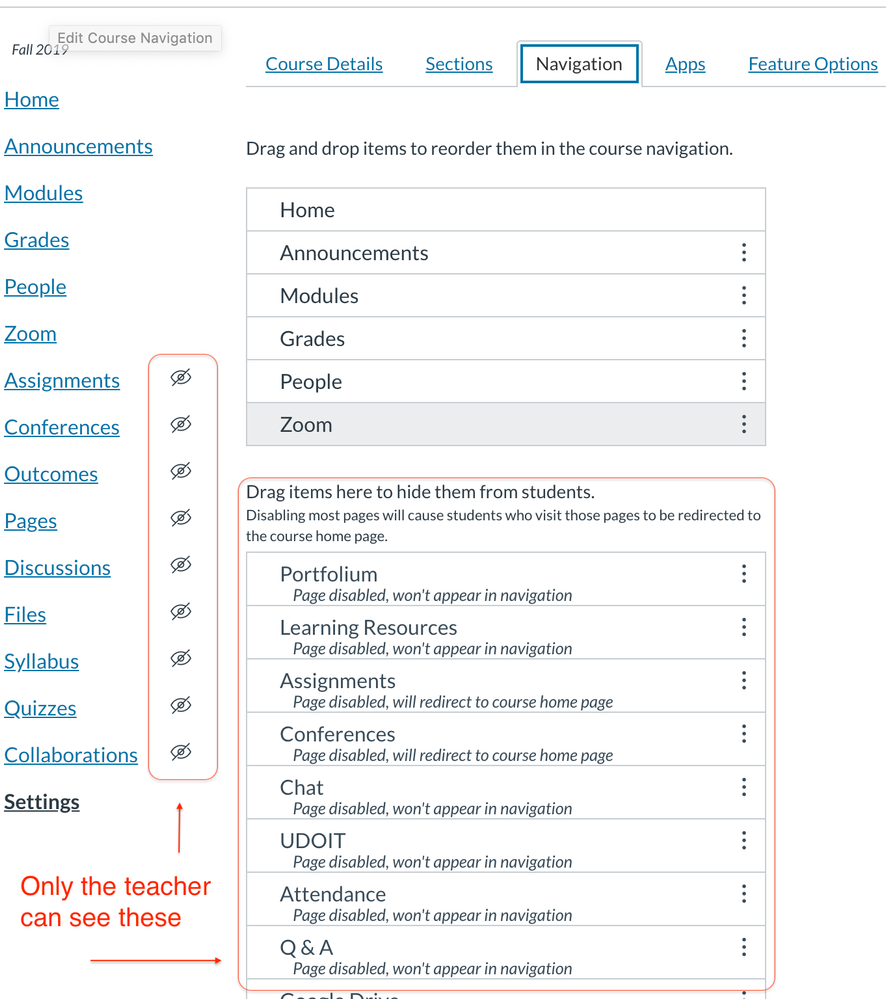
This discussion post is outdated and has been archived. Please use the Community question forums and official documentation for the most current and accurate information.