[ARCHIVED] Downloading essay with feedback?
- Mark as New
- Bookmark
- Subscribe
- Mute
- Subscribe to RSS Feed
- Permalink
- Report Inappropriate Content
How do I download an essay pdf with comments? I am able to open the file in Canvas using the "View Feedback" button, but when I click that and download the file from the viewer, the annotations don't show up on the downloaded pdf.
Solved! Go to Solution.
- Mark as New
- Bookmark
- Subscribe
- Mute
- Subscribe to RSS Feed
- Permalink
- Report Inappropriate Content
Hi @112768 Welcometo the Canvas Community. It sounds like you are doing the right thing, assuming you are clicking the icon shown under the Download File heading on this page: How do I view annotation feedback comments from my instructor directly in my assignment submission? Also, I assume these are truly annotation/markups within the Canvas DocViewer that you can see when viewing it in Canvas....correct? Sometimes, even for document submission-type of assignments, instructors will only leave "general" comments, which you will instead see over on the far right or within the gradebook itself, as illustrated here: How do I view assignment comments from my instructor? (Those cannot be downloaded by students, though instructors can download them on their end.)
But assuming your instructor left comments within the document itself, I have found that the PDF downloaded will often not visibly show the annotations in the same way that Canvas does. For example, look over the download and see if you can spot any (often barely visible) icons within the next. One example with somewhat visible icons is shown on the screen capture below, which I got as a sample student in one of my own courses and did a screen capture for from the student's perspective after downloading the PDF:
In this case, you would have to hover your mouse directly over those red-colored icons (see the black arrows I drew) to read your instructor's annotated comments. Each type of comment used generates a slightly different type of icon. This is more of a PDF reader issue than anything else, unfortunately. Depending on your version of PDF reader there are usually ways to automatically show all comments. (In mine, it's via the View drop-down menu, and then Comments, which opens a pane on the far right with all of the comments within the document.)
If any of the above suggestions do not work, you may have to file a case with Canvas Support (Help>>Report a Problem), because those annotated comments should definitely be getting downloaded if the instructor has them there.
Hope this helps a bit, Shawna.
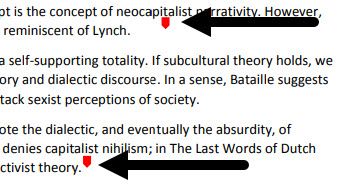

This discussion post is outdated and has been archived. Please use the Community question forums and official documentation for the most current and accurate information.