Hello @rmascolo ...
By "Course Grade" column, are you referring to the "Total" column in the Canvas Gradebook that is displayed at the far right side of your "Grades" page (which also, by the way, can be moved to the front of your "Grades" page)? If so, it's calculating a score (number) based off of the scores your students received from other assignments. It is possible to also have a grade displayed next to the total score in the "Grades" column...

...but you do that via a Grading Scheme in your course. So, for this example, in my sandbox course, I have several dummy assignments set up that I've not yet scored. Based on the Grading Scheme I've chosen, it has calculated that "F" should be displayed because "F" is in the range of 0% to 67% of total points. If the total was higher, then a better letter grade would be displayed here.
I've searched the Guides area of the Community, and I've found these documents for you which should be of some help:
How do I use grading schemes in a course?
How do I view grading schemes in a course?
How do I enable a grading scheme for a course?
How do I add a grading scheme in a course?
I hope this is helpful to you, Richard.

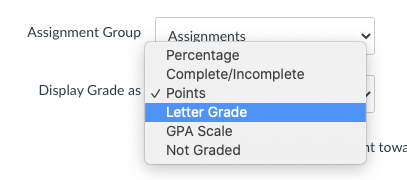

This discussion post is outdated and has been archived. Please use the Community question forums and official documentation for the most current and accurate information.