I don't advocate using tables in page design, but it's hard to ignore how easy they are to use and manipulate for people who aren't well versed in HTML/CSS. Also, when sharing a page with someone, it's far harder for them to break a table than to break CSS. So...
You can make a screenreader ignore the table framework and just read the content in the table like normal content by adding the 'role="presentation"' attribute to the table. This does require a quick hop into the HTML, but nothing extensive. Just find the opening table tag which will look something like this:
<table style="border-collapse: collapse; width: 100%;" border="1">
and then throw the role attribute in there like this:
<table style="border-collapse: collapse; width: 100%;" border="1" role="presentation">
That's it. You'll definitely want to run it through a screen reader and make sure it's reading the content in the order you anticipated. There may possibly be some compatibility issues, but this does work with most popular screen readers. You may also want to check with your local accessibility person to see if they have any guidance on this. Your local web designer may also have some guidance too (probably: don't do that!).
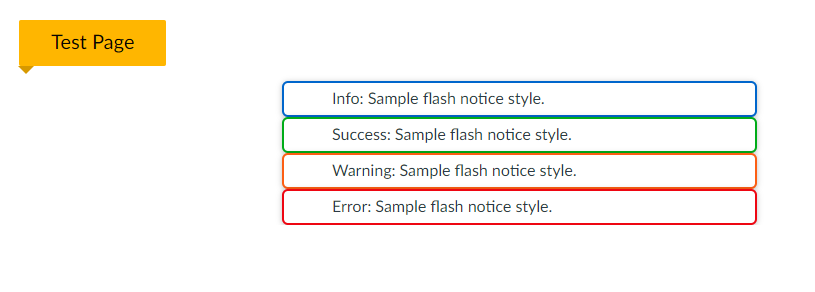

This discussion post is outdated and has been archived. Please use the Community question forums and official documentation for the most current and accurate information.