@achristians
As @Chris_Hofer mentioned, there are lots of potential issues here. I just wanted to expand on something Chris said. He said it, but sometimes we read things differently than what is actually written .
For example, a common reaction when reading "Are you making sure those images are loaded into your course 'Files' and then embedded those saved images into your course content?" is to think "I'm not an idiot, of course I did this, I said I could see them." and move past it.
Let me expand what Chris wrote with some added emphasis.
The lack of images that you're seeing is definitely going to happen if you upload the files into my files and then try to embed them in a course. You will be able to see them, but the students will not because they do not have access to your my files. What you need to do is make sure that they are uploaded into the course files.
Thankfully this process is easier with the new Rich Content Editor (forced on everyone in January 2021). Previously, instructors would have to choose where to store the file if they uploaded the files through the editor. Now, they automatically go into an "Uploaded Media" folder within the course when you do this.
I would prefer uploading directly into the course by going to Files as it allows me to better organize the content. After my files are uploaded, then I can add them to my pages.
Another way this can happen is if you uploaded the images into one course, but then copy/pasted the content into another course. Copy/paste does not change the links, so the links will be pointing to the other course where you have access, but the students do not. You would see the links, but they would not. Instead of copy/paste, there is now a "Copy To" option from the options on any page that will allow you to copy the content, including the images, to another page and update all of the links so it works.
There is a known issue (at least I know about it and tell my students) with Safari on a Mac with images not showing (especially in quizzes) and one of the recommendations there is clear the cache. Clearing the cache, restarting the browser, trying a different browser are all good general steps in troubleshooting. A specific solution to the image problem on Safari involves going through and changing some privacy settings. But since you're looking at it in Chrome, I don't think that's the issue you're experiencing.
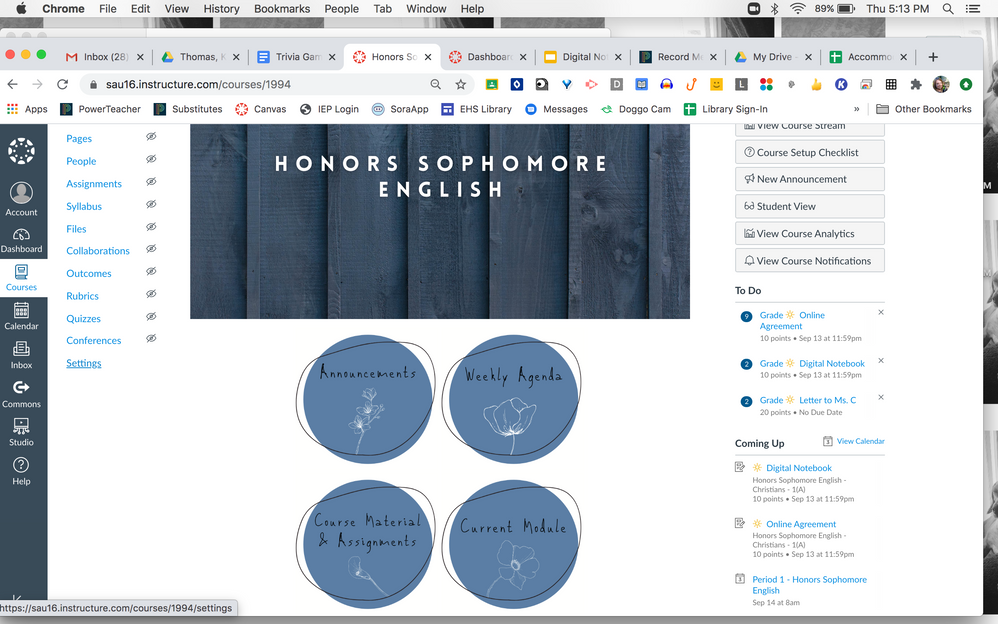
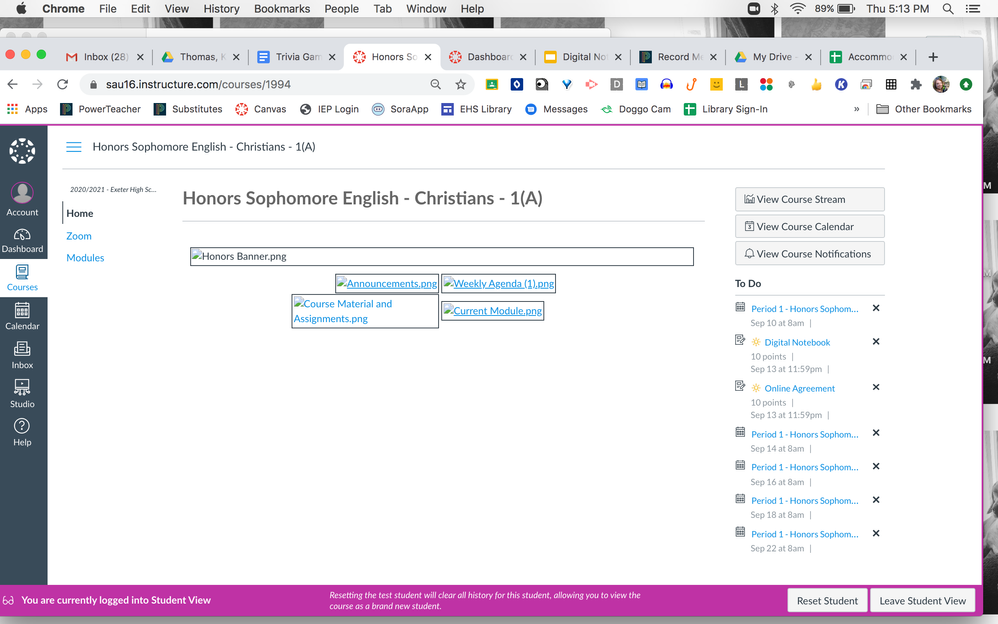

This discussion post is outdated and has been archived. Please use the Community question forums and official documentation for the most current and accurate information.