[ARCHIVED] Looks like adaptive release, but I don't know how it got there...
- Mark as New
- Bookmark
- Subscribe
- Mute
- Subscribe to RSS Feed
- Permalink
- Report Inappropriate Content
Hello Canvasland,
I haven't seen the red calendar icon below before, but I want to replicate it. How?
When I click on the red calendar, it allows me to edit the availability parameters of that one item.
Looking forward to further understanding! Thank you! peg
Solved! Go to Solution.
- Mark as New
- Bookmark
- Subscribe
- Mute
- Subscribe to RSS Feed
- Permalink
- Report Inappropriate Content
Hi there, @PegChecchi ...
This is an easy one. The orange calendar icon appears because of the settings you configure for the file on your "Files" screen of your course. So, when you go to your "Files" screen within your course, click on the icon (whether it is the green checkmark, the circle with the slash through it, the crossed-out eye, etc.) to the right of the "Size" column to bring up the "Editing Permissions" screen for the file. When you choose the option for "Schedule student availability", you can set the "Available From" and "Available Until" dates. Once you set those, then you will see that orange icon back on your "Modules" screen for that particular file.
Hope that helps a bit.

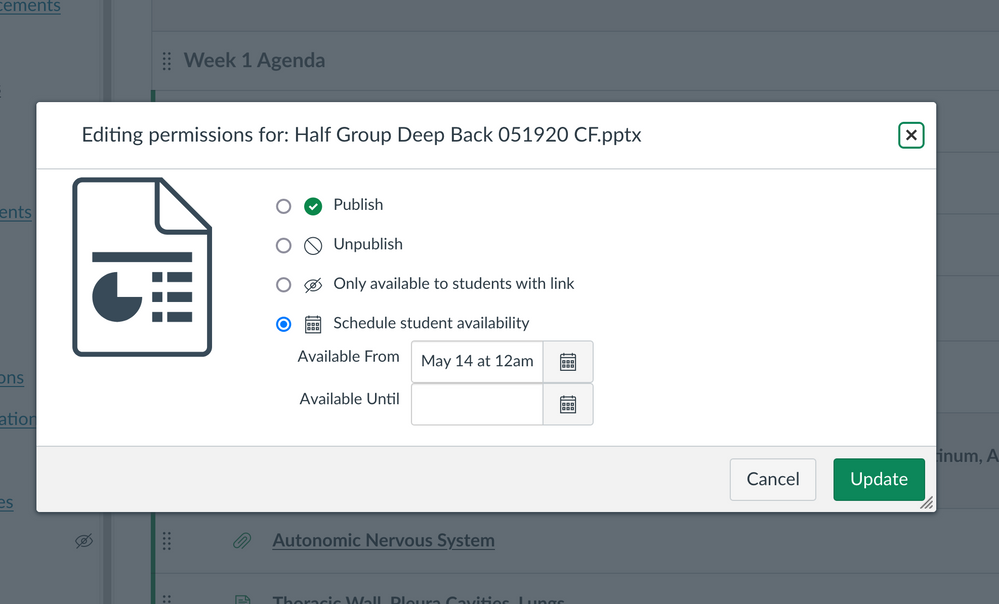

This discussion post is outdated and has been archived. Please use the Community question forums and official documentation for the most current and accurate information.