Hi Deepa,
There are multiple ways to make your files visible. It depends on how much access you want the students to have.
Firstly if when you look at the course your Files has this symbol next to it 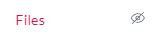 then it means the files area cannot be accessed by students in your course. In this instance you need to add the files to a page. Create the page, choose files from the right hand box and select the file or files you want to be accessed. This will put them in the page as clickable links your students can access.
then it means the files area cannot be accessed by students in your course. In this instance you need to add the files to a page. Create the page, choose files from the right hand box and select the file or files you want to be accessed. This will put them in the page as clickable links your students can access.
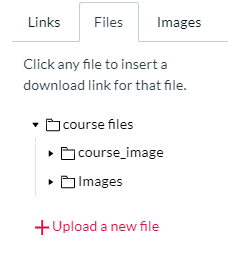
If they are Word or PDF documents you can also set it to automatically preview the file, saving your students having to download them.
If they do have access to the files then as with everything on canvas you have to ensure they are published, which you do in the files folder by pushing this button (though it may not look like this) 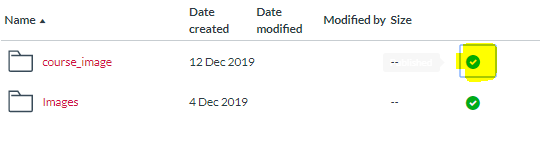
Then from the options select the green tick.
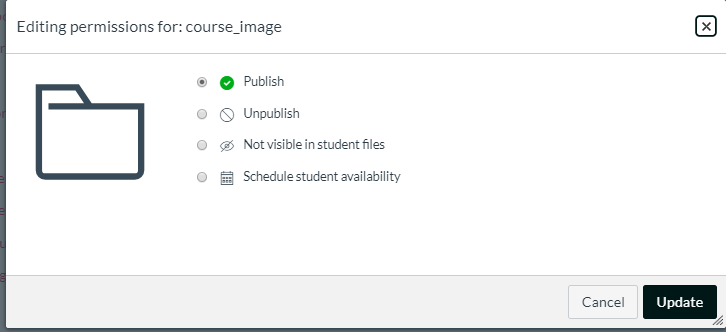
As for messaging all your students at once, go into Announcements, Press +Announcement, write your message then press save. That will send a message to all students enrolled.
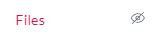
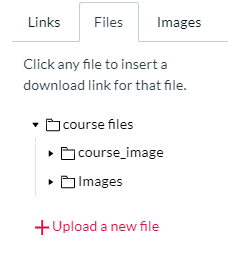
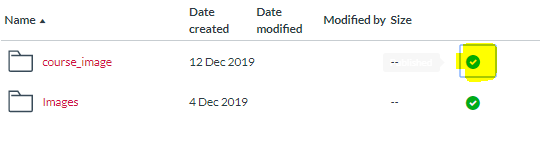
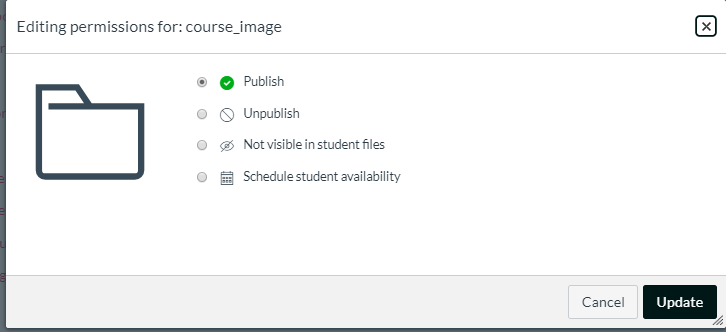

This discussion post is outdated and has been archived. Please use the Community question forums and official documentation for the most current and accurate information.