Hi Amanda,
> Every time I try and put my conference in full screen it only shows a white blanket screen. Audio still works but I can see the slides or follow along. #bigbluebutton #fullscreen #recording
I am the product manager for BigBlueButton. While I work at Blindside Networks, and thus can't speak on behalf of Instructure, I can answer your question.
The fullscreen button is for the video, not the slides. You can see an example if you watch this sample video.
The fullscreen button will make the video full screen (and hide the slides).
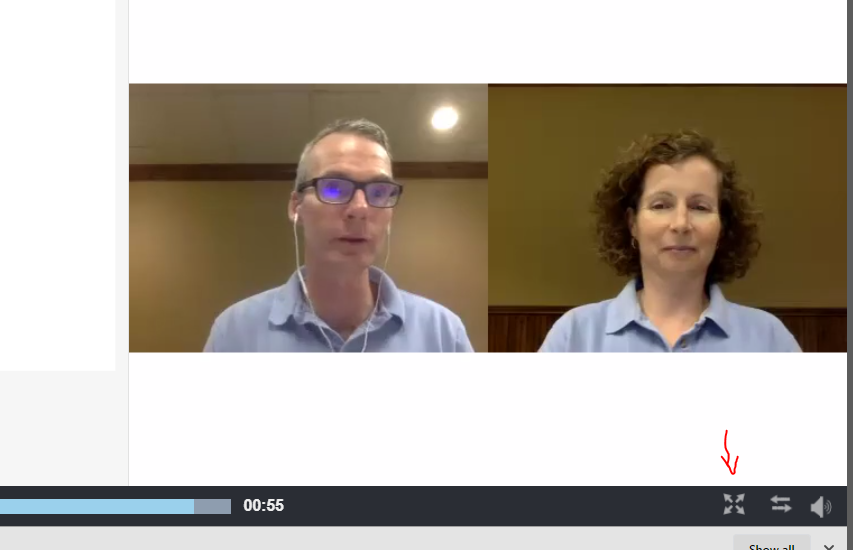
If the recording has no video, there isn't anything to see (that's the white screen you are seeing).
The challenge is you have two items that can go full screen: video and presentation, and currently we've chosen the video. If we choose slides, it probably covers more use cases, but there will be others who want the video full screen (think a video chat session where no one shared any slides).
As an aside, in the Premium Tier hosting for Canvas Conferences the recordings are a single video file (slides + presentation) so when you make it full screen, you see the complete playback. Reach out to your CSM if your interested to find out more about the options for upgrading.
Sorry Amanda that I couldn't give you a solution for the current problem you are facing, but I do appreciate the feedback and, as the Product Manager, it help us continually improve the product.
Regards,... Fred
BigBlueButton Product Manager
(I also moonlight as the CEO of Blindside Networks)

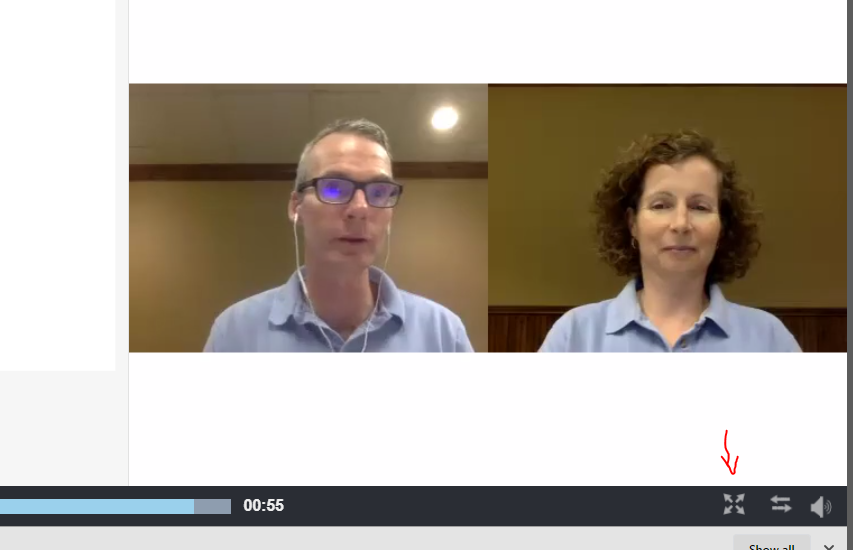
This discussion post is outdated and has been archived. Please use the Community question forums and official documentation for the most current and accurate information.