Here is what I think:
1) Get into canvas to the page where you have all the course choices in blue on the left with all of them linked to open and you are in chrome for your browser. Then, go to the left bar on your instructor screen and look at Files. If files has a "no see" on it, go to navigation for your course and move it up into the students can see section. Then publish it
2)Next, look for a file called "course media" "uploaded media" uploaded media 1, uploaded media 2
for all of those, find them in files and publish them
3) Thirdly, look for a file called images or course images, publish those
4) Finally come out of that and go to the Quizzes folder. hit the quiz you have concerns about, and hit student view. scroll thru and make sure all images show.
.If they don't, go back to files, sort by date and find the ones not published and publish them. Don't use the select date--if that keeps coming up or the "no see eye" comes up, it means the whole folder is still unpublished and that dominates over you wanting to open an image within it.
takes a while.....
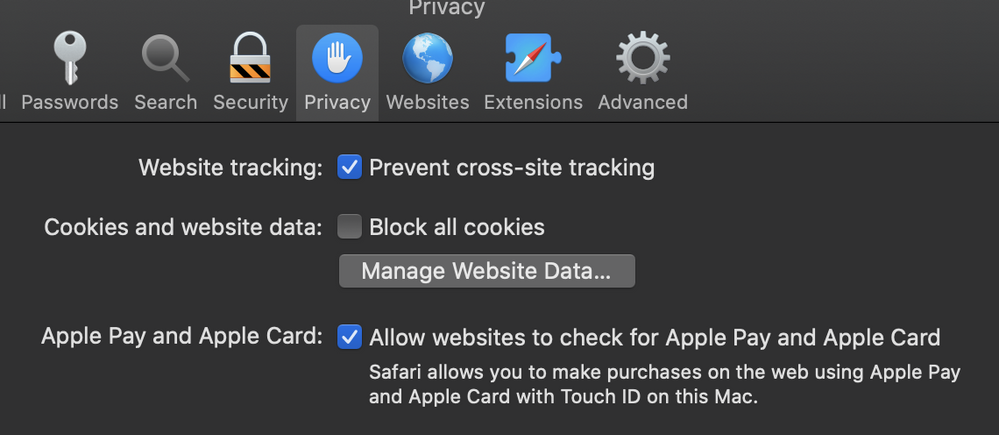
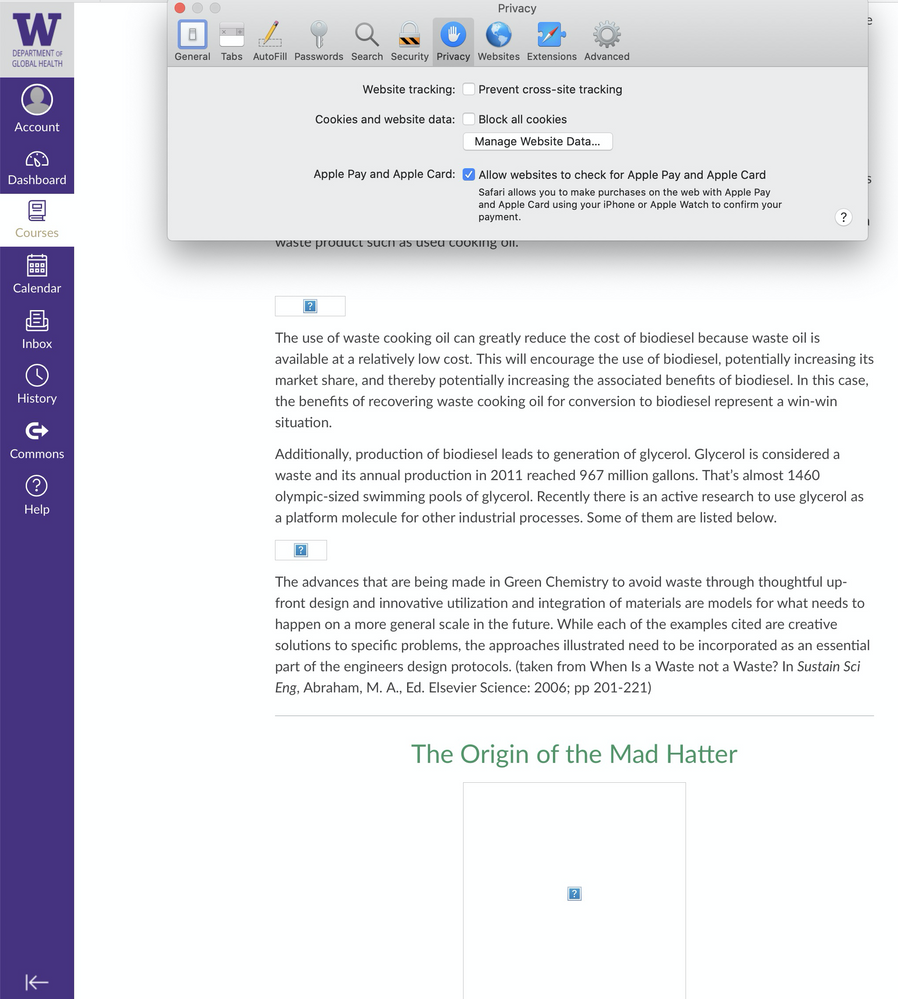

This discussion post is outdated and has been archived. Please use the Community question forums and official documentation for the most current and accurate information.