[ARCHIVED] Re-open quiz
- Mark as New
- Bookmark
- Subscribe
- Mute
- Subscribe to RSS Feed
- Permalink
- Report Inappropriate Content
How do I re-open a test for an individual student after the due date?
Solved! Go to Solution.
- Mark as New
- Bookmark
- Subscribe
- Mute
- Subscribe to RSS Feed
- Permalink
- Report Inappropriate Content
Hi Lucy,
When Editing the quiz, scroll all the way down to the bottom and click on the +ADD button below the availability dates that you currently have set for "Everyone". This makes a new dates box. Click in the Assign To text box and search for your single student by typing a few letters of the first or last name. Select their name from the list, assign a new set of dates and Save your changes. Your settings would look similar to this image. NOTE: The "Everyone Else" MUST be left in one of the boxes or the other student's grades get hidden!
If you need to give them extra attempts see this guide:Once I publish a quiz, how can I give my students extra attempts?

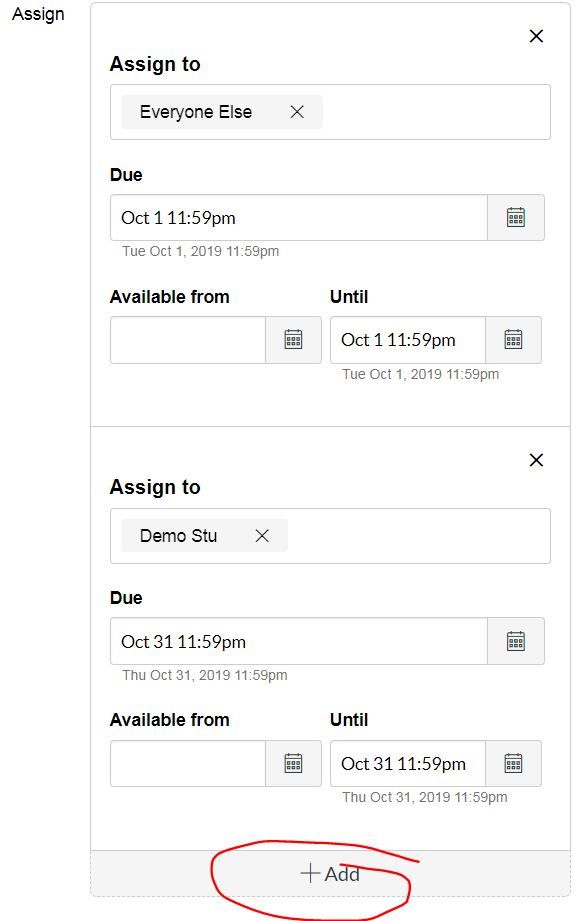
This discussion post is outdated and has been archived. Please use the Community question forums and official documentation for the most current and accurate information.