How did we train admin?
The short answer: Using the same Canvas learning and application expectations as teachers.
The longer answer is below with some necessary back-story on the 'how.'
To facilitate staff (Teachers and Admin alike) Canvas training we created a mutli-module Canvas training course where we created learning paths for different Canvas tools that we categorized into one of the following tool content types:
- Canvas Communication
- Canvas Content
- Canvas Assessments
- Canvas Course Management
Then we organized the course into increasing difficulty with three levels of the above tool types:
- Canvas Capable level
- Canvas Clever level
- Canvas Accomplished level
So the entire course is 12 modules as follows:
- Canvas Capable: Canvas Communication
- Canvas Capable: Canvas Content
- Canvas Capable: Canvas Assessments
- Canvas Capable: Canvas Course Management
- Canvas Clever: Canvas Communication
- Canvas Clever: Canvas Content
- Canvas Clever: Canvas Assessments
- Canvas Clever: Canvas Course Management
- Canvas Accomplished: Canvas Communication
- Canvas Accomplished: Canvas Content
- Canvas Accomplished: Canvas Assessments
- Canvas Accomplished: Canvas Course Management
Learners can progress through the training course either by level or by content area.
- So learner A could decide to go through the entire course 1-12 getting everything, in "order."
- While learner B could decide to travel through the entire course one tool content category at at time:
- first learning everything about communication tools by completing Canvas Capable: Communication, then jumping down to Canvas Clever: Communication, then jumping down to Canvas Accomplished: Communication.
At the end of each level there is a badge. So there is a badge for completing all four content category areas earning a
- Canvas Capable badge,
- a Canvas Clever badge
- a Canvas Accomplished badge
At the end of each tool content area there is a badge. So there is a badge for
- Canvas Communication badge
- Canvas Content badge
- Canvas Assessments badge
- Canvas Course Management badge
Additionally, at the end of the entire course there is a badge for completing all badges:
the Canvas Credential badge.
(cue: Angelic Heavenly Choir musical chord)
Here are the designs for the badges. Even though CanvaBadges (the badging system we purpose for staff development in our district) has a badge designer, I used Photoshop to set these the way I wanted to then upload them into the badge designer as a badge "background" then save. If you're interested in doing this just set your Photoshop canvas to 200x200. That's good enough of a Save for web export to get the custom badge design job done.
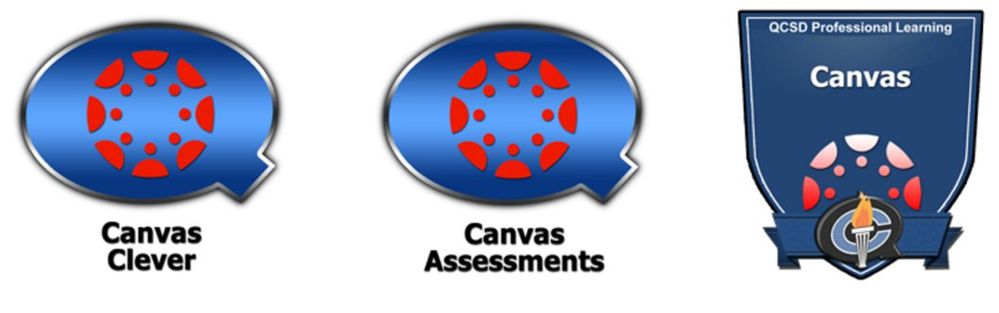
We use CanvaBadges for PD because unlike badging systems such as Badgr, CanvaBadges does not have a leaderboard. We didn't want to introduce any level of competition into the adult learning process. Plus, CanvaBadges provides an easy-share link to anyone's earned badge wall like the one seen here: https://www.canvabadges.org/badges/all/1165/2
This easy link is perfect for sharing in a teacher's final evaluation as evidence of learning as the viewer does not need a canvas login to view the badge wall.
If you think about either method of progression, by level or by content category, every learner will earn every badge regardless of the learning style differentiated pathway they can select. This eLearning design was intentional to offer choice to the learner while all learners work towards the same end result.
So with that said, everyone had an "I can..." checklist of using different tools.
- I can use a discussion board in my canvas class.
- I can use the announcement tool in my canvas class.
- I can create an assignment tool in my canvas class.
Teachers needed to use at least one canvas class that initial year.
Administrators needed to use at least two canvas classes that initial year.
- One canvas class for students and parents
- a second canvas class for staff
As everyone began the Canvas training course at the same time we asked admin to start demonstrating different "I can" checklist items to their teachers throughout the school year in their Canvas class for staff. The idea is that the admin would be able to complete the "I can use a discussion board in my canvas class" by using the discussion board with their staff in their staff canvas class a month before Teachers were asked to use the discussion board for their checklist timelines. This way, admin would model the tool use; teachers would experience the tool as a student user in the admin's canvas class.
Then, having seen the tool used in their building canvas class by their admin supervisor, Teachers would feel more familiar with the tool when their "I can" checklists timelines paced them through their checklist at approx. 1 month delay after the admin.

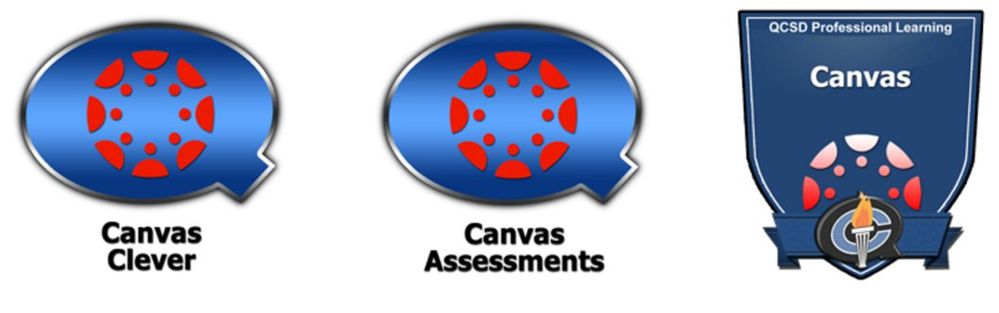
This discussion post is outdated and has been archived. Please use the Community question forums and official documentation for the most current and accurate information.