[ARCHIVED] The road back to the "To Do" list is long and convoluted.
- Mark as New
- Bookmark
- Subscribe
- Mute
- Subscribe to RSS Feed
- Permalink
- Report Inappropriate Content
When I'm trying to grade using the "To Do" list, I can access one assignment submission. Then there's no link back to the "To Do" list.
To access the next "To Do" item, I have to click the assignment title at the top of the page, which takes me back to the assignment page, then I can click on "Home" and view my "To Do" list again. This is disconnected, tedious, and it really under-cuts the basic functionality of the "To Do" list.
Also, graded items will not clear from the "To Do" list until I submit them a second time.
My humble suggestion is that the "To Do" list should persist on the page beside all content accessed through that list. Then it would be truly functional, and teachers could click through the list quickly --thus aiding them in grading and student support.
-Joseph
Solved! Go to Solution.
- Mark as New
- Bookmark
- Subscribe
- Mute
- Subscribe to RSS Feed
- Permalink
- Report Inappropriate Content
Hi @jgerman
In the top left corner of SpeedGrader, you will note your course title - see image below, if you click on that it takes you straight back to your course Home page - one click!
The title of my course is HIT 105 01 17543, when I click on that, I am returned to the home page.
I hope this helps,
Kelley

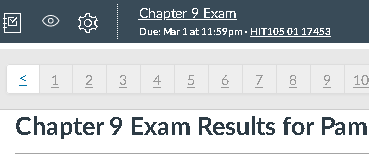
This discussion post is outdated and has been archived. Please use the Community question forums and official documentation for the most current and accurate information.