Our school signed up for the Course Kit Beta and I was notified by email this morning that we now have access.
I did some testing in Canvas and it seems that Course Kit is very similar to SpeedGrader, but it works very well with Google Drive resource submissions, commenting, and sharing.
Overall, I like Course Kit because it:
- Is well designed
- Syncs with the Canvas Grade Book
- Allows student to submit multiple files in one submission
- Gives teachers instant power to comment, suggest, edit, and give feedback on multiple files
- Takes care of the sharing setting in the background so that teachers and students don't have to worry about setting the sharing link correctly
Here is what I found:
Course Kit LTI Setup
Google provides sufficient instructions on how to Set up Course Kit in your LMS. Under the Canvas instructions, I found that the Canvas admin needs to set up two app configurations, one for file embeds and one for assignment submissions. I named one app configuration "Course Kit file embed tool" and the other app configuration "Course Kit assignment tool" to keep the naming understandable.
Course Kit for Teachers - Embed/Assign/Grade
Embed: After the Course Kit LTI embed tool has been configured, teachers can use the blue "V" external tool drop-down menu in the rich content editor to select "Google Drive" (not Google Apps; I believe that is the Canvas version of the LTI) and sign in and easily select Google Drive resources (Docs, Slides, Sheets, PDFs, etc.) to embed in an assignment's instructions (or any content page). The neat thing is that teachers don't have to mess with the sharing settings if they embed something from Google Drive using this method. The sharing settings are all taken care of in the background so that students can automatically see the embedded resources. I would see this feature as useful for embedding instructions or content. However, if teachers want to force students to make a copy of the assignment template, it might just be better to link the assignment template from Google Drive and just add "/copy" at the end of a shared URL.
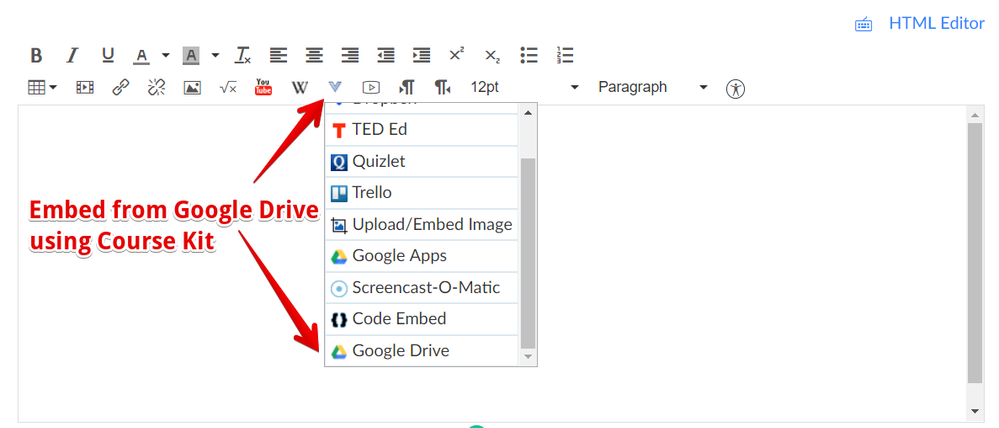
Assign: After the Course Kit LTI assignment tool has been configured, teachers also can select "External Tool" under the Submission Type settings for an assignment and click "Find" to select the "Course Kit assignment tool" app that was added by the Canvas admin. This adds a submission area for students and also allows teachers to view incoming submissions. The screenshot below is what the teacher sees within the Canvas assignment. If I click "Open Assignment" it allows me to modify the default point value of 100 points to something else. I changed it to 20 points for this sample assignment. You will notice there is already a student submission and I've already graded it. One important thing I've noticed is that the teacher needs to be sure that the point value in the Canvas assignment settings is correctly set and matches the point value setting in Course Kit. If not, the grades given in Course Kit will not populate the Canvas Grade Book correctly.

Grade: Once students have started to submit their assignments, the teacher can open up the submission and add a grade, add feedback comments, and use all the commenting/suggesting features that are normally available in G Suite Apps. Just like SpeedGrader, teachers can also use the directional arrows or drop-down menu at the top to go to the next student. One important thing I've noticed is that if you give a grade in Course Kit, the Canvas Grade Book will automatically populate with that grade if the point value is the same in the assignment settings and in the Course Kit assignment settings. However, if you change a grade in the Canvas Grade Book, it will not change it in Course Kit. Also, student submissions in Course Kit do not show up in the SpeedGrader.
Course Kit for Students - Submit
Submit: After the teacher has created an external tool assignment for Course Kit, students can submit one or more existing Google Drive resources by clicking "Add Files", or they can start from scratch and create a Doc, Slide, or Sheet by clicking "Create". Course Kit also allows students to resubmit after the assignment has been graded and "returned". The neat thing with student submissions through Course Kit is that students don't have to worry about modifying sharing settings so that the teacher can view it; this is all taken care of in the background. One important thing I've noticed is that the student has to resubmit the assignment in order for the teacher to re-grade their submission in Course Kit. Otherwise, the teacher cannot modify the Course Kit grade without a student re-submission.

A Question I Still Have
While I was testing Course Kit, I noticed that a Course Kit folder is added to both the teacher's Google Drive and the student's Google Drive. Every time a student submits a file from Google Drive, it makes a copy of the original submission for the student and it also makes a copy for the course teacher (and also gives editing access to all the teachers in the Canvas course). These copies are placed into the teacher's Course Kit folder and the student's Course Kit folder. My question is: What is the purpose of making copies of the original submission? My only guess is that Google wants each submission to have a separate history because students can remove and add files for each re-submission.
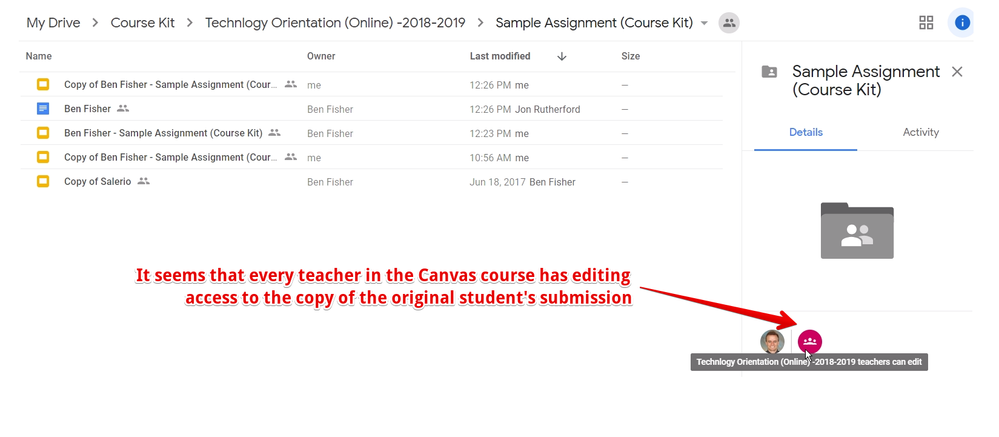
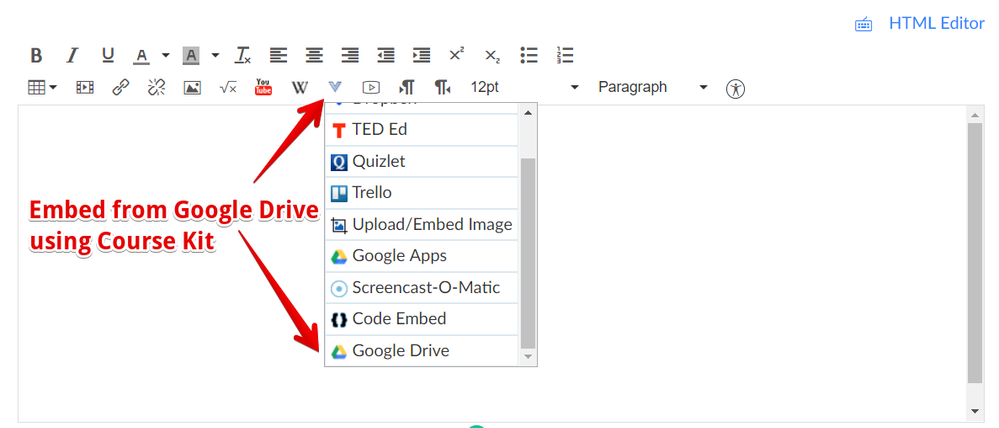



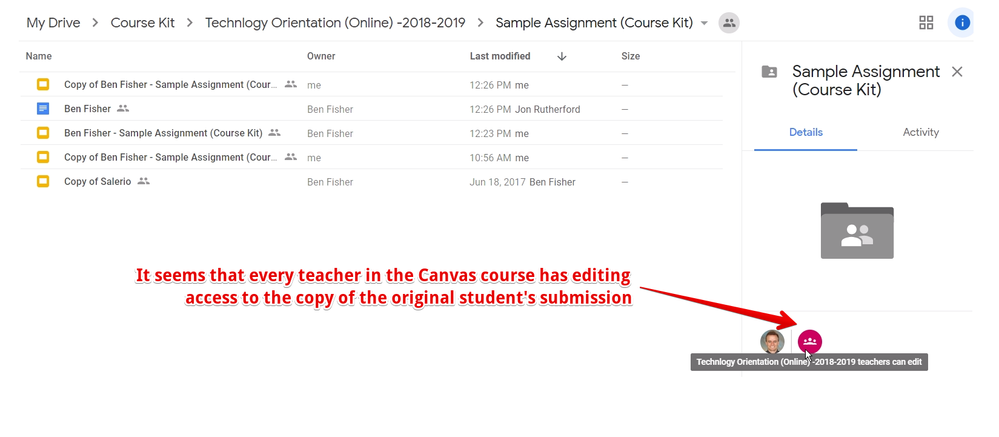

This discussion post is outdated and has been archived. Please use the Community question forums and official documentation for the most current and accurate information.