The Instructure Community will enter a read-only state on November 22, 2025 as we prepare to migrate to our new Community platform in early December. Read our blog post for more info about this change.
Turn on suggestions
Auto-suggest helps you quickly narrow down your search results by suggesting possible matches as you type.
Options
- Subscribe to RSS Feed
- Mark Topic as New
- Mark Topic as Read
- Float this Topic for Current User
- Bookmark
- Subscribe
- Mute
- Printer Friendly Page
[ARCHIVED] Where do messages go?
- Mark as New
- Bookmark
- Subscribe
- Mute
- Subscribe to RSS Feed
- Permalink
- Report Inappropriate Content
02-25-2020
09:15 AM
When you go into GRADES and use the email icon to message a student , once you send the message, is there a place where those messages are stored so that you can see that it was sent? It appears that they do not show up in the inbox and they do not show up in regular nvcc email. So where are they? Dr. Beck
Solved! Go to Solution.
1 Solution
- Mark as New
- Bookmark
- Subscribe
- Mute
- Subscribe to RSS Feed
- Permalink
- Report Inappropriate Content
02-25-2020
09:30 AM
Hi @cbeck1 Welcome to the Canvas Community. Interesting question...and I admit I wasn't sure of the answer myself, so as a Canvas admin I tested it in a course site or two. You, as the instructor, should see it within your SENT items in the Canvas Inbox, which is one of the options you can see in the drop-down menu next to the one for your courses, as illustrated here: How do I filter conversations as an instructor? You will just see a number of messages that should match the number of students that you sent the message to! Here is what I saw from my own SENT items based on a message that I sent to 3 "students" this way:
I noticed here that the lines where the students' names would normally appear were completely blank. I'm honestly not sure if this is because the students all have phony email addresses or if this is how it is normally for such messages sent from the gradebook. But anyway, the answer to your question is to check the Inbox's SENT items.
Hope this helps, Cynthia...and hey, I learned something, too!
5 Replies
- Mark as New
- Bookmark
- Subscribe
- Mute
- Subscribe to RSS Feed
- Permalink
- Report Inappropriate Content
02-25-2020
09:30 AM
Hi @cbeck1 Welcome to the Canvas Community. Interesting question...and I admit I wasn't sure of the answer myself, so as a Canvas admin I tested it in a course site or two. You, as the instructor, should see it within your SENT items in the Canvas Inbox, which is one of the options you can see in the drop-down menu next to the one for your courses, as illustrated here: How do I filter conversations as an instructor? You will just see a number of messages that should match the number of students that you sent the message to! Here is what I saw from my own SENT items based on a message that I sent to 3 "students" this way:
I noticed here that the lines where the students' names would normally appear were completely blank. I'm honestly not sure if this is because the students all have phony email addresses or if this is how it is normally for such messages sent from the gradebook. But anyway, the answer to your question is to check the Inbox's SENT items.
Hope this helps, Cynthia...and hey, I learned something, too!
- Mark as New
- Bookmark
- Subscribe
- Mute
- Subscribe to RSS Feed
- Permalink
- Report Inappropriate Content
02-26-2020
08:11 AM
Thanks Ken, The messages actually showed up in my inbox, just not immediately. So I am all set. And I fixed my notifications so they also show up in email which makes it easier for me to put them in a "semester folder" and keep track of them. Thanks again. Cyndy
Cynthia L. Beck, Ph. D.
- Mark as New
- Bookmark
- Subscribe
- Mute
- Subscribe to RSS Feed
- Permalink
- Report Inappropriate Content
02-26-2020
08:20 AM
Glad I could help, Cynthia!
- Mark as New
- Bookmark
- Subscribe
- Mute
- Subscribe to RSS Feed
- Permalink
- Report Inappropriate Content
12-02-2022
07:20 AM
Hello,
Thanks for the clarification about where to find sent messages.
For UI considerations, expecting to find outbox messages under an icon labeled inbox is not intuitive. I would like to request that Canvas consider changing the label from "Inbox" to "Messages."
Thank you for considering this suggestion.
Jule Kucera
- Mark as New
- Bookmark
- Subscribe
- Mute
- Subscribe to RSS Feed
- Permalink
- Report Inappropriate Content
12-02-2022
09:58 AM
Hello @kuceraje ...
I understand why having the current messaging system of Canvas (referred to as the "Inbox" or "conversations") could be confusing.
When suggesting enhancements or new features for Canvas, one common way to do this is by submitting a new Feature Idea or participating in a conversation on an existing Feature Idea. I did a quick search of the Community, and the closest Feature Idea I could find was:
Normally, I would suggest that you add your comments to this Feature Idea and give it a star rating (see my links below) ... if you feel that this Feature Idea is something you'd like to see implemented in Canvas. However, Feature Ideas have just recently been locked down temporarily (until early February) so that Instructure can do some re-org and clean-up of the exiting Feature Ideas. (See the link on "The Path Forward" below.)
Also, it should be noted that New Members (which you are currently one of those) here in the Community cannot submit new Feature Ideas until you "rank up" (similar to "leveling up" in video games). You'll just have to do a bit more things in the Community to move from your "New Member" ranking to the next one.
Here are some Guides that I'd invite you to look through:
- Welcome New Members
- Idea Conversations: The Path Forward
- How do idea conversations work in the Instructure Community?
- What is the feature development process for Instructure products?
- How do I create a new idea conversation in the Instructure Community?
I hope these links will be of help to you...even though it might not be the answer you were looking for. Sing out if you have any other questions about this...thanks!
 Community help
Community help
To interact with Panda Bot, our automated chatbot, you need to sign up or log in:
Sign inView our top guides and resources:
Find My Canvas URL Help Logging into Canvas Generate a Pairing Code Canvas Browser and Computer Requirements Change Canvas Notification Settings Submit a Peer Review AssignmentTo interact with Panda Bot, our automated chatbot, you need to sign up or log in:
Sign in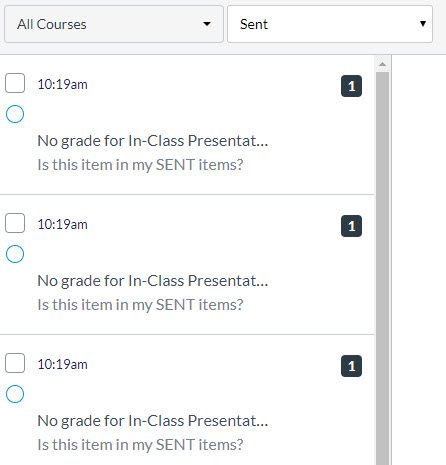
This discussion post is outdated and has been archived. Please use the Community question forums and official documentation for the most current and accurate information.