@caroline_foley ,
The instructor was probably correct to reject the idea of Canvas Groups. Those are pretty misunderstood and include a lot of unnecessary overhead. I do a lot of group work but don't create Canvas Groups for anything but the major projects with multiple submissions where students should turn in one assignment for the entire group. They cannot be used as a selector for differentiated assignments, which means that even if you create a quiz, the groups won't be of any benefit.
Within Canvas, this is going to be difficult to accomplish. I'll spend the next 90% of the answer reflecting that and giving possible ways to accomplish it and then wrap up with an alternative that may work.
One thing I've recently (May 2018) been enlightened to is the use of sections. We've been using Canvas since 2012 and made the mistake of thinking that a Canvas "section" was the same thing as our course "section" because we both had something that was called "section". In other areas, like quizzes, we knew that we could do other things than what we call a "quiz", but we missed the boat on sections.
The benefit of sections is that they do appear in the downloaded quiz results. If a student is in more than one section, it lists all of them in a comma separated list. That makes it difficult to do any sorting, although if the faculty was good at Excel there are ways to make it work.
Sections also have the benefit of working with differentiated assignments. So if you did need different assignments for each group or a different quiz for each group, then you could use that functionality. You can also filter by section in the gradebook, so you can enter the grades for everyone in one group without having to see the others.
However, sections may be overkill. The names of the sections show up in the gradebook and students are in more than one section, you may not be able to see the desired section at all under their name.
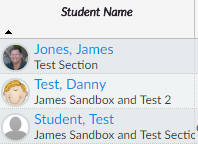
I'm not completely clear on the logic. Is the instructor wanting the students to talk about each student in their group individually (take the quiz 5 times if there are 6 people in a group) or collectively (take the quiz 1 time no matter how many people are in the group)?
If it's the second way, which is how it mostly reads, then one way to handle this is to ask a question with a multiple choice or a drop down list. "What group are you in?" The choices are either the names of all of the students in each of the groups or some naming scheme that the instructor has used to avoid personal names (perhaps the "Eagles", the "Bears", the "Lions", etc.)
Since that is a question in the quiz, it gets delivered when the instructor downloads the Quiz Statistics. That's in a spreadsheet where you can the sort or filter by that column within Excel. If there are some kind of numeric calculations, you could create a Pivot Table to perform them.
Of course, the instructor should do a quick check to make sure that people picked the correct group.
When you write that no one is writing about the exact same group of people, then you probably won't want to use a pivot table, but you can still use filtering. To make sure that I understand, let me do a quick example.
Let's say there is a team with five people on it: Adam, Ben, Chris, David, and Eddie. When Adam responds about his team members, he's talking about Ben, Chris, David, and Eddie. So, if he gives them a 5 out of 5, it applies to everyone except Adam. Adam's score would be the average of what Ben, Chris, David, and Eddie scored the team since each of them included Adam in their responses about the team. But Adam's final score would exclude what Adam scored the team since he wasn't talking about himself.
Assume these are the scores. The TeamScore is what they rated other people. The MyScore is the average of the other ratings.
| Name | TeamScore | MyScore |
| Adam | 5 | 3.50 |
| Ben | 5 | 3.50 |
| Chris | 2 | 4.25 |
| David | 4 | 3.75 |
| Eddie | 3 | 4.00 |
The 3.50 that Adam ended up with is the average of 5, 2, 4, and 3 from Ben, Chris, David, and Eddie. Likewise David's score of 3.75 is the average of 5, 5, 2, and 3.
If the columns in Excel are A, B, and C respectively and Adam is row 2 and Eddie is row 6, then here's what I did.
Adam's MyScore = (SUM(B$2:B$8)-B2)/(COUNT(B$2:B$8)-1)
The SUM(B$2:B$8) is the sum of the TeamScores for up to 7 people. You could expand that if you need more people. Then we subtract off their score for the team since it doesn't include themselves. That's the -B2 in there and it needs to not have a $ so it changes as you copy the formula down.
The COUNT(B$2:B$8) is the number of responses that were given and we subtract 1 from that since we're throwing out the user's score from that row.
You then take the total score for everyone but themselves and divide it by the number of other people in the team to get the score.
Complicated, but it could work.
If you're wanting the students to take the quiz multiple times, once for each student on their team, then you can still have that question about what group they're in. You'll may want to ask three questions for each student, one that asks for the name, one that asks for comments, and one that asks for a score.
There is a reasonably high probability that these will come through in the proper order when you export the quiz statistics.
Text-only: Answer these questions about yourself
- Tell me about what you contributed to the group
- Tell me what score, out of 5, you think you deserve for your contribution to the group.
Text-only: First group member. Pick one of the other members of the group and answer the next three questions about that group member
- What is the person's name?
- Tell me about this person and their contribution to and interaction with the group.
- On a score from 0-5, how would you rate this person?
Text-only: Second group member. Pick a different group member answer the next three questions about that group member. If your group didn't have three people, skip this section.
- What is the person's name?
- Tell me about this person and their contribution to and interaction with the group.
- On a score from 0-5, how would you rate this person?
and so on ...
But I don't know of a good way to automatically do this. Chris might be person 1 for Adam, but person 4 for Eddie. And Ben entered Chris' name as Christopher so you can't compare them directly.
I used to do something like this. My instructions were much simpler, but I made absolutely no attempt to automate it. I told them that their final grade was a combination of the grades from the other students and my evaluation of their evaluation.
There was only one question and I used an assignment rather than a quiz to collect it.
The instructions were:
For each person on your team, including yourself, write a brief description of what that person contributed to the group and then give them a score of between 0 and 5 for this project.
Then I would create a block in Excel for each group When I used to do something like this, I created a block in the spreadsheet for each student and then manually transferred the grades from Canvas into it. Since you're not including a student's evaluation of themselves into the calculation, I left those numbers out for this example.
| Eagles | Adam | Ben | Chris | David | Eddie | Teacher | | Average |
| Adam | | 5 | 5 | 5 | 5 | 2 | | 2.4 |
| Ben | 5 | | 5 | 5 | 5 | 3 | | 2.8 |
| Chris | 0 | 0 | | 4 | 4 | 2 | | 4.2 |
| David | 3 | 5 | 4 | | 4 | 5 | | 4.6 |
| Eddie | 2 | 1 | 5 | 4 | | 4 | | 4.4 |
I would take Adam's response and enter his reviews of the other students and my review of his review. His reviews weren't very good and didn't provide a lot of detail, so he only got a 2 from me.
The rows are what each person said about the others, so you need to find the average of the columns, plus the instructor's score in my example.
The 2.4 average for Adam is the =AVERAGE(B9:B13,G9). The B9:B13 is the Adam column, the G9 is my review of Adam. I had to create those 5 averages manually since I can't copy/paste, but once I had one block set up for group, I could copy/paste it to another spot in the spreadsheet and have a different group. I even made my column headings be a transpose of the row headings so I only had to type the names once.
This question sounds familiar, like someone asked it a couple of years ago. I can't find the reference right now, but someone suggested using a Google Form with dynamic fields when it was asked before. There was some add-in to Google Forms that would populate the options for a question based on other responses. I looked at the add-in and right about that time it was having some problems and not working and at least from my perspective looked like it wasn't going to work. Still other people liked it and it worked for them.
One way that you could do it even without that by implementing branching. You would make a section that asks what group they're in. Then use branching that is built into Google Forms to take them to a separate section depending on how they answered the group question. Within that section, you have one question for each of the group members. When you're done with that section, you finish the survey rather than completing any of the other forms.
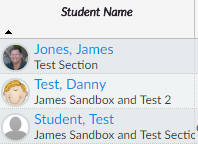
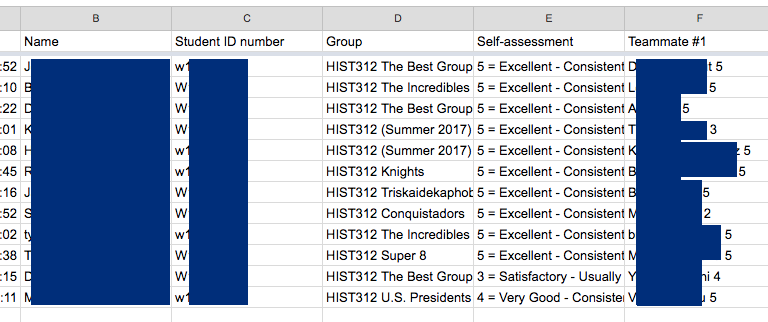

This discussion post is outdated and has been archived. Please use the Community question forums and official documentation for the most current and accurate information.