The Instructure Community is in read-only mode as we prepare to migrate to our new Community platform in early December.
Community members cannot post or update content in the Community during this time. All content is still available to view.
Read our blog post for more info about this change.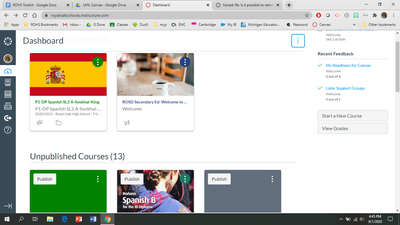

This discussion post is outdated and has been archived. Please use the Community question forums and official documentation for the most current and accurate information.