The Instructure Community will enter a read-only state on November 22, 2025 as we prepare to migrate to our new Community platform in early December. Read our blog post for more info about this change.
Turn on suggestions
Auto-suggest helps you quickly narrow down your search results by suggesting possible matches as you type.
Options
- Subscribe to RSS Feed
- Mark Topic as New
- Mark Topic as Read
- Float this Topic for Current User
- Bookmark
- Subscribe
- Mute
- Printer Friendly Page
Is it possible to remove color tinting entirely on Dashboard course card images?
- Mark as New
- Bookmark
- Subscribe
- Mute
- Subscribe to RSS Feed
- Permalink
- Report Inappropriate Content
11-16-2016
09:23 AM
Currently the only way to "remove color" is to select a greyscale value like #000000, #777777, or #FFFFFF, which fades out the image and isn't ideal.
I am new to Canvas, so if there is a way to directly write backend CSS files that I'm unaware of, that's definitely a good solution as well.
If this is not currently possible, can it be added as a feature request?
Thank you!
Solved! Go to Solution.
2 Solutions
- Mark as New
- Bookmark
- Subscribe
- Mute
- Subscribe to RSS Feed
- Permalink
- Report Inappropriate Content
09-01-2020
02:43 PM
Go to your Dashboard
Hit the 3 blue buttons on the right
Uncheck Color Overlay
- Mark as New
- Bookmark
- Subscribe
- Mute
- Subscribe to RSS Feed
- Permalink
- Report Inappropriate Content
01-22-2022
09:18 AM
If anyone would like to also refer to the Guides for how to remove the color overlay (thanks to @Mrs_SookhaiKing for providing the directions in this thread), you can find those here:
- How do I view my favorite courses in the Card View Dashboard as an instructor?
- How do I view my favorite courses in the Card View Dashboard as a student?
Refer to the section called "View Color Overlay" near the bottom of each of those Guides.
8 Replies
- Mark as New
- Bookmark
- Subscribe
- Mute
- Subscribe to RSS Feed
- Permalink
- Report Inappropriate Content
11-16-2016
09:27 AM
@pmurphy , I don't know if it's possible to do this on the back end, but here's the feature idea:
- Mark as New
- Bookmark
- Subscribe
- Mute
- Subscribe to RSS Feed
- Permalink
- Report Inappropriate Content
11-16-2016
09:32 AM
Thank you so much for the fast response. I'm sorry that I didn't find the request before asking, but that is great to see that it is in the works.
- Mark as New
- Bookmark
- Subscribe
- Mute
- Subscribe to RSS Feed
- Permalink
- Report Inappropriate Content
11-16-2016
10:09 AM
No worries, @pmurphy , that's why we're here! I was hopeful that someone could share a programmatic solution, so I'll tag the Canvas Developers here on the off chance that that's the case.
- Mark as New
- Bookmark
- Subscribe
- Mute
- Subscribe to RSS Feed
- Permalink
- Report Inappropriate Content
08-12-2020
01:55 PM
I can't find the solution.
- Mark as New
- Bookmark
- Subscribe
- Mute
- Subscribe to RSS Feed
- Permalink
- Report Inappropriate Content
01-16-2017
11:08 AM
I hope that anyone who is interested in customizing Dashboard course cards will join me for a CanvasLIVE quick demo, Add Images to Your Course Cards, coming up on Thursday, January 19, 2017. Teachers and admins who are already familiar with the process of adding images to course cards will find this to be a quick refresher; those of you who haven't yet tried this will learn the how-to's, and will also pick up some tips and tricks on image selection and sizing. RSVP “yes” to the event if you will be there--and if you’re interested, but your schedule doesn’t allow you to attend in real time, RSVP "no" or "maybe" to receive all event updates. Your RSVP ensures that you will receive a notification should the event be cancelled or changed.
- Mark as New
- Bookmark
- Subscribe
- Mute
- Subscribe to RSS Feed
- Permalink
- Report Inappropriate Content
09-01-2020
02:43 PM
Go to your Dashboard
Hit the 3 blue buttons on the right
Uncheck Color Overlay
- Mark as New
- Bookmark
- Subscribe
- Mute
- Subscribe to RSS Feed
- Permalink
- Report Inappropriate Content
01-21-2022
09:49 PM
Thank you!
- Mark as New
- Bookmark
- Subscribe
- Mute
- Subscribe to RSS Feed
- Permalink
- Report Inappropriate Content
01-22-2022
09:18 AM
If anyone would like to also refer to the Guides for how to remove the color overlay (thanks to @Mrs_SookhaiKing for providing the directions in this thread), you can find those here:
- How do I view my favorite courses in the Card View Dashboard as an instructor?
- How do I view my favorite courses in the Card View Dashboard as a student?
Refer to the section called "View Color Overlay" near the bottom of each of those Guides.
 Community help
Community help
To interact with Panda Bot, our automated chatbot, you need to sign up or log in:
Sign inView our top guides and resources:
Find My Canvas URL Help Logging into Canvas Generate a Pairing Code Canvas Browser and Computer Requirements Change Canvas Notification Settings Submit a Peer Review AssignmentTo interact with Panda Bot, our automated chatbot, you need to sign up or log in:
Sign in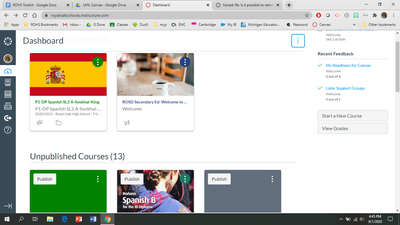
This discussion post is outdated and has been archived. Please use the Community question forums and official documentation for the most current and accurate information.