The Instructure Community will enter a read-only state on November 22, 2025 as we prepare to migrate to our new Community platform in early December.
Read our blog post for more info about this change.
Turn on suggestions
Auto-suggest helps you quickly narrow down your search results by suggesting possible matches as you type.
Options
- Subscribe to RSS Feed
- Mark Topic as New
- Mark Topic as Read
- Float this Topic for Current User
- Bookmark
- Subscribe
- Mute
- Printer Friendly Page
how do I delete multiple files
- Mark as New
- Bookmark
- Subscribe
- Mute
- Subscribe to RSS Feed
- Permalink
- Report Inappropriate Content
04-25-2019
07:05 PM
delete multiple files
Solved! Go to Solution.
2 Solutions
- Mark as New
- Bookmark
- Subscribe
- Mute
- Subscribe to RSS Feed
- Permalink
- Report Inappropriate Content
04-25-2019
07:17 PM
Hello @ddallmer ...
Deleting multiple files from your "Files" area of your course is just like deleting multiple files from inside of Windows. Refer to How do I delete a file or folder as an instructor? When you are in "Files", you can hold down the "Ctrl" button on your keyboard and the select any files you want...then delete them all at one time using the instructions in the Guide I provided. Or, if you want to delete a set of files that appear one after the other, click on the first file, hold down the "SHIFT" key on your keyboard, and then click on the last file in the list. This will highlight the first, last, and all files in-between. Then, delete the files as shown in the Guide.
I hope this information is helpful to you, Denise.
- Mark as New
- Bookmark
- Subscribe
- Mute
- Subscribe to RSS Feed
- Permalink
- Report Inappropriate Content
04-25-2019
07:18 PM
Go to the files page and select multiple files, then click on the trash can icon.
You may select multiple files using shift or control keys.
- Shift will select a contiguous block of files: click on any part of the first file except for the name, which will open it. Then hold down the shift key and click on the last file.
- Control will allow you to select individual files: hold down the control key and click on each file you want to delete. They do not have to be contiguous.
9 Replies
- Mark as New
- Bookmark
- Subscribe
- Mute
- Subscribe to RSS Feed
- Permalink
- Report Inappropriate Content
04-25-2019
07:17 PM
Hello @ddallmer ...
Deleting multiple files from your "Files" area of your course is just like deleting multiple files from inside of Windows. Refer to How do I delete a file or folder as an instructor? When you are in "Files", you can hold down the "Ctrl" button on your keyboard and the select any files you want...then delete them all at one time using the instructions in the Guide I provided. Or, if you want to delete a set of files that appear one after the other, click on the first file, hold down the "SHIFT" key on your keyboard, and then click on the last file in the list. This will highlight the first, last, and all files in-between. Then, delete the files as shown in the Guide.
I hope this information is helpful to you, Denise.
- Mark as New
- Bookmark
- Subscribe
- Mute
- Subscribe to RSS Feed
- Permalink
- Report Inappropriate Content
04-25-2019
07:18 PM
You're a faster typer than I am Chris.
- Mark as New
- Bookmark
- Subscribe
- Mute
- Subscribe to RSS Feed
- Permalink
- Report Inappropriate Content
04-25-2019
07:21 PM
I got mad typing skillz, @James . LOL!!!
- Mark as New
- Bookmark
- Subscribe
- Mute
- Subscribe to RSS Feed
- Permalink
- Report Inappropriate Content
08-12-2022
05:25 PM
The feature could realy do with a usability improvement, so often I click on an item with the shift button down and it opens it rather than selecting it. Its a bit of a pain, far nicer would be to add check boxes.
- Mark as New
- Bookmark
- Subscribe
- Mute
- Subscribe to RSS Feed
- Permalink
- Report Inappropriate Content
08-29-2022
09:57 AM
Can you post the guide?.
- Mark as New
- Bookmark
- Subscribe
- Mute
- Subscribe to RSS Feed
- Permalink
- Report Inappropriate Content
08-29-2022
10:34 AM
- Mark as New
- Bookmark
- Subscribe
- Mute
- Subscribe to RSS Feed
- Permalink
- Report Inappropriate Content
08-29-2022
10:45 AM
Got it. The big trick that threw me off was to click on the "delete" button at the top, NOT on the mouth dribble menu next to one of the items, which only deletes that one item. Restating,
- Click on first item to delete
- Shift click on last contiguous item to delete, if in a sequence; or control-click on non-contiguous items
- Scroll to the top of the page, and click the trashcan at the top. It will ask you, "delete N items?"
Thanks for your help and for those screen shots.
- Mark as New
- Bookmark
- Subscribe
- Mute
- Subscribe to RSS Feed
- Permalink
- Report Inappropriate Content
04-25-2019
07:18 PM
Go to the files page and select multiple files, then click on the trash can icon.
You may select multiple files using shift or control keys.
- Shift will select a contiguous block of files: click on any part of the first file except for the name, which will open it. Then hold down the shift key and click on the last file.
- Control will allow you to select individual files: hold down the control key and click on each file you want to delete. They do not have to be contiguous.
- Mark as New
- Bookmark
- Subscribe
- Mute
- Subscribe to RSS Feed
- Permalink
- Report Inappropriate Content
04-25-2019
07:31 PM
THANKS GUYS! It's a rainy night here in Cincinnati and I thought I would clean up my site.
 Community help
Community help
To interact with Panda Bot, our automated chatbot, you need to sign up or log in:
Sign inView our top guides and resources:
Find My Canvas URL Help Logging into Canvas Generate a Pairing Code Canvas Browser and Computer Requirements Change Canvas Notification Settings Submit a Peer Review AssignmentTo interact with Panda Bot, our automated chatbot, you need to sign up or log in:
Sign in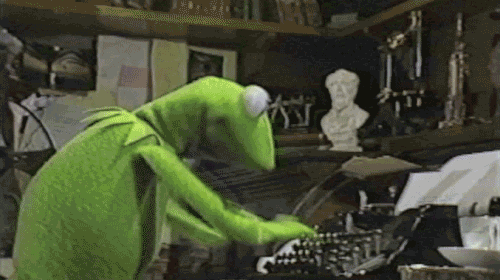
This discussion post is outdated and has been archived. Please use the Community question forums and official documentation for the most current and accurate information.