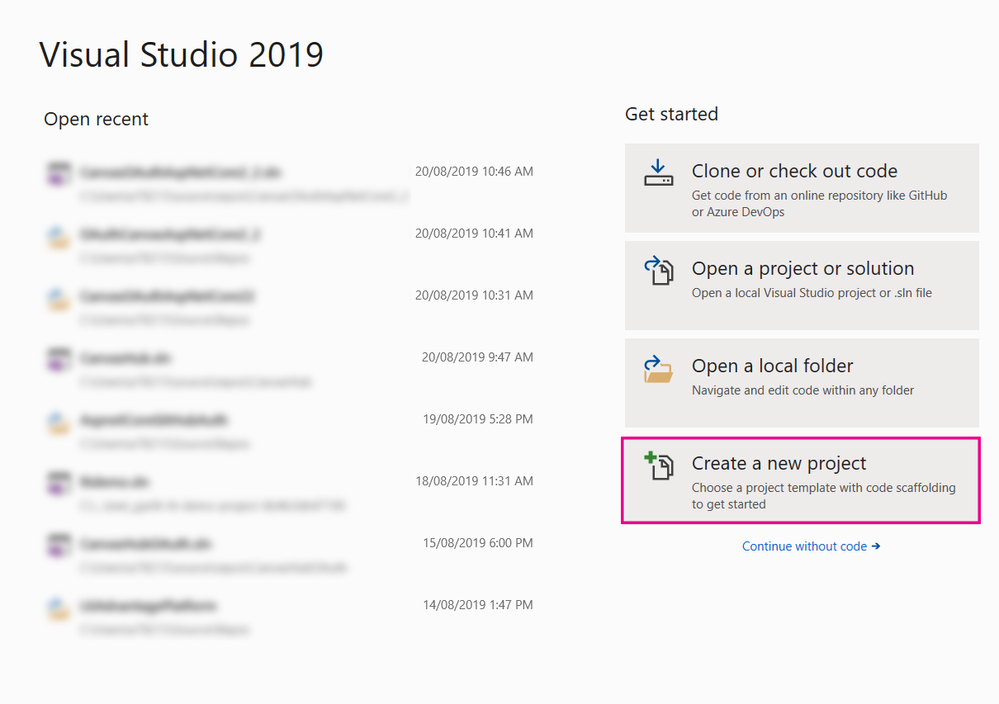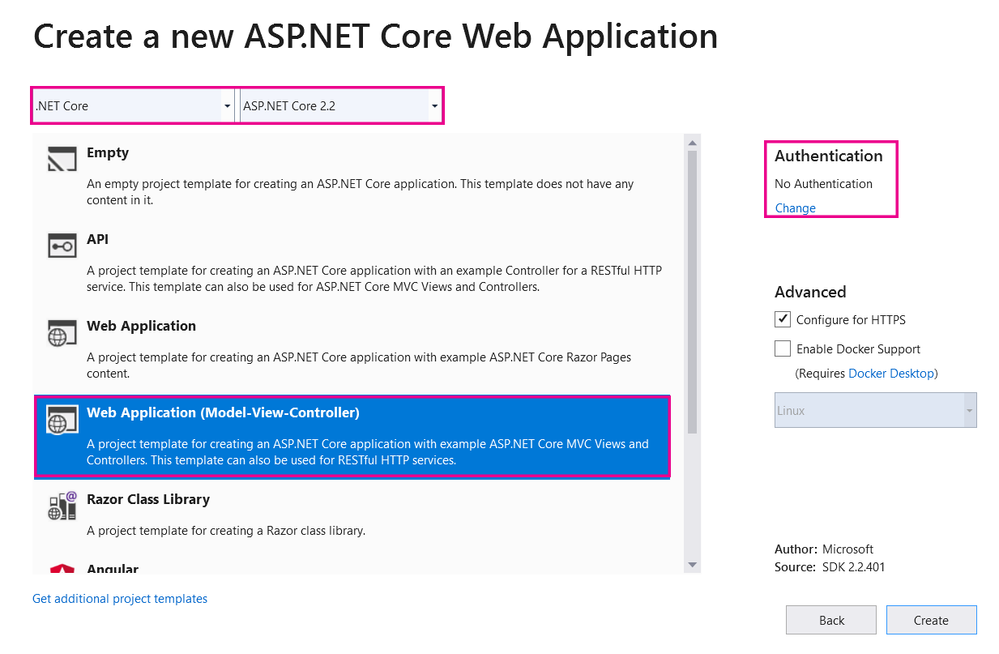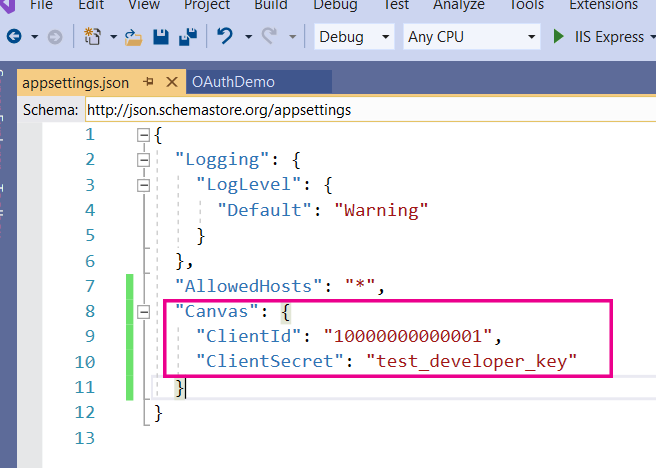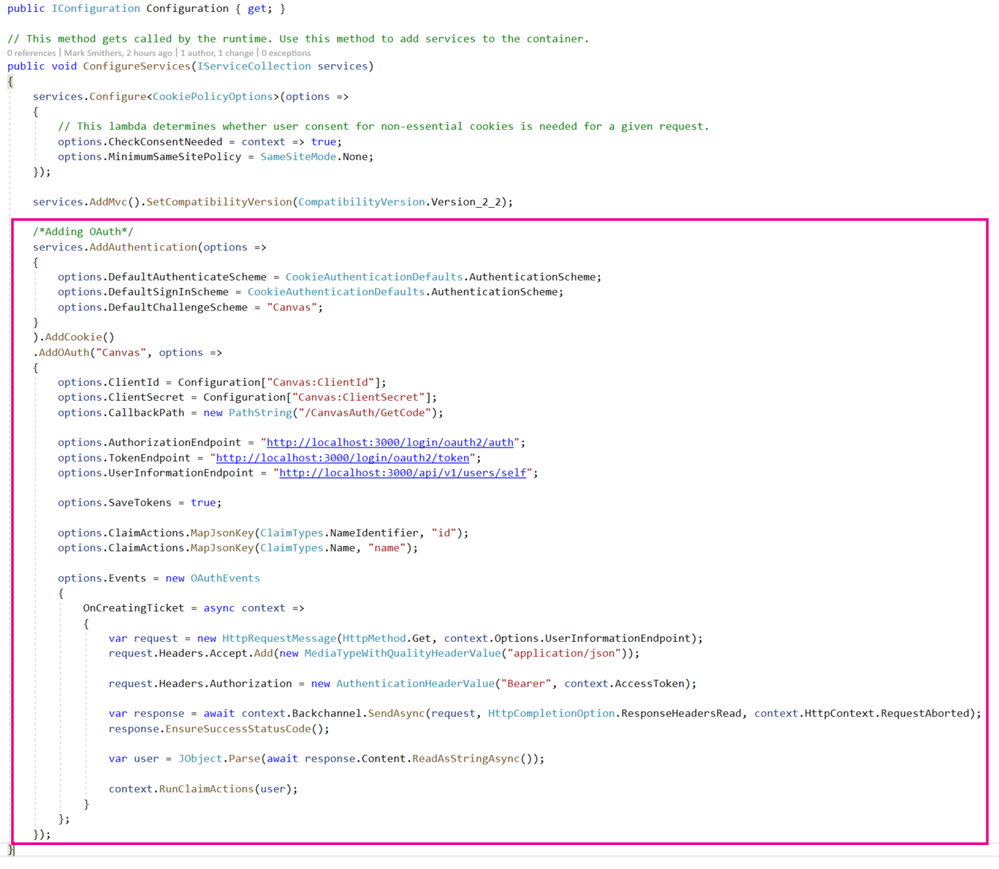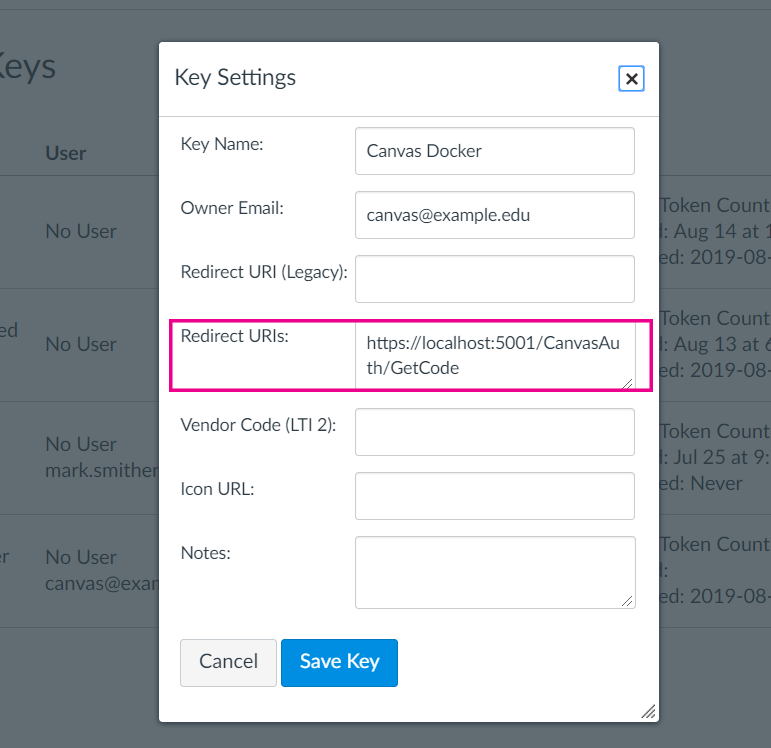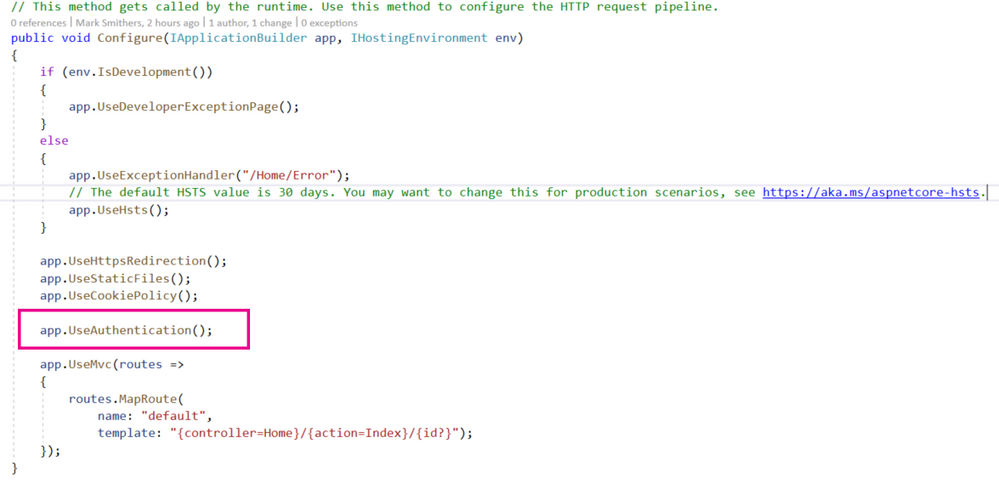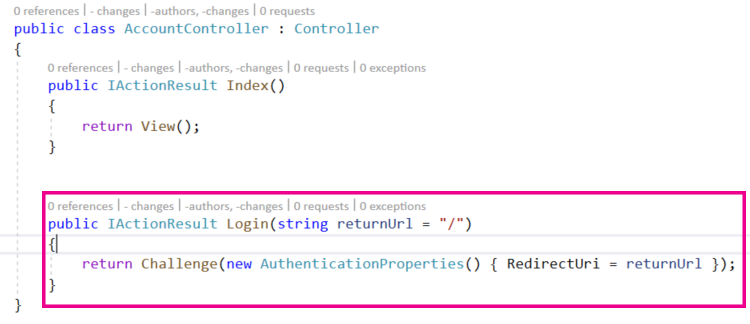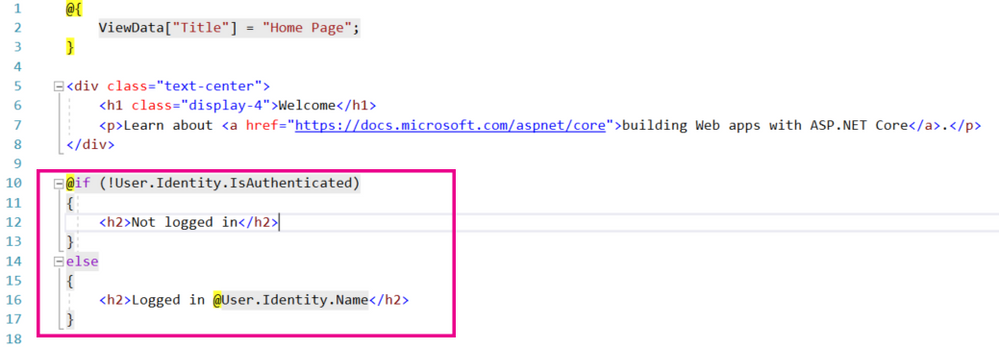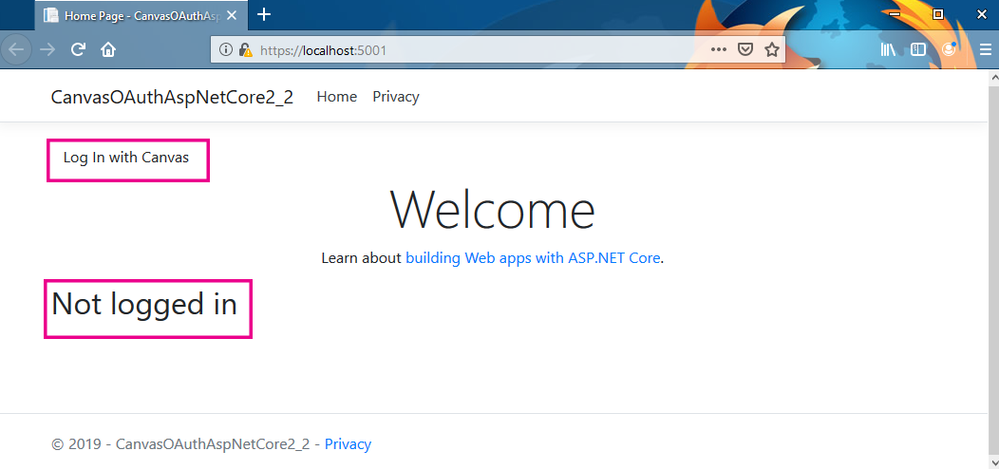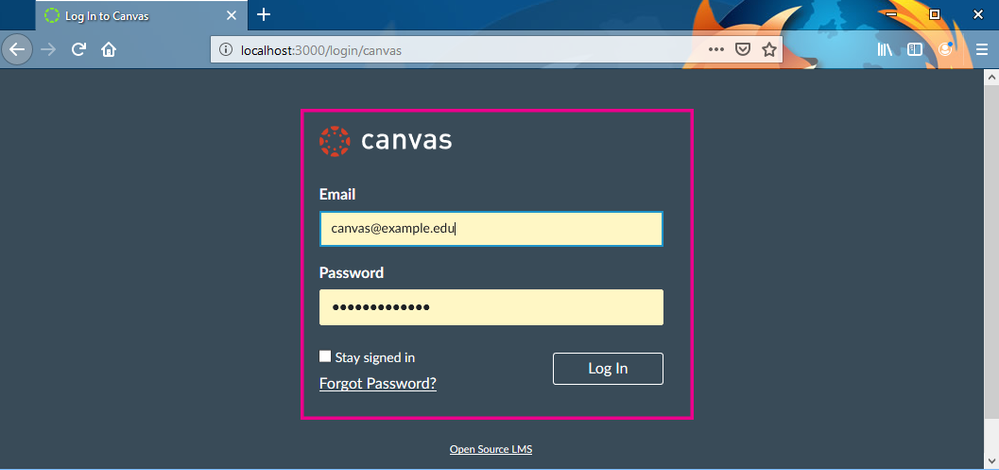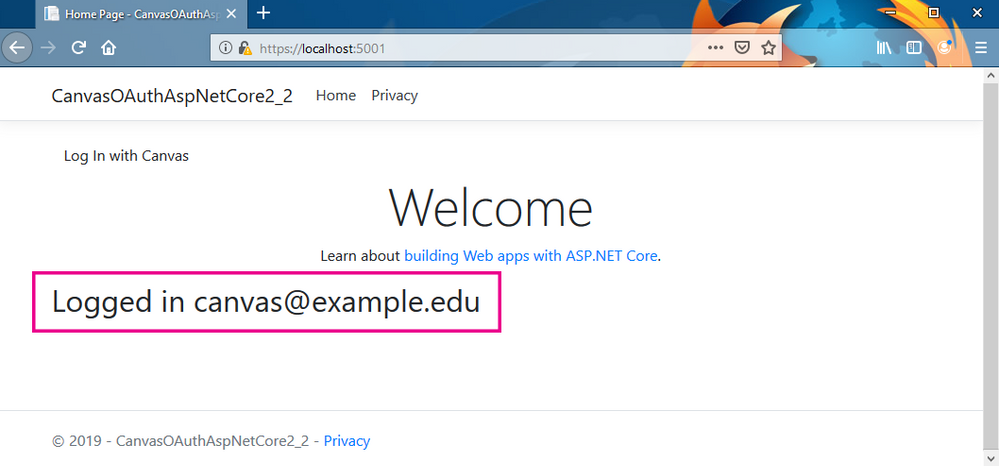Implementing OAuth in an ASP.NET Core 2.2 MVC web app
- Subscribe to RSS Feed
- Mark as New
- Mark as Read
- Bookmark
- Subscribe
- Printer Friendly Page
- Report Inappropriate Content
We've been working for a while on leveraging the Canvas API to work with other systems for particular learning use cases. We're developing a middleware app using ASP.NET Core MVC to manage the integrations.
We've been using the access tokens that each Canvas user can generate to work with the API. This is fine for development and testing but when we need to extend usage we want to avoid requesting users create their own tokens. A neater solution is to authenticate directly into Canvas using OAuth and, from this, get a token for the logged in user that can be used for subsequent API calls. This maintains the context based security that is a key feature of the access token.
Before I get into the steps to to getting OAuth to work in ASP.NET Core MVC and the intricacies of connecting to Canvas I'll give you a link to a GitHub repo that contains a very simple example. This is not production code and is an example only.
I also want to acknowledge the series of posts by @garth on the OAuth workflow in .NET. I wouldn't be writing this now if it wasn't for Garth. I also got a lot of help from this post by Jerrie Pelser that works through an example of using OAuth2 to authenticate an ASP.NET ....
Getting Started
In this example I'm using a local instance of Canvas running as a Docker container. If you want to follow along then install Docker Desktop. Then download and run lbjay's canvas-docker container. This container is designed for testing LTIs and other integrations locally and comes with default developer keys:
- developer key: test_developer_key
- access token: canvas-docker
You can also log in to the Canvas instance and add your own developer keys if you want to.
Other thing that you'll need to started is an IDE of your choice. I'll be using Visual Studio 2019 Community edition but you could use Visual Studio Code or another tool that you prefer.
Step 1 - Make sure that the test version of Canvas is running
Start Docker Desktop and load the canvas-docker container. Once it has initialised it is available at http://localhost:3000/
The admin user/pass login is canvas@example.edu / canvas-docker.
Step 2 - Create a new ASP.NET MVC Core 2.2 application
Start Visual Studio 2019 and select Create a new project.
Select ASP.NET Core Web Application.
Set the Project name.
In this case we're using an MVC application so set the type to Web Application (Model-View-Controller). Make sure that ASP.NET Core 2.2 is selected and use No Authentication as we're going to use Canvas.
Step 3 - Let's write some code
OAuth requires a shared client id and secret that exists in Canvas and can be used by an external app seeking authentication. The canvas-docker container has a developer key already in it but you can add your own.
The default key credentials are:
Client Id: 10000000000001
Client Secret: test_developer_key
You can get to the developer keys by logging in to your local instance of Canvas and going to Admin > Site Admin > Developer Keys.
Now we need to store these credentials in our web app. For this example we'll put them in the appsettings.json file. You can see the code that we've added in the image below. Please note that in proper development and production instances these credentials should be stored elsewhere. Best practice for doing this is described here: Safe storage of app secrets during development in ASP.NET Core.
In this case Canvas is the name of the authentication scheme that we are using.
Now the configuration for OAuth2 happens mostly in the startup.cs file. This class runs when the app is first initialised. Within this class is public void method called ConfigureServices in which we can add various services to the application through dependency injection. The highlighted zone in the image below shows how to add an authentication service and configure it to use OAuth.
The basic process is to use services.AddAuthentication and then set a series of options. Firstly we set the options to make sure the DefaultAuthenticationScheme is set to use Cookies and the DefaultSigninScheme is also set to use cookies. We set the DefaultChallengeScheme to use the Canvas settings from the appsettings.json file.
We can chain onto that a call to AddCookie(). And then chain onto that the actual OAuth settings. As you can see we set "Canvas" as the schema and then set options. The options for ClientId and ClientSecret are self explanatory. The CallBackPath option needs to set to be the same as that in the Redirect URI in the key settings in Canvas. You may need to edit the settings in Canvas so they match. The image below shows where this is located.
The three end points are obviously critical. The AuthorizationEndpoint and the TokenEndpoint are described in the Canvas documentation. The Authorization enpoint is a GET request to login/oauth2/auth. As you can see, there are various parameters that can be passed in but we don't really need any of these in this case.
The Token endpoint is a POST request to login/oauth2/token. Again, there are various parameters that can be passed in but we don't really need any here.
The UserInformationEndpoint was the hardest endpoint to work out. It is not explicitly mentioned in the documentation. There is a mention in the OAuth overview to setting scope=/auth/userinfo. I couldn't get that to work but I may have been overlooking something simple. In the end it became apparent that we would need an endpoint that returned some user information in JSON format. There is an API call that does just that: /api/v1/users/self
The AuthorizationEndpoint and the TokenEndpoint are handled automatically by the OAuth service in the web app. The UserInformationEndpoint is called explicitly in the OnCreatingTicket event. But before we get there we need to make sure that we SaveTokens and Map a JSON Key to something that we'll eventually get back when we call the UserInformationEndpoint. Here we are mapping the user id and name Canvas.
That brings us on to the Events. There are several events that can be coded against including an OnRemoteFailure event. For simplicity's sake we've just used the OnCreatingTicket event which, as it's name suggests, occurs when Canvas has created a ticket and sent it back.
In this event we set a new HttpRequestMessage variable to call the UserInformationEndpoint with a GET request. We need to add Headers to the request. The first tells the request to expect a JSON object. The second is the Access Token that Canvas has sent back to the web app for this user.
All that is left to do set a response variable to get the values back from Canvas for user information, we call the EnsureSuccessStatusCode to make sure we got a good response back, parse the JSON with user info and then run RunClaimActions to allocate name and id into the web app's authentication.
There is one other thing that we need to do on the startup.cs class. There is a public void Configure method in which we tell the app to use various tools and resources. In this file we need to add app.UseAuthentication() to tell the app to use Authentication. This call should come before the app.UseMVC() call.
So, now the app is set up to use OAuth with Canvas. We just need a situation to invoke it and show the outcome.
To do this we will create a LogIn action in a new Controller. So create a new Controller class in the Controllers folder and call it AccountController.cs. In this controller we will add a LogIn Action.
This Action will be called when the browser makes a get request to the Account/Login path. It returns a Challenge response which effectively kicks off the process of going to Canvas and authenticating which is what we just configured in startup.cs.
To call this Action I've added a link to the Shared/_Layout.cshtml file so that it appears on every page.
This basically renders as a link to the Login Action of the Account controller.
Now to see whether the user has successfully logged in and what their name is I've modified the Home/Index.cshtml file as follows:
If the user is logged out the page will say "Not logged in". If the user is logged in the page will say "Logged in XXXX" where XXXX is the user's name in Canvas.
Step 4 - Test
Now when we run the application we get a plain looking standard web page but it does have a Log in with Canvas link and a statement saying we are not currently logged in.
When we click the Log In with Canvas link we get sent to the Canvas Log in page (assuming we are not already logged in to Canvas).
The user is then asked to agree to authorize the calling web app. Note that the name, icon and other details are all configurable within the associated Canvas Developer key.
After which they are the taken back to the web app having been authenticated.
Note that in this containerized instance of Canvas the default admin user has 'canvas@example.edu' set as their name which is why an email address is being shown. This would normally be their proper name in Canvas.
Summing up
If you are an ASP.NET Core developer looking to use OAuth with Canvas then this will, hopefully, have provided a starting point for you to get your own integrations working. It was a bit of struggle at times but half of that was returning to ASP.NET after some time away so there's been a fair bit of relearning done as well as quite a bit of new learning. I'm sure there are a heap of improvements that can be made. I'd love to hear suggestions.
You must be a registered user to add a comment. If you've already registered, sign in. Otherwise, register and sign in.