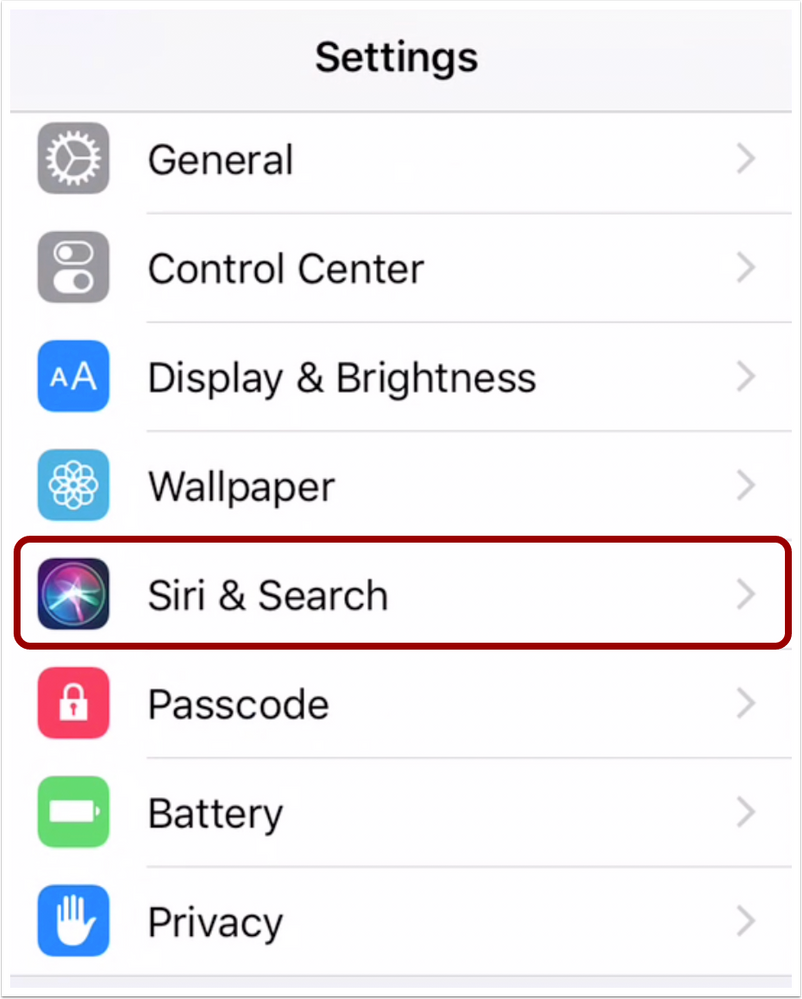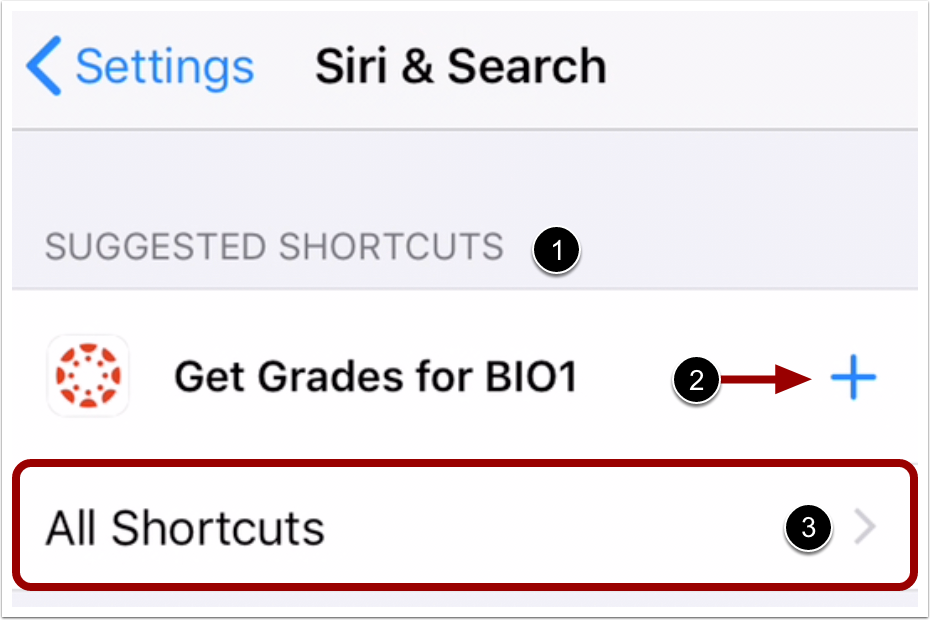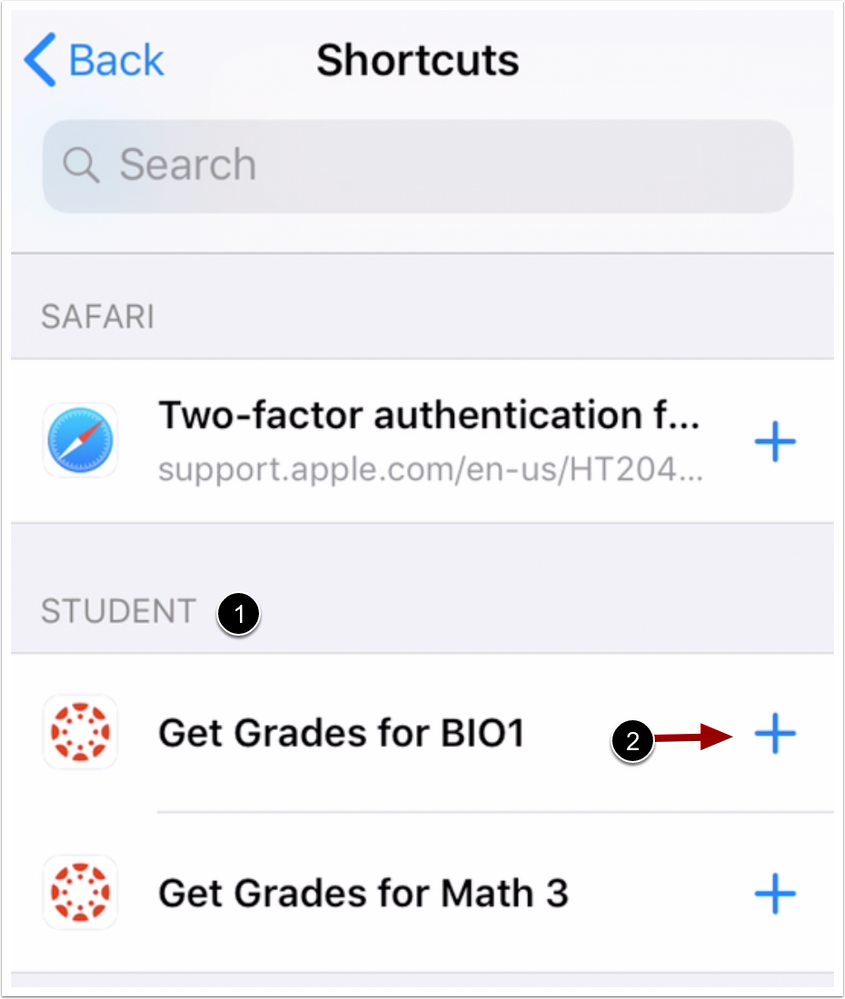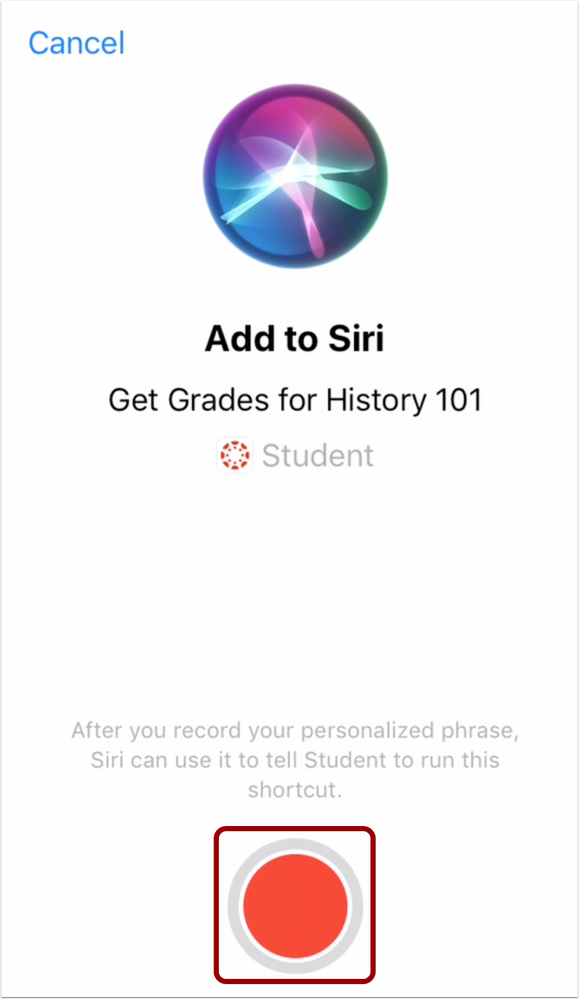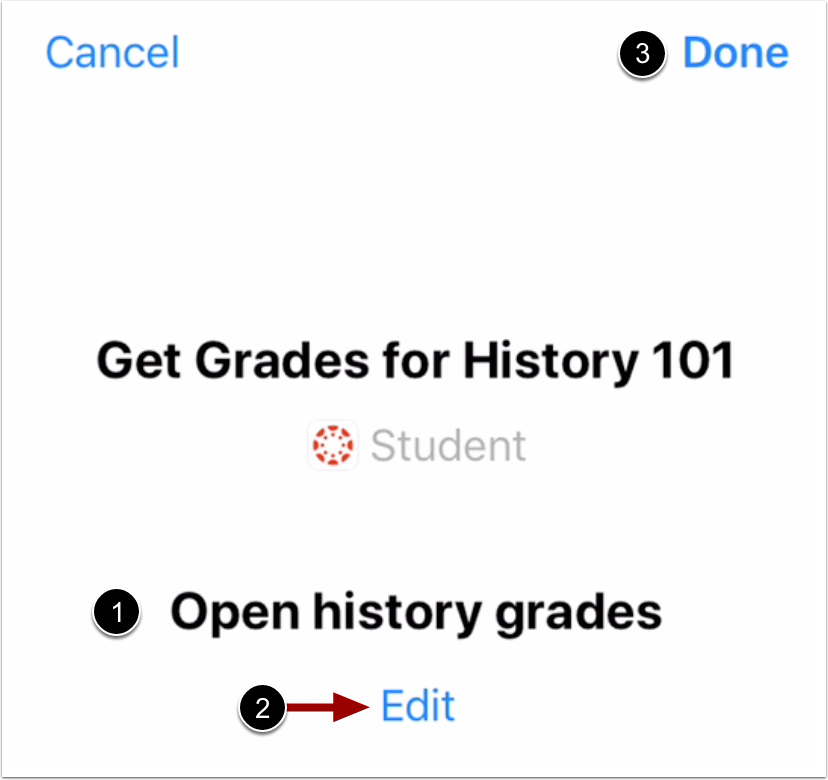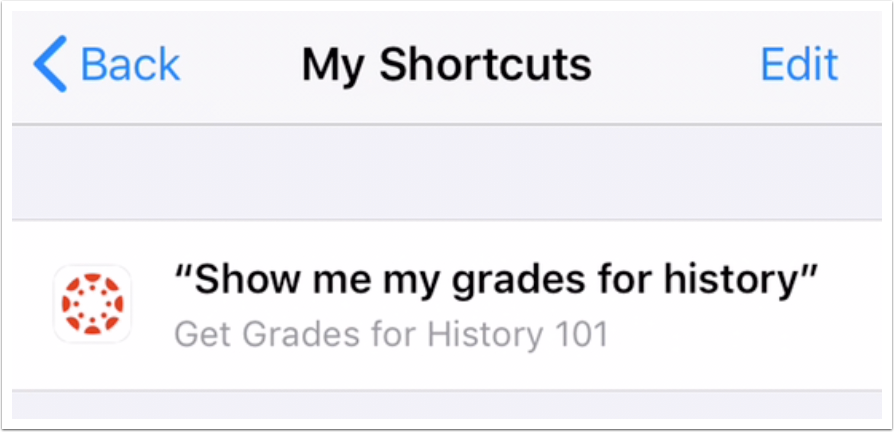The Instructure Community will enter a read-only state on November 22, 2025 as we prepare to migrate to our new Community platform in early December.
Read our blog post for more info about this change.
Turn on suggestions
Auto-suggest helps you quickly narrow down your search results by suggesting possible matches as you type.
- Community
- Canvas
- Canvas Integration Documents
- Siri Shortcuts: Canvas Student App
Options
- Subscribe to RSS Feed
- Bookmark
- Subscribe
- Printer Friendly Page
- Report Inappropriate Content
Siri Shortcuts: Canvas Student App
Siri Shortcuts: Canvas Student App
As a student, Siri Shortcuts allows you to quickly check your grades from any Canvas course in the Canvas Student app. You can easily record a personal phrase that can be used to ask Siri to immediately open the Grades page for a specific course.
Note: Siri shortcuts can only be used to open a course's Grades page in the Student app.
- Requirements
- Setup
- Open Siri & Search Settings
- Open Shortcuts
- Add Shortcut
- RecordShortcut
- Confirm Shortcut
- View Shortcut
- Usage
- Community Resources
- Future Enhancements
- Customer Feedback
Requirements
Siri Shortcuts can only be used on devices that use iOS 12 or later. This lesson does not include any functionality that is part of iOS 13, which is currently in beta.
Setup
Siri Shortcuts can be set up from your device settings.
Depending on your device, you may also be able to create a Siri shortcut by tapping the Add to Siri button that displays when viewing the Grades page for a course. If this button displays in your course, tap the button and skip to the Record Shortcut step below.
Open Siri & Search Settings
In your device settings, tap the Siri & Search link.
Open Shortcuts
Suggested Siri shortcuts for the Student app may display in the Suggested Shortcuts section [1]. To set up a suggested shortcut, tap the Add icon [2].
To view all shortcut options, tap the All Shortcuts link [3].
Add Shortcut
To view Student app shortcuts, find the Student section [1]. To create a shortcut, tap the Add icon next to the shortcut you want to create [2]. Shortcuts will display for any courses where you have viewed the Grades page in the Student app.
Note: If a course doesn't display in the Shortcuts page, open that course's Grades page in the Student app.
Record Shortcut
To begin recording a shortcut, tap the Record button. Then record a personalized phrase that you can use for the shortcut.
Confirm Shortcut
View your shortcut [1]. If the shortcut displays incorrectly, tap the Edit link to view other options [2].
To confirm the shortcut, tap the Done link [3].
View Shortcut
View your shortcut.
Usage
To use your shortcut, access Siri by saying "Hey, Siri" or pressing the Home button, then repeating your Siri shortcut. The Canvas Student app will then open directly to the Grades page of the course that matches the Siri shortcut.
Siri shortcuts can be edited or deleted from the My Shortcuts page.
Note: You can manage how Siri is accessed on your device from the Siri & Search settings on your device.
Community Resources
Future Enhancements
Any enhancements to Siri Shortcuts will be included in future releases as indicated in Release Notes: Mobile.
Customer Feedback
Community feedback for Siri Shortcuts is welcome per Canvas Community Feedback Guidelines, which outlines general feedback, broken functionality, and feature enhancements
For Siri Shortcuts, feature enhancements should include the siri tag. Before submitting a new idea, please review all existing Siri feature ideas.
Have a question about Canvas? Ask in the Q&A forum:
Embed this guide in your Canvas course:
Note: You can only embed guides in Canvas courses. Embedding on other sites is not supported.
 Community help
Community help
To interact with Panda Bot, our automated chatbot, you need to sign up or log in:
Sign inView our top guides and resources:
Find My Canvas URL Help Logging into Canvas Generate a Pairing Code Canvas Browser and Computer Requirements Change Canvas Notification Settings Submit a Peer Review AssignmentTo interact with Panda Bot, our automated chatbot, you need to sign up or log in:
Sign in