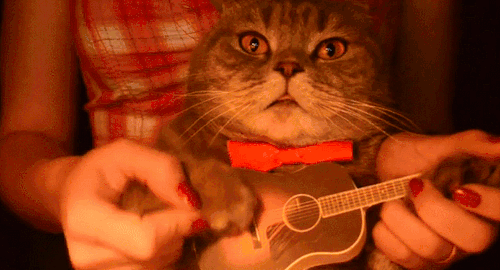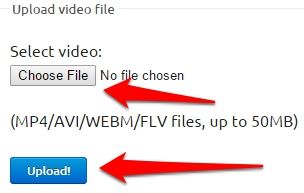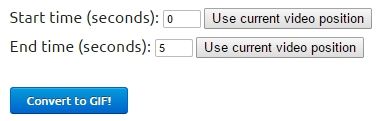Animated Gifs
We've all seen animated gifs on the internet. They are nice because it's a short animation without the need of hosting a video file somewhere like YouTube. I've been using them in some of my Technology Training courses when a felt like a screenshot just isn't enough to show a step in a process. They can also be used for humorous purposes.
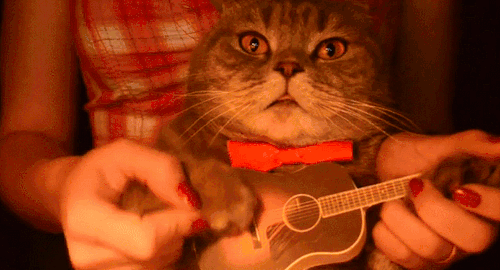 Source(www.reddit.com)
Source(www.reddit.com)
Video to Animated Gif
- First, you will need a video file of what you are demonstrating. Preferably something short, around 6 seconds or so. I use Camtasia Studio to do screencasts if it's something I'm showing on a computer. As long as the recording is in MP4 or AVI, you can use it.
- Once you have your video file (under 50MB), you can use a site like www.ezgif.com to convert your video file into an animated gif. Browse to your file and click the upload button.
-
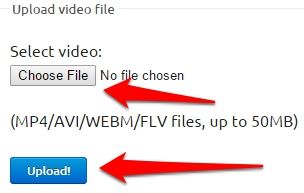
- After the upload completes, you can set a start and stop time for the gif if you want to cut some of the beginning or end of the video.
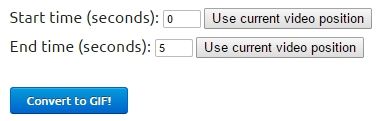
- After the conversion, you will be given many options to edit the gif.

- Crop - Cut out parts of the gif on the sides or top/bottom.
- Resize - Make the gif smaller and take up less of the screen.
- Optimize - These settings will allow you to decrease the file size of the gif by removing frames or reducing the number of colors.
- Effects - This will allow you to do things like:
- Set a color in the gif as transparent so a background image can show through.
- Transform or rotate the gif.
- Play the gif in reverse.
- Add filters.
- Speed - Add a delay between each frame so the gif is slower.
- Split - Split the gif into frames so you can edit each frame separately in an image editor.
- Write - Add a text overlay on top of the gif file.
- Finally, you can click the save button to save the file after all changes are made.
- The gif file can be added to a Canvas Page just like any other image file. You can see an example of one I used towards the bottom of a page in my Image Editing course.