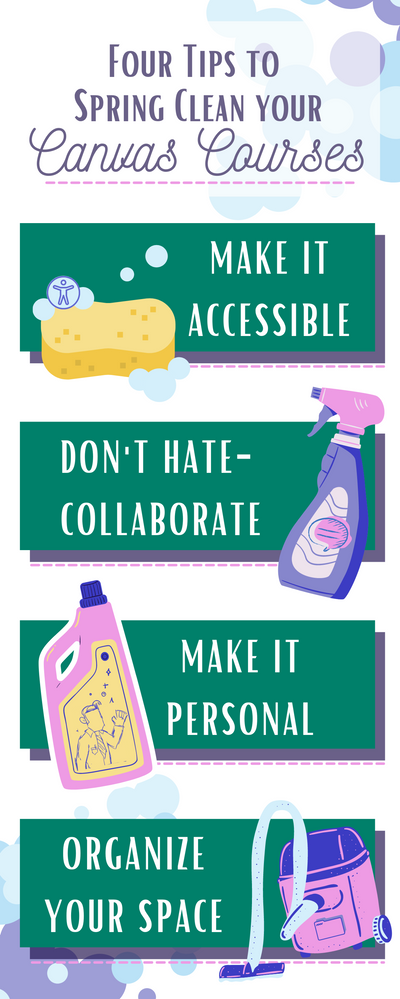Four Tips to Spring Clean your Canvas Courses
What’s Included in This Post?
• Tips to Refresh your Canvas Courses
• Infographic Keepsake
• Resources Galore
It is that time of year when some of us prepare for Spring by cleaning out closets, organizing kitchen cabinets, or replacing that old grungy front porch doormat. It is not only the time to refresh your home but also your Canvas classes. Canvas’s Instructional Design team came up with five things you can do to tidy up your online course faster than it takes to clean out the fridge.
1 | Make It Accessible
What is Accessibility and Why is it Important?
There are many ways to define accessibility, but in simplest terms, accessibility allows learners to use your course and course materials without barriers. A course designed with accessibility in mind will enable users to participate and engage with the content. Accessibility standards encompass everything from color contrast to navigation. Though we highly recommend building a course following accessibility standards from the beginning, it’s not too late to implement these practices today! Designing your courses and course materials with accessibility in mind provides equal access to content, improves usability for all, and adheres to the law.
According to the National Center for Educational Statistics, 19.4% of undergraduate students, 11.9% of graduate students, and 14.4% of k12 students can report living with a disability. These percentages translate to 570 undergrads on a small campus of 3000 or 2800 K-12 students in a school district of 20,000 who could experience barriers because of inaccessible course content.
Check It Out
 If you’re new to accessibility and don’t quite know what’s considered inaccessible, Canvas’ engineering team has worked hard to enhance the capabilities of the Accessibility Checker in Canvas. It will automatically flag most accessibility errors in the Rich Content Editor (RCE). Using the Accessibility Checker is a great starting point for making a fully accessible Canvas Course.
If you’re new to accessibility and don’t quite know what’s considered inaccessible, Canvas’ engineering team has worked hard to enhance the capabilities of the Accessibility Checker in Canvas. It will automatically flag most accessibility errors in the Rich Content Editor (RCE). Using the Accessibility Checker is a great starting point for making a fully accessible Canvas Course.
Easy as Pie
Who doesn’t love pie? Let’s go over some quick and simple tips you can implement now!
-
Be Clear
- Set alt text for images in your Rich Content Editor (RCE).
- Alt-text is what a screen reader narrates as a learner navigates through a page. Therefore, our recommendation is to briefly describe the image you include on a page to maximize a learner’s experience.
- Make sure your videos have editable captions.
- Use descriptive text for hyperlinks.
-
Organize
- Use headings on the page to help students navigate through content and break up word walls.
- Also, apply appropriate text headings as you create documents and PDFs for the course.
- Use tables for data and not design.
- Use bulleted and/or numbered lists to chunk text-heavy content.
-
Check Visibility
Accessibility is a massive topic of discussion and can warrant a book rather than a section of a blog post. Luckily, our team has spent hours developing our incredible course on accessibility. Check out this blog post for information on how to access our life-changing course! If you want some more information and/or quick tips & tricks on accessibility, visit our blog post. If you’d like to bring more awareness to the importance of accessibility, help us spread the word about Global Accessibility Awareness Day on May 19th!
2 | Don’t Hate - Collaborate
Why Online Collaborative Learning Works
Collaborative learning is not a new learning theory, but it’s one that’s easier to forget when building our online courses. In “Theoretical Models for Teaching and Research,” Yue Zhang describes collaborative learning as a learning strategy where students work with one another to reach a shared goal. Often, we rely on students to explore our online material without the support of their peers. In Zhang’s research, it’s evident that learners who had an opportunity to collaborate online gained more knowledge than those who had not. Zhang also noted that online collaboration could decrease anxiety, improve self-confidence, and enhance learners’ connection to online learning. Online collaborative learning provides opportunities for learners to hypothesize and explore while connecting to their online learning community for added support.
It's Not Rocket Science
Groups
You’re probably thinking, “Sure, but that’s easier said than done online…”. What if I told you it was as simple as leveraging the Groups tool in Canvas? You can increase student engagement for both low and high-stakes assignments. The tool does the hard work for you— you can allow students to choose, or instructors can create them. Each group will have its own collaboration space, discussion board, and assignment(s). Instructors have full access to these collaborative tools and can monitor student progress.
Note: Be aware that groups provide an entirely new area for students to create discussions, share files, etc. Be sure to set guidelines for group interactions before using this tool.
Collaborations
Collaborations in Canvas is another easy tool to implement that allows several users to work together on a document in real-time. Changes are live and immediate, making it easy for group members to work on assignments simultaneously and provide live input. You can use collaborations to create notes accessible by everyone, share lists and agendas, text-based whiteboards, and/or to use as a collaborative assignment.
3 | Make it Personal
Why Should I?
Consider how the world has changed in the last few years as we’ve shifted back and forth from traditional models of learning to online platforms. Now consider the effect this has had on socialization and personal connections between instructors and learners. We want to humanize our online learning experiences. Just because we’ve changed the modality, doesn’t mean we should sacrifice a core principle of education—connection.
Personalized Feedback
Creating a community of learners is important in any classroom and any modality. One way to build community, increase instructor presence, and facilitate student engagement is to personalize your feedback to students using Canvas’s audio or video tools. For example, you could use video to provide feedback when evaluating student work or record audio to respond to different threads in a discussion board.
We know that this may be a challenge with a roster of a hundred or more students. If you’re worried about the time it may take to provide personalized feedback, consider the following:
- Keep your video or audio responses short and sweet - they don’t need an introduction and conclusion. You can say a lot in 15 seconds!
- Point out one unique positive attribute and one constructive element for each submission.
- Your takes don’t need to be perfect! Don’t worry about deleting and rerecording; just go with the flow! Mistakes make your responses more real! Authenticity is refreshing!
Put it on a Page
Just as teachers in a face-to-face class would not press play on a video without first introducing it to students, online content requires the same type of introduction. To provide context around presentations, links, or readings, build your content using Pages in Canvas.
When using pages to deliver content, instructors can provide a brief description of the presentation, video, or reading along with the link. This added description helps students understand the importance of the content and can reinforce learning from a face-to-face class meeting if applicable. In addition, pages help students navigate through the content with fewer clicks.
Count the Clicks
For this, you’ll have to put on your student hat! Count the clicks—it’s as simple as that! Since I’m starting to sound like a Dr. Seuss book over here, I’ll get to the point–Reflect on your course’s experience from the student lens. Think about how effective, efficient, and easy it is to use your course. Are students required to open a video, then a pdf, then a google doc; all to submit in a tab in Canvas? When we give learners too many options for navigation, it’s easy for them to get lost, feel overwhelmed, and get distracted. In a face-to-face setting, we do our best to minimize learner distractions; we should do the same in a virtual or hybrid setting. Consider the following when counting the clicks:
- Keep your buttons and links clear and to a minimum.
- You don’t want learners to have to search for material. It should be easy to navigate!
- Keep as much content on a Page, Discussion, or Assignment, as possible without navigating learners away from Canvas.
- Limit the number of websites you share on a page.
- Choose the top two or three resources you wish to share or implement UDL principles and provide learners with the choice to explore resources that interest them from a longer list.
4 | Organize Your Space
Do I Have To?
At this point in the school year, any classroom will begin to feel cluttered. A little bit of re-organizing can help declutter the space and set students up for success for the rest of the year. It can also help change your headspace when planning for your next semester. What is/isn’t working? What causes you to feel overwhelmed? This may feel like a mammoth task, but take it step-by-step! For goal-setting help, check out our last blog post, which could apply to any goal- big or small- in your life!
Newest Content First
Whether you are teaching in a K-12 district or Higher-Ed, there is, undoubtedly, a lot of content in your course. There is no need for students to scroll endlessly in your class to find the latest module. Instead, set up your course, so the newest module appears at the top. You could simply reorder your modules or reorder the module items (pages, headers, discussions, assignments, quizzes, etc.). Nevertheless, moving the newest content to the top is a quick and easy way to make your course more accessible.
Note to Self
Go retro and consider creating an unpublished module that acts as your very own diary for all things teaching and learning. After teaching a unit or module, there are always resources we wish we used or changes we would like to make. Keep track of these revisions and ideas on/in an unpublished page or module. You can also add links and other resources to this unpublished module. As the saying goes, “You do you, Boo!” This is your space. Feel free to organize it in a way that makes the most sense for you and your needs as an educator.
Final Thoughts
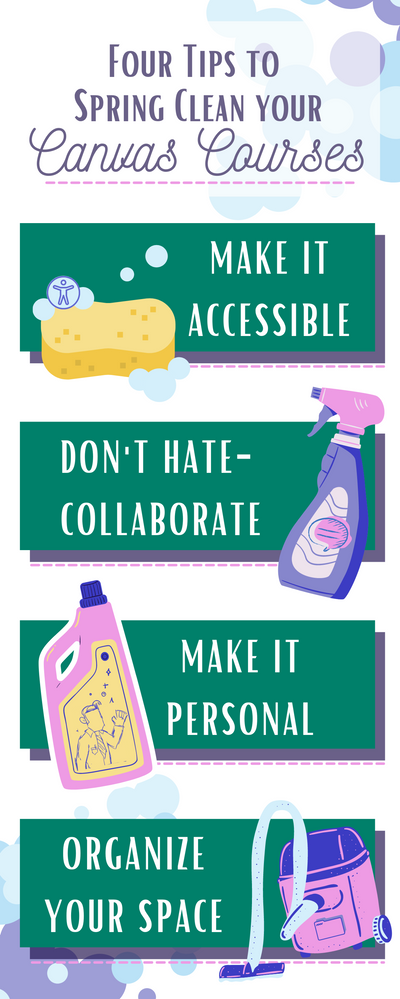 Spring Clean Canvas Infographic
Spring Clean Canvas Infographic
As instructors try new methods in the face-to-face classroom, the same is true for the online and hybrid classrooms. We seek progress, not perfection. Honor this experience as another step in your process and give your course that budding flower smell that comes with Spring!
A special shoutout to @katehoof who collaborated with me to make this post awesome!!
Please comment below. We’d love to hear from you!
Our Instructional Design team offers templates, consultation, badging services, course evaluations, workshops, and more. If you would like to learn more about our services, please contact your CSM or @deonne_johnson, Manager, Learning Services, via djohnson@instructure.com
References
Accessible U. Home | Accessible U. (n.d.). Retrieved March 21, 2022, from https://accessibility.umn.edu/
Digest of Education Statistics, 2020. National Center for Education Statistics (NCES) Home Page, a part of the U.S. Department of Education. (n.d.). Retrieved March 16, 2022, from https://nces.ed.gov/programs/digest/d20/tables/dt20_204.40.asp
The NCES Fast Facts Tool provides quick answers to many education questions (National Center for Education Statistics). National Center for Education Statistics (NCES) Home Page, a part of the U.S. Department of Education. (n.d.). Retrieved March 16, 2022, from https://nces.ed.gov/fastfacts/display.asp?id=60#:~:text=How%20many%20students%20in%20postsecondary,20%20percent%20for%20female%20students.
Theoretical Models for Teaching and Research. Joy Egbert & Mary F. Roe, Yue Zhang. (2020). Retrieved March 21, 2022, from https://opentext.wsu.edu/theoreticalmodelsforteachingandresearch/chapter/online-collaborative-learni...