Grade Detail Tray
- Subscribe to RSS Feed
- Mark as New
- Mark as Read
- Bookmark
- Subscribe
- Printer Friendly Page
- Report Inappropriate Content
The Grade Detail Tray is a tool in the New Gradebook that makes it fast and easy to view and enter grades, submission status, and comments, both by individual assignment or student. In addition, the Grade Detail Tray provides a place to access Speedgrader for an Assignment or view the individual Grade page for a student.
Grade Detail Tray Features 1. Student Name - Click on a student's name from the Grade Detail Tray to view an individual student's Grade page. 2. Move between Students - Click the left or right arrow next to the student name to navigate between students. Assignment will stay the same, so this functionality can be used to quickly click through and view or enter grades, submission status, and comments for an individual assignment. 3. Move between Assignments - Click the left or right arrow next to the name of the assignment to navigate between assignments. Student will stay the same, so this functionality can be used to quickly click through and view or enter grades, submissions status, and comments for an individual student. 4. Speedgrader - Click the Speedgrader link to be taken to Speedgrader for this assignment and specific student submission. 5. Grade entry box - Enter, view, or change student grade in this box. 6. Status - Enter, view, or change student submission status in this box. If you select the "Late" status you will also be able to specify the total number of days late. 7. Comments - Enter, view, edit, or delete comments in this box. Students will be able to view this information unless the assignment is muted. | 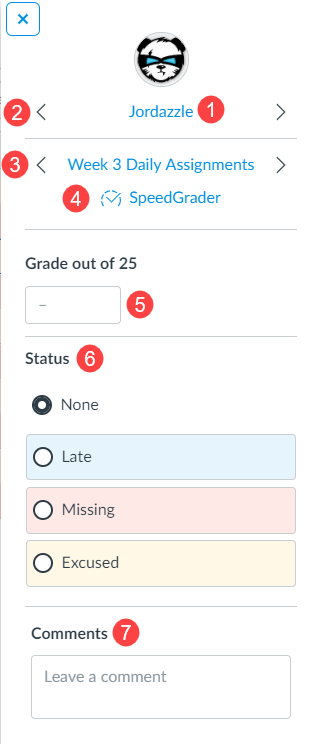 |
For additional information on how to use the Grade Detail Tray see the following video.
**Students shown on this video are not real student in a class.**
You must be a registered user to add a comment. If you've already registered, sign in. Otherwise, register and sign in.
