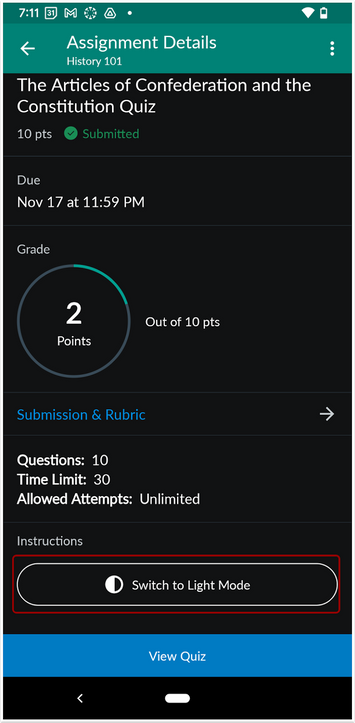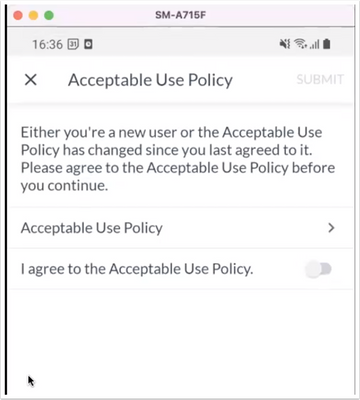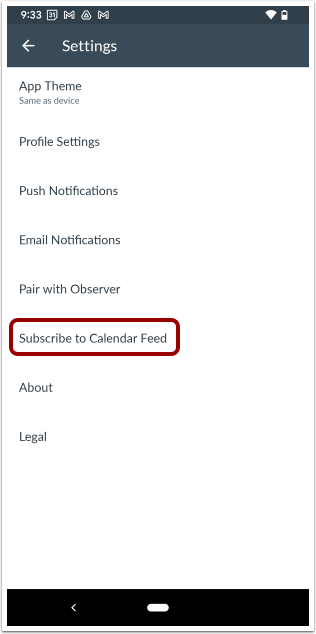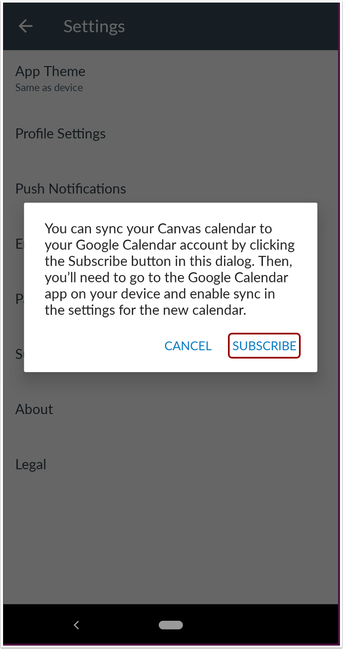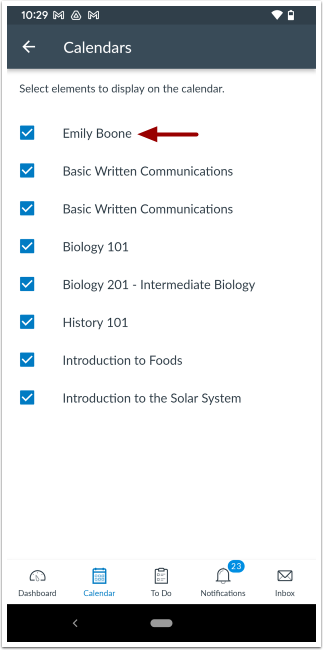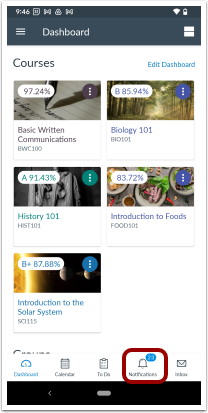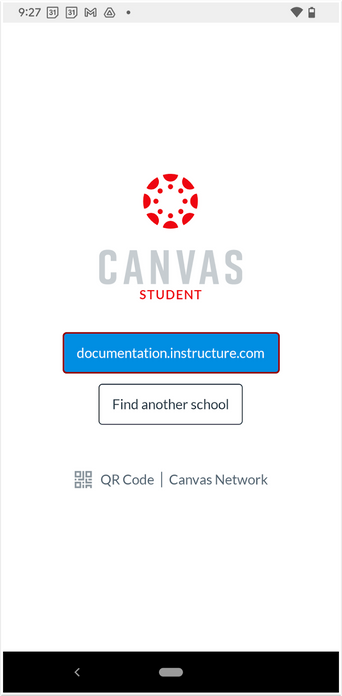In Canvas Student 6.21, students can sort assignments. A pop up consent displays when the Acceptable Use Policy has been updated upon logging in. In Settings, students can sync the Canvas Calendar to a Google Calendar. Events that do not belong to a course are filtered to the user’s calendar. A button displays to switch assignment details from light to dark theme when the app theme is set to Dark Mode. Additionally, a badge displays for students with the number of unread notifications. Lastly, the Login page saves the last institution used to log into the app.
Canvas Android app version updates are distributed in a phased rollout, which distributes the update to all users over time. The features in these notes may not immediately be available as an update in the Play Store. The Canvas Student Android app requires Android 8.0 or later.
Release Notes Change Log
Back to Table of Contents
Assignments
Assignment List Filter
 Assignment Filter Button
Assignment Filter Button
In Assignments, students can sort assignments by their state.
 Filter Assignment Options
Filter Assignment Options
Students can sort assignments by late, missing, graded or upcoming assignments.
Switch to Light and Dark Mode Button
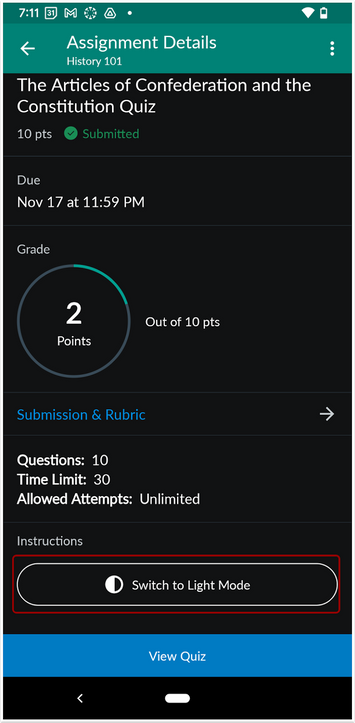 Switch to Light Mode Button
Switch to Light Mode Button
When the app theme is set to Dark Mode, students can switch assignment instructions and descriptions from Light and Dark mode with a button.
 Light Mode View
Light Mode View
When switched to Light Mode, students view the assignment instructions and descriptions in a light theme.
Login
Acceptable Use Policy Agreement Pop Up
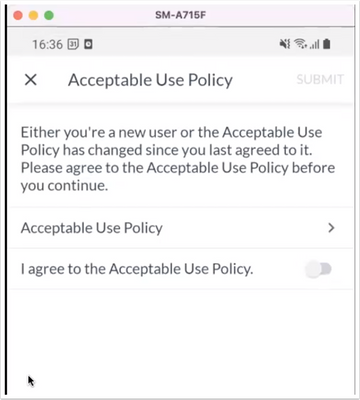 Acceptable Use Policy Login Pop Up Modal
Acceptable Use Policy Login Pop Up Modal
When the Acceptable Use Policy has been updated, a pop up consent displays for students upon logging in.
Calendar
Sync Canvas Calendar to Google Calendar
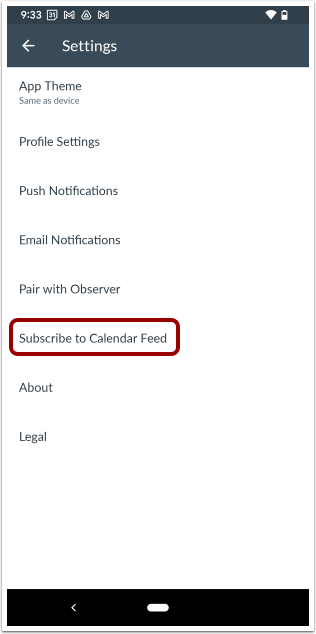 Subscribe to Calendar Feed Option
Subscribe to Calendar Feed Option
In Settings, students can sync the Canvas Calendar to a Google Calendar. Click the Subscribe to Calendar Feed link.
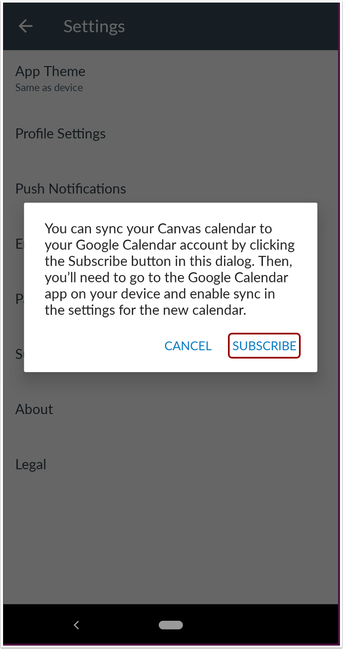 Sync Canvas Calendar Subscribe Button
Sync Canvas Calendar Subscribe Button
To sync the Canvas calendar to a Google Calendar, click the Subscribe button. Then login to the Google Calendar app to enable the sync.
Related Idea: Syncing all my canvas account to Google Calendar
Calendar Event Filter
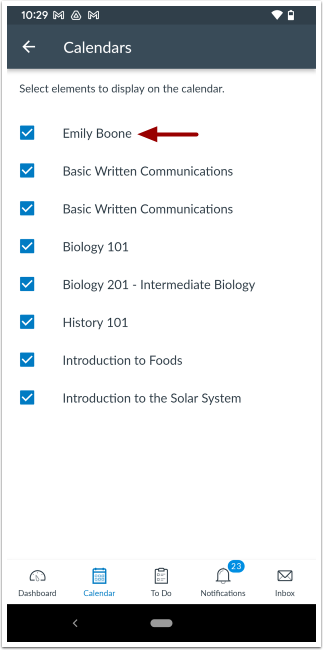 Calendar Event Filter
Calendar Event Filter
Events that do not belong to a course are filtered to the user’s calendar. Students can now control visibility of those events.
Back to Table of Contents
Notifications
Notification Count Badge
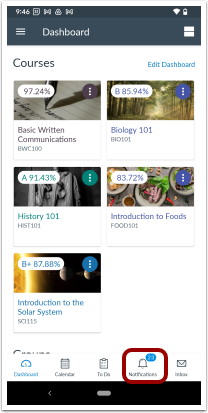 Dashboard Notification Count Badge
Dashboard Notification Count Badge
A badge displays for students with the number of unread notifications.
Login
Login Page Saves Previous Institution
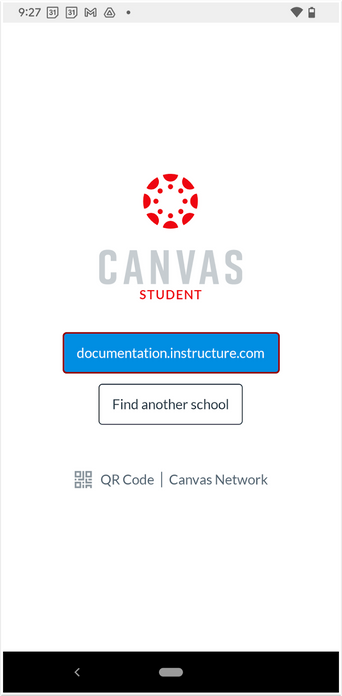 Student Login Page
Student Login Page
After initial login, the Login page saves and displays the last institution used to log into the app.
Release Notes Change Log
BACK TO TABLE OF CONTENTS
| Date |
|
| 2022-12-14 |
Release Notes Published |