[ARCHIVED] Find and Replace
- Mark as New
- Bookmark
- Subscribe
- Mute
- Subscribe to RSS Feed
- Permalink
- Report Inappropriate Content
When editing a "page" I would like to "find and replace" in the rich text editor. Is this feature available? "ctl-F" only gets me the browser assistance.
Solved! Go to Solution.
- Mark as New
- Bookmark
- Subscribe
- Mute
- Subscribe to RSS Feed
- Permalink
- Report Inappropriate Content
Good morning, @nancym Welcome to the Canvas Community. Thanks for posting your question. I am not aware of any "Find and Replace" feature available within the Canvas interface. However, and I know this is a bit of a work-around, you could use something like the "Notepad" program (Microsoft Notepad - Wikipedia) included with the Windows OS to do this. You would first need to copy the text from your Canvas page into Notepad. Then, you can select "Edit" >> "Replace" (or Ctrl+H) to find and replace whatever you want. Then, paste that text back into your Canvas page. The downside to this...aside from the obvious copy/paste...is that if you had links in your page and pasted the content into Notepad, you would have to re-create those links once you pasted the text from Notepad back to your Canvas page.
I hope this helps a bit, Nancy. Sing out if you need any other assistance on this...thanks!
- Mark as New
- Bookmark
- Subscribe
- Mute
- Subscribe to RSS Feed
- Permalink
- Report Inappropriate Content
This works, thanks.
Note: each 'find' word is highlighted yet each paragraph may have 3 highlighted words and as soon as I replace the 1st of 3 highlighted words in that paragraph, the remaining 2 highlights disappear - so make sure you scope out the other words before you click 'paste'...🤓

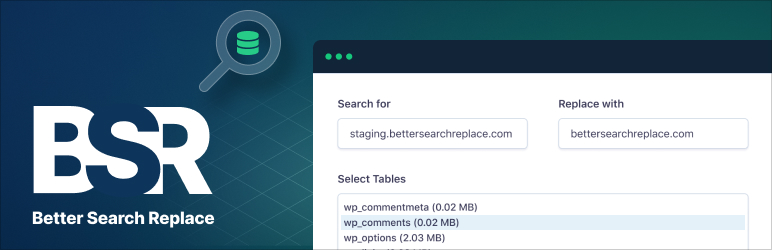
This discussion post is outdated and has been archived. Please use the Community question forums and official documentation for the most current and accurate information.