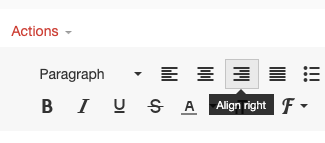How do I wrap text, either on a Page or in an Assignment?
- Mark as New
- Bookmark
- Subscribe
- Mute
- Subscribe to RSS Feed
- Permalink
- Report Inappropriate Content
How do I wrap text, either on a Page or in an Assignment?
Solved! Go to Solution.
- Mark as New
- Bookmark
- Subscribe
- Mute
- Subscribe to RSS Feed
- Permalink
- Report Inappropriate Content
Christine,
 assume you mean wrap text like around an image. What I do is to click on the image so that it's highlighted, and then press one of the alignment buttons. If you left align the image text will wrap around it on the right side, or as in this sample I clicked the right align button and it puts the image on the right with text wrapping on the left.
assume you mean wrap text like around an image. What I do is to click on the image so that it's highlighted, and then press one of the alignment buttons. If you left align the image text will wrap around it on the right side, or as in this sample I clicked the right align button and it puts the image on the right with text wrapping on the left.
The screen shot below is from the RCE here in the community, but it works the same with the RCE in Canvas.
Rick
- Mark as New
- Bookmark
- Subscribe
- Mute
- Subscribe to RSS Feed
- Permalink
- Report Inappropriate Content
Hi @ibornstein ...
I'm sure there are ways to accomplish this with HTML, but you could also use a simple graphics editing program (such as Windows Paint) to add some white space around image. Then, upload that image to your Canvas course. When you add text next to the image, it won't appear as though the text was jammed up right against the actual image because you've added that additional white space.
Hope this helps!