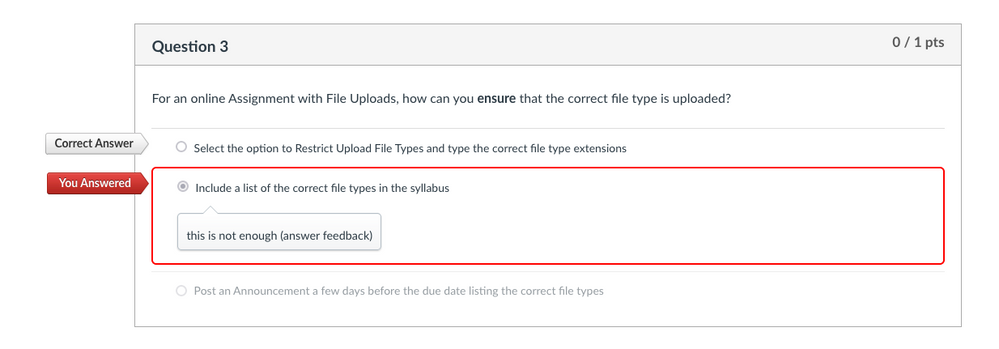How to manage feedback on Quizzes
- Mark as New
- Bookmark
- Subscribe
- Mute
- Subscribe to RSS Feed
- Permalink
- Report Inappropriate Content
Our university is in the process of switching from Blackboard to Canvas. In setting up one of my courses, I have successfully migrated a set of "take-at-home" quizzes (all multiple choice) that I use as a set of homework assignments. Each question includes detailed feedback explaining the question and the correct answer. In my previous iteration of the course, I allowed students a time window within which to take the quiz, and the opportunity to take it multiple times, in which they got feedback over which questions they missed, but not the answers to the questions or the detailed information. That way, they could try to figure out the correct answers for the questions they missed and re-submit the quiz for a higher score. Then AFTER a submission deadline, I revealed the detailed feedback, so that they could re-visit the quiz and gain a further understanding of the questions and the material.
The detailed feedback successfully migrated to Canvas, but I can't figure out a way to hide it from the students until after a submission deadline, while at the same time giving them feedback on which questions they missed (but not the correct answers). Is there any way to do this? Otherwise, I am now currently faced with the onerous task of going through every single question and manually deleting the detailed feedback for each question, and then pasting it back in later. Also, even if I do paste in back in later after a due date, it is not altogether clear that I can still make it available for students to see. (I tried this using the "student view" function, and it doesn't seem to be working.
Please help!
Solved! Go to Solution.
- Mark as New
- Bookmark
- Subscribe
- Mute
- Subscribe to RSS Feed
- Permalink
- Report Inappropriate Content
Yes, @RachelShoup there is a way to do this. Embedded is a screenshot with the settings that will meet your interest:
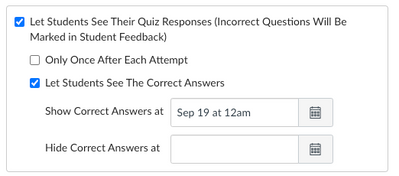
Let students see their quiz responses, but do not let them see the correct answers until a future time. With this option it will show their total score, their answers for each question, and whether their answers were correct. But it will not show them the correct answer until after their date you select. You can change that date at any time.
The next two screenshots show a student's view of a question before and after the date when correct answers will be shown:
Before: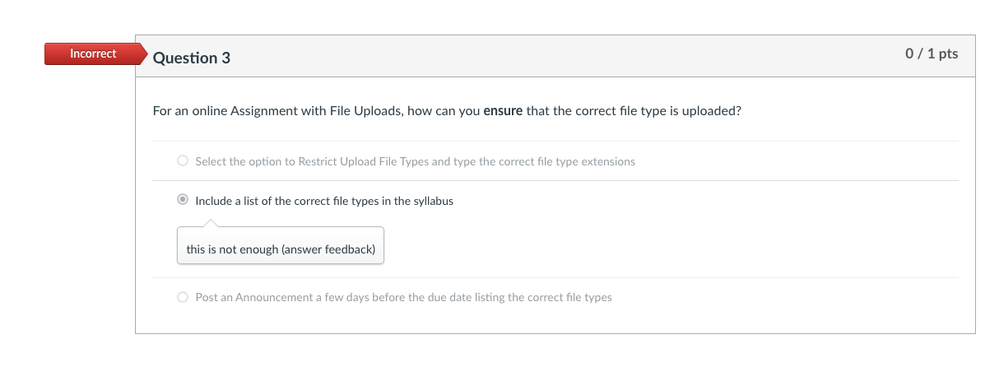
After: