[ARCHIVED] On my Canvas dashboard, my course "logo" looks faded. How do I restore its clarity?
- Mark as New
- Bookmark
- Subscribe
- Mute
- Subscribe to RSS Feed
- Permalink
- Report Inappropriate Content
01-25-2020
05:30 AM
Hola Canvas,
First of all, thank you for your support. You guys are great.
I begin a new semester this coming week.
I have a great Canvas curriculum planned.
But, when I look at my dashboard, my course "logo" looks faded.
This is happened before; however, I can't remember how to restore the clarity and the color.
Below, I provide a SNIP of how one logo appears on my dashboard.
Underneath, I provide a copy of the original.
Do you have any suggestions?
Please let me know.
Paz,
JL

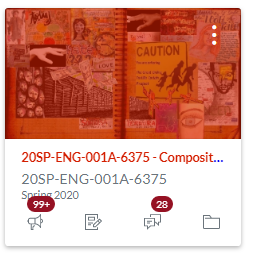
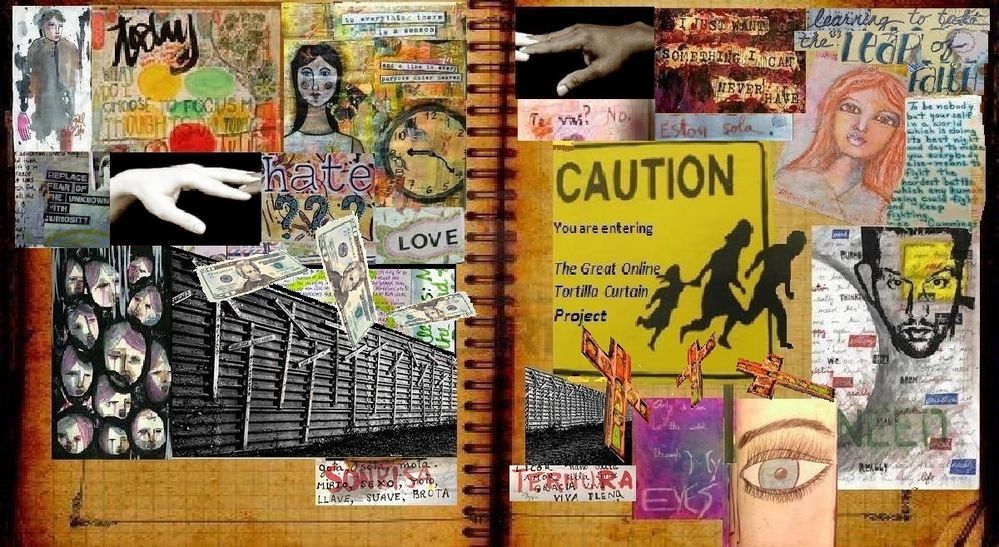
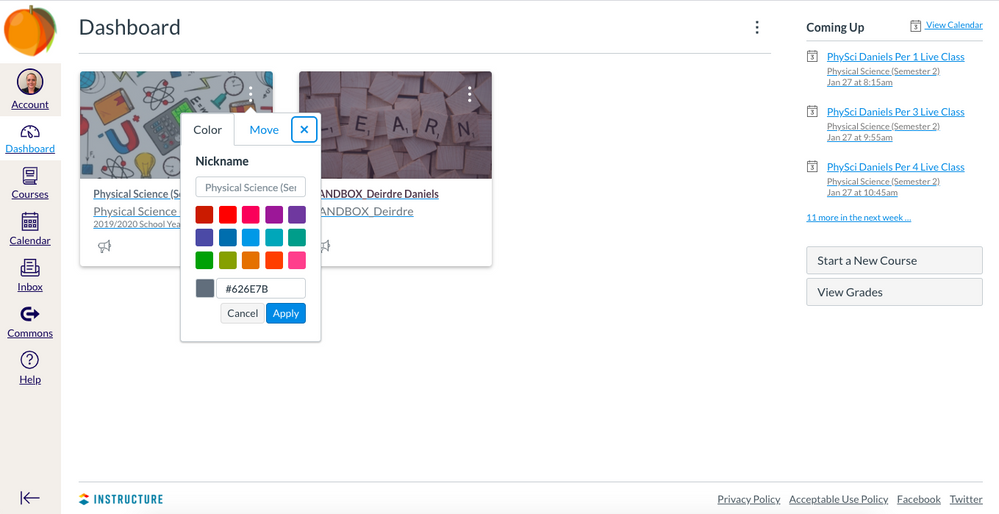
This disucssion post is outdated and has been archived. Please use the Community question forums and official documentation for the most current and accurate information.