Shane,
I remembered a workaround that was in the old community which I was finally able to find! However, it only works in a place where HTML can be edited (content page, syllabus, etc.) so unfortunately this workaround won't work for linking a file directly in a module. However, you could link the content page into the module. Here is the text below so it can be here in the new community rather than having a link to a cached link to the old community.
Hello all, I have seen a work around for this, so I am adding it here. You will need to edit the file html.
FOR PPTs and DOCs
The steps:
- Go to Files and choose the option to lock the file unless you link to it.
- Go place the link to the file in your Canvas page, syllabus, or whatever it is you are editing.
- Switch views on the Rich Text Editor so that you are looking at the HTML code.
- Find the code for the link to the file. It will look something like this: <a id="" class=" instructure_scribd_file instructure_file_link" title="Davidson1955_Wood_Staining_Fungi_of_Spruce.pdf" href="https://community.canvaslms.com/courses/131563/files/15656807/download?wrap=1">Davidson1955_Wood_Staining_Fungi_of_Spruce.pdf</a>
- Remove the word download from the link in the href
- Replace the text instructure_file_link with the text scribd_file_preview_link
- Click "Save Changes"
FOR VIDEOS
The steps:
- Upload your video in Files and choose the option to lock the file unless you link to it.
- Place a link to the file in a Canvas page to which you will direct your students.
- After the video file has uploaded to the Canvas page and you have saved you should see both a link to the file and a thumbnail copy of the file.
- Under Settings switch to Student View. Return to the Canvas page upon which you have loaded the link and click the link. If you have done things correctly, the video should not open and you should be taken to a screen that tells you that the file/video is unavailable.
- Return to the Canvas page while still in Student View. Now click on the thumbnail version of the video. The video should open to a slightly large screen within the Canvas page. Be patient, as sometimes it takes a while for the video to load. It may be best to wait 5 minutes prior to testing.
- Return to Instructor View and place a note on the page directing students to click on the thumbnail as the direct link is locked. Students will only be able to view the video within the Canvas page upon which it is loaded and students will be prevented form downloading it.
I tested a pdf file and was able to get it to work. I can't speak to the section for doing this with videos. Here are some screenshots. Notice that doing this will make it possible for the file to be previewed 2x on the same page which isn't aesthetically pleasing but it does prevent downloading.
Here's what the link to the pdf file looks in a content page:
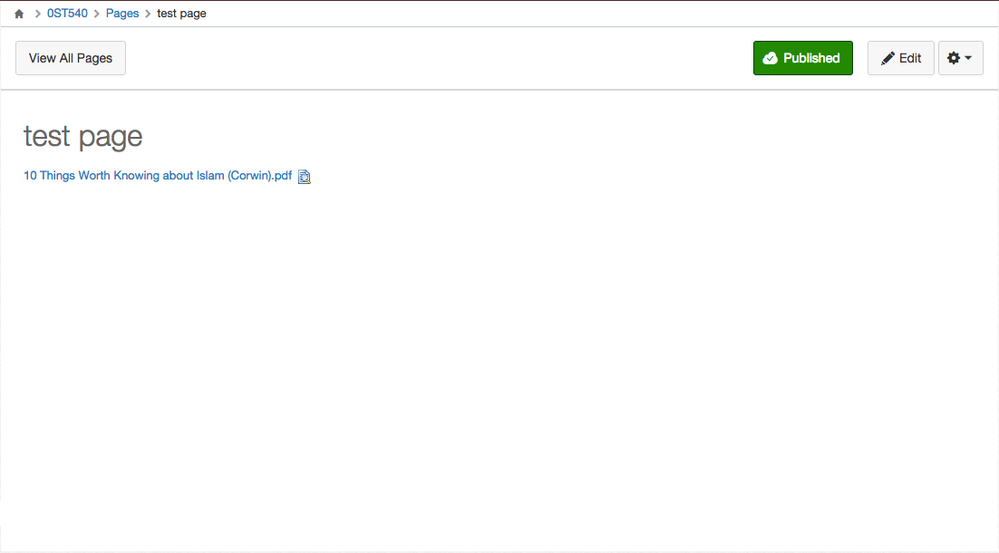
Here is the page with both links clicked showing a preview of the same file 2x but preventing download
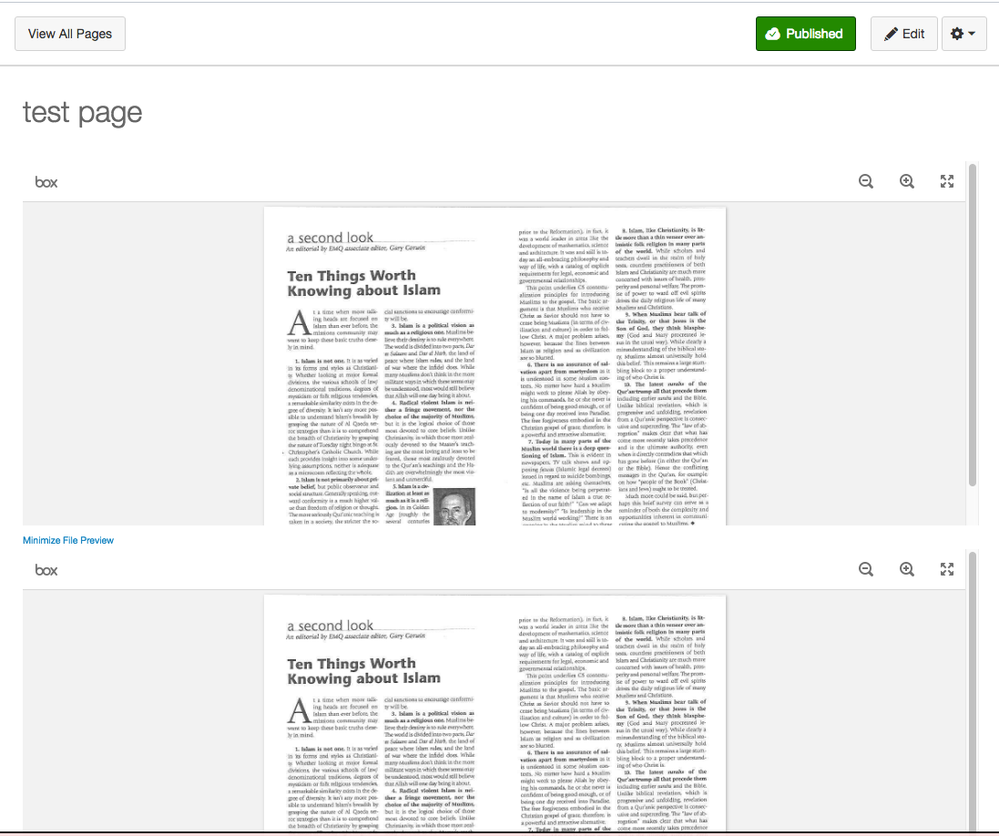

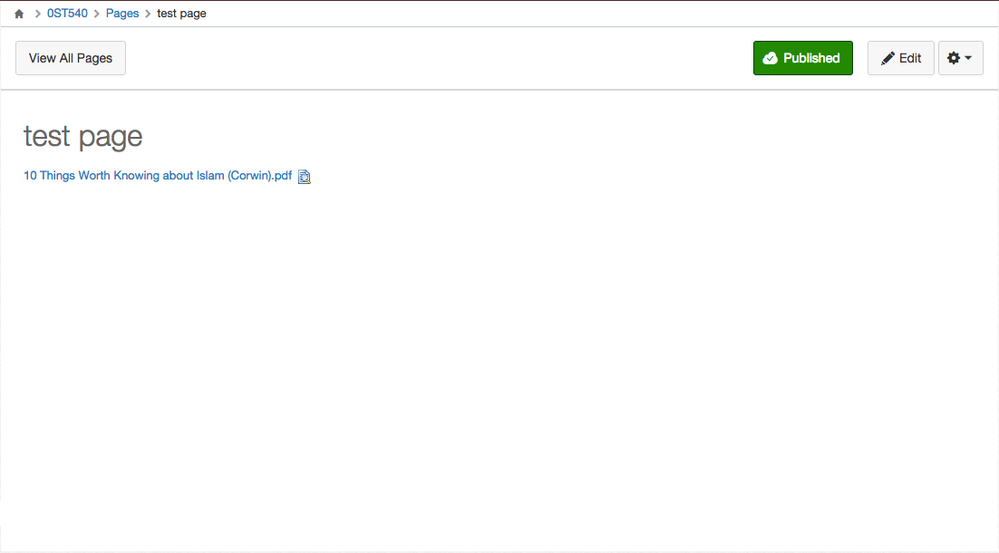
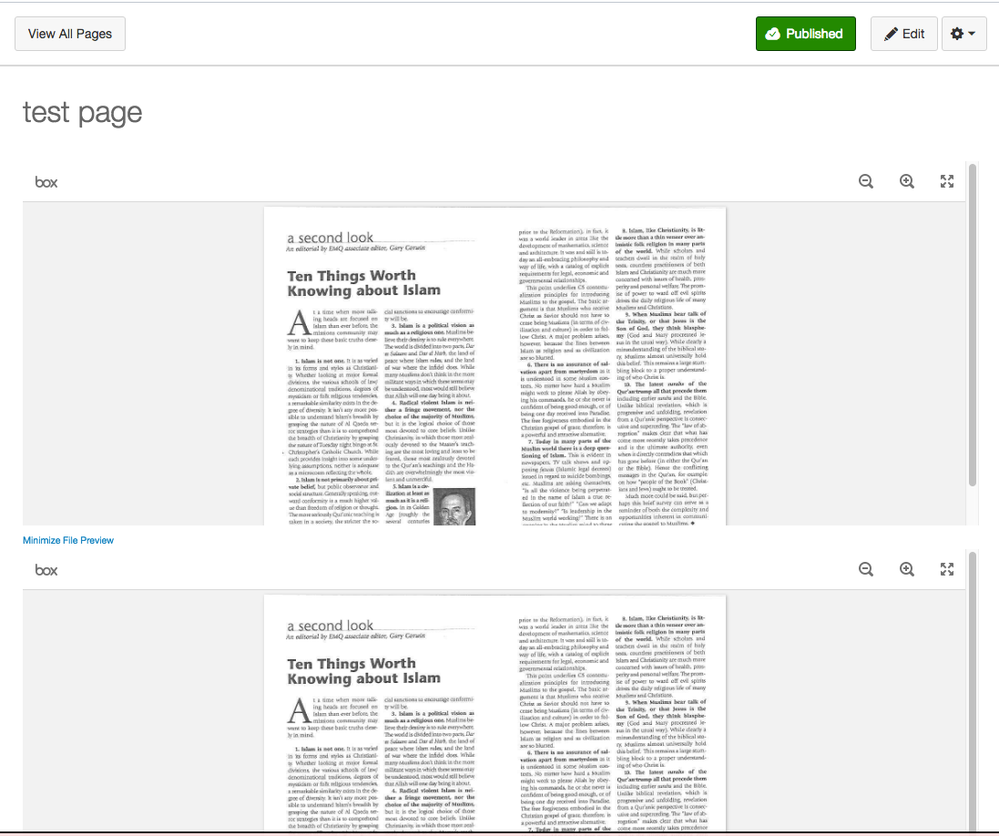
This discussion post is outdated and has been archived. Please use the Community question forums and official documentation for the most current and accurate information.