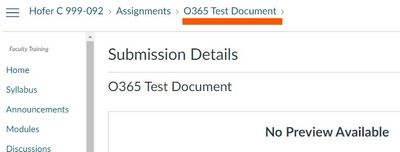Students cannot enter assignment from Grades page
- Mark as New
- Bookmark
- Subscribe
- Mute
- Subscribe to RSS Feed
- Permalink
- Report Inappropriate Content
We suggest that our learners periodically check their grades from the Grades page. When they find that an assignment is incomplete/ungraded, they often try to enter the assignment from the link on the Grades page. However, in doing so, the assignment appears as "No Preview Available". They have to return to the Home page and open the assignment there.
Is there a way to change the "No Preview Available" to a message that says "Return to the Home page to open this assignment."? Or, is there a way to add a note to the top of the Grades page that says something similar.
Our instructors field several questions telling learners to enter the assignment from the Home page instead of the Grades page, and we would rather have them focus on teaching the course content instead.
Thanks!