Found this content helpful? Log in or sign up to leave a like!
The Canvas Attendance Settings Icon is missing
- Mark as New
- Bookmark
- Subscribe
- Mute
- Subscribe to RSS Feed
- Permalink
- Report Inappropriate Content
I am a teacher. Normally the attendance report is accessed through the settings icon in the top right corner to the right of the class tab (ref: How do I run Roll Call Attendance reports in a course?). It is not there for me now, even when I scroll right. How can I run a report? 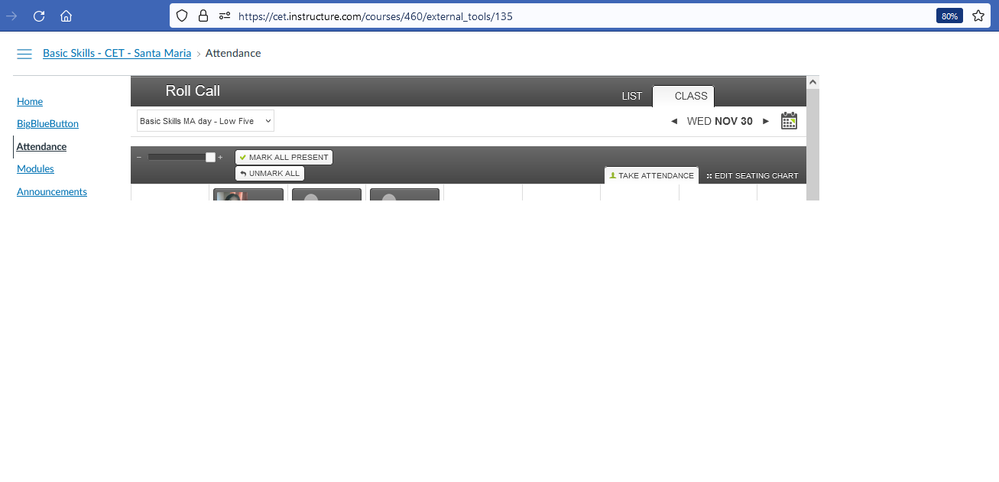
Solved! Go to Solution.
- Mark as New
- Bookmark
- Subscribe
- Mute
- Subscribe to RSS Feed
- Permalink
- Report Inappropriate Content
Hello @GeoffreyWheeler
That is strange because you only have a couple of navigation tabs on the left and as the teacher, you should see many by default. It is likely your internet browser and we recommend clearing the cache and cookies or trying another browser.
In Chrome
On your computer, open Chrome.
At the top right, click the three dots
Click settings
On the left, choose Privacy and Security
Then, clear browsing data
At the top, choose a time range. To delete everything, select All time. I suggest at least 4 weeks
Next to "Cookies and other site data" and "Cached images and files," check the boxes.
Click Clear data.
If clearing cache or trying another browser or device doesn't fix it, you can double check that it has been enabled. Go to course settings - navigation at the top. Scroll down and locate Attendance. Click the three dots associated with it and enable - save at the bottom. Sometimes they can get stuck and disabling/enabling should fix it. However, very likely it is your internet browser.

